《OpenShift / RHEL / DevSecOps 汇总目录》
说明:本文已经在 OpenShift 4.18 环境中验证
创建 Windows VM
- 在 Template catalog 中进入 Microsoft Windows Server 2019 VM。
- 在下图的 VM 配置界面中完成以下配置:
- 选中
Boot from CD选项 - 为
CD source选择 URL (creates PVC) - 在
Image URL中填入 https://catalog-item-assets.s3.us-east-2.amazonaws.com/qcow_images/Windows2019.iso - 将
Disk size设为 5 GiB Disk source设为 BlankDisk size设为 60 GiB- 选中 Drivers 的
Mount Windows drivers disk选项
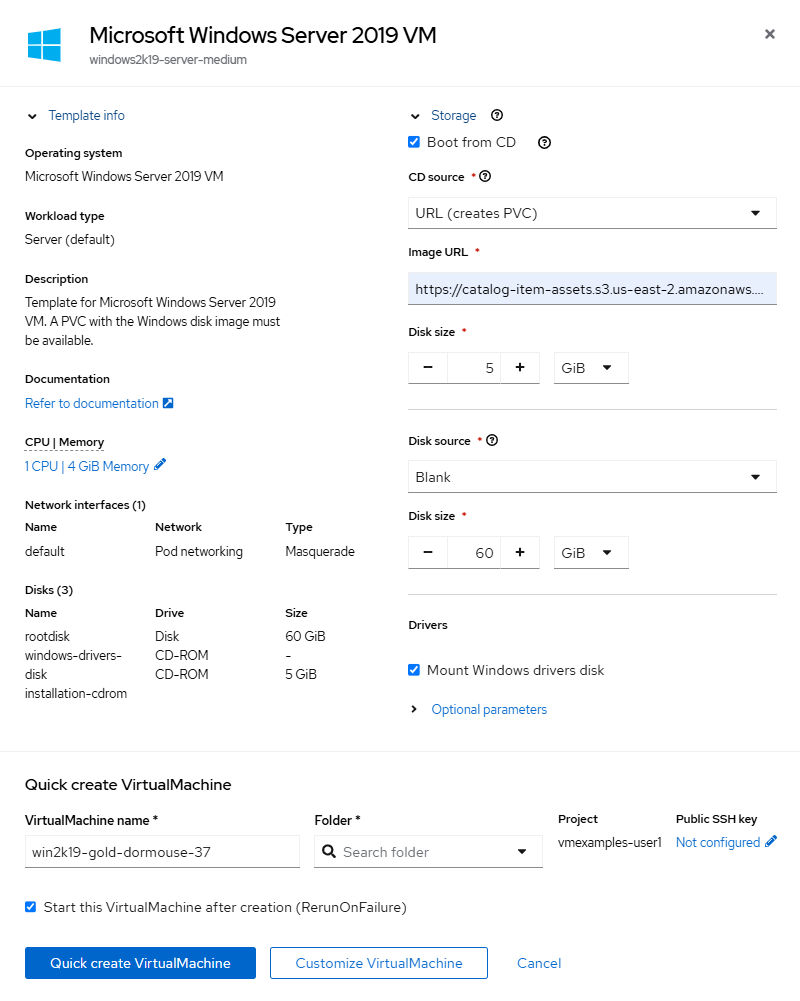
- 点击上图的 Customize and create VirtualMachine,然后在下图的 Overview 中为
Boot mode选择 BIOS。
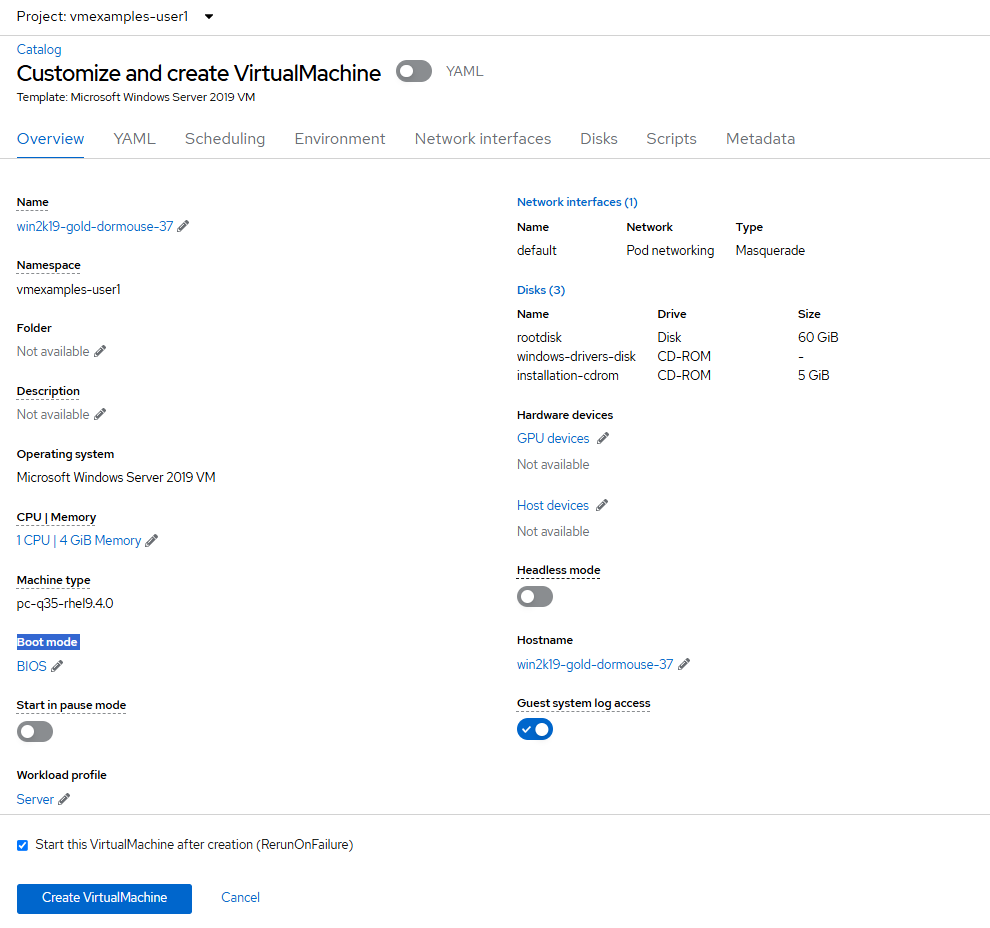
- 进入下图的 Scripts,然后点击 sysprep 的 Edit。
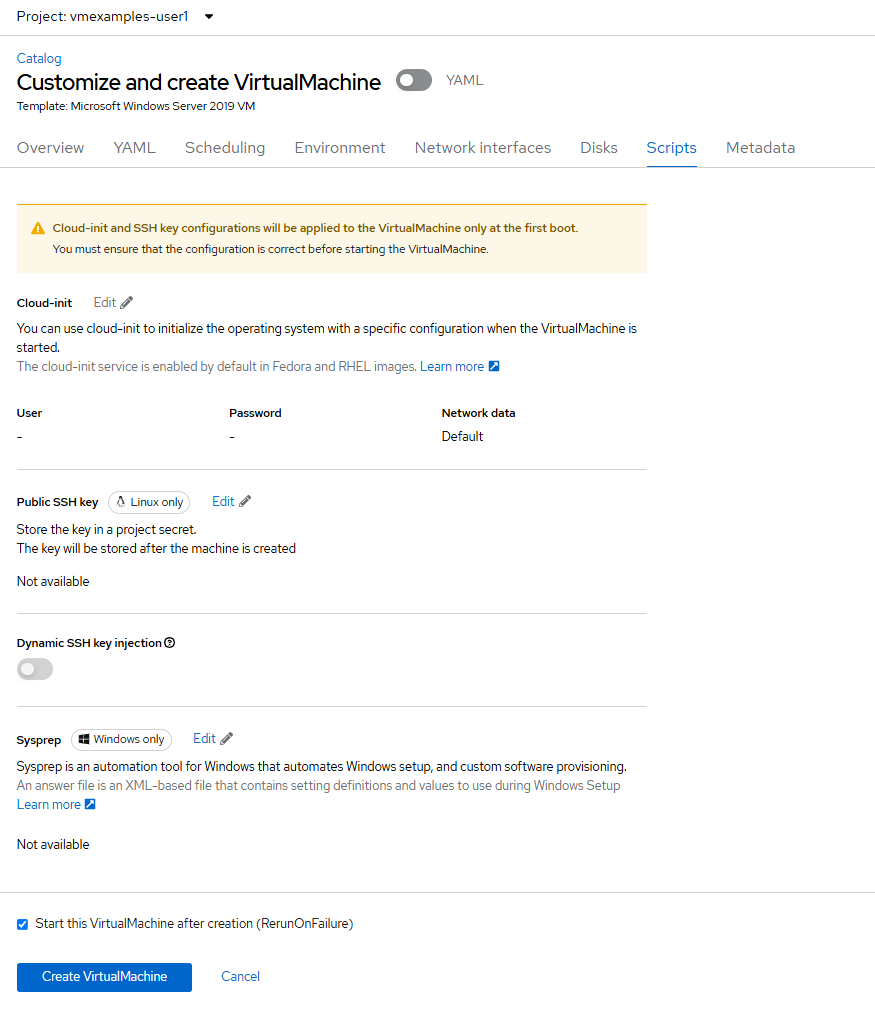
- 在 Sysprep 窗口中填入以下 XML,然后 Save。注意:Sysprep 是微软的自动化工具,可以自动在 Windows 安装软件和配置环境。
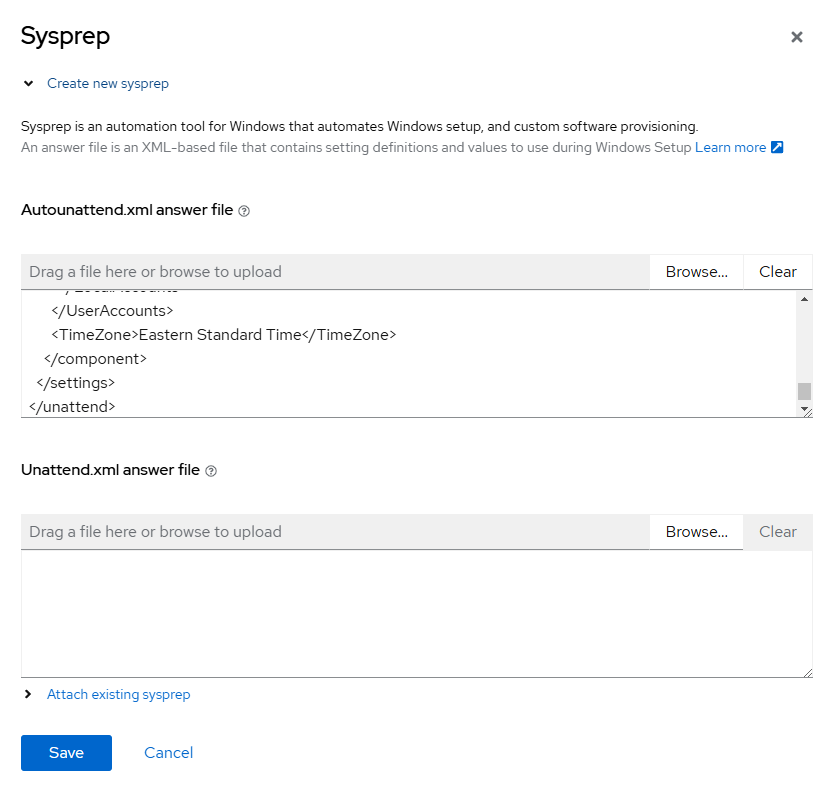
<?xml version="1.0" encoding="utf-8"?>
<unattend xmlns="urn:schemas-microsoft-com:unattend" xmlns:wcm="http://schemas.microsoft.com/WMIConfig/2002/State" xmlns:xsi="http://www.w3.org/2001/XMLSchema-instance" xsi:schemaLocation="urn:schemas-microsoft-com:unattend">
<settings pass="windowsPE">
<component name="Microsoft-Windows-Setup" processorArchitecture="amd64" publicKeyToken="31bf3856ad364e35" language="neutral" versionScope="nonSxS">
<DiskConfiguration>
<Disk wcm:action="add">
<CreatePartitions>
<CreatePartition wcm:action="add">
<Order>1</Order>
<Extend>true</Extend>
<Type>Primary</Type>
</CreatePartition>
</CreatePartitions>
<ModifyPartitions>
<ModifyPartition wcm:action="add">
<Active>true</Active>
<Format>NTFS</Format>
<Label>System</Label>
<Order>1</Order>
<PartitionID>1</PartitionID>
</ModifyPartition>
</ModifyPartitions>
<DiskID>0</DiskID>
<WillWipeDisk>true</WillWipeDisk>
</Disk>
</DiskConfiguration>
<ImageInstall>
<OSImage>
<InstallFrom>
<MetaData wcm:action="add">
<Key>/IMAGE/NAME</Key>
<Value>Windows Server 2019 SERVERSTANDARD</Value>
</MetaData>
</InstallFrom>
<InstallTo>
<DiskID>0</DiskID>
<PartitionID>1</PartitionID>
</InstallTo>
</OSImage>
</ImageInstall>
<UserData>
<AcceptEula>true</AcceptEula>
<FullName>Administrator</FullName>
<Organization>My Organization</Organization>
</UserData>
<EnableFirewall>false</EnableFirewall>
</component>
<component name="Microsoft-Windows-International-Core-WinPE" processorArchitecture="amd64" publicKeyToken="31bf3856ad364e35" language="neutral" versionScope="nonSxS">
<SetupUILanguage>
<UILanguage>en-US</UILanguage>
</SetupUILanguage>
<InputLocale>en-US</InputLocale>
<SystemLocale>en-US</SystemLocale>
<UILanguage>en-US</UILanguage>
<UserLocale>en-US</UserLocale>
</component>
</settings>
<settings pass="offlineServicing">
<component name="Microsoft-Windows-LUA-Settings" processorArchitecture="amd64" publicKeyToken="31bf3856ad364e35" language="neutral" versionScope="nonSxS">
<EnableLUA>false</EnableLUA>
</component>
</settings>
<settings pass="specialize">
<component name="Microsoft-Windows-Shell-Setup" processorArchitecture="amd64" publicKeyToken="31bf3856ad364e35" language="neutral" versionScope="nonSxS">
<AutoLogon>
<Password>
<Value>R3dh4t1!</Value>
<PlainText>true</PlainText>
</Password>
<Enabled>true</Enabled>
<LogonCount>999</LogonCount>
<Username>Administrator</Username>
</AutoLogon>
<OOBE>
<HideEULAPage>true</HideEULAPage>
<HideLocalAccountScreen>true</HideLocalAccountScreen>
<HideOnlineAccountScreens>true</HideOnlineAccountScreens>
<HideWirelessSetupInOOBE>true</HideWirelessSetupInOOBE>
<NetworkLocation>Work</NetworkLocation>
<ProtectYourPC>3</ProtectYourPC>
<SkipMachineOOBE>true</SkipMachineOOBE>
</OOBE>
<UserAccounts>
<LocalAccounts>
<LocalAccount wcm:action="add">
<Description>Local Administrator Account</Description>
<DisplayName>Administrator</DisplayName>
<Group>Administrators</Group>
<Name>Administrator</Name>
</LocalAccount>
</LocalAccounts>
</UserAccounts>
<TimeZone>Eastern Standard Time</TimeZone>
</component>
</settings>
<settings pass="oobeSystem">
<component name="Microsoft-Windows-International-Core" processorArchitecture="amd64" publicKeyToken="31bf3856ad364e35" language="neutral" versionScope="nonSxS">
<InputLocale>en-US</InputLocale>
<SystemLocale>en-US</SystemLocale>
<UILanguage>en-US</UILanguage>
<UserLocale>en-US</UserLocale>
</component>
<component name="Microsoft-Windows-Shell-Setup" processorArchitecture="amd64" publicKeyToken="31bf3856ad364e35" language="neutral" versionScope="nonSxS">
<AutoLogon>
<Password>
<Value>R3dh4t1!</Value>
<PlainText>true</PlainText>
</Password>
<Enabled>true</Enabled>
<LogonCount>999</LogonCount>
<Username>Administrator</Username>
</AutoLogon>
<OOBE>
<HideEULAPage>true</HideEULAPage>
<HideLocalAccountScreen>true</HideLocalAccountScreen>
<HideOnlineAccountScreens>true</HideOnlineAccountScreens>
<HideWirelessSetupInOOBE>true</HideWirelessSetupInOOBE>
<NetworkLocation>Work</NetworkLocation>
<ProtectYourPC>3</ProtectYourPC>
<SkipMachineOOBE>true</SkipMachineOOBE>
</OOBE>
<UserAccounts>
<LocalAccounts>
<LocalAccount wcm:action="add">
<Description>Local Administrator Account</Description>
<DisplayName>Administrator</DisplayName>
<Group>Administrators</Group>
<Name>Administrator</Name>
</LocalAccount>
</LocalAccounts>
</UserAccounts>
<TimeZone>Eastern Standard Time</TimeZone>
</component>
</settings>
</unattend>
- 在点击 Create VirtualMachine 后会自动安装 Windows Server 虚机并安装要求的软件,在完成后可看到下图 Windows 虚机的运行状态。
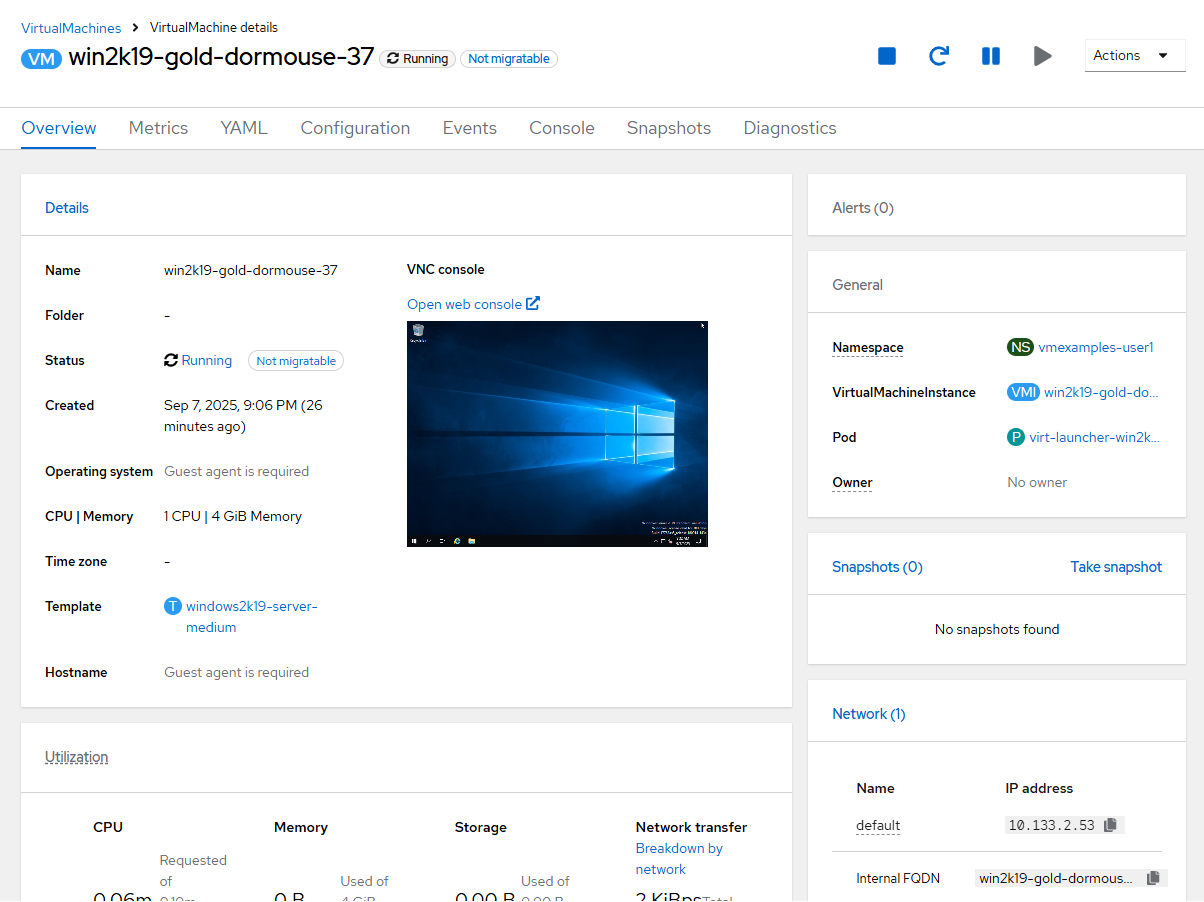
配置可迁移 Windows VM
- 可以看到当前 Windows 虚机的状态为 Not migratable。另外可进入 Windows 虚机的 Diagnstics 栏查看 NotMigratable 的原因:Windows 为了避免在迁移系统时出现时钟不一致的情况。
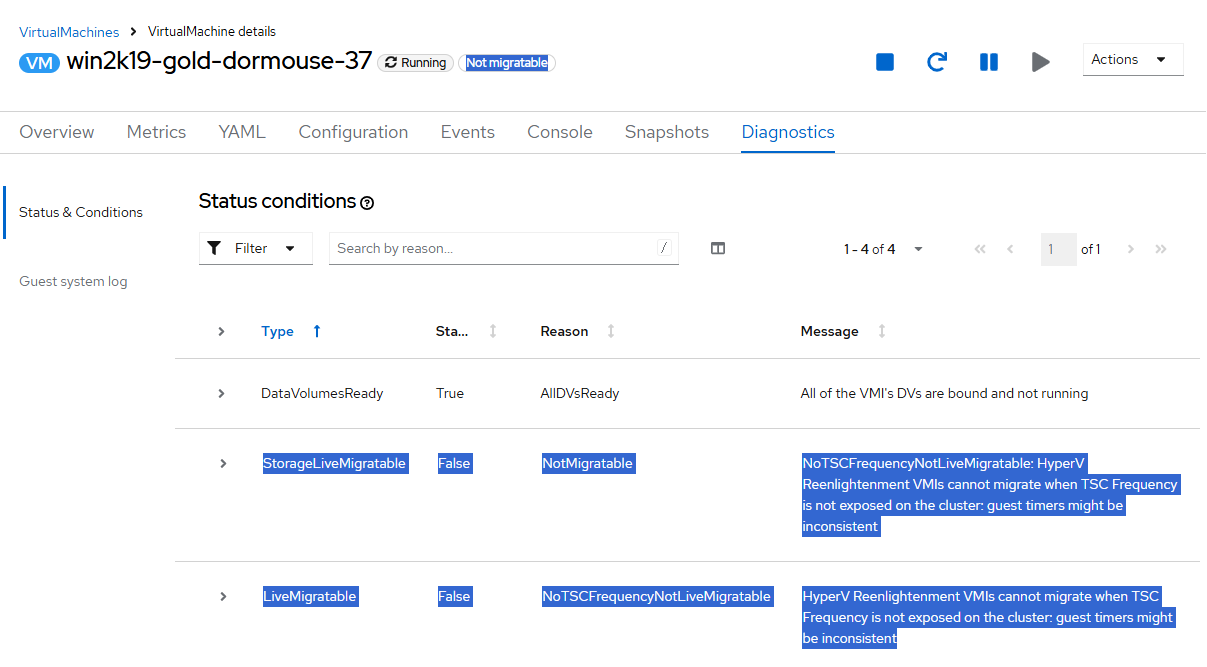
- 可以进入 Windows 虚机的 YAML,然后将 reenlightenment 部分的 enabled 设为 false。
。。。
features:
acpi: {}
apic: {}
hyperv:
reenlightenment:
enabled: false
。。。
- 在保存配置后 Windows 虚机的状态就不再有 Not migratable 了,说明该虚机可自节点间迁移了。
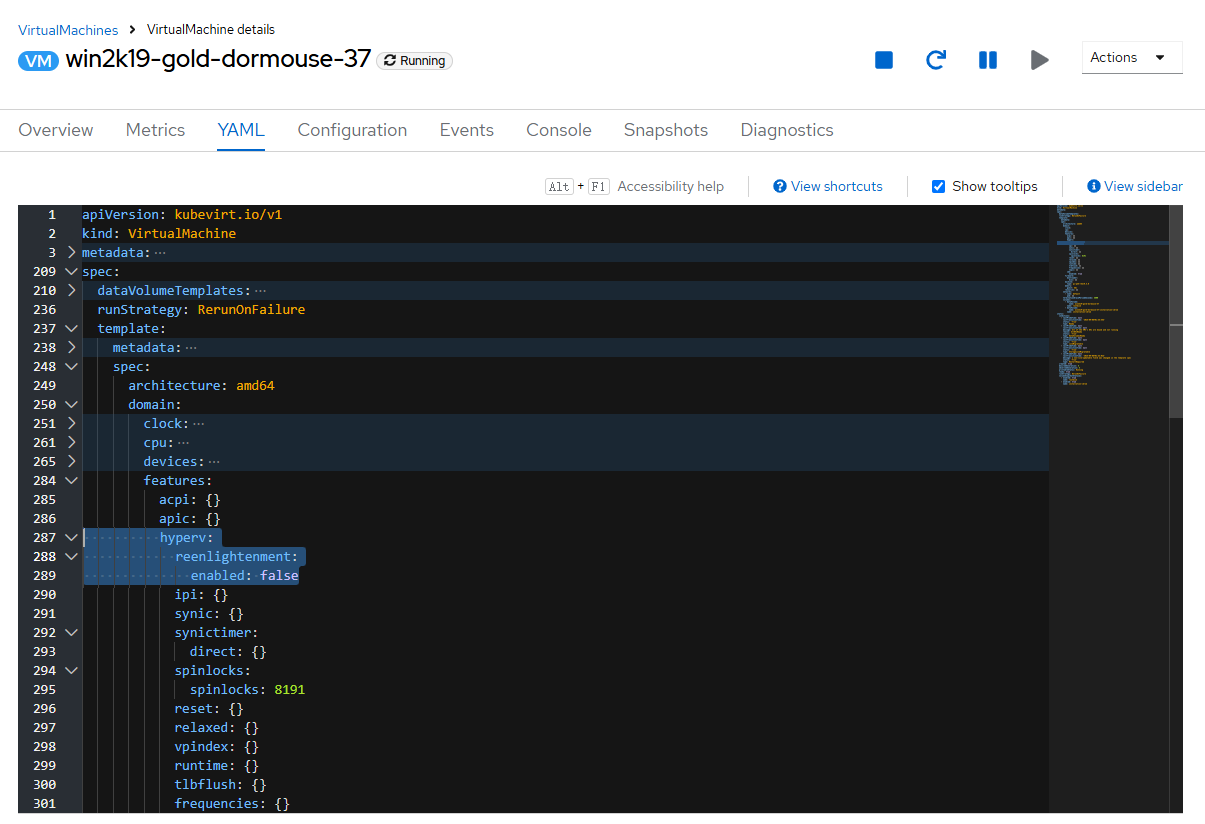
参考
https://rhpds.github.io/openshift-virt-roadshow-cnv-multi-user/modules/module-07-tempinst.html#create_win
https://docs.redhat.com/zh-cn/documentation/red_hat_enterprise_linux/9/html/configuring_and_managing_virtualization/optimizing-windows-virtual-machines-on-rhel_installing-and-managing-windows-virtual-machines-on-rhel




















 721
721

 被折叠的 条评论
为什么被折叠?
被折叠的 条评论
为什么被折叠?








