https://www.jianshu.com/p/705a6cb6bfee
https://zhuanlan.zhihu.com/p/162945366
自定义view步骤:
1、自定义View的属性
2、在View的构造方法中获得我们自定义的属性:引入 xmlns:custom="http://schemas.android.com/apk/res/com.example.customview01"我们的命名空间
3、重写onMesure
4、重写onDraw
https://blog.csdn.net/guolin_blog/article/details/16330267
自定义控件的实现有三种方式
(一)组合控件
组合控件,顾名思义就是将一些小的控件组合起来形成一个新的控件,这些小的控件多是系统自带的控件。
(二)自绘控件
自绘控件的内容都是自己绘制出来的,在View的onDraw方法中完成绘制。
(三)继承控件
就是继承已有的控件,创建新控件,保留继承的父控件的特性,并且还可以引入新特性。下面就以支持横向滑动删除列表项的自定义ListView的实现来介绍。
实例:关于自定义录音声音分贝波纹
1.自定义View的属性 :vaules/attrs.xml,在自定义View的初始化使用此值
<declare-styleable name="LineWaveVoiceView">
<attr name="voiceLineColor" format="color" />
<attr name="voiceLineWidth" format="color" />
<attr name="voiceTextSize" format="dimension" />
<attr name="voiceTextColor" format="dimension" />
<attr name="updateSpeed" format="color" />
</declare-styleable>
2.自定义LineWaveVoiceView集成自View,重写onDraw方法
package com.example.demo.view;
/**
* 语音录制的动画效果
*/
public class LineWaveVoiceView extends View {
private static final String DEFAULT_TEXT = " 请录音 ";
private static final int LINE_WIDTH = 9;//默认矩形波纹的宽度,9像素, 原则上从layout的attr获得
private Paint paint = new Paint();
private Runnable task;
private ExecutorService executorService = Executors.newCachedThreadPool();
private RectF rectRight = new RectF();//右边波纹矩形的数据,10个矩形复用一个rectF
private RectF rectLeft = new RectF();//左边波纹矩形的数据
private String text = DEFAULT_TEXT;
private int updateSpeed;
private int lineColor;
private int textColor;
private float lineWidth;
private float textSize;
public LineWaveVoiceView(Context context) {
super(context);
}
public LineWaveVoiceView(Context context, AttributeSet attrs) {
this(context, attrs, 0);
}
public LineWaveVoiceView(Context context, AttributeSet attrs, int defStyleAttr) {
super(context, attrs, defStyleAttr);
initView(attrs, context);
resetView(mWaveList, DEFAULT_WAVE_HEIGHT);
task = new LineJitterTask();
}
private void initView(AttributeSet attrs, Context context) {
//获取布局属性里的值
TypedArray mTypedArray = context.obtainStyledAttributes(attrs, R.styleable.LineWaveVoiceView);
lineColor = mTypedArray.getColor(R.styleable.LineWaveVoiceView_voiceLineColor, context.getColor(R.color.color_accent));
lineWidth = mTypedArray.getDimension(R.styleable.LineWaveVoiceView_voiceLineWidth, LINE_WIDTH);
textSize = mTypedArray.getDimension(R.styleable.LineWaveVoiceView_voiceTextSize, 42);
textColor = mTypedArray.getColor(R.styleable.LineWaveVoiceView_voiceTextColor, context.getColor(R.color.color_accent));
updateSpeed = mTypedArray.getColor(R.styleable.LineWaveVoiceView_updateSpeed, UPDATE_INTERVAL_TIME);
mTypedArray.recycle();
}
@Override
protected void onDraw(Canvas canvas) {
super.onDraw(canvas);
//获取实际宽高的一半
int widthCentre = getWidth() / 2;
int heightCentre = getHeight() / 2;
paint.setStrokeWidth(0);
paint.setColor(textColor);
paint.setTextSize(textSize);
float textWidth = paint.measureText(text);
canvas.drawText(text, widthCentre - textWidth / 2, heightCentre - (paint.ascent() + paint.descent()) / 2, paint);
//设置颜色
paint.setColor(lineColor);
//填充内部
paint.setStyle(Paint.Style.FILL);
//设置抗锯齿
paint.setAntiAlias(true);
for (int i = 0; i < 10; i++) {
rectRight.left = widthCentre + textWidth / 2 + (1 + 2 * i) * lineWidth;
rectRight.top = heightCentre - lineWidth * mWaveList.get(i) / 2;
rectRight.right = widthCentre + textWidth / 2 + (2 + 2 * i) * lineWidth;
rectRight.bottom = heightCentre + lineWidth * mWaveList.get(i) / 2;
//左边矩形
rectLeft.left = widthCentre - textWidth / 2 - (2 + 2 * i) * lineWidth;
rectLeft.top = heightCentre - mWaveList.get(i) * lineWidth / 2;
rectLeft.right = widthCentre - textWidth / 2 - (1 + 2 * i) * lineWidth;
rectLeft.bottom = heightCentre + mWaveList.get(i) * lineWidth / 2;
canvas.drawRoundRect(rectRight, 6, 6, paint);
canvas.drawRoundRect(rectLeft, 6, 6, paint);
}
}
private static final int MIN_WAVE_HEIGHT = 2;//矩形线最小高
private static final int MAX_WAVE_HEIGHT = 12;//矩形线最大高
private static final int[] DEFAULT_WAVE_HEIGHT = {2, 2, 2, 2, 2, 2, 2, 2, 2, 2};
private static final int UPDATE_INTERVAL_TIME = 100;//100ms更新一次
private LinkedList<Integer> mWaveList = new LinkedList<>();
private float maxDb;
private void resetView(List<Integer> list, int[] array) {
list.clear();
for (int anArray : array) {
list.add(anArray);
}
}
private synchronized void refreshElement() {
Random random = new Random();
maxDb = random.nextInt(5) + 2;
int waveH = MIN_WAVE_HEIGHT + Math.round(maxDb * (MAX_WAVE_HEIGHT - MIN_WAVE_HEIGHT));
mWaveList.add(0, waveH);
mWaveList.removeLast();
}
public boolean isStart = false;
private class LineJitterTask implements Runnable {
@Override
public void run() {
while (isStart) {
refreshElement();
try {
Thread.sleep(updateSpeed);
} catch (Exception e) {
e.printStackTrace();
}
postInvalidate();
}
}
}
public synchronized void startRecord() {
isStart = true;
executorService.execute(task);
}
public synchronized void stopRecord() {
isStart = false;
mWaveList.clear();
resetView(mWaveList, DEFAULT_WAVE_HEIGHT);
postInvalidate();
}
public synchronized void setText(String text) {
this.text = text;
postInvalidate();
}
public void setUpdateSpeed(int updateSpeed) {
this.updateSpeed = updateSpeed;
}
}
3.在layout中引入该自定义View的控件:该控件名为自定义View类路径
<com.example.demo.view.LineWaveVoiceView
android:layout_width="300dp"
android:layout_height="100dp"
android:layout_gravity="center"
android:layout_margin="8dp" />
若要引用自定义View的属性,需要根布局添加命名空间
xmlns:custom_android="http://schemas.android.com/apk/res-auto"
然后才可以添加自定义控件的属性:custom_android:voiceLineColor=“@color/color_accent”
<com.example.demo.view.LineWaveVoiceView
android:layout_width="300dp"
android:layout_height="100dp"
android:layout_gravity="center"
android:layout_margin="8dp"
custom_android:voiceLineColor="@color/color_accent" />
附加
-
如果我们自定义属性,这个属性应该去我们的应用程序包中找,所以要引入我们应用包的命名空间
xmlns:openxu="http://schemas.android.com/apk/res-auto”,res-auto表示自动查找 -
属性值的类型format
format支持的类型一共有11种:
(1). reference:参考某一资源ID
属性定义:
<declare-styleable name = "名称">
<attr name = "background" format = "reference" />
</declare-styleable>
属性使用:
<ImageView android:background = "@drawable/图片ID"/>
(2). color:颜色值
属性定义:
<attr name = "textColor" format = "color" />
属性使用:
<TextView android:textColor = "#00FF00" />
(3). boolean:布尔值
属性定义:
<attr name = "focusable" format = "boolean" />
属性使用:
<Button android:focusable = "true"/>
(4). dimension:尺寸值**
属性定义:
<attr name = "layout_width" format = "dimension" />
属性使用:
<Button android:layout_width = "42dip"/>
(5). float:浮点值
属性定义:
<attr name = "fromAlpha" format = "float" />
属性使用:
<alpha android:fromAlpha = "1.0"/>
(6). integer:整型值**
属性定义:
<attr name = "framesCount" format="integer" />
属性使用:
<animated-rotate android:framesCount = "12"/>
(7). string:字符串
属性定义:
<attr name = "text" format = "string" />
属性使用:
<TextView android:text = "我是文本"/>
(8). fraction:百分数**
属性定义:
<attr name = "pivotX" format = "fraction" />
属性使用:
<rotate android:pivotX = "200%"/>
(9). enum:枚举值
属性定义:
<declare-styleable name="名称">
<attr name="orientation">
<enum name="horizontal" value="0" />
<enum name="vertical" value="1" />
</attr>
</declare-styleable>
属性使用:
<LinearLayout android:orientation = "vertical"></LinearLayout>
注意:枚举类型的属性在使用的过程中只能同时使用其中一个,不能 android:orientation = “horizontal|vertical"
(10). flag:位或运算
属性定义:
<declare-styleable name="名称">
<attr name="gravity">
<flag name="top" value="0x30" />
<flag name="bottom" value="0x50" />
<flag name="left" value="0x03" />
<flag name="right" value="0x05" />
<flag name="center_vertical" value="0x10" />
</attr>
</declare-styleable>
属性使用:
<TextView android:gravity="bottom|left"/>
注意:位运算类型的属性在使用的过程中可以使用多个值
(11). 混合类型:属性定义时可以指定多种类型值
属性定义:
<declare-styleable name = "名称">
<attr name = "background" format = "reference|color" />
</declare-styleable>
属性使用:
<ImageViewandroid:background = "@drawable/图片ID" />
或者:
<ImageViewandroid:background = "#00FF00" />
我们写好布局文件之后,要在控件中使用这些属性还需要将它解析出来。







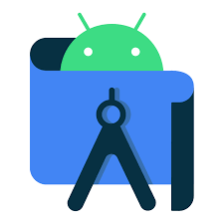















 279
279

 被折叠的 条评论
为什么被折叠?
被折叠的 条评论
为什么被折叠?








