需求是根据当前表格的行数据来获取对应的图片。然后我的行数据里已经有了id值,图片的名称也是id值。所以先通过按钮点击获取对应行的数据。这是写在表格里的按钮。
<template slot-scope="scope">
<!-- scope.row可以拿到对应行的数据 -->
<el-button
type="primary"
icon="el-icon-search"
@click="dialogVisible = true"
@click.native.prevent="getrows(scope.row)"
>
查看
</el-button>
</template>然后写弹窗,注意el-dialog不能写在template里面,不然会根据数据生成多个弹窗,一旦图片较长的时候,通过滑动条查看图片的时候会显示低层的弹窗,就会出现多出来的部分。
这里我的src是自己图片的位置,图片按照1,2,3这样子的顺序来命名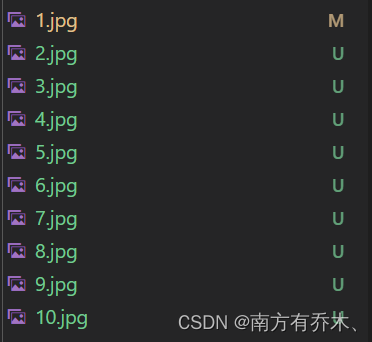
<el-dialog
title="帧图"
:visible.sync="dialogVisible"
:modal="false"
append-to-body
:width="dialogWidth">
<!-- :modal="false"去掉遮蔽层 -->
<!-- :width绑定宽度,来适应图片的宽度 -->
<!-- 通过load事件来获取图片宽度,使得容器宽度适应图片 -->
<!-- src里注意require里面用模板字符串 -->
<el-image :src="require(`../../assets/${index}.jpg`)"
@load="onLoadImg" :width="boxWidth">
</el-image>
<span slot="footer" class="dialog-footer">
<el-button type="primary" @click="dialogVisible = false">确 定</el-button>
</span>
</el-dialog>然后在data里加入数据 ,这里仅展示有关数据,我的表格数据里是包含id值的。
export default {
data(){
return{
index:1, //默认设为1,因为我的图片没有0.jpg,所以如果设置为0为报错
dialogWidth: "", //弹窗宽度,可根据图片宽度进行改变
boxWidth: "", //图片宽度
//其他数据里包含id值,这个可以自己根据数据来调整
}
},
methods:{
// 通过图片宽度来改变容器宽度,做到自适应,但是有待改善的地方。如果图片大小不一样.
//不刷新页面的情况下,点击了宽度较小的图片后再点击宽度较大的图片,宽度会按照小的图片的宽度来显示。
onLoadImg: function (e) {
var img = e.target;
var width = 0;
if (img.fileSize > 0 || (img.width > 1 && img.height > 1)) {
width = img.width;
}
// if ((img.height > img.width) && width > 370) {
// width = 370
// } else if (width > 600) {
// width = 600
// }
this.boxWidth= width + 'px';
this.dialogWidth = width + 40 + 'px';
},
//获取id值,并且将其赋值给index,从而获取对应的图片名字
getrows(row){
console.log(row.id)
this.index=row.id
},
}
}表格里左边显示图片帧号,帧号即id值,右边是可以点击显示帧图

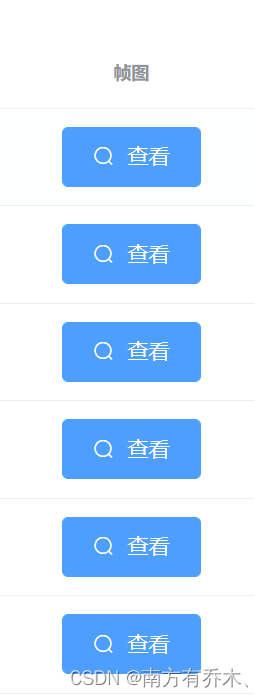
点击查看,横向的图片显示
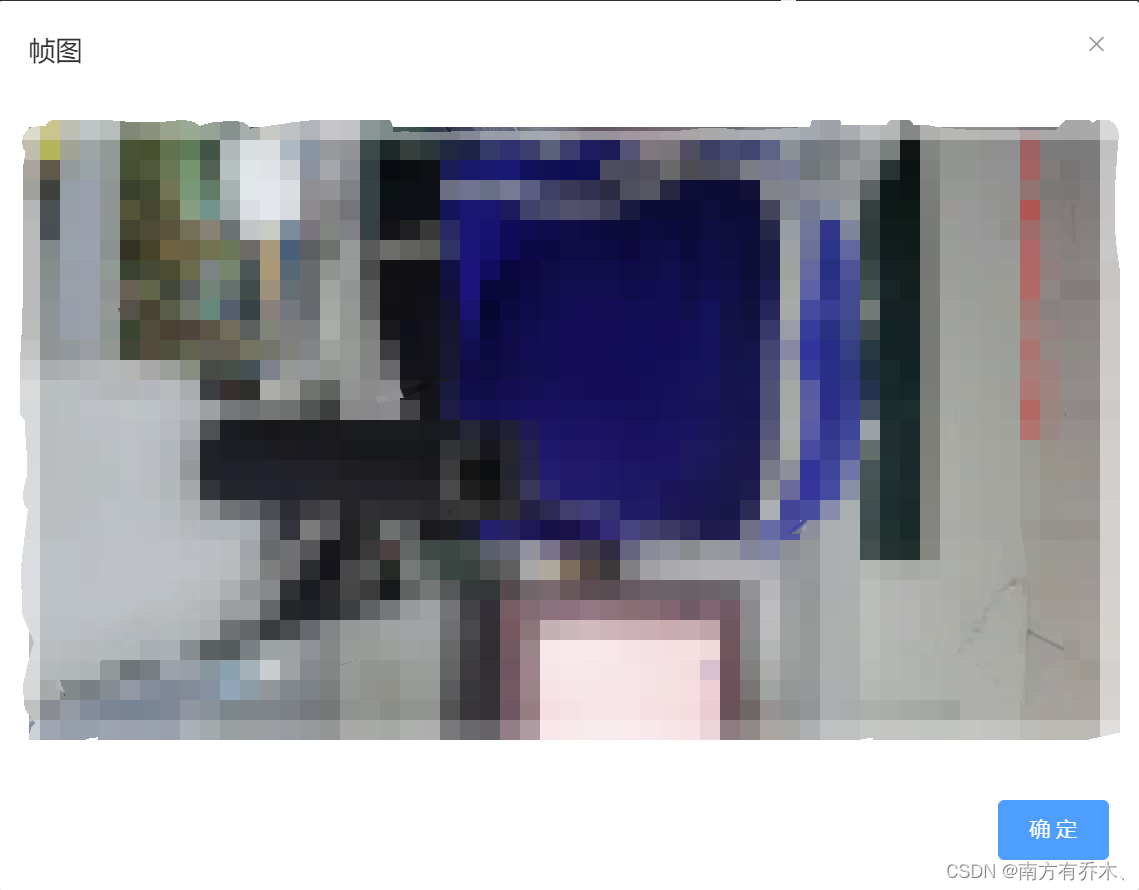
竖线的图片显示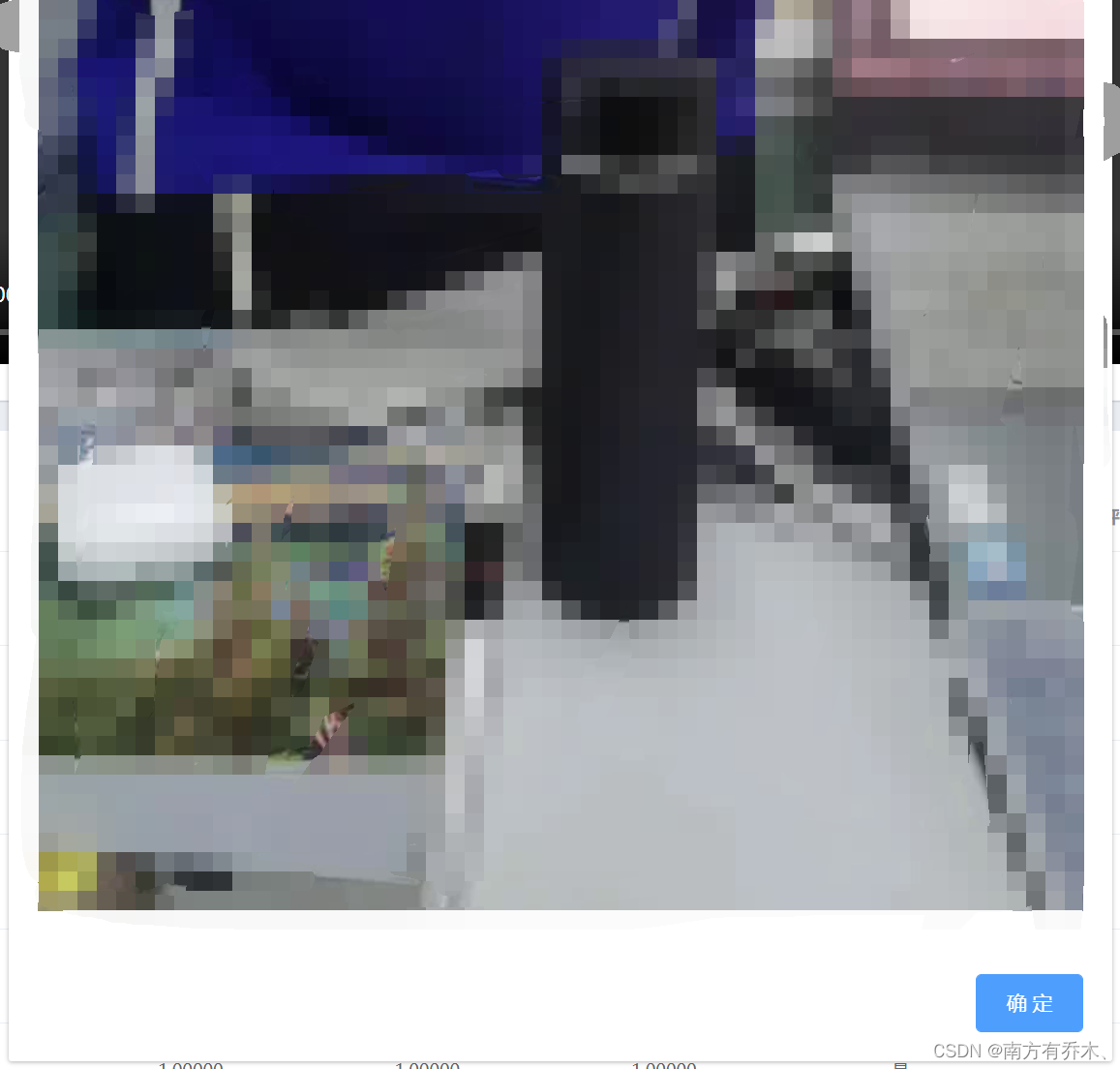
由于高度是自适应的,所以有些图片可能较长超出页面,需要拖动。
小图片显示:






















 2727
2727

 被折叠的 条评论
为什么被折叠?
被折叠的 条评论
为什么被折叠?








