场景:一块12T的GPT盘,现有需求再加10T,
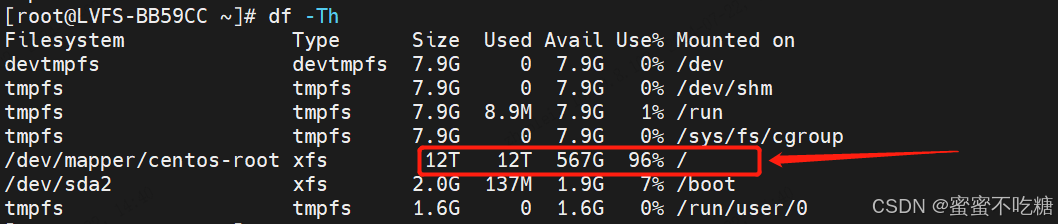
在虚拟化平台加10T盘后,机器不重启,执行命令
echo 1 > /sys/block/sdb/device/rescan刷新磁盘容量,可看到容量已刷出。

但执行fdisk /dev/sdb时,发现创建不了逻辑分区,且默认选项的分区大小还是跟以前一样无变化:
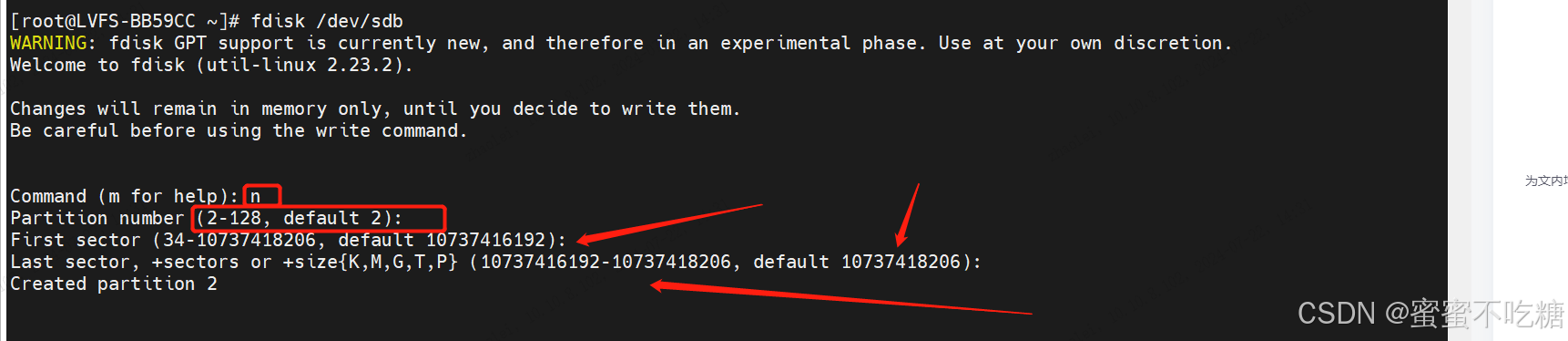
切换使用parted命令来进行分区,碰到如下报错:
[root@LVFS-BB59CC ~]# parted /dev/sdb
GNU Parted 3.1
Using /dev/sdb
Welcome to GNU Parted! Type 'help' to view a list of commands.
(parted) p
Error: The backup GPT table is not at the end of the disk, as it should be. This might mean that another operating system believes
the disk is smaller. Fix, by moving the backup to the end (and removing the old backup)?
Fix/Ignore/Cancel? Fix
Warning: Not all of the space available to /dev/sdb appears to be used, you can fix the GPT to use all of the space (an extra
21474836480 blocks) or continue with the current setting?
Fix/Ignore? Fix
Model: VMware Virtual disk (scsi)
Disk /dev/sdb: 16.5TB
Sector size (logical/physical): 512B/512B
Partition Table: gpt
Disk Flags:
Number Start End Size File system Name Flags
1 1049kB 5498GB 5498GB primary
报错原因是:
说明
Error: The backup GPT table is not at the end of the disk, as it should be. This might mean that another operating system believes the disk is smaller. Fix, by moving the backup to the end (and removing the old backup)?
GPT分区表信息存储在磁盘开头,为了减少分区表损坏的风险,同时在磁盘末尾会备份一份。当磁盘容量扩大后,末尾位置也会随之变化,因此需要根据系统提示输入“Fix”,将分区表信息的备份文件挪到新的磁盘末尾位置。
修复之后,正常打印无问题,然后创建第二个分区,并将新增容量全部给它:
Model: VMware Virtual disk (scsi)
Disk /dev/sdb: 16.5TB
Sector size (logical/physical): 512B/512B
Partition Table: gpt
Disk Flags:
Number Start End Size File system Name Flags
1 1049kB 5498GB 5498GB primary
(parted) mkpart primary 5499G 100%
(parted) p
Model: VMware Virtual disk (scsi)
Disk /dev/sdb: 16.5TB
Sector size (logical/physical): 512B/512B
Partition Table: gpt
Disk Flags:
Number Start End Size File system Name Flags
1 1049kB 5498GB 5498GB primary
2 5499GB 16.5TB 11.0TB primary可以看到已经成功分区了,执行quit退出parted
查看分区,可以看到sdb2有了:
[root@LVFS-BB59CC ~]# lsblk
NAME MAJ:MIN RM SIZE RO TYPE MOUNTPOINT
sda 8:0 0 6T 0 disk
├─sda1 8:1 0 2M 0 part
├─sda2 8:2 0 2G 0 part /boot
└─sda3 8:3 0 2T 0 part
├─centos-root 253:0 0 12T 0 lvm /
└─centos-swap 253:1 0 8G 0 lvm [SWAP]
sdb 8:16 0 15T 0 disk
├─sdb1 8:17 0 5T 0 part
│ └─centos-root 253:0 0 12T 0 lvm /
└─sdb2 8:18 0 10T 0 part
sdc 8:32 0 5T 0 disk
└─centos-root 253:0 0 12T 0 lvm /
sr0 11:0 1 1024M 0 rom
最终扩容,将新增10T空间划给根分区:
[root@LVFS-BB59CC ~]# vgs
VG #PV #LV #SN Attr VSize VFree
centos 3 2 0 wz--n- <12.00t 0
[root@LVFS-BB59CC ~]# vgextend centos /dev/sdb2
Physical volume "/dev/sdb2" successfully created.
Volume group "centos" successfully extended
[root@LVFS-BB59CC ~]# lvextend -l +100%FREE /dev/mapper/centos-root
Size of logical volume centos/root changed from 11.99 TiB (3143165 extents) to <21.99 TiB (5764260 extents).
Logical volume centos/root successfully resized.
[root@LVFS-BB59CC ~]# xfs_growfs /dev/mapper/centos-root
meta-data=/dev/mapper/centos-root isize=512 agcount=101, agsize=32112384 blks
= sectsz=512 attr=2, projid32bit=1
= crc=1 finobt=0 spinodes=0
data = bsize=4096 blocks=3218600960, imaxpct=25
= sunit=0 swidth=0 blks
naming =version 2 bsize=4096 ascii-ci=0 ftype=1
log =internal bsize=4096 blocks=62719, version=2
= sectsz=512 sunit=0 blks, lazy-count=1
realtime =none extsz=4096 blocks=0, rtextents=0
data blocks changed from 3218600960 to 5902602240
[root@LVFS-BB59CC ~]# df -h
Filesystem Size Used Avail Use% Mounted on
devtmpfs 7.9G 0 7.9G 0% /dev
tmpfs 7.9G 0 7.9G 0% /dev/shm
tmpfs 7.9G 8.9M 7.9G 1% /run
tmpfs 7.9G 0 7.9G 0% /sys/fs/cgroup
/dev/mapper/centos-root 22T 12T 11T 53% /
/dev/sda2 2.0G 137M 1.9G 7% /boot
tmpfs 1.6G 0 1.6G 0% /run/user/0























 935
935

 被折叠的 条评论
为什么被折叠?
被折叠的 条评论
为什么被折叠?








