1、创建上传按钮组件
经典款式,用户点击按钮弹出文件选择框。
<template>
<a-upload name="file" :multiple="true" :show-upload-list="false" :custom-request="handleUpload">
<a-button type="primary" icon="upload" >上传</a-button>
</a-upload>
</template>
export default {
name: "index",
data() {
return {
uploadFileList: [],
}
},
methods: {
handleUpload(options) {
let formData = new FormData(), file = options.file
formData.append('file', file);
let index = this.uploadFileList.push(file) - 1
upload('http://url',formData, (percent) => this.setUploadProcess(percent, file, index)).then(() => {
//成功处理
Object.assign(file, {status: 'done'})
this.uploadFileList.splice(index, 1, file)
}, (err) => {
//失败处理
Object.assign(file, {status: 'error', message: '上传失败'})
this.uploadFileList.splice(index, 1, file)
})
},
//设置上传进度值
setUploadProcess(percent, file, index) {
Object.assign(file, {percent})
this.uploadFileList.splice(index, 1, file)
},
}
}
2、实现上传方法
通过axios实现文件上传,同时返回进度、结果等信息
import axios from 'axios'
/**
* 文件上传
*
* @param url 请求地址
* @param formData 上传信息
* @param {Function} uploadProcess 上传进度回调函数
* @author 乐享生活522
* @date 2022/6/14 11:19
*/
export async function upload(url, formData, uploadProcess) {
return axios.post(url, formData, {
onUploadProgress: progressEvent => {
let percent = (progressEvent.loaded / progressEvent.total * 100 | 0)
uploadProcess && uploadProcess(percent)
}
})
}
3、结果组件展示
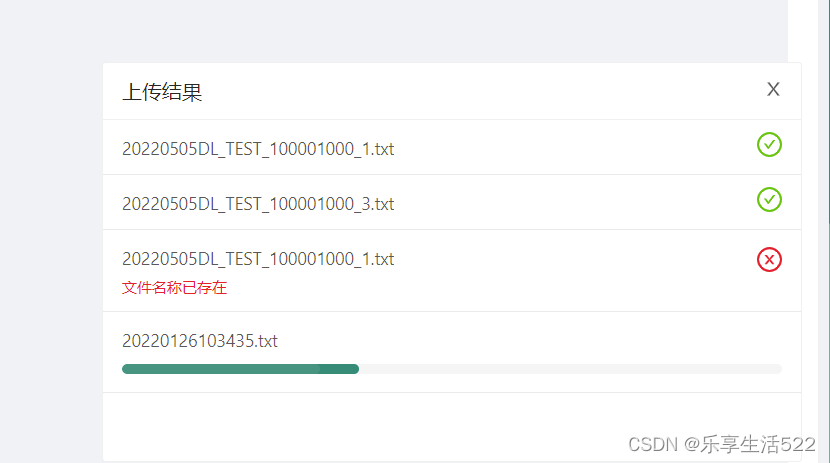
4、上传结果完整组件
用于展示上传文件名称、进度、结果和错误信息
<template>
<div class="file-upload-process">
<div class="card-header">
<span class="title">上传结果</span>
<div class="action" style="float: right!important">
<a-icon type="close" @click="handleClose"/>
</div>
</div>
<div ref="main" class="card-body">
<div class="file-item" v-for="item of fileList" :key="item.uid">
<span class="title">{{ item.name }}</span>
<a-icon v-if="item.status==='done'" type="check-circle" class="result done"/>
<a-icon v-else-if="item.status==='error'" type="close-circle" class="result error"/>
<a-progress v-else :percent="item.percent" status="active" :show-info="false"/>
<div v-if="item.message" class="error">
<span>{{ item.message }}</span>
</div>
</div>
</div>
</div>
</template>
<script>
export default {
name: "UploadResult",
props: {
fileList: {
type: Array,
default: () => []
}
},
watch: {
fileList() {
this.$nextTick(() => {
//自动滚动到最后一条记录
let main = this.$refs.main
main.scrollTop = main.scrollHeight || 200
})
}
},
methods: {
handleClose() {
this.$emit("update:fileList", [])
}
}
}
</script>
<style lang="less" scoped>
.file-upload-process {
position: fixed;
width: 560px;
bottom: 4px;
right: 24px;
z-index: 10;
box-shadow: 0 0 24px rgb(0 0 0 / 18%);
background: @base-bg-color;
max-height: 320px;
height: 320px;
border-radius: 3px;
border: solid 1px @border-color;
.card-header {
padding: 10px 15px;
border-bottom: solid 1px @border-color;
.title {
font-size: 16px;
color: @title-color;
font-weight: 500;
}
.action {
display: block;
}
}
.card-body {
min-height: 200px;
overflow-y: auto;
overflow-x: hidden;
max-height: 280px;
.file-item {
padding: 10px 15px;
border-bottom: solid 1px #eaeaea;
.title {
color: @text-color;
display: inline-block;
max-width: 300px;
overflow: hidden;
white-space: nowrap;
text-overflow: ellipsis;
vertical-align: middle;
}
.error {
color: @error-color;
font-size: 12px;
padding-top: 4px;
}
.result.done {
font-size: 20px;
color: @success-color;
float: right;
display: inline-block;
vertical-align: middle;
}
.result.error {
font-size: 20px;
color: @error-color;
float: right;
display: inline-block;
vertical-align: middle;
}
}
}
}
</style>























 3133
3133











 被折叠的 条评论
为什么被折叠?
被折叠的 条评论
为什么被折叠?








