文章目录
前言
从大佬feiyangqingyun的开源QT代码,转成了VS项目代码,成功编译运行,生成日历软件lunarcalendarwidget.exe。接下来想把这个项目打包成安装包,通过运行setup.exe可以进行安装,并且可以卸载该程序。在打包之前,一定要保证项目成功运行,打包才有意义。
一、VS安装install project扩展
点击【扩展】>【管理扩展】
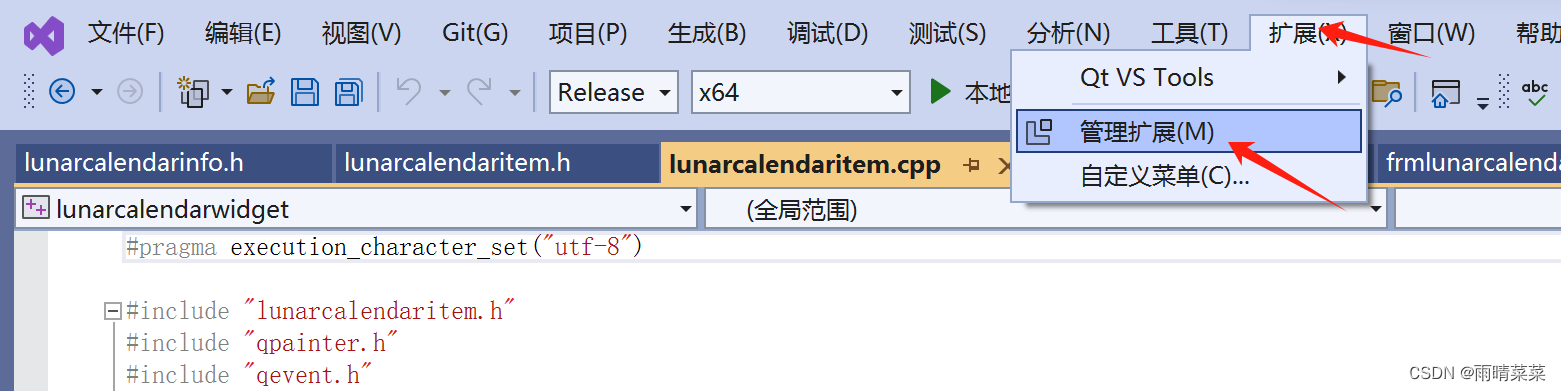
搜索【install project】并下载扩展程序
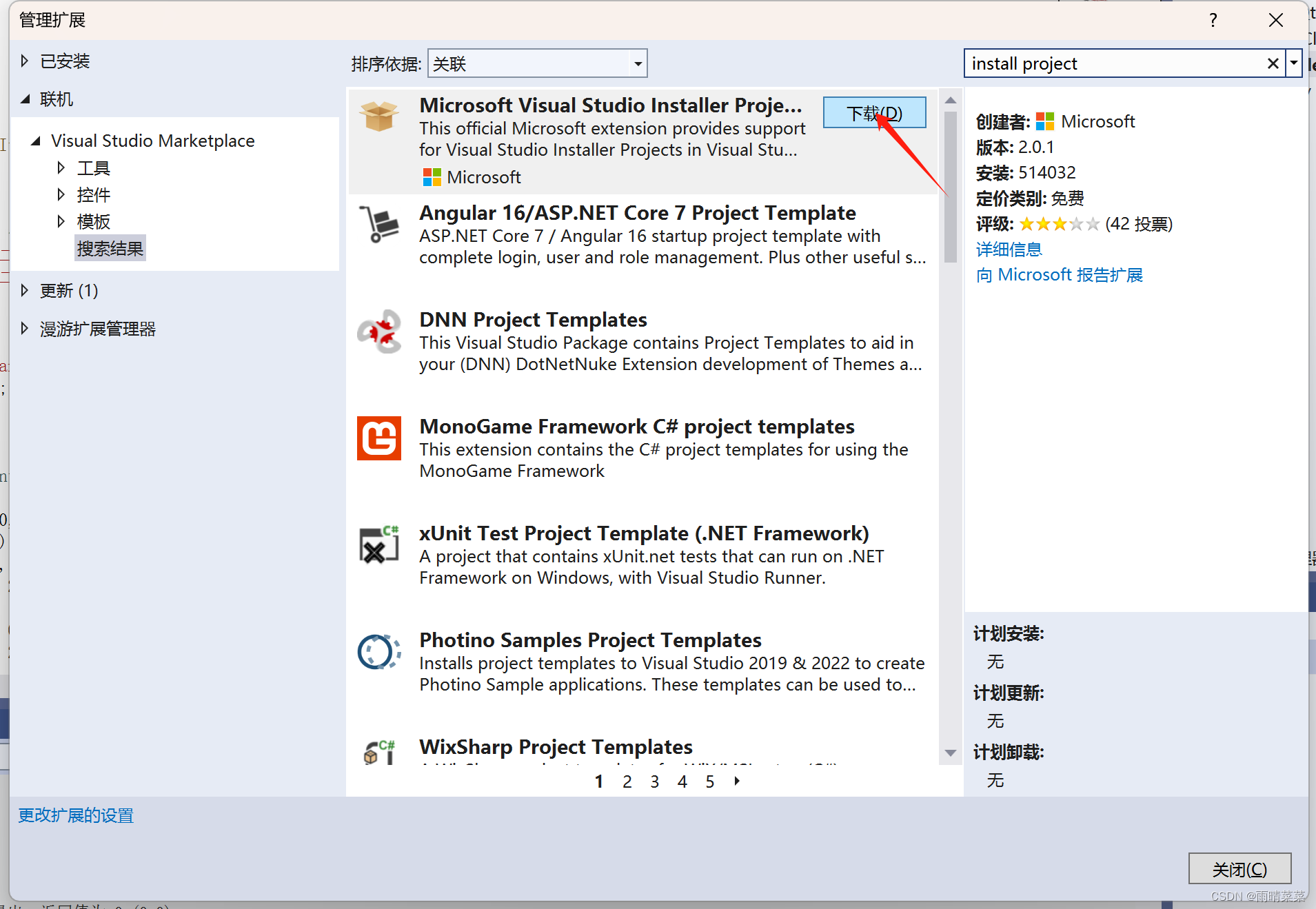
这里注意安装好之后关闭所有VS窗口,会跳出对话框,点击【Modify】

install project 扩展就安装好了
二、打包程序
1.创建打包项目
【文件】>【添加】>【新建项目】
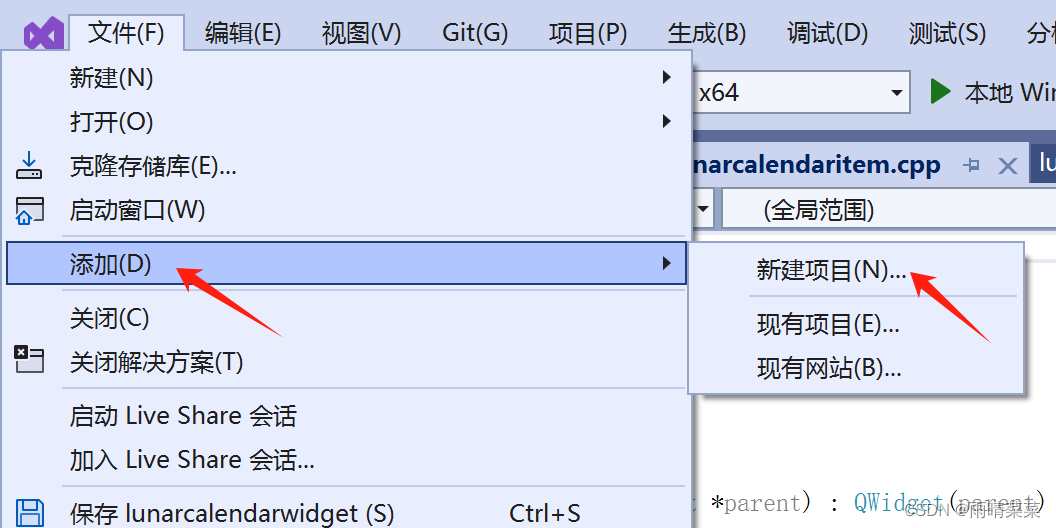
选择【Setup Project】项目创建,并配置项目名称和位置

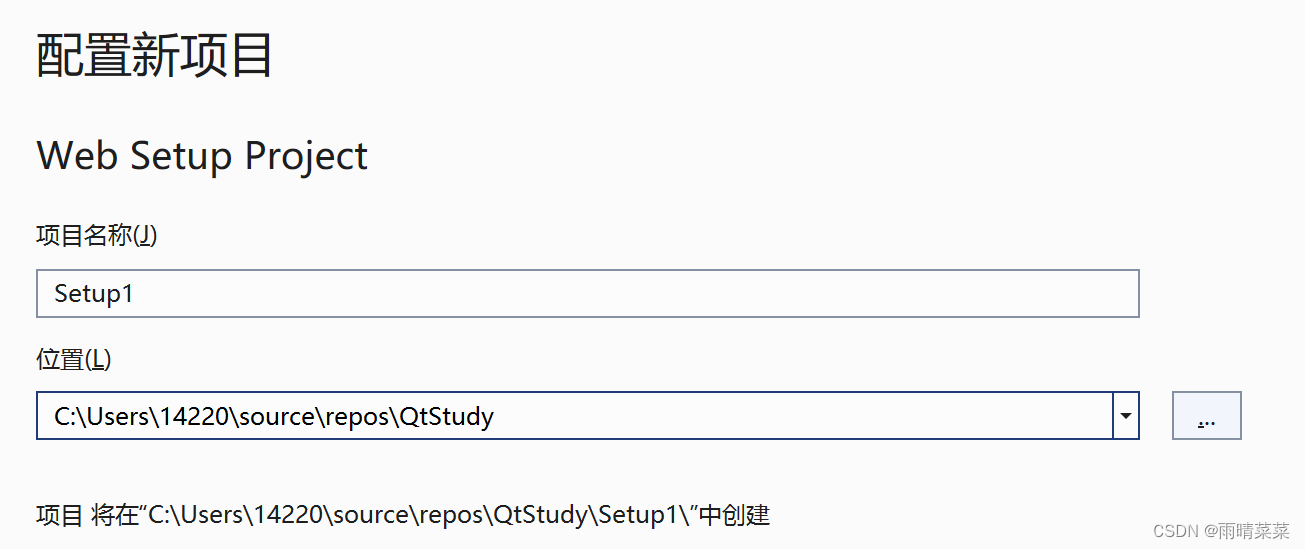
创建好之后是如下页面,接下来我们需要添加各种依赖文件,之后生成安装包。

2.添加依赖文件
1.主输出
2.动态库
3.一些附加文件
4.快捷方式
5.卸载程序
6.Qt 平台插件
添加主输出
右键【Application Folder】>【Add】>【项目输出】

添加主输出文件是这个框起来的文件,而上面的
*.dll文件则是在自动检测出来的动态库。如果后续生成是提示缺少什么库还需手动添加。
附加文件
如果程序用到一些额外的文件,比如图片、字体,需要将其也加入到Application Folder中。这里我添加了image和font文件夹,再把文件添加到文件夹中,里面是程序用到的图片、软件图标.ico文件、字体文件。

快捷方式
这里我用的方法是在主输出文件上【右键】>【创建主输出的快捷方式】。然后重命名为lunarcalendar,再把它拖拽到【User’s Desktop】中。这样做的目的是:安装之后可以使用用户的桌面出现软件的快捷方式。


接着是可选项:修改快捷方式图标。这里图标文件的格式一定要是*.ico,我把他放在了【image】文件夹中。(注:图标文件需要去生成,我是用的这个图标转换网站,把PNG图片转成了图标文件)
方法:首先点击上图所示的快捷方式文件>VS右下角会出现属性栏>点击【ico】这一项后面的【None】,可选择浏览添加图标。然后点击对话框中的【Browse】,并一步步找到需要的*.ico文件,双击,之后就【OK】-【OK】即可。


卸载程序
目的是可以通过运行卸载程序来卸载软件。
首先,将卸载程序放在【Application Folder】目录下,右键【Application Folder】>【add】>【文件】,在系统盘下找到卸载程序文件,一般都在:
C:Windows\System32\Msiexec.exe

接着可以为卸载程序也创建一个桌面快捷方式,参考上面主输出快捷方式的创建方法。下面需要设置卸载参数,告诉卸载程序该卸载哪个程序。
首先,找到安装项目的【ProductCode】,在安装项目的属性面板中可以看到,
复制后面的代码,粘贴到msiexec.exe快捷方式的【Arguments】属性,前面加/x
3.生成安装包并安装/卸载
下面就可以生成项目安装包啦。右键项目,选择【生成】,成功生成是这样的
找到项目找到生成的路径,双击setup.exe即可安装。
安装成功后运行msiexec.exe即可卸载程序。
因为添加了桌面快捷方式,所以也可通过快捷方式【安装/卸载】

也可以在右键单击项目,选择【安装/卸载】,来安装和卸载程序。
三、遇到的问题
1.not compatible with the project’s target platform ‘x86’
生成安装包的设置与工程编译的位数不一致

Building file’C:\Users\14220\source\repos\QtStudy\Setup2\Release\Setup2.msi’…
WARNING: File ‘Qt5Core.dll’ targeting ‘x64’ is not compatible with the project’s target platform ‘x86’
解决:单击项目,在属性栏修改TargetPlatform值,将其改为x64即可。

2.生成时,在debug模式下成功,在release模式下失败
当时的报错是有个中间文件lunarcalendarwidget.ilk找不到,然而我能在【application Folder】中看到这个文件存在,在想打开这个文件的时候,显示他是不存在的。
Unable to find source file ‘C:\Users\14220\Desktop\bin\lunarcalendarwidget.ilk’ for file ‘lunarcalendarwidget.ilk’, located in ‘[TARGETDIR]’, the file may be absent or locked.
我尝试【重新生成】,还是失败。
解决:我在项目中将这个文件移除,再点【重新生成】,成功
这个.ilk文件是Visual Studio编译器生成的中间文件,它包含了与链接器相关的信息。在编译和链接过程中,编译器会生成这个文件来帮助链接器正确地组织和处理代码。这个文件在编译和链接过程中起到了重要的作用,但对于最终的运行程序来说并不是必需的。
3.成功生成的安装包在别人电脑上安装成功,但程序打开失败
Debug Error! This application failed to start because no Qt platform plugin could beinitialized Reinstalling the application may fix this problem.
这是由于他人电脑没有Qt平台插件,导致无法运行程序。
所以这里的解决方法是,将Qt所需的插件、库一起打包到程序中,即在添加依赖文件时,将Qt安装目录下的一些动态库,放到【application Folder】中。
我的安装地址是D:\SoftWare\Qt\5.12.12\msvc2017_64\plugins\platforms,把这些全复制进去就解决了。(实际上可能不需要这么多,但以防万一)
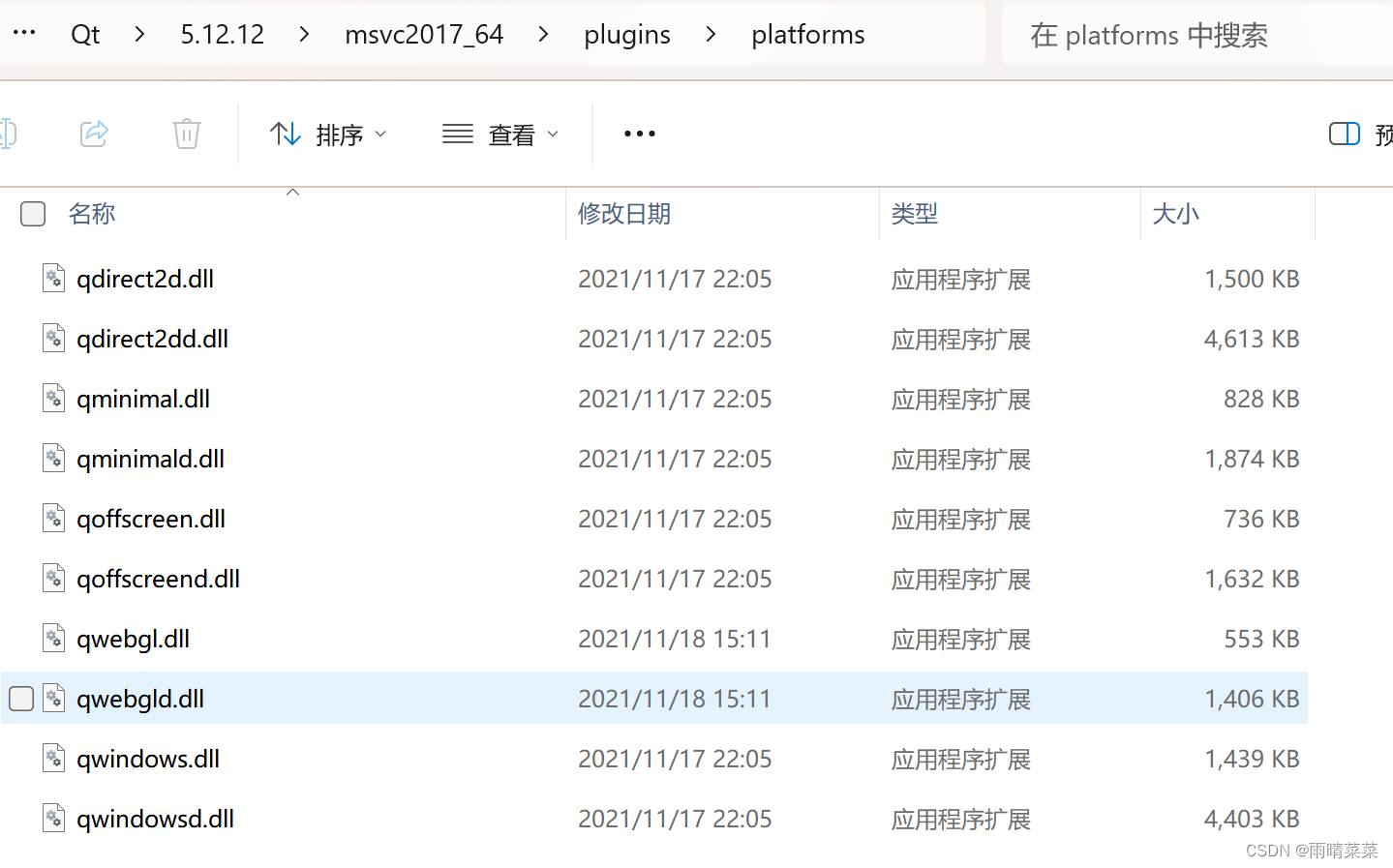
总结
以上就是我在VS2022中将一个程序打包成安装包,并解决了遇到的几个问题。不足之处,欢迎指正。























 2742
2742











 被折叠的 条评论
为什么被折叠?
被折叠的 条评论
为什么被折叠?








