文章目录
1.标注最大值最小值,区域渐变,设置高亮区域
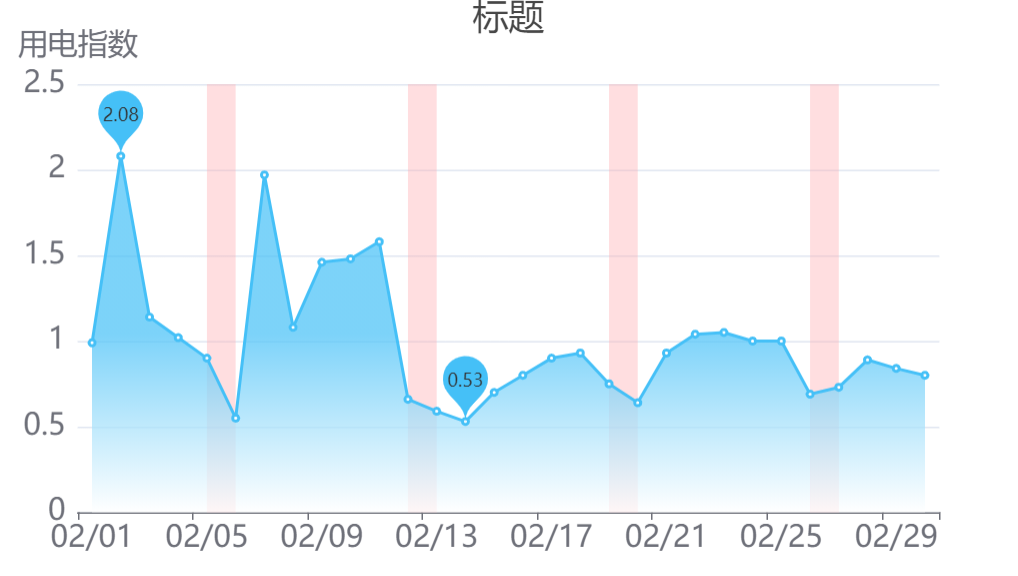
option = {
title: {
text: '标题',
left: 'center',
textStyle: {
fontSize: '24',
fontWeight: 'normal'
}
},
tooltip: {
trigger: 'axis'
},
xAxis: {
type: 'category',
data: [
'02/01',
'02/02',
'02/03',
'02/04',
'02/05',
'02/06',
'02/07',
'02/08',
'02/09',
'02/10',
'02/11',
'02/12',
'02/13',
'02/14',
'06/15',
],
axisLabel: {
fontSize: 20
}
},
yAxis: {
type: 'value',
name: '用电指数',
nameTextStyle: {
fontSize: 20
},
axisLabel: {
fontSize: 20
}
},
series: [
{
data: [
'0.99',
'2.08',
'1.14',
'1.02',
'0.90',
'0.55',
'1.97',
'1.08',
'1.46',
'1.48',
'1.58',
'0.66',
'0.59',
'0.53',
'0.70',
],
type: 'line',
color: '#45C0F7',
areaStyle: {
normal: {
color: new echarts.graphic.LinearGradient(0, 0, 0, 1, [
{ offset: 0, color: '#45C0F7' },
{ offset: 0.5, color: '#45C0F7' },
{ offset: 1, color: 'white' }
])
}
}, //填充区域样式 蓝色渐变
markPoint: {
data: [
{ type: 'max', name: '最大值' },
{ type: 'min', name: '最小值' }
]
}, //显示最大值 最小值
markArea: {//标注特殊区域 设置颜色
itemStyle: {
color: 'rgba(255, 173, 177, 0.4)'
},
data: [
[
{
name: '',
xAxis: '02/05'
},
{
xAxis: '02/06'
}
],
[
{
name: '',
xAxis: '02/12'
},
{
xAxis: '02/13'
}
],
]
}
}
]
};
2.x轴竖版显示,柱状图渐变色
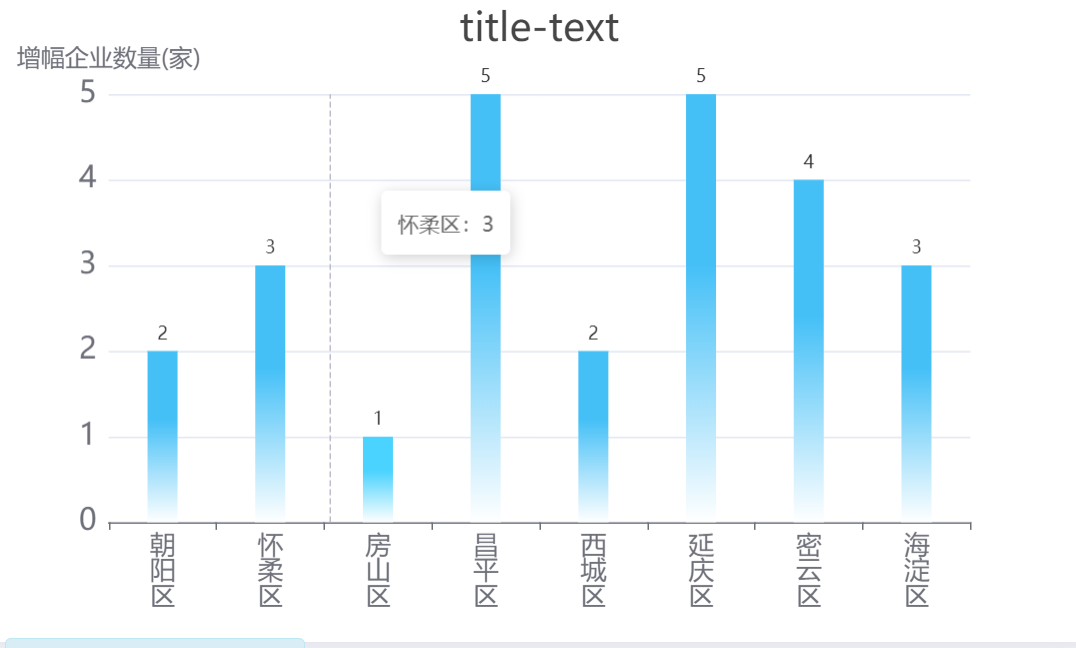
option = {
title: {
text: 'title-text',
left: 'center',
textStyle: {
fontSize: 26,
fontWeight: 'normal',
},
},
tooltip: {
trigger: 'axis',
formatter: '{b}:{c}',
},
xAxis: {
type: 'category',
data: ["朝阳区", "怀柔区", "房山区", "昌平区", "西城区", "延庆区", "密云区", "海淀区"],
tooltip: {
trigger: 'axis',
},
axisLabel: {
fontSize: 17,
formatter: function (value) {
//x轴的文字改为竖版显示
var str = value.split('');
return str.join('\n');
},
},
},
yAxis: {
type: 'value',
name: '增幅企业数量(家)',
nameTextStyle: {
fontSize: 16,
},
axisLabel: {
fontSize: 20,
},
},
series: [
{
data: [2,3,1,5,2,5,4,3],
type: 'bar',
barWidth: '20px',
itemStyle: {
normal: {
label: {
show: true,
position: 'top',
},
color: new echarts.graphic.LinearGradient(
0,
1,
0,
0,
[
{
offset: 0,
color: '#fff',
},
{
offset: 0.6,
color: '#45C0F7',
},
{
offset: 1,
color: '#45C0F7',
},
],
false
),
},
},
},
],
};
3.实现横向柱状图
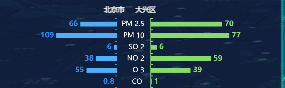
let histo1 = {
tooltip: {
trigger: 'axis',
axisPointer: {
type: 'shadow',
},
},
legend: {
top: '-10%',
left: '22%',
data: ['大兴区'],
itemWidth: 0,
textStyle: {
fontWeight: 'normal',
fontSize: '15',
color: '#fff',
textAlign: 'center',
},
},
grid: {
width: '75%',
top: '0%',
left: '5%',
right: '0%',
bottom: '0%',
containLabel: true,
},
xAxis: {
type: 'value',
// boundaryGap: [0, 0.01],
show: false,
splitLine: {
// 网格线
show: false,
},
axisTick: {
//y轴刻度线
show: false,
},
axisLine: {
//轴线
show: false,
},
},
yAxis: {
type: 'category',
data: className,
splitLine: {
// 网格线
show: false,
},
axisTick: {
show: true,
inside: true,
length: 5,
lineStyle: {
color: '#8ad474',
width: 2,
},
},
axisLabel: {
show: true,
interval: 0,
color: '#fff',
fontSize: 15,
padding: [10, 5, 10, 10],
formatter: function (value, i) {
return `{title|${className[i].title}} ${className[i].value ? `{value|${className[i].value}}` : ''}`;
},
rich: {
title: {
fontSize: 14,
padding: 0,
margin: 0,
left: 10,
bottom: 0,
top: 0,
right: 0,
},
value: {
fontSize: 14,
verticalAlign: 'bottom',
padding: 0,
margin: 0,
},
},
},
axisLine: {
show: true,
lineStyle: {
color: '#8ad474',
width: 2,
},
},
},
series: [
{
// name: '大兴区',
type: 'bar',
data: dataDaxing,
left: '1%',
right: '1%',
bottom: '1%',
top: '10%',
barWidth: 10,
barGap: '5%',
itemStyle: {
color: '#8ad474',
},
label: {
//数据
show: true,
position: 'right',
color: '#8ad474',
textStyle: {
fontWeight: 'normal',
fontSize: '15',
fontWeight: 700,
textAlign: 'center',
},
},
},
],
};
let histo2 = {
tooltip: {
trigger: 'axis',
axisPointer: {
type: 'shadow',
},
},
legend: {
top: '5%',
right: '10%',
data: ['北京市'],
itemWidth: 0,
textStyle: {
fontWeight: 'normal',
fontSize: '15',
color: '#fff',
textAlign: 'center',
},
},
grid: {
width: '60%',
top: '0%',
right: '0%',
bottom: '0%',
containLabel: true,
},
xAxis: {
type: 'value',
// boundaryGap: [0, 0.01],
inverse: true,
show: false,
splitLine: {
// 网格线
show: false,
},
axisLine: {
//轴线
show: true,
lineStyle: {
color: '#318ef1',
},
},
},
yAxis: {
type: 'category',
data: ['', '', '', '', '', ''],
splitLine: {
// 网格线
show: false,
},
axisTick: {
show: true,
inside: false,
length: 5,
lineStyle: {
// color: "#8ad474",
width: 2,
},
},
axisLabel: {
show: true,
interval: 0,
color: '#fff',
fontSize: 15,
padding: [10, 5, 10, 10],
},
axisLine: {
show: true,
lineStyle: {
color: '#318ef1',
width: 2,
},
},
},
series: [
{
// name: '北京市',
type: 'bar',
data: data,
barWidth: 10,
itemStyle: {
color: '#318ef1',
},
label: {
//数据
show: true,
position: 'left',
color: '#318ef1',
textStyle: {
fontWeight: 'normal',
fontSize: '15',
fontWeight: 700,
textAlign: 'center',
},
},
},
],
};
return(
<div className="left-b-left-histograms">
<div className="left-b-left-histogram-daxing">
<MapEcharts chartsOption={histo2} />
</div>
<div className="left-b-left-histogram-beijing">
<MapEcharts chartsOption={histo1} />
</div>
</div>
)
4.两个legend,legend表示柱状图颜色
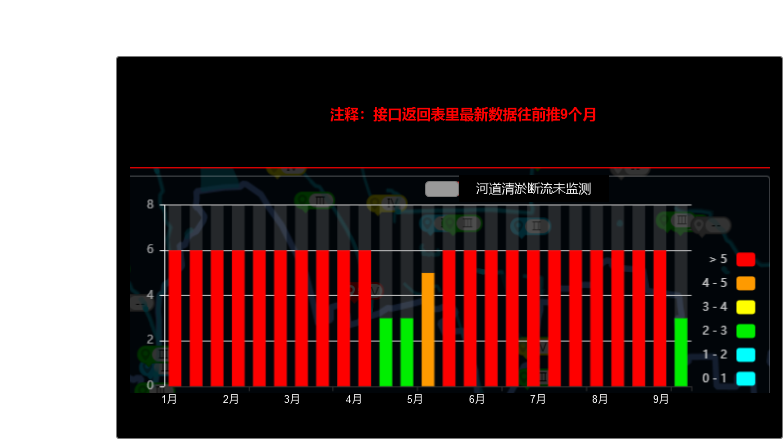
option = {
color:['blue','green','yellow','orange','red'],
legend:[{
data:['1-2','3-4','4-5','5-6'],
orient: 'vertical',
right:'right',
top:'center',
itemGap: 30,
},{
data:['未检测'],
top:'top',
itemGap: 30,
}],
xAxis: {
type: 'category',
data: ['Mon', 'Tue', 'Wed', 'Thu', 'Fri', 'Sat', 'Sun']
},
yAxis: {
type: 'value'
},
series: [
{
data: [120, 200, 150, 80, 70, 110, 130],
type: 'bar',
showBackground: true,
backgroundStyle: {
color: 'rgba(180, 180, 180, 0.2)'
},
name:'0-1',
barWidth:50,
itemStyle: {
normal: {
// 随机显示
//color:function(d){return "#"+Math.floor(Math.random()*(256*256*256-1)).toString(16);}
// 定制显示(按顺序)
color: function(params) {
console.log('params',params)
var colorList = ['#C33531','#EFE42A','#64BD3D','#EE9201','#29AAE3', '#B74AE5','#0AAF9F','#E89589','#16A085','#4A235A','#C39BD3 ','#F9E79F','#BA4A00','#ECF0F1','#616A6B','#EAF2F8','#4A235A','#3498DB' ];
return colorList[params.dataIndex]
}
},
},
},
{
data: [],
type: 'bar',
showBackground: true,
backgroundStyle: {
color: 'rgba(180, 180, 180, 0.2)'
},
name:'1-2',
barWidth:0
},
{
data: [],
type: 'bar',
showBackground: true,
backgroundStyle: {
color: 'rgba(180, 180, 180, 0.2)'
},
name:'3-4',
barWidth:0
},
{
data: [],
type: 'bar',
showBackground: true,
backgroundStyle: {
color: 'rgba(180, 180, 180, 0.2)'
},
name:'4-5',
barWidth:0
},
{
data: [],
type: 'bar',
showBackground: true,
backgroundStyle: {
color: 'rgba(180, 180, 180, 0.2)'
},
name:'5-6',
barWidth:0
},
{
data: [],
type: 'bar',
showBackground: true,
backgroundStyle: {
color: 'rgba(180, 180, 180, 0.2)'
},
name:'未检测',
barWidth:0
},
]
};
5.高亮区域设置legend
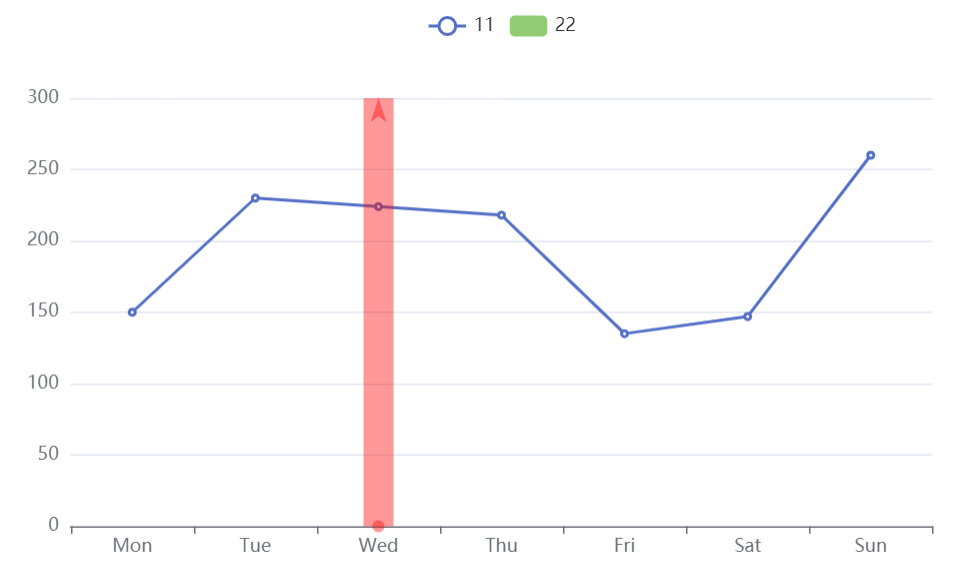
option = {
xAxis: {
type: 'category',
data: ['Mon', 'Tue', 'Wed', 'Thu', 'Fri', 'Sat', 'Sun']
},
yAxis: {
type: 'value'
},
legend: {},
series: [
{
name: '11',
data: [150, 230, 224, 218, 135, 147, 260],
type: 'line'
},
{
name: '22',
data: [],
type: 'bar',
markLine: {
data: [{ xAxis: 'Wed' }],
label: {
normal: { show: false },
emphasis: { show: false }
},
lineStyle: {
emphasis: {
type: 'solid',
opacity: 0.8,
color: 'blue',
width: 20
},
normal: {
type: 'solid',
opacity: 0.4,
color: 'red',
width: 20
}
}
}
}
]
};
6.仪表盘 指针处展示数值
仪表盘,只有指针处展示数值,其他刻度不展示,下面数值也不能消失。
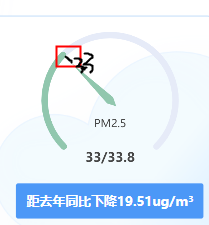
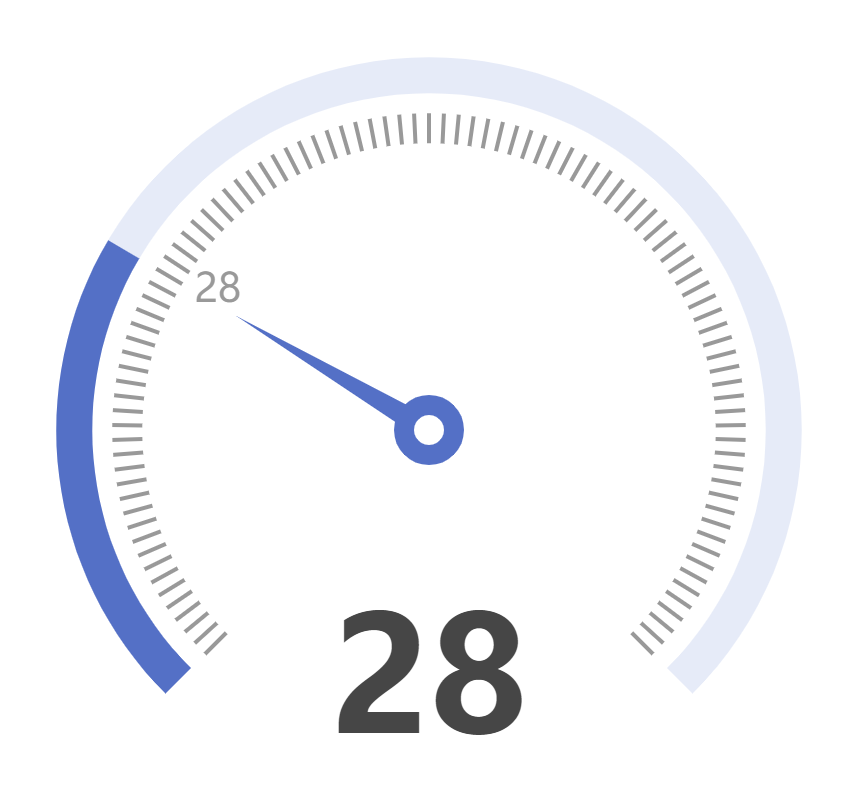
option = {
series: [
{
type: 'gauge',
progress: {
show: true,
width: 18
},
axisLine: {
lineStyle: {
width: 18
}
},
axisTick: {
show: false
},
splitNumber:100,
splitLine: {
length: 15,
lineStyle: {
width: 2,
color: '#999'
}
},
axisLabel: {
distance: 25,
color: '#999',
fontSize: 20,
formatter:function(value){
if(value==28){
return value
}else{
return ''
}
}
},
anchor: {
show: true,
showAbove: true,
size: 25,
itemStyle: {
borderWidth: 10
}
},
detail: {
valueAnimation: true,
fontSize: 80,
offsetCenter: [0, '70%']
},
data: [
{
value: 28
}
]
}
]
};
7.柱状图根据数值每个注展示不同的颜色,legend设置为实心
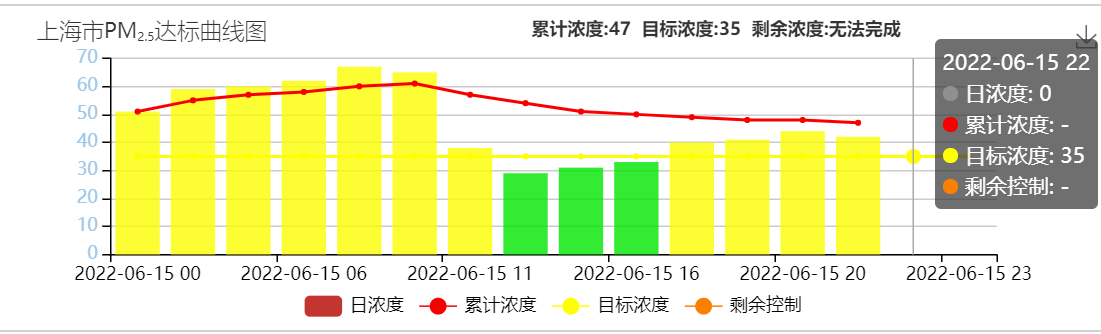
getBgColorForHour1New方法:
根据传进去的污染物id和数值,返回一个对象,包含应该展示的颜色
{
title: [
{
text: [
i.name,
`{a|${pollutionType.name}}`,
`{b|${pollutionType.subName}}`,
'达标曲线图',
].join(''),
left: 20,
textStyle: {
fontWeight: 180,
fontSize: 15,
rich: {
a: {
fontSize: 14,
},
b: {
fontSize: 8,
verticalAlign: 'bottom',
},
},
},
},
{
text:
'累计浓度:' +
i.cumulative_value_single +
' 目标浓度:' +
i.target_value_single +
' 剩余浓度:' +
(i.residual_control_single > 0
? i.residual_control_single
: '无法完成'),
left: 350,
textStyle: {
fontSize: 12,
fontWeight: 550,
},
},
],
tooltip: {
trigger: 'axis',
},
toolbox: {
feature: {
saveAsImage: {},
},
},
xAxis: {
type: 'category',
axisLine: { lineStyle: { color: fontColor } },
data: i.time,
},
legend: {
bottom: '2%',
textStyle: { color: fontColor },
},
grid: {
bottom: '24%',
top: '14%',
},
yAxis: {
type: 'value',
axisLabel: {
color: '#9ec7e7',
},
axisLine: {
show: true,
lineStyle: {
color: fontColor,
},
},
},
series: [
{
name: '日浓度',
data: i.initial_value,
type: 'bar',
itemStyle: {
normal: {
color: function (params) {
return getBgColorForHour1New(params.value, data.var_id)
.backgroundColor;
},
},
},
},
{
name: '累计浓度',
data: i.cumulative_value,
type: 'line',
symbol: 'circle',//legend设置为实心
itemStyle: {
color: '#f90000',
},
},
{
name: '目标浓度',
data: i.target_value,
type: 'line',
symbol: 'circle',
itemStyle: {
color: '#feff00',
},
},
{
name: '剩余控制',
data: i.residual_control,
type: 'line',
symbol: 'circle',
itemStyle: {
color: '#fb7f00',
},
},
],
};






















 8908
8908











 被折叠的 条评论
为什么被折叠?
被折叠的 条评论
为什么被折叠?








