需求:
-
拉到底部
-
回到顶部
改造原因:
element 并没有拉到底部功能

代码:
从element-ui 模块下复制backtop子组件

- 创建子组件
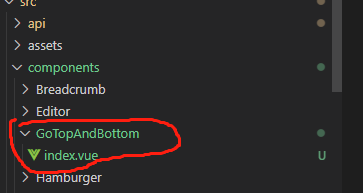
<template>
<div>
<transition name="el-fade-in">
<div
v-if="toTopVisible"
@click.stop="handleTopClick"
:style="{
'right': styleRight,
'bottom': styletopBottom
}"
class="el-backtop">
<slot name="top">
<el-icon name="caret-top"></el-icon>
</slot>
</div>
</transition>
<transition name="el-fade-in">
<div
v-if="toBottomVisible"
@click.stop="handleBottomClick"
:style="{
'right': styleRight,
'bottom': stylebotBottom
}"
class="el-backtop">
<slot name="bottom">
<el-icon name="caret-bottom"></el-icon>
</slot>
</div>
</transition>
</div>
</template>
<script>
import throttle from 'throttle-debounce/throttle';
const cubic = value => Math.pow(value, 3);
const easeInOutCubic = value => value < 0.5
? cubic(value * 2) / 2
: 1 - cubic((1 - value) * 2) / 2;
export default {
name: 'GoTopAndBottom',
props: {
goTopVisibilityHeight: {
type: Number,
default: 200
},
tobotVisibilityHeight: {
type: Number,
default: 200
},
target: [String],
right: {
type: Number,
default: 40
},
bottom: {
type: Number,
default: 40
}
},
data() {
return {
el: null,
container: null,
toTopVisible: false,
toBottomVisible:true,
};
},
computed: {
styletopBottom() {
return `${this.bottom+20}px`;
},
styleRight() {
return `${this.right}px`;
},
stylebotBottom() {
return `${this.bottom-20}px`;
},
},
mounted() {
this.init();
this.throttledScrollHandler = throttle(300, this.onScroll);
this.container.addEventListener('scroll', this.throttledScrollHandler);
this.onScroll();
},
methods: {
init() {
this.container = document;
this.el = document.documentElement;
if (this.target) {
this.el = document.querySelector(this.target);
if (!this.el) {
throw new Error(`target is not existed: ${this.target}`);
}
this.container = this.el;
}
},
onScroll() {
const scrollTop = this.el.scrollTop;
this.toTopVisible = scrollTop >= this.goTopVisibilityHeight;
this.toBottomVisible = (scrollTop + document.documentElement.clientHeight) <= (this.el.scrollHeight-this.tobotVisibilityHeight);
},
handleTopClick(e) {
this.scrollToTop();
this.$emit('toTopClick', e);
},
handleBottomClick(e) {
this.scrollToTBottom();
this.$emit('toBotClick', e);
},
scrollToTop() {
const el = this.el;
const beginTime = Date.now();
const beginValue = el.scrollTop;
const rAF = window.requestAnimationFrame || (func => setTimeout(func, 16));
const frameFunc = () => {
const progress = (Date.now() - beginTime) / 500;
if (progress < 1) {
el.scrollTop = beginValue * (1 - easeInOutCubic(progress));
console.log(beginValue);
rAF(frameFunc);
} else {
el.scrollTop = 0;
}
};
rAF(frameFunc);
},
scrollToTBottom() {
const el = this.el;
const beginTime = Date.now();
const beginValue = el.scrollTop;
const endScrollTop = el.scrollHeight-document.documentElement.clientHeight;
const rAF = window.requestAnimationFrame || (func => setTimeout(func, 16));
const frameFunc = () => {
const progress = (Date.now() - beginTime) / 500;
if (progress < 1) {
el.scrollTop = (endScrollTop-beginValue) * easeInOutCubic(progress) + beginValue;
rAF(frameFunc);
} else {
el.scrollTop = endScrollTop;
}
};
rAF(frameFunc);
}
},
beforeDestroy() {
this.container.removeEventListener('scroll', this.throttledScrollHandler);
}
};
</script>
这部分有可能会出现编译错误

根据网上的解决方案添加如下的文件和代码,但是好像没什么用…

- 使用该组件


效果:
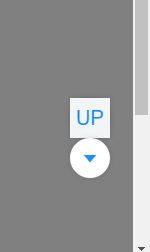
使用说明
部分说明请看官方文档 element-ui el-backtop
组件改造后使用具名插槽,
top按钮使用 solt=“top”,bottom按钮使用 solt=“bottom”

子组件事件
@toTopClick 点击回到顶部按钮触发
@toBotClick 点击拉到底部按钮触发

按钮间距

若需要更多功能可继续扩展





















 3316
3316











 被折叠的 条评论
为什么被折叠?
被折叠的 条评论
为什么被折叠?








