结合微信小程序官方文档学习: 点击浏览
一、注意事项
1、一定得用appid,新建项目使用云配置
2、首次开启云开发,必须耐心等待,下一步即可

 3、云函数在编写完成之后,需要进行上传部署
3、云函数在编写完成之后,需要进行上传部署
4、components文件夹不是系统自带的,是所有自定义组件存放位置,自定义组件,即是对多次使用的代码进行封装,形成一个新的标签,如<HdView></HdView>,本篇没有涉及。项目源码有相关介绍。
5、页面项目
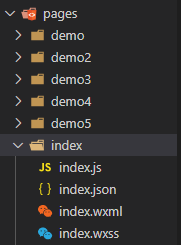
6、基础开发注重.wxml, .wxss, .json等页面布局的学习,而云开发注重.js和云函数编写调用,逻辑思维以及.wxml页面渲染的学习
7、涉及到云函数及数据库


8、云函数报错解决:
链接一
还有的就找度娘吧!!!
二、代码实操
1、项目

2、开始编写
编写前清空所有云函数,及index.wxml, index.wxss和其他图片
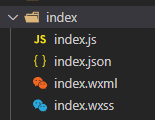
index页面
index.wxml
<!--index.wxml-->
<button class="btn" type="primary" bindtap="getData">点击获取</button>
<view wx:for="{{dataObj}}" wx:key="index">{{item.title}} - {{item.author}}</view>
<view>------------------------------------------------------</view>
<button class="btn" type="primary" bindtap="addData">添加数据</button>
<view>------------------------------------------------------</view>
<form bindsubmit="btnSub">
<input name="title" placeholder="请输入标题"></input>
<input name="author" placeholder="请输入作者"></input>
<textarea name="content" placeholder="请输入内容"></textarea>
<button type="primary" size="mini" form-type="submit">提交</button>
<button type="default" size="mini" form-type="reset">重置</button>
</form>
index.wxss
/**index.wxss**/
input{border: 1px solid rgb(255, 123, 0);}
textarea{border: 1px solid rgb(255, 123, 0);}
index.js
//index.js
// 请求数据库
const db=wx.cloud.database()
Page({
/**
* 页面的初始数据
*/
data: {
dataObj:""
},
// 查询
getData:function(){
// 连接数据库
// .doc查询指定id
// db.collection("demouser").doc("9bf625a55f16dde0003bf34d0b3765fb").get({
// success:res=> {
// console.log(res)
// this.setData({
// dataObj:res.data
// })
// }
// })
// demouser 数据库名
// .where 条件
db.collection("demouser").where({
author:"作者"
}).get({
success:res=> {
console.log(res)
this.setData({
dataObj:res.data
})
}
})
// 解决回调地狱
// db.collection("").get().then(res=>{
// })
},
// 添加
addData:function(){
wx.showLoading({
title: '数据加载中',
mask:true
})
// 连接数据库
// demouser 数据库名
// .add 添加
db.collection("demouser").add({
data:{
author:"作者3",
title:"测试标题",
content:"测试内容"
}
}).then(res=>{
console.log(res);
wx.hideLoading({
complete: (res) => {},
})
})
},
// 表单添加数据
btnSub(res){
console.log(res);
// 001
// var title=res.detail.value.title;
// var author=res.detail.value.author;
// var content=res.detail.value.content;
// 002 解构
// var {title,author,content}=res.detail.value;
var resVlu=res.detail.value;
console.log(title,author,content);
db.collection("demouser").add({
// data:{
// title:title,
// author:author,
// content:content
// }
data:resVlu
}).then(res=>{
console.log(res);
wx.hideLoading({
complete: (res) => {},
})
})
},
/**
* 生命周期函数--监听页面加载
*/
onLoad: function (options) {
},
/**
* 生命周期函数--监听页面初次渲染完成
*/
onReady: function () {
},
/**
* 生命周期函数--监听页面显示
*/
onShow: function () {
},
/**
* 生命周期函数--监听页面隐藏
*/
onHide: function () {
},
/**
* 生命周期函数--监听页面卸载
*/
onUnload: function () {
},
/**
* 页面相关事件处理函数--监听用户下拉动作
*/
onPullDownRefresh: function () {
},
/**
* 页面上拉触底事件的处理函数
*/
onReachBottom: function () {
},
/**
* 用户点击右上角分享
*/
onShareAppMessage: function () {
}
})
页面效果

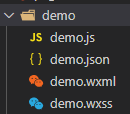
demo页面
demo.wxml
<!--pages/demo/demo.wxml-->
<button type="primary" bind:tap="updateData">更新记录</button>
<view>------------------------------------------------------</view>
<input placeholder="请输入id" bindinput="myIpt"></input>
<button type="primary" bind:tap="deleteData">删除记录</button>
<view>------------------------------------------------------</view>
<button type="primary" bind:tap="btnNum">查询个数</button>
<view wx:for="{{dataArr}}" wx:key="id">
{{item.title}}
</view>
demo.js
// pages/demo/demo.js
// 请求数据库
const db=wx.cloud.database()
var myVal="";
Page({
/**
* 页面的初始数据
*/
data: {
},
// 更新
// update
// updateData(){
// db.collection("demouser").doc("3d23c0a05f16eb5e004d8d1e6f5206d4").update({
// data:{
// author:"新的作者",
// title:"新的标题",
// content:"新的内容",
// posttime:"2022-02-23"
// }
// }).then(res=>{
// console.log(res);
// wx.hideLoading({
// complete: (res) => {},
// })
// })
// set 删除更改,谨慎使用
updateData(){
db.collection("demouser").doc("3d23c0a05f16eb5e004d8d1e6f5206d4").set({
data:{
author:"新的作者2",
title:"新的标题2",
content:"新的内容2",
posttime:"2022-02-23"
}
}).then(res=>{
console.log(res);
wx.hideLoading({
complete: (res) => {},
})
})
},
// 获取要删除的id 3d23c0a05f16eb5e004d8d1e6f5206d4
myIpt(res){
var vl=res.detail.value;
console.log(vl);
myVal=vl;
console.log(myVal);
},
// 删除
deleteData(){
db.collection("demouser").doc(myVal).remove({
}).then(res=>{
console.log(res);
wx.hideLoading({
complete: (res) => {},
})
})
},
// 查询个数
btnNum(){
db.collection("demouser").count().then(res=>{
console.log(res);
})
},
// 查询
getData(res){
db.collection("demouser").get({
success:res=> {
console.log(res)
this.setData({
dataArr:res.data
})
}
})
},
/**
* 生命周期函数--监听页面加载
*/
onLoad: function (options) {
this.getData();
// .watch 监听
db.collection("demouser").watch({
onChange: function(snapshot) {
console.log('snapshot', snapshot)
},
onError: function(err) {
console.error('the watch closed because of error', err)
}
})
},
/**
* 生命周期函数--监听页面初次渲染完成
*/
onReady: function () {
},
/**
* 生命周期函数--监听页面显示
*/
onShow: function () {
},
/**
* 生命周期函数--监听页面隐藏
*/
onHide: function () {
},
/**
* 生命周期函数--监听页面卸载
*/
onUnload: function () {
},
/**
* 页面相关事件处理函数--监听用户下拉动作
*/
onPullDownRefresh: function () {
},
/**
* 页面上拉触底事件的处理函数
*/
onReachBottom: function () {
},
/**
* 用户点击右上角分享
*/
onShareAppMessage: function () {
}
})
页面效果

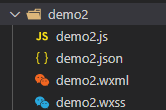
demo2页面
demo2.wxml

demo2.js
// pages/demo2/demo2.js
// 请求数据库
const db=wx.cloud.database()
Page({
/**
* 页面的初始数据
*/
data: {
},
// 各项查询条件 limit 限制查询数量; orderBy 排序;skip 过滤(分页)从第几个数据开始; field 想要的字段名
getData(){
db.collection("demouser").limit(3).skip(0).field({
title:true,
author:true
}).orderBy("posttime","dasc").get().then(res=>{
console.log(res);
})
},
/**
* 生命周期函数--监听页面加载
*/
onLoad: function (options) {
},
/**
* 生命周期函数--监听页面初次渲染完成
*/
onReady: function () {
},
/**
* 生命周期函数--监听页面显示
*/
onShow: function () {
},
/**
* 生命周期函数--监听页面隐藏
*/
onHide: function () {
},
/**
* 生命周期函数--监听页面卸载
*/
onUnload: function () {
},
/**
* 页面相关事件处理函数--监听用户下拉动作
*/
onPullDownRefresh: function () {
},
/**
* 页面上拉触底事件的处理函数
*/
onReachBottom: function () {
},
/**
* 用户点击右上角分享
*/
onShareAppMessage: function () {
}
})
页面效果

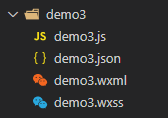
demo3页面
demo3.wxml
<!--pages/demo3/demo3.wxml-->
<button class="btn" type="primary" bindtap="getData">点击查询</button>
<view wx:for="{{dataList}}" wx:key="index">
{{item.title}}-{{item.author}}
</view>
---------------------
<!-- 小程序端只能更新一条记录,云函数可以多条 -->
<button class="btn" type="primary" bindtap="updateData">点击更新</button>
demo3.js
// pages/demo3/demo3.js
// 请求数据库
const db=wx.cloud.database()
const _=db.command
Page({
/**
* 页面的初始数据
*/
data: {
dataList:[]
},
// Command各项查询
getData(){
// db.collection("demouser").where({
// author:_.eq("张三"),
// age:_.gte(18) ,//大于等于
// height:_.lte(150), //小于等于
// salary:_.and(_.gte(1000),_.lte(2500)) //and区间单对象 or差不多
// }).get().then(res=>{
// console.log(res);
// this.setData({
// dataList:res.data
// })
// })
// db.collection("demouser").where(
// // and区间多对象 or差不多
// _.and([
// {
// height:_.lte(150)
// },
// {
// age:_.gte(18)
// },
// ])
// ).get().then(res=>{
// console.log(res);
// this.setData({
// dataList:res.data
// })
// })
db.collection("demouser").where({
posttime:_.exists(true), //报错,试试切换模拟器高占比版本
//对数组
// 大小
// tab:_.size(2)
// 包含
tab:_.all(['小程序'])
}).get().then(res=>{
console.log(res);
this.setData({
dataList:res.data
})
})
},
// Command各项更新
updateData(){
// db.collection("demouser").doc("f47f682c5f1705de004e64b0089d6f66").update({
// data:{
// // 增加字段值+5
// age:_.inc(5),
// // 删除字典
// hit:_.remove(),
// style:{
// color:"red",
// size:12
// }
// }
// }).then(res=>{
// console.log(res);
// })
// 更新数组
db.collection("demouser").doc("08e51e265f16e1e2003f3ab659873177").update({
data:{
// list:_.push(["aaa","bbb"])
tab:_.push(["aaa","bbb"]),
tab:_.push({
each:["7878"],
position:1
}),
tab:_.pop(),
tab:_.unshift(["123"]),
tab:_.shift(),
// 移除
tab:_.pull(["aaa"])
}
})
},
/**
* 生命周期函数--监听页面加载
*/
onLoad: function (options) {
},
/**
* 生命周期函数--监听页面初次渲染完成
*/
onReady: function () {
},
/**
* 生命周期函数--监听页面显示
*/
onShow: function () {
},
/**
* 生命周期函数--监听页面隐藏
*/
onHide: function () {
},
/**
* 生命周期函数--监听页面卸载
*/
onUnload: function () {
},
/**
* 页面相关事件处理函数--监听用户下拉动作
*/
onPullDownRefresh: function () {
},
/**
* 页面上拉触底事件的处理函数
*/
onReachBottom: function () {
},
/**
* 用户点击右上角分享
*/
onShareAppMessage: function () {
}
})
页面效果

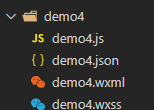
demo4页面 (涉及云函数)
demo.wxml
<!--pages/demo4/demo4.wxml-->
<view class="row" wx:for="{{dataList}}" wx:key="index" bind:tap="clickRow" data-id="{{item._id}}" data-idx="{{index}}">
<view class="title">{{index+1}}、{{item.title}}</view>
<view>阅读量:{{item.hit}}</view>
</view>
demo4.wxss
/* pages/demo4/demo4.wxss */
.row{padding: 80rpx 30rpx; border-bottom: 2rpx solid #ccc;}
.row .title{font-size: 50rpx;}
demo4.js
// pages/demo4/demo4.js
Page({
/**
* 页面的初始数据
*/
data: {
dataList:[],
},
// 调用云函数 如果无参数调用,采用默认值
getData(num=5,page=0){
wx.cloud.callFunction({
name:"demoGetList",
// 传给云函数的变量
data:{
num:num,
page:page
}
}).then(res=>{
console.log(res);
var oldData=this.data.dataList;
var newData=oldData.concat(res.result.data);
this.setData({
// 接收并保存后端传回来的数据
dataList:newData
})
})
},
// 点击增加阅读量
clickRow(res){
console.log(res);
// 获取id和index
var {id,idx}=res.currentTarget.dataset;
wx:wx.showLoading({
title: '数据加载中...',
mask:true
})
// 云函数更新操作
wx.cloud.callFunction({
name:"upHit",
data:{
id:id
}
}).then(res=>{
console.log(res);
// 接受新的后端数据
var rowData=this.data.dataList;
rowData[idx].hit+=1;
// 重新渲染
this.setData({
dataList:rowData
})
})
},
/**
* 生命周期函数--监听页面加载
*/
onLoad: function (options) {
// 调用方法
this.getData();
},
/**
* 生命周期函数--监听页面初次渲染完成
*/
onReady: function () {
},
/**
* 生命周期函数--监听页面显示
*/
onShow: function () {
},
/**
* 生命周期函数--监听页面隐藏
*/
onHide: function () {
},
/**
* 生命周期函数--监听页面卸载
*/
onUnload: function () {
},
/**
* 页面相关事件处理函数--监听用户下拉动作
*/
onPullDownRefresh: function () {
},
/**
* 页面上拉触底事件的处理函数
*/
onReachBottom: function () {
var page=this.data.dataList.length;
console.log(page);
this.getData(5,page)
},
/**
* 用户点击右上角分享
*/
onShareAppMessage: function () {
}
})
新建云函数
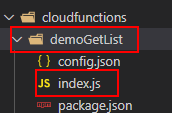
// 云函数入口文件
const cloud = require('wx-server-sdk')
cloud.init()
const db=cloud.database();
// 云函数入口函数
exports.main = async (event, context) => {
// 接受前端传来的参数
var num=event.num;
var page=event.page;
// 数据库名称 demouser
return await db.collection("demouser").skip(page).limit(num).get();
}
再建一个云函数
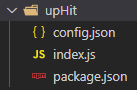
// 云函数入口文件
const cloud = require('wx-server-sdk')
cloud.init()
const db=cloud.database();
const _=db.command;
// 云函数入口函数
exports.main = async (event, context) => {
var id=event.id;
return await db.collection("demouser").doc(id).update({
data:{
hit:_.inc(1)
}
})
}
分别上传部署
页面效果

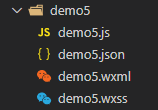
demo5页面
demo5.wxml
<!--pages/demo5/demo5.wxml-->
<!-- 云存储 -->
<button type="primary" bindtap="clickBtn">上传文件</button>
<image src="{{picUrl}}"></image>
demo5.js
// pages/demo5/demo5.js
var filePath=[]
var urlArr=[]
Page({
/**
* 页面的初始数据
*/
data: {
urlArr:[]
},
// 上传图片
clickBtn:function(){
wx:wx.chooseImage({
count: 0,
sizeType: [],
sourceType: [],
success: (res) => {
console.log(res);
// 单图
// var filePath=res.tempFilePaths[0];
// this.cloudFile(filePath);
// 多图
filePath=res.tempFilePaths;
filePath.forEach((item,idx)=>{
var filename=Date.now();
filename=filename+"_"+idx;
this.cloudFile(filename,item);
})
},
})
wx.showLoading({
title: '上传中...',
})
},
// 云存储函数
cloudFile(filename,path){
wx.cloud.uploadFile({
cloudPath:filename+".jpg",
filePath:path
}).then(res=>{
console.log(res);
// 单图
// this.setData({
// picUrl:res.fileID
// })
// 多图
urlArr.push(res.fileID);
console.log(urlArr);
wx.hideLoading({
success: (res) => {},
})
})
},
/**
* 生命周期函数--监听页面加载
*/
onLoad: function (options) {
},
/**
* 生命周期函数--监听页面初次渲染完成
*/
onReady: function () {
},
/**
* 生命周期函数--监听页面显示
*/
onShow: function () {
},
/**
* 生命周期函数--监听页面隐藏
*/
onHide: function () {
},
/**
* 生命周期函数--监听页面卸载
*/
onUnload: function () {
},
/**
* 页面相关事件处理函数--监听用户下拉动作
*/
onPullDownRefresh: function () {
},
/**
* 页面上拉触底事件的处理函数
*/
onReachBottom: function () {
},
/**
* 用户点击右上角分享
*/
onShareAppMessage: function () {
}
})
页面效果























 1138
1138











 被折叠的 条评论
为什么被折叠?
被折叠的 条评论
为什么被折叠?








