<!DOCTYPE html>
<html lang="en">
<head>
<meta charset="UTF-8">
<meta http-equiv="X-UA-Compatible" content="IE=edge">
<meta name="viewport" content="width=device-width, initial-scale=1.0">
<title>模拟购物车抛物线</title>
<style>
*{
box-sizing: border-box;
}
.shopping-cart{
border: 1px solid #000;
width: 300px;
height: 500px;
margin: 50px auto;
}
img{
width: 30px;
height: 30px;
}
.list ul li{
list-style: none;
/* background-color: #ddd; */
margin-top: 10px;
width: 200px;
display: flex;
justify-content: space-between;
}
.bottom{
background-color: pink;
height: 50px;
vertical-align: middle;
padding: 10px 40px;
}
</style>
</head>
<body>
<div class="shopping-cart">
<div class="list" id="list">
<ul>
<li class="item">
<span>披萨</span>
<img class="image" src="plus.png" alt="">
</li>
<li class="item">
<span>汉堡</span>
<img class="image" src="plus.png" alt="">
</li>
<li class="item">
<span>奶茶</span>
<img class="image" src="plus.png" alt="">
</li>
<li class="item">
<span>炸鸡</span>
<img class="image" src="plus.png" alt="">
</li>
<li class="item">
<span>火锅</span>
<img class="image" src="plus.png" alt="">
</li>
</ul>
</div>
<div class="bottom">
<img id="shopping" src="shopping.png" alt="">
<span id="content"></span>
</div>
</div>
<script>
let list = document.getElementById("list");
let liItem = list.getElementsByClassName("item");
let ball = document.getElementsByClassName("ball")[0];
let content = document.getElementById("content");
let arr = new Array();
for(let i = 0; i< liItem.length; i++){
let liImage = liItem[i].getElementsByClassName("image")[0];
let liText = liItem[i].getElementsByTagName("span")[0];
liImage.addEventListener('click',function(event){
let ball = document.createElement('div');
let x = event.pageX - this.offsetWidth / 2;
let y = event.pageY - this.offsetHeight / 2;
ball.style.position = 'absolute';
ball.style.width = '20px';
ball.style.height = '20px';
ball.style.borderRadius = '50%';
ball.style.backgroundColor = '#2fb7f8';
ball.style.top = y + "px";
ball.style.left = x + "px";
ball.style.transition = 'left .6s linear, top .6s cubic-bezier(0.5, -0.5, 1, 1)';
document.body.appendChild(ball);
setTimeout(() => {
let target = document.getElementById("shopping");
ball.style.left = (target.offsetLeft + target.offsetWidth / 2) + 'px';
ball.style.top = (target.offsetTop) + 'px';
arr.push(liText.innerHTML);
content.innerHTML = arr;
}, 0);
ball.ontransitionend = function(){
this.remove()
}
})
}
</script>
</body>
</html>
图片
plus.png
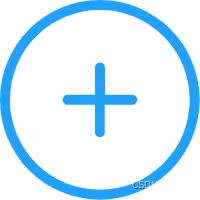
shopping.png

运行结果
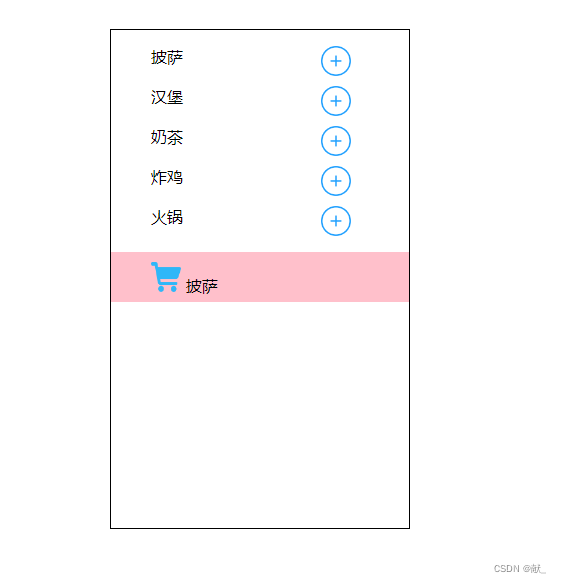
参考文章
https://www.jianshu.com/p/5869e1c2ddf7
https://mickey0524.github.io/2017/08/06/cubic-bezier/






















 2088
2088











 被折叠的 条评论
为什么被折叠?
被折叠的 条评论
为什么被折叠?








