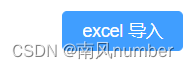
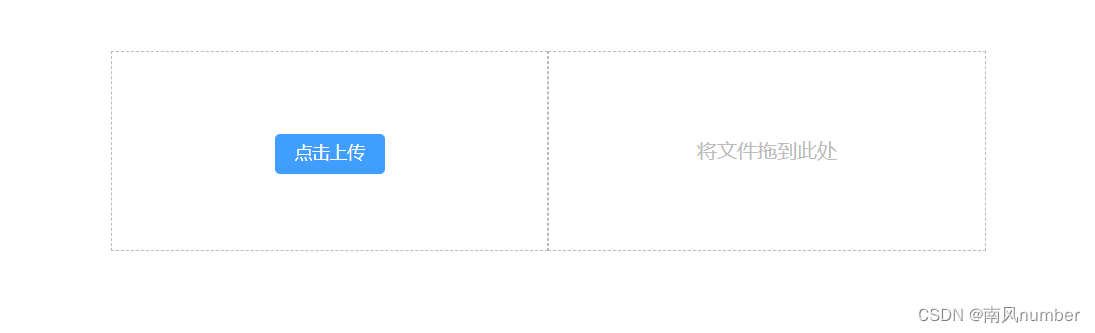
需要安装包 xlsx
npm i --save xlsx@0.17.0
封装导入ecxel的组件

index.vue内容 (vue3)
<template>
<div class="upload-excel">
<div class="btn-upload">
<el-button :loading="loading" type="primary" @click="handleUpload">
点击上传
</el-button>
</div>
<input
ref="excelUploadInput"
class="excel-upload-input"
type="file"
accept=".xlsx, .xls"
@change="handleChange"
/>
<!-- https://developer.mozilla.org/zh-CN/docs/Web/API/HTML_Drag_and_Drop_API -->
<div
class="drop"
@drop.stop.prevent="handleDrop"
@dragover.stop.prevent="handleDragover"
@dragenter.stop.prevent="handleDragover"
>
<i class="el-icon-upload" />
<span>将文件拖拽到此处</span>
</div>
</div>
</template>
<script setup>
import XLSX from 'xlsx'
import { defineProps, ref } from 'vue'
import { getHeaderRow, isExcel } from './utils'
import { ElMessage } from 'element-plus'
const props = defineProps({
// 上传前回调
beforeUpload: Function,
// 成功回调
onSuccess: Function
})
/**
* 拖拽文本释放时触发
*/
const handleDrop = (e) => {
// 上传中跳过
if (loading.value) return
const files = e.dataTransfer.files
if (files.length !== 1) {
ElMessage.error('必须要有一个文件')
return
}
const rawFile = files[0]
if (!isExcel(rawFile)) {
ElMessage.error('文件必须是 .xlsx, .xls, .csv 格式')
return false
}
// 触发上传事件
upload(rawFile)
}
/**
* 拖拽悬停时触发
*/
const handleDragover = (e) => {
// https://developer.mozilla.org/zh-CN/docs/Web/API/DataTransfer/dropEffect
// 在新位置生成源项的副本
e.dataTransfer.dropEffect = 'copy'
}
/**
* 点击上传触发
*/
const loading = ref(false)
const excelUploadInput = ref(null)
const handleUpload = () => {
excelUploadInput.value.click()
}
const handleChange = (e) => {
const files = e.target.files
const rawFile = files[0] // only use files[0]
if (!rawFile) return
upload(rawFile)
}
/**
* 触发上传事件
*/
const upload = (rawFile) => {
excelUploadInput.value.value = null
// 如果没有指定上传前回调的话
if (!props.beforeUpload) {
readerData(rawFile)
return
}
// 如果指定了上传前回调,那么只有返回 true 才会执行后续操作
const before = props.beforeUpload(rawFile)
if (before) {
readerData(rawFile)
}
}
/**
* 读取数据(异步)
*/
const readerData = (rawFile) => {
loading.value = true
return new Promise((resolve, reject) => {
// https://developer.mozilla.org/zh-CN/docs/Web/API/FileReader
const reader = new FileReader()
console.log(reader, 'reader')
// 该事件在读取操作完成时触发
// https://developer.mozilla.org/zh-CN/docs/Web/API/FileReader/onload
reader.onload = (e) => {
// 1. 获取解析到的数据
const data = e.target.result
// 2. 利用 XLSX 对数据进行解析
console.log(XLSX, 'XLSX')
const workbook = XLSX.read(data, { type: 'array' })
// 3. 获取第一张表格(工作簿)名称
const firstSheetName = workbook.SheetNames[0]
// 4. 只读取 Sheet1(第一张表格)的数据
const worksheet = workbook.Sheets[firstSheetName]
// 5. 解析数据表头
const header = getHeaderRow(worksheet)
// 6. 解析数据体
const results = XLSX.utils.sheet_to_json(worksheet)
// 7. 传入解析之后的数据
generateData({ header, results })
// 8. loading 处理
loading.value = false
// 9. 异步完成
resolve()
}
// 启动读取指定的 Blob 或 File 内容
reader.readAsArrayBuffer(rawFile)
})
}
/**
* 根据导入内容,生成数据
*/
const generateData = (excelData) => {
props.onSuccess && props.onSuccess(excelData)
}
</script>
<style lang="scss" scoped>
.upload-excel {
display: flex;
justify-content: center;
margin-top: 100px;
.excel-upload-input {
display: none;
z-index: -9999;
}
.btn-upload,
.drop {
border: 1px dashed #bbb;
width: 350px;
height: 160px;
text-align: center;
line-height: 160px;
}
.drop {
line-height: 60px;
display: flex;
flex-direction: column;
justify-content: center;
color: #bbb;
i {
font-size: 60px;
display: block;
}
}
}
</style>
utils.js内容
import XLSX from 'xlsx'
/**
* 获取表头(通用方式)
*/
export const getHeaderRow = sheet => {
const headers = []
const range = XLSX.utils.decode_range(sheet['!ref'])
let C
const R = range.s.r
/* start in the first row */
for (C = range.s.c; C <= range.e.c; ++C) {
/* walk every column in the range */
const cell = sheet[XLSX.utils.encode_cell({ c: C, r: R })]
/* find the cell in the first row */
let hdr = 'UNKNOWN ' + C // <-- replace with your desired default
if (cell && cell.t) hdr = XLSX.utils.format_cell(cell)
headers.push(hdr)
}
return headers
}
export const isExcel = file => {
return /\.(xlsx|xls|csv)$/.test(file.name)
}
2、使用
<template>
<upload-excel :onSuccess="onSuccess"></upload-excel>
</template>
<script setup>
import UploadExcel from '@/components/UploadExcel'
/**
* 数据解析成功之后的回调
*/
const onSuccess = async ({ header, results }) => {
// 处理数据
const updateData = generateData(results)
// 调用接口 传给后端
}
/**
* 筛选数据
*/
const generateData = results => {
const arr = []
results.forEach(item => {
const userInfo = {}
Object.keys(item).forEach(key => {
if (USER_RELATIONS[key] === 'openTime') {
userInfo[USER_RELATIONS[key]] = formatDate(item[key])
return
}
userInfo[USER_RELATIONS[key]] = item[key]
})
arr.push(userInfo)
})
return arr
}
<script>
其他
- 注意如果有时间需要处理好再传给后端
/**
* 解析 excel 导入的时间格式
*/
const formatDate = numb => {
const time = new Date((numb - 1) * 24 * 3600000 + 1)
time.setYear(time.getFullYear() - 70)
const year = time.getFullYear() + ''
const month = time.getMonth() + 1 + ''
const date = time.getDate() - 1 + ''
return (
year +
'-' +
(month < 10 ? '0' + month : month) +
'-' +
(date < 10 ? '0' + date : date)
)
}
/**
* 导入数据对应表 解析出的数据中文替换字段
*/
export const USER_RELATIONS = {
姓名: 'username',
联系方式: 'mobile',
角色: 'role',
开通时间: 'openTime'
}

























 884
884











 被折叠的 条评论
为什么被折叠?
被折叠的 条评论
为什么被折叠?








