3.1. 初始化脚手架
3.1.1. 说明
- Vue脚手架是Vue官方提供的标准化开发工具(开发平台)
- 最新的版本是 4.x
- 文档 Vue CLI
3.1.2. 具体步骤
- 如果下载缓慢请配置npm淘宝镜像
npm config set registry http://registry.npm.taobao.org - 全局安装 @vue/cli
npm install -g @vue/cli - 切换到创建项目的目录,使用命令创建项目
vue create xxx - 选择使用vue的版本
- 启动项目
npm run serve - 打包项目
npm run build - 暂停项目 Ctrl+C
Vue脚手架隐藏了所有webpack相关的配置,若想查看具体的webpack配置,请执行
vue inspect > output.js
3.1.3. 脚手架文件结构
.文件目录
├── node_modules
├── public
│ ├── favicon.ico: 页签图标
│ └── index.html: 主页面
├── src
│ ├── assets: 存放静态资源
│ │ └── logo.png
│ │── component: 存放组件
│ │ └── HelloWorld.vue
│ │── App.vue: 汇总所有组件
│ └── main.js: 入口文件
├── .gitignore: git版本管制忽略的配置
├── babel.config.js: babel的配置文件
├── package.json: 应用包配置文件
├── README.md: 应用描述文件
└── package-lock.json: 包版本控制文件
脚手架Demo
components
就直接把单文件组件的 School.vue 和 Student.vue 两个文件直接拿来用,不需要修改。
School.vue
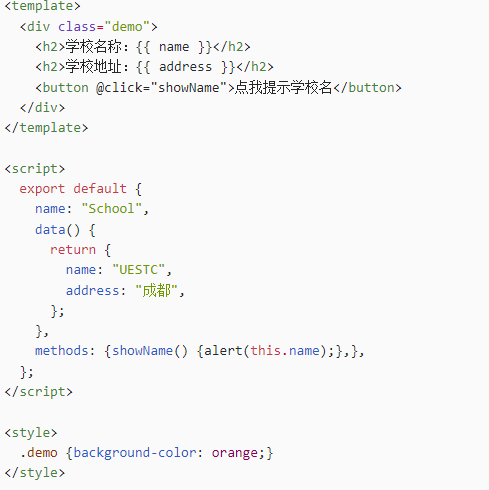
Student.vue

App.vue
引入这两个组件,注册一下这两个组件,再使用。
<template>
<div id="app">
<img alt="Vue logo" src="./assets/logo.png">
<Student></Student>
<School></School>
</div>
</template>
<script>
import School from './components/School.vue'
import Student from './components/Student.vue'
export default {
name: 'App',
components: {
School,
Student
}
}
</script>
<style>
#app {
font-family: Avenir, Helvetica, Arial, sans-serif;
-webkit-font-smoothing: antialiased;
-moz-osx-font-smoothing: grayscale;
text-align: center;
color: #2c3e50;
margin-top: 60px;
}
</style>
main.js:
入口文件
import Vue from 'vue'
import App from './App.vue'
Vue.config.productionTip = false
new Vue({
render: h => h(App),
}).$mount('#app')
index.html
<!DOCTYPE html>
<html lang="">
<head>
<meta charset="UTF-8">
<!-- 针对IE浏览器的特殊配置,含义是让IE浏览器以最高渲染级别渲染页面 -->
<meta http-equiv="X-UA-Compatible" content="IE=edge">
<!-- 开启移动端的理想端口 -->
<meta name="viewport" content="width=device-width, initial-scale=1.0">
<!-- 配置页签图标 <%= BASE_URL %>是public所在路径,使用绝对路径 -->
<link rel="icon" href="<%= BASE_URL %>favicon.ico">
<!-- 配置网页标题 -->
<title><%= htmlWebpackPlugin.options.title %></title>
</head>
<body>
<!-- 当浏览器不支持js时,noscript中的元素就会被渲染 -->
<noscript>
<strong>We're sorry but <%= htmlWebpackPlugin.options.title %> doesn't work properly without JavaScript enabled. Please enable it to continue.</strong>
</noscript>
<!-- 容器 -->
<div id="app"></div>
</body>
</html>
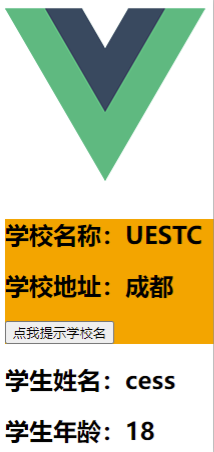
3.1.4. render 函数
插入一个小知识:
使用 import 导入第三方库的时候不需要 加 ‘./’
导入我们自己写的:
import App from './App.vue'
导入第三方的
import Vue from 'vue'
不需要在 from ‘vue’ 加 ‘./’ 的原因是第三方库 node_modules 人家帮我们配置好了。
我们通过 import 导入第三方库,在第三方库的 package.json 文件中确定了我们引入的是哪个文件
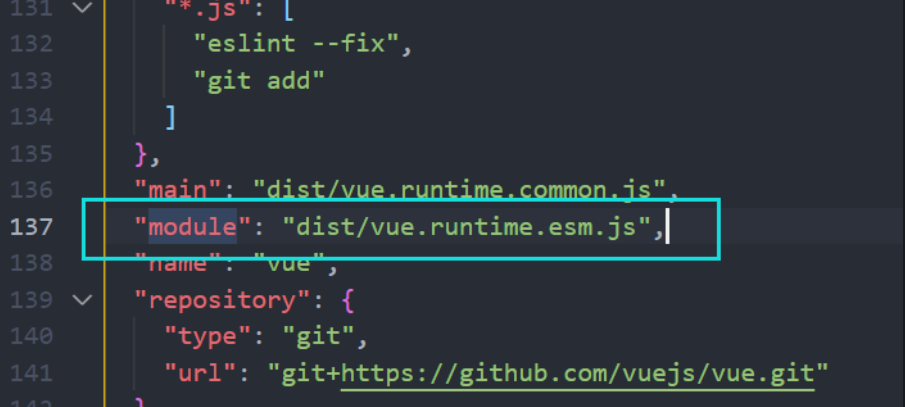
通过 module 确定了我们要引入的文件。
备注:这是ESM默认导入的文件,CommonJS默认导入mian中路径的文件
import Vue from 'vue'
import App from './App.vue'
Vue.config.productionTip = false
new Vue({
render: h => h(App),
}).$mount('#app')
3.1.5. 关于不同版本的函数
- vue.js 与 vue.runtime.xxx.js 的区别
- vue.js 是完整版的 Vue,包含:核心功能+模板解析器
- vue.runtime.xxx.js 是运行版的 Vue,只包含核心功能,没有模板解析器
esm 就是 ES6 module
- 因为 vue.runtime.xxx.js 没有模板解析器,所以不能使用 template 配置项,需要使用
render函数接收到的createElement函数去指定具体内容
3.1.6. vue.config.js 配置文件
vue inspect > output.js 可以查看到Vue脚手架的默认配置
使用 vue.config.js 可以对脚手架进行个性化定制,和 package.json 同级目录,详见 配置参考 | Vue CLI
module.exports = {
pages: {
index: {
entry: 'src/index/main.js' // 入口
}
},
lineOnSave: false // 关闭语法检查
}
3.2. ref 属性
ref 被用来给元素或子组件注册引用信息(id的替代者)
- 应用在 html 标签上获取的是真实 DOM元素 ,应用在组件标签上获取的是组件实例对象vc
- 使用方式
- 打标识:
<h1 ref="xxx"></h1>或<School ref="xxx"></School> - 获取:
this.$refs.xxx
- 打标识:
<template>
<div>
<h1 v-text="msg" ref="title"></h1>
<button ref="btn" @click="showDOM">点我输出上方的DOM元素</button>
<School ref="sch"/>
</div>
</template>
<script>
import School from './components/School'
export default {
name:'App',
components:{ School },
data() {
return {
msg:'欢迎学习Vue!'
}
},
methods: {
showDOM(){
console.log(this.$refs.title) // 真实DOM元素
console.log(this.$refs.btn) // 真实DOM元素
console.log(this.$refs.sch) // School组件的实例对象(vc)
}
},
}
</script>
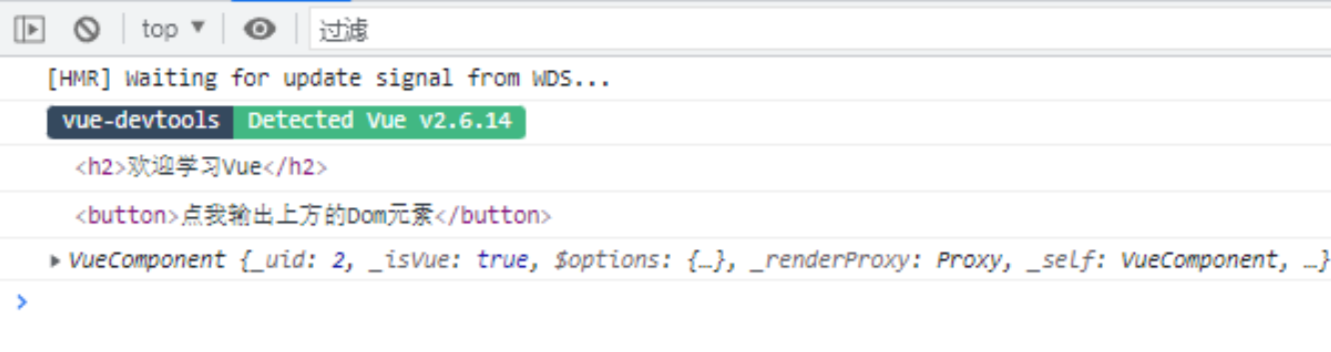
3.3. props 配置项
props 让组件接收外部传过来的数据
-
传递数据
<Demo name="xxx" :age="18"/>这里age前加 : ,通过v-bind 使得里面的18是数字 -
接收数据
第一种方式(只接收)props:['name', 'age']
第二种方式(限制类型)props:{name:String, age:Number}
第三种方式(限制类型、限制必要性、指定默认值)props:{ name:{ type:String, //类型 required:true, //必要性 default:'老王' //默认值 } }
备注:
props是只读的,Vue底层会监测你对props的修改,如果进行了修改,就会发出警告,若业务需求确实需要修改,那么请复制props的内容到data中一份,然后去修改data中的数据。
vue props传Array/Object类型值,子组件报错解决办法

其实看错误信息也就知道了,就是Props在传值类型为Object/Array时,如果需要配置default值(如果没有配置default值,则不会有这个报错),那必须要使用函数来return这个default值,而不能像基本数据类型那样直接写 default:xxx
错误的
//错误写法
props: {
rlist: {
type:Array,
default: [1, 2, 3, 4, 5]
}
}
正确的
//正确写法
props: {
rlist: {
type:Array,
default: function() {
return [1, 2, 3, 4, 5]
}
}
}
//当然,我们可以使用箭头函数来写,还显得简单很多
props: {
rlist: {
type:Array,
default: () => [1, 2, 3, 4, 5]
}
}
示例
父组件给子组件传数据
Student.vue
<template>
<div>
<h1>{{ msg }}</h1>
<h2>学生姓名:{{ name }}</h2>
<h2>学生性别:{{ sex }}</h2>
<h2>学生年龄:{{ myAge + 1 }}</h2>
<button @click="updateAge">尝试修改收到的年龄</button>
</div>
</template>
<script>
export default {
name: "Student",
data() {
console.log(this);
return {
msg: "我是一个bilibili大学的学生",
myAge: this.age,
};
},
methods: { updateAge() { this.myAge++; }, },
// 简单声明接收
// props:['name','age','sex']
// 接收的同时对数据进行类型限制
// props: {
// name: String,
// age: Number,
// sex: String,
// }
// 接收的同时对数据:进行类型限制+默认值的指定+必要性的限制
props: {
name: {
type: String, //name的类型是字符串
required: true, //name是必要的
},
age: {
type: Number,
default: 99, //默认值
},
sex: {
type: String,
required: true,
},
},
};
</script>
App.vue
<template>
<div>
<Student name="李四" sex="女" :age="18"/>
<Student name="王五" sex="男" :age="18"/>
</div>
</template>
<script>
import Student from './components/Student'
export default {
name:'App',
components:{ Student }
}
</script>
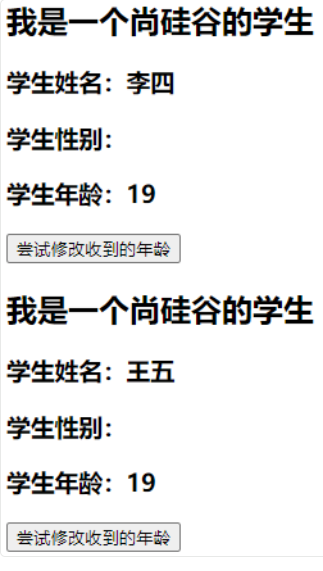
3.4. mixin 混入
- 功能:可以把多个组件共用的配置提取成一个混入对象
- 使用方式
-
定义混入
const mixin = { data() {....}, methods: {....} .... } -
使用混入
- 全局混入
Vue.mixin(xxx) - 局部混入
mixins:['xxx']
- 全局混入
局部混入
src/mixin.js
export const hunhe = {
methods: {
showName(){
alert(this.name)
}
},
mounted() {
console.log('你好啊!')
},
}
export const hunhe2 = {
data() {
return {
x:100,
y:200
}
},
}
src/components/School.vue
<template>
<div>
<h2 @click="showName">学校名称:{{name}}</h2>
<h2>学校地址:{{address}}</h2>
</div>
</template>
<script>
//引入一个hunhe
import {hunhe,hunhe2} from '../mixin'
export default {
name:'School',
data() {
return {
name:'尚硅谷',
address:'北京',
x:666
}
},
mixins:[hunhe,hunhe2] // 局部混入
}
</script>
src/components/Student.vue
<template>
<div>
<h2 @click="showName">学生姓名:{{name}}</h2>
<h2>学生性别:{{sex}}</h2>
</div>
</template>
<script>
import {hunhe,hunhe2} from '../mixin'
export default {
name:'Student',
data() {
return {
name:'张三',
sex:'男'
}
},
mixins:[hunhe,hunhe2] // 局部混入
}
</script>
全局混入
src/main.js
import Vue from 'vue'
import App from './App.vue'
import {mixin} from './mixin'
Vue.config.productionTip = false
Vue.mixin(hunhe) // 全局混合引入
Vue.mixin(hunhe2) // 全局混合
new Vue({
el:"#app",
render: h => h(App)
})
这样所有组件就自动使用这些配置了,不推荐使用全局混入
备注
- 组件和混入对象含有同名选项时,这些选项将以恰当的方式进行“合并”,在发生冲突时以组件优先
var mixin = {
data: function () {
return {
message: 'hello',
foo: 'abc'
}
}
}
new Vue({
mixins: [mixin],
data: function () {
return {
message: 'goodbye',
bar: 'def'
}
},
created: function () {
console.log(this.$data)
// => { message: "goodbye", foo: "abc", bar: "def" }
}
})
- 同名生命周期钩子将合并为一个数组,因此都将被调用。另外,混入对象的钩子将在组件自身钩子之前调用
var mixin = {
created () {
console.log('混入对象的钩子被调用')
}
}
new Vue({
mixins: [mixin],
created () {
console.log('组件钩子被调用')
}
})
// => "混入对象的钩子被调用"
// => "组件钩子被调用"
3.5. plugin 插件
- 功能:用于增强 Vue
- 本质:包含 install 方法的一个对象,install 的第一个参数是 Vue,第二个以后的参数是插件使用者传递的数据
- 定义插件(见下 src/plugin.js)
- 使用插件:
Vue.use()
Vue.use执行之后,会自动调用 install 方法,所有组件就可以使用里面定义的东西。
src/plugin.js
export default {
install(Vue,x,y,z){
console.log(x,y,z)
//定义全局指令
Vue.directive('fbind',{
//指令与元素成功绑定时(一上来)
bind(element,binding){element.value = binding.value},
//指令所在元素被插入页面时
inserted(element,binding){element.focus()},
//指令所在的模板被重新解析时
update(element,binding){element.value = binding.value}
})
//定义混入
Vue.mixin({
data() {return {x:100,y:200}},
})
//给Vue原型上添加一个方法(vm和vc就都能用了)
Vue.prototype.hello = ()=>{alert('你好啊')}
}
}
src/main.js
import Vue from 'vue'
import App from './App.vue'
import plugins from './plugins' // 引入插件
Vue.config.productionTip = false
Vue.use(plugins,1,2,3) // 应用(使用)插件
new Vue({
el:'#app',
render: h => h(App)
})
src/components/School.vue
<template>
<div>
<h2>学校名称:{{ name | mySlice }}</h2>
<h2>学校地址:{{ address }}</h2>
<button @click="test">点我测试一个hello方法</button>
</div>
</template>
<script>
export default {
name:'School',
data() {
return {
name:'尚硅谷atguigu',
address:'北京',
}
},
methods: {
test(){
this.hello()
}
},
}
</script>
src/components/Student.vue
<template>
<div>
<h2>学生姓名:{{ name }}</h2>
<h2>学生性别:{{ sex }}</h2>
<input type="text" v-fbind:value="name">
</div>
</template>
<script>
export default {
name:'Student',
data() {
return {
name:'张三',
sex:'男'
}
},
}
</script>

3.6. scoped样式
- 作用:让样式在局部生效,防止冲突
- 写法:
<style scoped>
Vue中的webpack并没有安装最新版,导致有些插件也不能默认安装最新版,如 npm i less-loader@7,而不是最新版
src/components/School.vue
<template>
<div class="demo">
<h2 class="title">学校名称:{{ name }}</h2>
<h2>学校地址:{{ address }}</h2>
</div>
</template>
<script>
export default {
name:'School',
data() {
return {
name:'尚硅谷atguigu',
address:'北京',
}
}
}
</script>
<style scoped>
.demo{
background-color: skyblue;
}
</style>
src/components/Student.vue
<template>
<div class="demo">
<h2 class="title">学生姓名:{{ name }}</h2>
<h2 class="atguigu">学生性别:{{ sex }}</h2>
</div>
</template>
<script>
export default {
name: 'Student',
data() {
return {
name: '张三',
sex: '男'
}
}
}
</script>
<style lang="less" scoped>
.demo {
background-color: pink;
.atguigu {
font-size: 40px;
}
}
</style>
src/App.vue
<template>
<div>
<h1 class="title">你好啊</h1>
<School/>
<Student/>
</div>
</template>
<script>
import Student from './components/Student'
import School from './components/School'
export default {
name: 'App',
components: { School, Student }
}
</script>
<style scoped>
.title {
color: red;
}
</style>
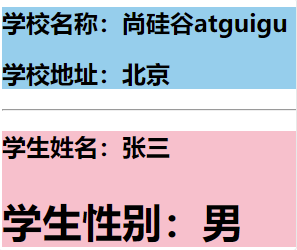
3.7. Todo-List 案例
组件化编码流程
-
拆分静态组件:组件要按照功能点拆分,命名不要与html元素冲突
-
实现动态组件:考虑好数据的存放位置,数据是一个组件在用,还是一些组件在用
- 一个组件在用:放在组件自身即可
- 一些组件在用:放在他们共同的父组件上(状态提升)
-
实现交互:从绑定事件开始
props适用于
- 父组件 ==> 子组件 通信
- 子组件 ==> 父组件 通信(要求父组件先给子组件一个函数)
使用 v-model 时要切记:v-model绑定的值不能是props传过来的值,因为props是不可以修改的
props传过来的若是对象类型的值,修改对象中的属性时Vue不会报错,但不推荐这样做
src/App.vue
<template>
<div id="root">
<div class="todo-container">
<div class="todo-wrap">
<MyHeader :addTodo="addTodo"/>
<MyList :todos="todos" :checkTodo="checkTodo" :deleteTodo="deleteTodo"/>
<MyFooter :todos="todos"
:checkAllTodo="checkAllTodo" :clearAllTodo="clearAllTodo"/>
</div>
</div>
</div>
</template>
<script>
import MyHeader from './components/MyHeader'
import MyList from './components/MyList'
import MyFooter from './components/MyFooter.vue'
export default {
name: 'App',
components: { MyHeader, MyList, MyFooter },
data() {
return {
// 由于todos是MyHeader组件和MyFooter组件都在使用,所以放在App中(状态提升)
todos:[
{id:'001',title:'抽烟',done:true},
{id:'002',title:'喝酒',done:false},
{id:'003',title:'开车',done:true}
]
}
},
methods: {
//添加一个todo
addTodo(todoObj){
this.todos.unshift(todoObj)
},
//勾选or取消勾选一个todo
checkTodo(id){
this.todos.forEach((todo)=>{
if(todo.id === id) todo.done = !todo.done
})
},
//删除一个todo
deleteTodo(id){
this.todos = this.todos.filter( todo => todo.id !== id )
},
//全选or取消全选
checkAllTodo(done){
this.todos.forEach((todo)=>{
todo.done = done
})
},
//清除所有已经完成的todo
clearAllTodo(){
this.todos = this.todos.filter((todo)=>{
return !todo.done
})
}
}
}
</script>
<style>
/*base*/
body {background: #fff;}
.btn {display: inline-block;padding: 4px 12px;margin-bottom: 0;font-size: 14px;
line-height: 20px;text-align: center;vertical-align: middle;cursor: pointer;
box-shadow: inset 0 1px 0 rgba(255, 255, 255, 0.2), 0 1px 2px rgba(0, 0, 0, 0.05);
border-radius: 4px;}
.btn-danger {color: #fff;background-color: #da4f49;border: 1px solid #bd362f;}
.btn-danger:hover {color: #fff;background-color: #bd362f;}
.btn:focus {outline: none;}
.todo-container {width: 600px;margin: 0 auto;}
.todo-container .todo-wrap {padding: 10px;border: 1px solid #ddd;border-radius: 5px;}
</style>
src/components/MyHeader.vue
<template>
<div class="todo-header">
<input type="text" placeholder="请输入你的任务名称,按回车键确认"
v-model="title" @keyup.enter="add"/>
</div>
</template>
<script>
import {nanoid} from 'nanoid'
export default {
name:'MyHeader',
props:['addTodo'], // 接收从App传递过来的addTodo
data() {
return {
title:'' // 收集用户输入的title
}
},
methods: {
add(){
// 校验数据
if(!this.title.trim()) return alert('输入不能为空')
// 将用户的输入包装成一个todo对象
const todoObj = { id:nanoid(), title:this.title, done:false }
// 通知App组件去添加一个todo对象
this.addTodo(todoObj)
// 清空输入
this.title = ''
}
},
}
</script>
<style scoped>
/*header*/
.todo-header input {width: 560px;height: 28px;font-size: 14px;
border: 1px solid #ccc;border-radius: 4px;padding: 4px 7px;}
.todo-header input:focus {outline: none;border-color: rgba(82, 168, 236, 0.8);
box-shadow: inset 0 1px 1px rgba(0, 0, 0, 0.075), 0 0 8px rgba(82, 168, 236, 0.6);}
</style>
src/components/MyList.vue
<template>
<ul class="todo-main">
<MyItem v-for="todoObj in todos":key="todoObj.id"
:todo="todoObj" :checkTodo="checkTodo":deleteTodo="deleteTodo"/>
</ul>
</template>
<script>
import MyItem from './MyItem'
export default {
name:'MyList',
components:{MyItem},
// 声明接收App传递的数据,其中todos是自己用的,checkTodo和deleteTodo是给子组件MyItem用的
props:['todos','checkTodo','deleteTodo']
}
</script>
<style scoped>
/*main*/
.todo-main {margin-left: 0px;border: 1px solid #ddd;border-radius: 2px;padding: 0px;}
.todo-empty {height: 40px;line-height: 40px;border: 1px solid #ddd;
border-radius: 2px;padding-left: 5px;margin-top: 10px;}
</style>
src/components/MyItem.vue
<template>
<li>
<label>
<!-- 如下代码也能实现功能,但是不太推荐,因为有点违反原则,因为修改了props -->
<!-- <input type="checkbox" v-model="todo.done"/> -->
<input type="checkbox" :checked="todo.done" @change="handleCheck(todo.id)"/>
<span>{{ todo.title }}</span>
</label>
<button class="btn btn-danger" @click="handleDelete(todo.id)">删除</button>
</li>
</template>
<script>
export default {
name:'MyItem',
//声明接收todo、checkTodo、deleteTodo
props:['todo','checkTodo','deleteTodo'],
methods: {
// 勾选or取消勾选
handleCheck(id){
this.checkTodo(id) // 通知App组件将对应的todo对象的done值取反
},
// 删除
handleDelete(id){
if(confirm('确定删除吗?')){
this.deleteTodo(id) // 通知App组件将对应的todo对象删除
}
}
},
}
</script>
<style scoped>
/*item*/
li {list-style: none;height: 36px;line-height: 36px;padding: 0 5px;
border-bottom: 1px solid #ddd;}
li label {float: left;cursor: pointer;}
li label li input {vertical-align:middle; margin-right:6px; position:relative;top: -1px;}
li button {float: right;display: none;margin-top: 3px;}
li:before {content: initial;}
li:last-child {border-bottom: none;}
li:hover{background-color: #ddd;}
li:hover button{display: block;}
</style>
src/components/MyFooter.vue
<template>
<div class="todo-footer" v-show="total">
<label>
<!-- <input type="checkbox" :checked="isAll" @change="checkAll"/> -->
<input type="checkbox" v-model="isAll"/>
</label>
<span>
<span>已完成{{ doneTotal }}</span> / 全部{{ total }}
</span>
<button class="btn btn-danger" @click="clearAll">清除已完成任务</button>
</div>
</template>
<script>
export default {
name:'MyFooter',
props:['todos','checkAllTodo','clearAllTodo'],
computed: {
// 总数
total(){
return this.todos.length
},
// 已完成数
doneTotal(){
//此处使用reduce方法做条件统计
return this.todos.reduce((pre,todo)=> pre + (todo.done ? 1 : 0) ,0)
},
// 控制全选框
isAll:{
//全选框是否勾选
get(){
return this.doneTotal === this.total && this.total > 0
},
//isAll被修改时set被调用
set(value){
this.checkAllTodo(value)
}
}
},
methods: {
/* checkAll(e){
this.checkAllTodo(e.target.checked)
} */
//清空所有已完成
clearAll(){
this.clearAllTodo()
}
},
}
</script>
<style scoped>
/*footer*/
.todo-footer {height: 40px;line-height: 40px;padding-left: 6px;margin-top: 5px;}
.todo-footer label {display: inline-block;margin-right: 20px;cursor: pointer;}
.todo-footer label input {position: relative;top: -1px;vertical-align: middle;
margin-right: 5px;}
.todo-footer button {float: right;margin-top: 5px;}
</style>
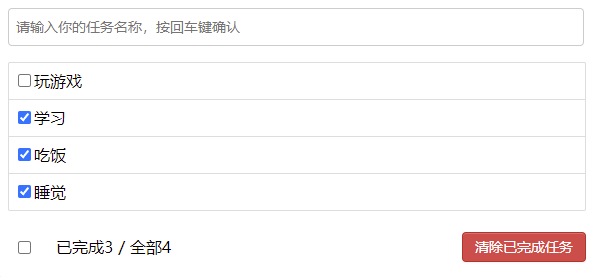
3.8. WebStorage(js 本地存储)
Cookie
Cookie是最早被提出来的本地存储方式,在此之前,服务端是无法判断网络中的两个请求是否是同一用户发起的,为解决这个问题,Cookie就出现了。Cookie 是存储在用户浏览器中的一段不超过 4 KB 的字符串。它由一个名称(Name)、一个值(Value)和其它几个用 于控制 Cookie 有效期、安全性、使用范围的可选属性组成。不同域名下的 Cookie 各自独立,每当客户端发起请求时,会自动把当前域名下所有未过期的 Cookie 一同发送到服务器。
Cookie的特性:
- Cookie一旦创建成功,名称就无法修改
- Cookie是无法跨域名的,也就是说a域名和b域名下的cookie是无法共享的,这也是由Cookie的隐私安全性决定的,这样就能够阻止非法获取其他网站的Cookie
- 每个域名下Cookie的数量不能超过20个,每个Cookie的大小不能超过4kb
- 有安全问题,如果Cookie被拦截了,那就可获得session的所有信息,即使加密也于事无补,无需知道cookie的意义,只要转发cookie就能达到目的
- Cookie在请求一个新的页面的时候都会被发送过去
Cookie 在身份认证中的作用
客户端第一次请求服务器的时候,服务器通过响应头的形式,向客户端发送一个身份认证的 Cookie,客户端会自动 将 Cookie 保存在浏览器中。
随后,当客户端浏览器每次请求服务器的时候,浏览器会自动将身份认证相关的 Cookie,通过请求头的形式发送给 服务器,服务器即可验明客户端的身份。
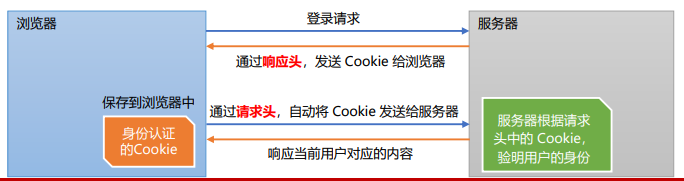
Cookie 不具有安全性
由于 Cookie 是存储在浏览器中的,而且浏览器也提供了读写 Cookie 的 API,因此 Cookie 很容易被伪造,不具有安全 性。因此不建议服务器将重要的隐私数据,通过 Cookie 的形式发送给浏览器。
注意:千万不要使用 Cookie 存储重要且隐私的数据!比如用户的身份信息、密码等。
Session
Session是另一种记录客户状态的机制,不同的是Cookie保存在客户端浏览器中,而Session保存在服务器上。客户端浏览器访问服务器的时候,服务器把客户端信息以某种形式记录在服务器上。这就是Session。客户端浏览器再次访问时只需要从该Session中查找该客户的状态就可以了session是一种特殊的cookie。cookie是保存在客户端的,而session是保存在服务端。
为什么要用session
由于cookie 是存在用户端,而且它本身存储的尺寸大小也有限,最关键是用户可以是可见的,并可以随意的修改,很不安全。那如何又要安全,又可以方便的全局读取信息呢?于是,这个时候,一种新的存储会话机制:session 诞生了
session原理
当客户端第一次请求服务器的时候,服务器生成一份session保存在服务端,将该数据(session)的id以cookie的形式传递给客户端;以后的每次请求,浏览器都会自动的携带cookie来访问服务器(session数据id)。
为什么要用session
由于cookie 是存在用户端,而且它本身存储的尺寸大小也有限,最关键是用户可以是可见的,并可以随意的修改,很不安全。那如何又要安全,又可以方便的全局读取信息呢?于是,这个时候,一种新的存储会话机制:session 诞生了
session原理
当客户端第一次请求服务器的时候,服务器生成一份session保存在服务端,将该数据(session)的id以cookie的形式传递给客户端;以后的每次请求,浏览器都会自动的携带cookie来访问服务器(session数据id)。

session我觉得可以简单理解为一个表,根据cookie传来的值查询表中的内容
session 标准工作流程

Storage
存储内容大小一般支持 5MB 左右(不同浏览器可能还不一样)
浏览器端通过 Window.sessionStorage 和 Window.localStorage 属性来实现本地存储机制
相关API
xxxStorage.setItem('key', 'value')该方法接受一个键和值作为参数,会把键值对添加到存储中,如果键名存在,则更新其对应的值
xxxStorage.getItem('key')该方法接受一个键名作为参数,返回键名对应的值
xxxStorage.removeItem('key')该方法接受一个键名作为参数,并把该键名从存储中删除
xxxStorage.clear()该方法会清空存储中的所有数据
备注
- SessionStorage存储的内容会随着浏览器窗口关闭而消失
- LocalStorage存储的内容,需要手动清除才会消失
- xxxStorage.getItem(xxx)如果 xxx 对应的 value 获取不到,那么getItem()的返回值是null
- JSON.parse(null)的结果依然是null
localStorage
LocalStorage是HTML5新引入的特性,由于有的时候我们存储的信息较大,Cookie就不能满足我们的需求,这时候LocalStorage就派上用场了。
LocalStorage的优点:
- 在大小方面,LocalStorage的大小一般为5MB,可以储存更多的信息
- LocalStorage是持久储存,并不会随着页面的关闭而消失,除非主动清理,不然会永久存在
- 仅储存在本地,不像Cookie那样每次HTTP请求都会被携带
LocalStorage的缺点:
- 存在浏览器兼容问题,IE8以下版本的浏览器不支持
- 如果浏览器设置为隐私模式,那我们将无法读取到LocalStorage
- LocalStorage受到同源策略的限制,即端口、协议、主机地址有任何一个不相同,都不会访问
// 保存数据到 localStorage
localStorage.setItem('key', 'value');
// 从 localStorage 获取数据
let data = localStorage.getItem('key');
// 从 localStorage 删除保存的数据
localStorage.removeItem('key');
// 从 localStorage 删除所有保存的数据
localStorage.clear();
// 获取某个索引的Key
localStorage.key(index)
LocalStorage的使用场景:
有些网站有换肤的功能,这时候就可以将换肤的信息存储在本地的LocalStorage中,当需要换肤的时候,直接操作LocalStorage即可
在网站中的用户浏览信息也会存储在LocalStorage中,还有网站的一些不常变动的个人信息等也可以存储在本地的LocalStorage中
SessionStorage
SessionStorage和LocalStorage都是在HTML5才提出来的存储方案,SessionStorage 主要用于临时保存同一窗口(或标签页)的数据,刷新页面时不会删除,关闭窗口或标签页之后将会删除这些数据。
SessionStorage 与 LocalStorage 对比:
- SessionStorage和LocalStorage都在本地进行数据存储;
- SessionStorage也有同源策略的限制,但是SessionStorage有一条更加严格的限制,SessionStorage 只有在同一浏览器的同一窗口下才能够共享;
- LocalStorage和SessionStorage都不能被爬虫爬取;
// 保存数据到 sessionStorage
sessionStorage.setItem('key', 'value');
// 从 sessionStorage 获取数据
let data = sessionStorage.getItem('key');
// 从 sessionStorage 删除保存的数据
sessionStorage.removeItem('key');
// 从 sessionStorage 删除所有保存的数据
sessionStorage.clear();
// 获取某个索引的Key
sessionStorage.key(index)
SessionStorage的使用场景
由于SessionStorage具有时效性,所以可以用来存储一些网站的游客登录的信息,还有临时的浏览记录的信息。当关闭网站之后,这些信息也就随之消除了。
案例
localStorage
<!DOCTYPE html>
<html>
<head>
<meta charset="UTF-8" />
<title>localStorage</title>
</head>
<body>
<h2>localStorage</h2>
<button onclick="saveData()">点我保存一个数据</button>
<button onclick="readData()">点我读取一个数据</button>
<button onclick="deleteData()">点我删除一个数据</button>
<button onclick="deleteAllData()">点我清空一个数据</button>
<script type="text/javascript" >
let p = {name:'张三',age:18}
function saveData(){
localStorage.setItem('msg','hello!!!')
localStorage.setItem('msg2',666)
// 转成 JSON 对象存进去
localStorage.setItem('person',JSON.stringify(p))
}
function readData(){
console.log(localStorage.getItem('msg'))
console.log(localStorage.getItem('msg2'))
const result = localStorage.getItem('person')
console.log(JSON.parse(result))
// console.log(localStorage.getItem('msg3'))
}
function deleteData(){
localStorage.removeItem('msg2')
}
function deleteAllData(){
localStorage.clear()
}
</script>
</body>
</html>
sessionStorage
<!DOCTYPE html>
<html>
<head>
<meta charset="UTF-8" />
<title>sessionStorage</title>
</head>
<body>
<h2>sessionStorage</h2>
<button onclick="saveData()">点我保存一个数据</button>
<button onclick="readData()">点我读取一个数据</button>
<button onclick="deleteData()">点我删除一个数据</button>
<button onclick="deleteAllData()">点我清空一个数据</button>
<script type="text/javascript" >
let p = {name:'张三',age:18}
function saveData(){
sessionStorage.setItem('msg','hello!!!')
sessionStorage.setItem('msg2',666)
// 转换成JSON 字符串存进去
sessionStorage.setItem('person',JSON.stringify(p))
}
function readData(){
console.log(sessionStorage.getItem('msg'))
console.log(sessionStorage.getItem('msg2'))
const result = sessionStorage.getItem('person')
console.log(JSON.parse(result))
// console.log(sessionStorage.getItem('msg3'))
}
function deleteData(){
sessionStorage.removeItem('msg2')
}
function deleteAllData(){
sessionStorage.clear()
}
</script>
</body>
</html>
3.9. 组件的自定义事件
- 一种组件间通信的方式,适用于:
子组件 ===> 父组件 - 使用场景:子组件想给父组件传数据,那么就要在父组件中给子组件绑定自定义事件(事件的回调在A中)
- 绑定自定义事件
- 第一种方式,在父组件中
<Demo @事件名="方法"/>或<Demo v-on:事件名="方法"/> - 第二种方式,在父组件中
this.$refs.demo.$on('事件名',方法) - 若想让自定义事件只能触发一次,可以使用once修饰符,或$once方法
- 第一种方式,在父组件中
<Demo ref="demo"/>
......
mounted(){
this.$refs.demo.$on('atguigu',this.test)
}
- 触发自定义事件
this.$emit('事件名',数据) - 解绑自定义事件
this.$off('事件名') - 组件上也可以绑定原生DOM事件,需要使用
native修饰符@click.native="show"
上面绑定自定义事件,即使绑定的是原生事件也会被认为是自定义的,需要加native,加了后就将此事件给组件的根元素 - 注意:
通过this.$refs.xxx.$on('事件名',回调函数)绑定自定义事件时,回调函数要么配置在methods中,要么用箭头函数,否则 this 指向会出问题
第一种方式,在父组件中:
<Demo @atguigu="test"/>或<Demo v-on:atguigu="test"/>
App.vue
<template>
<div class="app">
<!-- 通过父组件给子组件绑定一个自定义事件实现:子给父传递数据(第一种写法,使用@或v-on) -->
<Student @atguigu="getStudentName"/>
</div>
</template>
<script>
import Student from './components/Student'
export default {
name:'App',
components:{Student},
data() {
return {
msg:'你好啊!',
studentName:''
}
},
methods: {
getStudentName(name,...params){
console.log('App收到了学生名:',name,params)
this.studentName = name
}
}
}
</script>
<style scoped>
.app{
background-color: gray;
padding: 5px;
}
</style>
src/components/Student.vue
<template>
<div class="student">
<button @click="sendStudentlName">把学生名给App</button>
</div>
</template>
<script>
export default {
name:'Student',
data() {
return {
name:'张三',
}
},
methods: {
sendStudentlName(){
//触发Student组件实例身上的atguigu事件
this.$emit('atguigu',this.name,666,888,900)
}
},
}
</script>
<style lang="less" scoped>
.student{
background-color: pink;
padding: 5px;
margin-top: 30px;
}
</style>
第二种方式,在父组件中:
使用 this.$refs.xxx.$on() 这样写起来更灵活,比如可以加定时器啥的。
App.vue
<template>
<div class="app">
<!-- 通过父组件给子组件绑定一个自定义事件实现:子给父传递数据(第二种写法,使用ref) -->
<Student ref="student"/>
</div>
</template>
<script>
import Student from './components/Student'
export default {
name:'App',
components:{Student},
data() {
return {
studentName:''
}
},
methods: {
getStudentName(name,...params){
console.log('App收到了学生名:',name,params)
this.studentName = name
},
},
mounted() {
this.$refs.student.$on('atguigu',this.getStudentName) //绑定自定义事件
// this.$refs.student.$once('atguigu',this.getStudentName) //绑定自定义事件(一次性)
},
}
</script>
<style scoped>
.app{
background-color: gray;
padding: 5px;
}
</style>
Student.vue
<template>
<div class="student">
<button @click="sendStudentlName">把学生名给App</button>
</div>
</template>
<script>
export default {
name:'Student',
data() {
return {
name:'张三',
}
},
methods: {
sendStudentlName(){
//触发Student组件实例身上的atguigu事件
this.$emit('atguigu',this.name,666,888,900)
}
},
}
</script>
<style lang="less" scoped>
.student{
background-color: pink;
padding: 5px;
margin-top: 30px;
}
</style>
若想让自定义事件只能触发一次,可以使用
once修饰符,或$once方法。
触发自定义事件:this.$emit('atguigu',数据)
使用 this.$emit() 就可以子组件向父组件传数据
解绑自定义事件this.$off('atguigu')
this.$off('atguigu') //解绑一个自定义事件
// this.$off(['atguigu','demo']) //解绑多个自定义事件
// this.$off() //解绑所有的自定义事件
组件上也可以绑定原生DOM事件,需要使用 native 修饰符。
3.10. 全局事件总线(GlobalEventBus)
一种可以在任意组件间通信的方式,本质上就是一个对象,它必须满足以下条件
- 所有的组件对象都必须能看见他
- 这个对象必须能够使用
$on$emit$off方法去绑定、触发和解绑事件
使用步骤
3. 定义全局事件总线
new Vue({
......
beforeCreate() {
Vue.prototype.$bus = this //安装全局事件总线,$bus就是当前应用的vm
},
......
})
- 使用事件总线
- 接收数据:A组件想接收数据,则在A组件中给
$bus绑定自定义事件,事件的回调留在A组件自身
- 接收数据:A组件想接收数据,则在A组件中给
methods(){
demo(data){......}
}
......
mounted() {
this.$bus.$on('xxxx',this.demo)
}
提供数据:this.$bus.$emit('xxx',data)
- 最好在beforeDestroy钩子中,用$off()去解绑当前组件所用到的事件
因为销毁的时候只会把组件销毁,不会把$bus上的销毁,下车要把东西带走。
示例代码
src/main.js
import Vue from 'vue'
import App from './App.vue'
Vue.config.productionTip = false
new Vue({
el:'#app',
render: h => h(App),
beforeCreate() {
Vue.prototype.$bus = this // 安装全局事件总线
}
})
src/App.vue
<template>
<div class="app">
<School/>
<Student/>
</div>
</template>
<script>
import Student from './components/Student'
import School from './components/School'
export default {
name:'App',
components:{ School, Student }
}
</script>
<style scoped>.app{background-color: gray;padding: 5px;}</style>
School.vue
<template>
<div class="school">
<h2>学校名称:{{name}}</h2>
<h2>学校地址:{{address}}</h2>
</div>
</template>
<script>
export default {
name:'School',
data() {
return {
name:'尚硅谷',
address:'北京',
}
},
methods: {
hello(data) {
console.log('我是School组件,收到了数据',data)
}
}
mounted() {
// console.log('School',this)
this.$bus.$on('hello',this.demo)
},
beforeDestroy() {
this.$bus.$off('hello')
},
}
</script>
<style scoped>
.school{
background-color: skyblue;
padding: 5px;
}
</style>
Student.vue
<template>
<div class="student">
<h2>学生姓名:{{name}}</h2>
<h2>学生性别:{{sex}}</h2>
<button @click="sendStudentName">把学生名给School组件</button>
</div>
</template>
<script>
export default {
name:'Student',
data() {
return {
name:'张三',
sex:'男',
}
},
mounted() {
// console.log('Student',this.x)
},
methods: {
sendStudentName(){
this.$bus.$emit('hello',this.name)
}
},
}
</script>
<style lang="less" scoped>
.student{
background-color: pink;
padding: 5px;
margin-top: 30px;
}
</style>
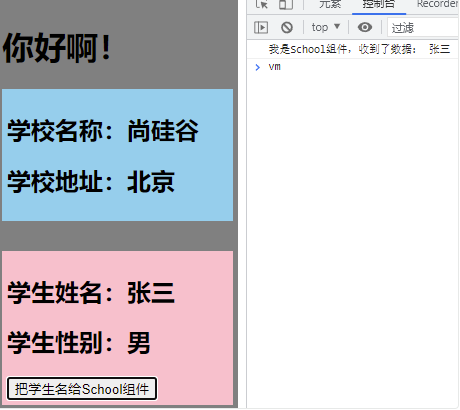
3.11. 消息的订阅与发布(基本不用)
消息订阅与发布(pubsub)消息订阅与发布是一种组件间通信的方式,适用于任意组件间通信
使用步骤
- 安装pubsub:
npm i pubsub-js - 引入:
import pubsub from 'pubsub-js' - 接收数据:A组件想接收数据,则在A组件中订阅消息,订阅的回调留在A组件自身
export default {
methods: {
demo(msgName, data) {...}
}
...
mounted() {
this.pid = pubsub.subscribe('xxx',this.demo)
}
}
- 提供数据:
pubsub.publish('xxx',data) - 最好在beforeDestroy钩子中,使用
pubsub.unsubscribe(pid)取消订阅
示例代码
src/components/School.vue
<template>
<div class="school">
<h2>学校名称:{{name}}</h2>
<h2>学校地址:{{address}}</h2>
</div>
</template>
<script>
import pubsub from 'pubsub-js'
export default {
name: 'School',
data() {
return {
name:'尚硅谷',
address:'北京',
}
},
methods: {
demo(msgName, data) {
console.log('我是School组件,收到了数据:',msgName, data)
}
},
mounted() {
this.pubId = pubsub.subscribe('demo', this.demo) // 订阅消息
},
beforeDestroy() {
pubsub.unsubscribe(this.pubId) // 取消订阅
}
}
</script>
<style scoped>
.school{
background-color: skyblue;
padding: 5px;
}
</style>
src/components/Student.vue
<template>
<div class="student">
<h2>学生姓名:{{name}}</h2>
<h2>学生性别:{{sex}}</h2>
<button @click="sendStudentName">把学生名给School组件</button>
</div>
</template>
<script>
import pubsub from 'pubsub-js'
export default {
name:'Student',
data() {
return {
name:'JOJO',
sex:'男',
}
},
methods: {
sendStudentName(){
pubsub.publish('demo', this.name) // 发布消息
}
}
}
</script>
<style scoped>
.student{
background-color: pink;
padding: 5px;
margin-top: 30px;
}
</style>
3.12. $nextTick
语法:this.$nextTick(回调函数)
作用:在下一次 DOM 更新结束后执行其指定的回调。
什么时候用:当改变数据后,要基于更新后的新DOM进行某些操作时,要在nextTick所指定的回调函数中执行。
this.$nextTick(function(){
this.$refs.inputTitle.focus()
}
3.13. 过渡与动画
Vue 封装的过度与动画:在插入、更新或移除 DOM 元素时,在合适的时候给元素添加样式类名
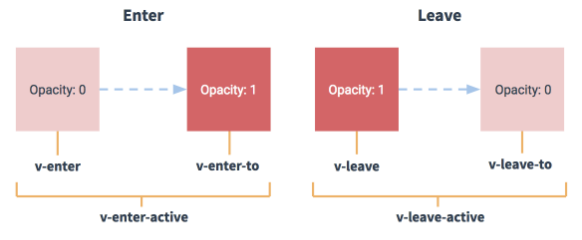
写法
- 准备好样式
- 元素进入的样式
- v-enter 进入的起点
- v-enter-active 进入过程中
- v-enter-to 进入的终点
- 元素离开的样式
- v-leave 离开的起点
- v-leave-active 离开过程中
- v-leave-to 离开的终点
- 元素进入的样式
- 使用
<transition>包裹要过度的元素,并配置name属性,此时需要将上面样式名的 v 换为name - 要让页面一开始就显示动画,需要添加
appear
具体案例(单个元素过渡)
<template>
<div>
<button @click="isShow = !isShow">显示/隐藏</button>
<transition appear>
<h1 v-show="isShow">你好啊!</h1>
</transition>
</div>
</template>
<script>
export default {
name:'Test',
data() {
return {
isShow:true
}
},
}
</script>
<style scoped>
h1{
background-color: orange;
}
.v-enter-active{
animation: move 0.5s linear;
}
.v-leave-active{
animation: move 0.5s linear reverse;
}
@keyframes move {
from{
transform: translateX(-100%);
}
to{
transform: translateX(0px);
}
}
</style>
- 备注:若有多个元素需要过度,则需要使用
<transition-group>,且每个元素都要指定key值
name 的作用可以让让不同的元素有不同的动画效果
<template>
<div>
<button @click="isShow = !isShow">显示/隐藏</button>
<transition name="hello" appear>
<h1 v-show="isShow">你好啊!</h1>
</transition>
</div>
</template>
<script>
export default {
name:'Test',
data() {
return {
isShow:true
}
},
}
</script>
<style scoped>
h1{
background-color: orange;
}
.hello-enter-active{
animation: move 0.5s linear;
}
.hello-leave-active{
animation: move 0.5s linear reverse;
}
@keyframes move {
from{
transform: translateX(-100%);
}
to{
transform: translateX(0px);
}
}
</style>
- 第三方动画库Animate.css
库的名称:Animate.css
安装:npm i animate.css
引入:import ‘animate.css’
<transition-group appear
name="animate__animated animate__bounce"
enter-active-class="animate__swing"
leave-active-class="animate__backOutUp">
<h1 v-show="!isShow" key="1">你好啊!</h1>
<h1 v-show="isShow" key="2">尚硅谷!</h1>
</transition-group>
src/App.vue
<template>
<div>
<Test/>
<Test2/>
<Test3/>
</div>
</template>
<script>
import Test from './components/Test'
import Test2 from './components/Test2'
import Test3 from './components/Test3'
export default {
name:'App',
components:{Test,Test2,Test3},
}
</script>
src/components/test.vue
<template>
<div>
<button @click="isShow = !isShow">显示/隐藏</button>
<transition name="hello" appear>
<h1 v-show="isShow">你好啊!</h1>
</transition>
</div>
</template>
<script>
export default {
name: 'Test',
data() {return {isShow:true}},
}
</script>
<style scoped>
h1{background-color: orange;}
.hello-enter-active{
animation: atguigu 0.5s linear;
}
.hello-leave-active{
animation: atguigu 0.5s linear reverse;
}
@keyframes atguigu {
from{transform: translateX(-100%);}
to{transform: translateX(0px);}
}
</style>
src/components/test2
<template>
<div>
<button @click="isShow = !isShow">显示/隐藏</button>
<transition-group name="hello" appear>
<h1 v-show="!isShow" key="1">你好啊!</h1>
<h1 v-show="isShow" key="2">尚硅谷!</h1>
</transition-group>
</div>
</template>
<script>
export default {
name:'Test',
data() {return {isShow:true}},
}
</script>
<style scoped>
h1 {
background-color: orange;
/* transition: 0.5s linear; */
}
/* 进入的起点、离开的终点 */
.hello-enter,.hello-leave-to {
transform: translateX(-100%);
}
.hello-enter-active,.hello-leave-active{
transition: 0.5s linear;
}
/* 进入的终点、离开的起点 */
.hello-enter-to,.hello-leave {
transform: translateX(0);
}
</style>
src/components/test3
<template>
<div>
<button @click="isShow = !isShow">显示/隐藏</button>
<transition-group appear
name="animate__animated animate__bounce"
enter-active-class="animate__swing"
leave-active-class="animate__backOutUp">
<h1 v-show="!isShow" key="1">你好啊!</h1>
<h1 v-show="isShow" key="2">尚硅谷!</h1>
</transition-group>
</div>
</template>
<script>
import "animate.css"
export default {
name: "Test",
data() {return {isShow: true,}},
};
</script>
<style scoped>
h1 {background-color: orange;}
</style>






















 2208
2208











 被折叠的 条评论
为什么被折叠?
被折叠的 条评论
为什么被折叠?








