后端部分
springboot
节省时间此次学习仅使用controller层
maven引入 fastjson
<!--fastjson-->
<dependency>
<groupId>com.alibaba</groupId>
<artifactId>fastjson</artifactId>
<version> 1.2.54</version>
</dependency>
TestController
使用@restController返回json
import org.springframework.ui.Model;
import org.springframework.web.bind.annotation.*;
import java.util.Arrays;
import java.util.HashMap;
import java.util.Map;
import java.util.logging.Logger;
//返回json格式控制器
@RestController
public class TestController {
//跨域
@CrossOrigin
@RequestMapping(value = "/t3")
public JSON getUser(@RequestParam(value="userId") int userId){
String name="haoahohoa";
int Id=userId;
int password=123456;
Map<Object,Object> map=new HashMap<>();
map.put("Id",Id);
map.put("name",name);
map.put("password",password);
JSONObject res=new JSONObject();
res.put("result",map);
return res;
}
}
因为前后端分开部署,后端地址loaclhost:8080,前端地址localhost:8081,所以会产生跨域问题。前端调用后端时会爆红。

解决跨域问题有很多方法,这里偷懒采用springboot 的@CrossOrigin注解解决。
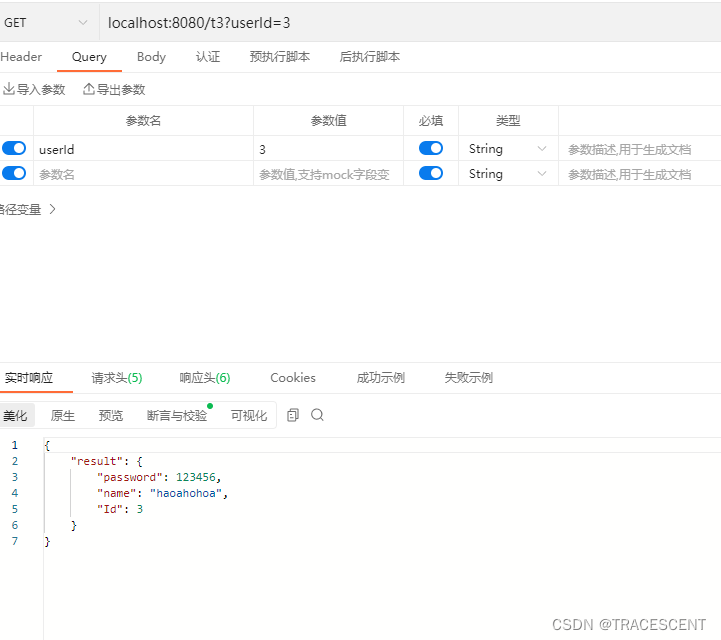 后端完成使用ApiPost测试
后端完成使用ApiPost测试
前端部分
Vue+axios
使用vuecli vue3快速搭建前端
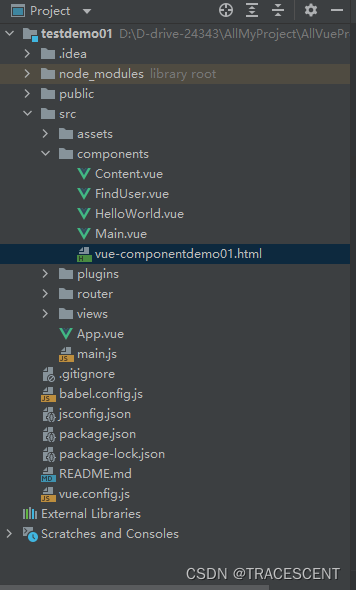
学习测试目录结构,此次学习只用到FindUser.vue+App.vue.
1.前期准备
安装router
使用router作为前端路由
使用vuecli高版本可以在vue ui中手动引入,也可以npm引入
npm install vue-router --save
安装axios
使用axios作为前后端通信
npm install axios
补充:引入vue- axios可解决下面问题
npm install axios vue-axios
将router,axios引入vue
main.js
import { createApp } from 'vue'
import App from './App.vue'
import router from './router'
/*
import axios from "axios"
这里我引入没效果不知道什么原因所以后面直接在组件里引入
*/
const app=createApp(App);
app.use(router);
/*
app.config.globalProperties.$axios=axios;
//这里我引入没效果不知道什么原因所以后面直接在组件里引入
*/
app.mount('#app');
补充:
import { createApp } from 'vue'
import App from './App.vue'
import router from './router'
import axios from 'axios' // 导入 axios
import VueAxios from 'vue-axios' // 导入 vue-axios
const app=createApp(App);
app.use(router);
app.use(VueAxios, axios);
app.mount('#app');
2.1建立FindUser组件
FindUser.vue
<template xmlns:v-bind="http://www.w3.org/1999/xhtml">
<div id="test">
<div id="name">{{result.name}}</div>
<div id="password">{{result.password}}</div>
<div id="userId" >{{result.Id}}</div>
</div>
</template>
<script>
//引入axios
import axios from "axios";
export default {
name: "FindUser",
data(){
return {
//后端传回来的格式
result:{
name:'',
password:'',
Id:''
}
}
},
//created()当切换到该组件时调用
created() {
axios.get("http://localhost:8080/t3",{
//前端向后端传参
params:{
userId:7
}
}).then(res=>{
//调用返回值res修改前端
this.result.password=res.data.result.password;
this.result.name=res.data.result.name;
this.result.Id=res.data.result.Id
console.log(res,"相应信息")
})
}
}
</script>
<style scoped>
</style>
2.2将FindUser引入App.vue
App.vue
<template>
<nav>
//路由
<router-link to="/">Home</router-link> |
<router-link to="/findUser">Find</router-link>
</nav>
//路由显示
<router-view/>
</template>
<style>
#app {
font-family: Avenir, Helvetica, Arial, sans-serif;
-webkit-font-smoothing: antialiased;
-moz-osx-font-smoothing: grayscale;
text-align: center;
color: #2c3e50;
}
nav {
padding: 30px;
}
nav a {
font-weight: bold;
color: #2c3e50;
}
nav a.router-link-exact-active {
color: #42b983;
}
</style>
启动vue
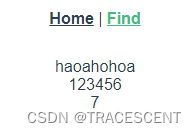
后续
修改前端实现数据绑定传递
增加表单input
<div>
<input v-model="result.Id">
<button v-on:click="setUser"></button>
</div>
将created()修改为methods提交表单
methods:{
setUser(){
axios.get("http://localhost:8080/t3",{
params:{
userId:this.result.Id
}
}).then(res=>{
this.result.password=res.data.result.password;
this.result.name=res.data.result.name;
this.result.Id=res.data.result.Id
console.log(res,"相应信息")
})
}
}
修改后
<template xmlns:v-bind="http://www.w3.org/1999/xhtml">
<div>
<input v-model="result.Id">
<button v-on:click="setUser"></button>
</div>
<div id="test">
<div id="name">{{result.name}}</div>
<div id="password">{{result.password}}</div>
<div id="userId" >{{result.Id}}</div>
</div>
</template>
<script>
import axios from "axios";
export default {
name: "FindUser",
data(){
return {
result:{
name:'',
password:'',
Id:''
}
}
},
methods:{
setUser(){
axios.get("http://localhost:8080/t3",{
params:{
userId:this.result.Id
}
}).then(res=>{
this.result.password=res.data.result.password;
this.result.name=res.data.result.name;
this.result.Id=res.data.result.Id
console.log(res,"相应信息")
})
}
}
}
</script>
<style scoped>
</style>
后端做一点小修改
修改参数类型int->string
@CrossOrigin
@RequestMapping(value = "/t3")
//修改参数类型int->string
public JSON getUser(@RequestParam(value="userId") String userId){
String name="haoahohoa";
//Id也要更改
int Id=Integer.valueOf(userId);
int password=123456;
Map<Object,Object> map=new HashMap<>();
//为体现Id已被修改,返回值Id+1
map.put("Id",Id+1);
map.put("name",name);
map.put("password",password);
JSONObject res=new JSONObject();
res.put("result",map);
return res;
}
效果
提交前
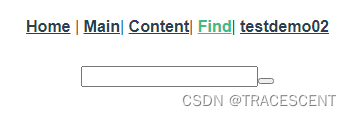
输入参数还未提交
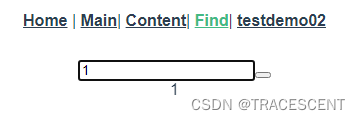
提交后
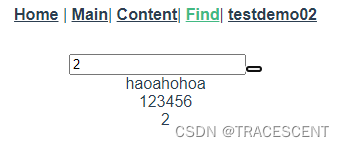





















 508
508











 被折叠的 条评论
为什么被折叠?
被折叠的 条评论
为什么被折叠?








