拍摄大合照时,要确保所有人都睁开双眼、直视镜头、表情自然,简直是不可能完成的任务。经验丰富的摄影师会一次拍摄许多张照片,并祈祷至少有一张能捕捉住人人都上镜的瞬间。那么如何快速完成这一操作呢?试试Photoshop Elements的Photomerge合成集体照功能吧!
-
在《Photoshop Elements》的“Photo Editor”(照片编辑器)里打开两张集体照:一张是你想修正的“目标图,另一张是你准备从中拷贝人脸的“素材图”。
-
点按窗口顶部的“Guided”(编辑向导)》“Photomerge’》“Photomerge Group Shot
-
把“目标图”拖进右侧的“Final(成品)面板把“素材图”加载到左的“Source”(素材)面板。
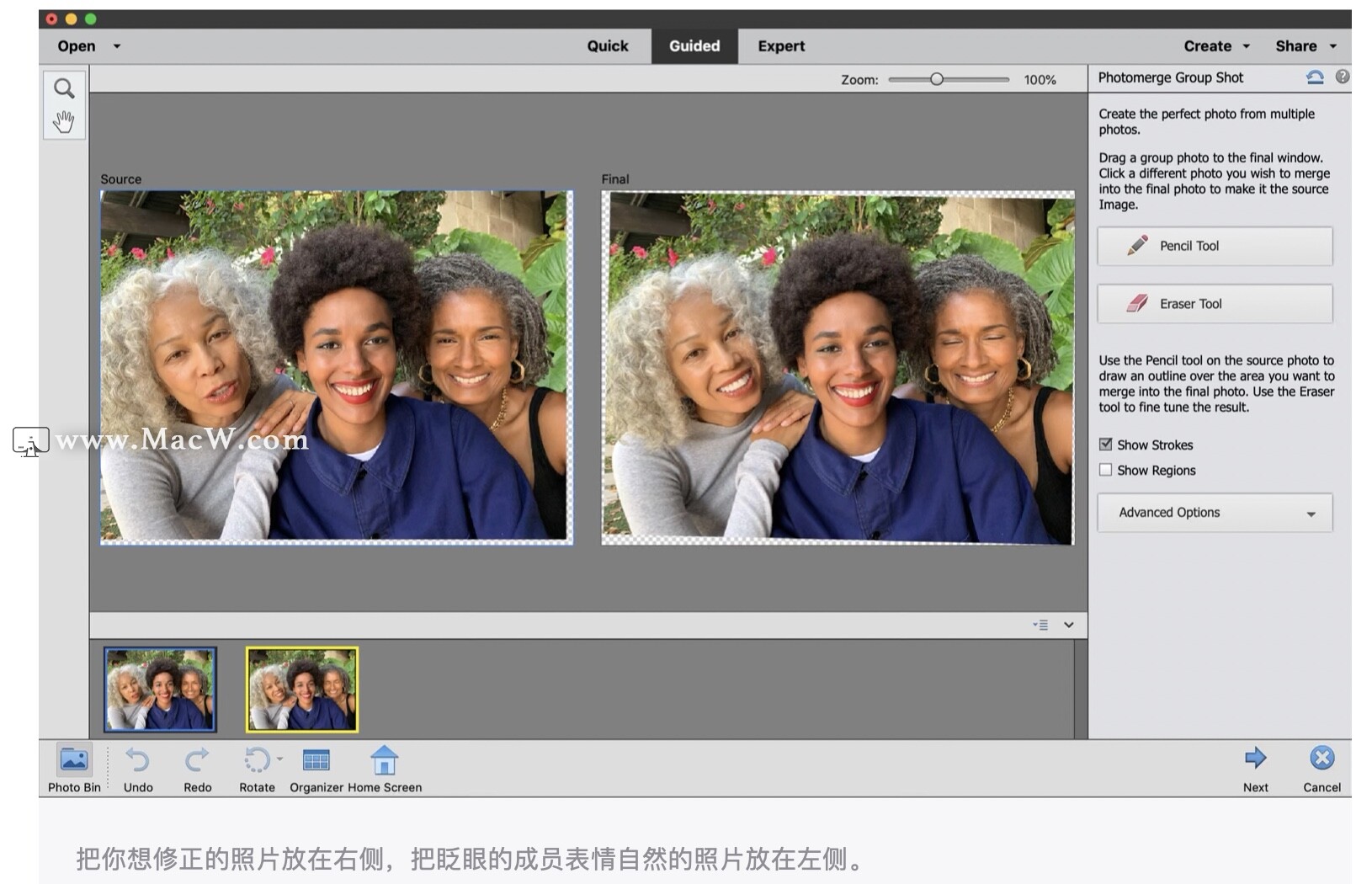
- 使用“Pencil Tool”(铅笔工具),在你想拷贝的脸上涂抹几下,让《Photoshop Elements》识别出目标人物。App 会自动选中整张脸。
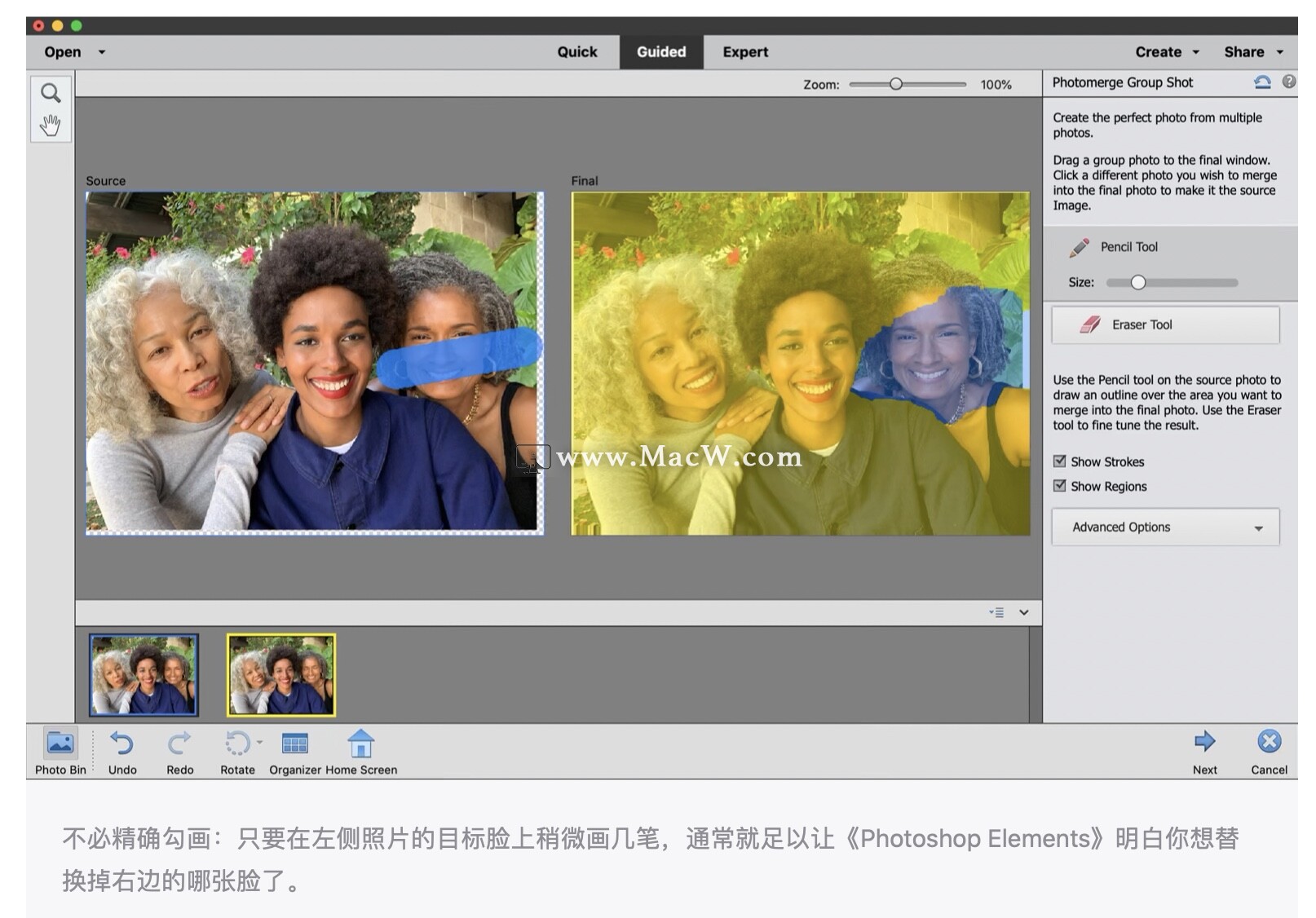
- 万一替换过的脸没有严丝合缝地与身体衔接,可以点按“Show Regions”(显示区域),然后使用 Pencil Tool”(铅笔工具)扩展选择区域,或者用“Erase Tool(橡皮擦工具)擦掉多余的部分。你可以放大图片以便精准操作。
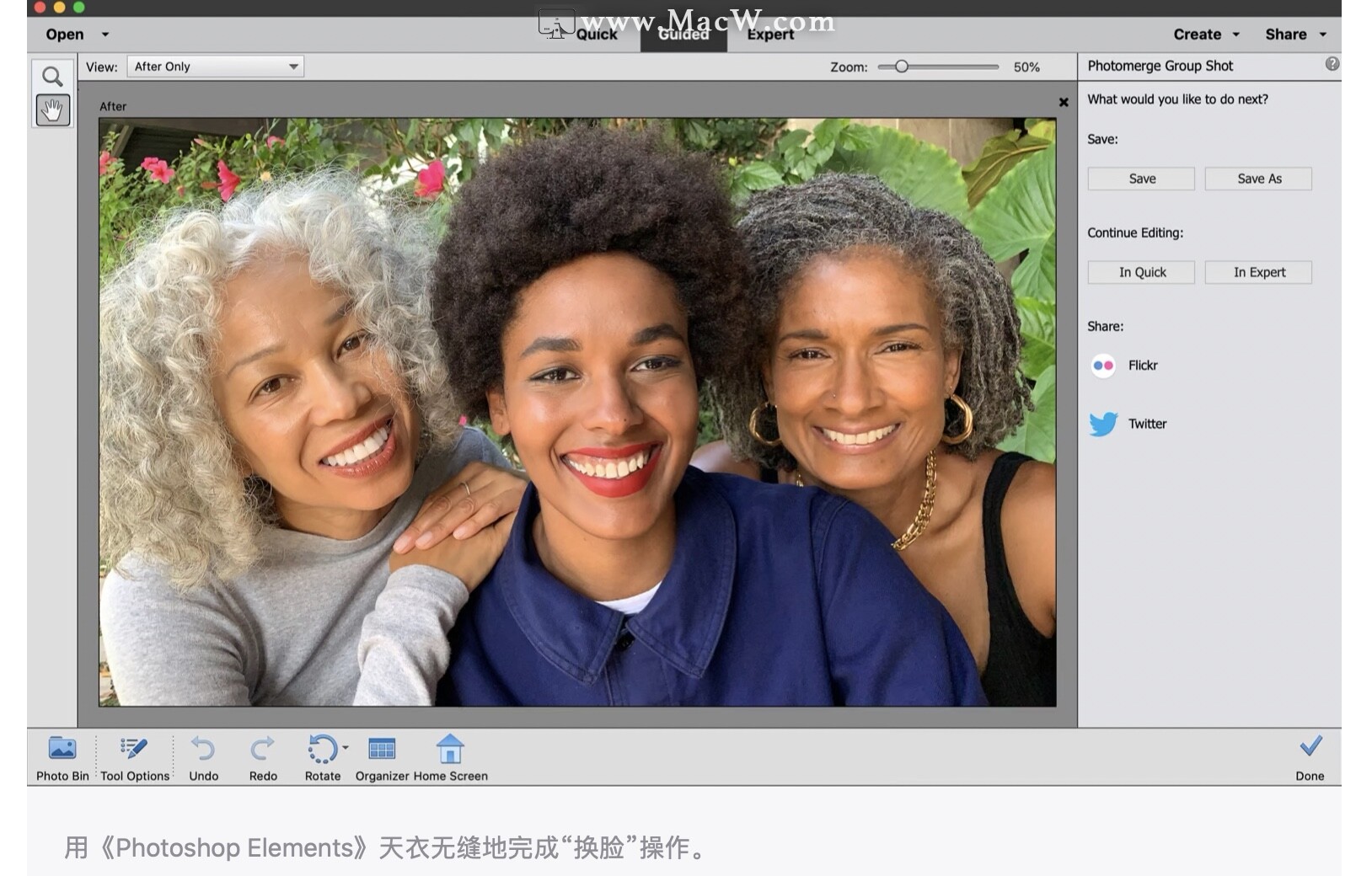
- 获得满意的修正效果后,点按“Next(下ー步)与 Done”(完成),完美的大合照就大功告成了
























 1564
1564

 被折叠的 条评论
为什么被折叠?
被折叠的 条评论
为什么被折叠?








