API应用
6.1.网络API
微信小程序处理的数据通常从后台服务器获取,再将处理过的结果保存到后台服务器,这就要求微信小程序要有与后台进行交互的能力。
网络API可以帮助开发者实现网络URL访问调用、文件的上传和下载、网络套接字的使用等功能处理。
1 发起网络请求
wx.request(0bject)实现向服务器发送请求、获取数据等各种网络交互操作,其相关参数如表所示。
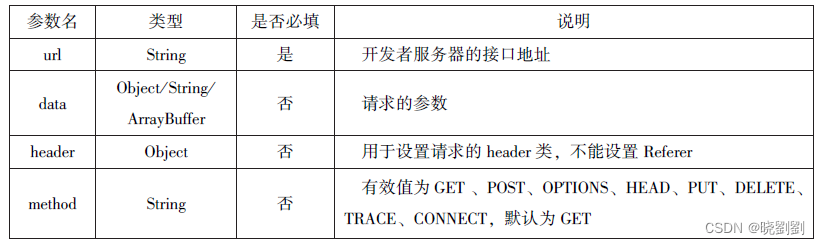
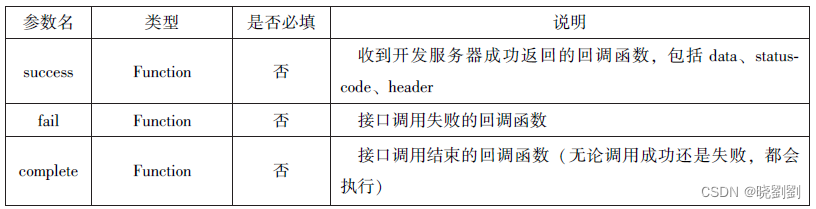
通过 wx.requesl(0bject)获取百度(https:// www,baidu.com)首页的数据。
代码:
Page({
data:{
html:''
},
getbaidutap:function(){
var that=this;
wx.request({
url: 'https://www.baidu.com',//百度网址
data:{},//发送数据为空
header:{"Content-Type":"application/json"},
success:function(res){
console.log(res);
that.setData({
html:res.data
})
}
})
}
})
2 上传文件
wx.uploadFile(Object)接口用于将本地资源上传到开发者服务器,并在客户端发起一个HTTPS POST请求,其相关参数如表所示

代码:
Page({
data:{
img:null,
},
uploadumage:function(){
var that=this;
//选择图片
wx.chooseImage({
success:function(res){
var tempFilePaths=res.tempFilePaths
upload(that.tempFilePaths);
}
})
//显示toast提示消息
function upload(page,path){
wx.showToast({
icon:'loading',
title: '正在上传'
}),
wx.uploadFile({
filePath: path[0],
name: 'file',
url: 'http://localhost/',
success:function(res){
console.log(res);
if(res.statusCode!=200){
wx.showModal({
title:"提示",
content:"上传失败",
showCancel:false
})
return;
}
var data=res.data
//上传成功修改显示头像
page.setData({
img:path[0]
})
},
fail:function(e){
console.log(e);
wx.showModal({
title:"提示",
content:"上传失败",
showCancel:false
})
},
//隐藏Toast
complete:function(){
wx.hideToast();
}
})
}
}
})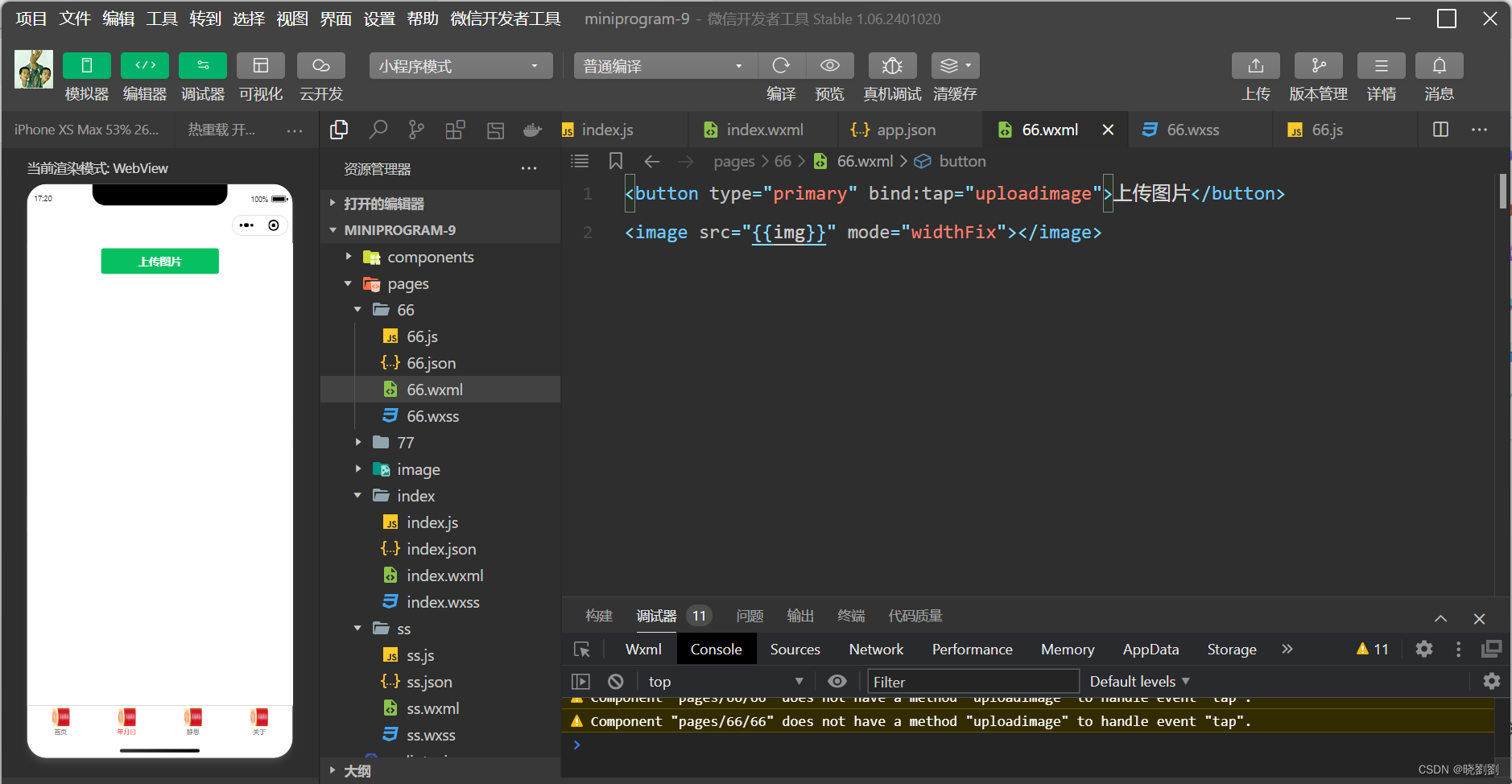
3 下载文件
wx.downloadFile(Objeet)接口用于实现从开发者服务器下载文件资源到本地,在客户端
直接发起一个HITPGET请求,返回文件的本地临时路径。
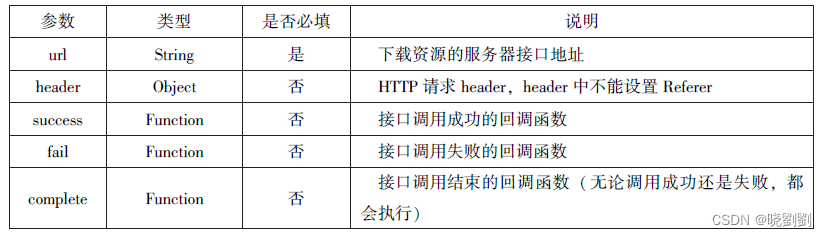
Page({
datd:{
img:null
},
downloadimage:function(){
var that=this;
wx.downloadFile({
//通过WAMP软件实现
url: 'http://localhost/1.jpg',
success:function(res){
console.log(res)
that.setData({
img:res.tempFilePath
})
}
})
}
})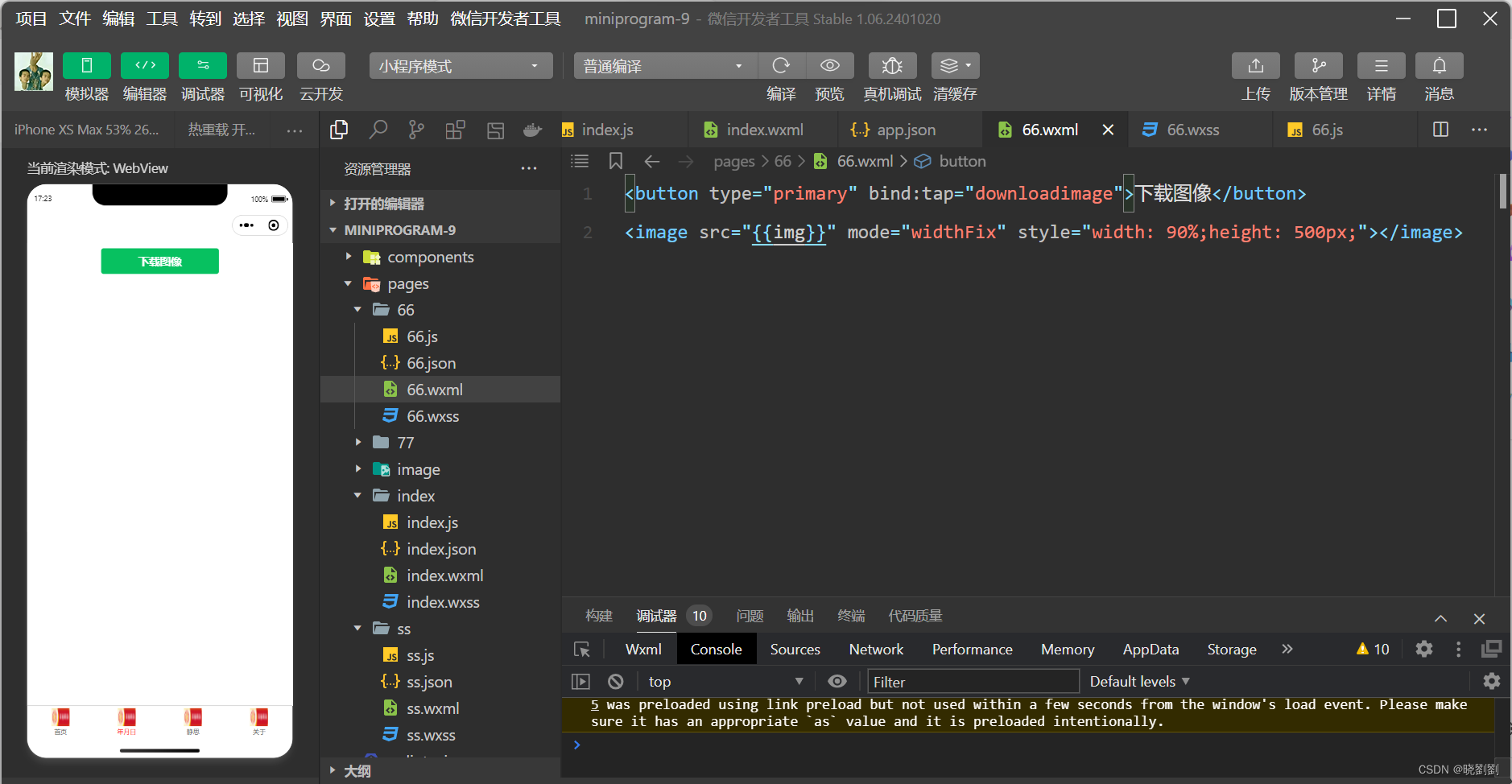
2 多媒体 API
多媒体API主要包括图片API、录音API、音频播放控制AP1、音乐播放控制API等,其目的是丰富小程序的页面功能
1.选择图片或拍照
wx.chooselmage(Object)接口用于从本地相册选择图片或使用相机拍照。


Page({
wx.chooseImage({
//默认值为9
count:2,
//可以指定是原图还是压缩图,默认二者都有
sizeType:['original','compressed'],
//可以指定来源是相册还是相机,默认二者都有
sourceType:['album','camera'],
success:function(res){
//返回选定照片的本地文件路径列表,tempFilePath可以作为img标签的sec属性来显示图片
var tempFilePaths=res.tempFilePaths
var tempFiles=res.tempFiles
console.log(tempFilePaths)
console.log(tempFiles)
}
})
})2.预览图片
wx.previewlmage(0bject)接口主要用于预览图片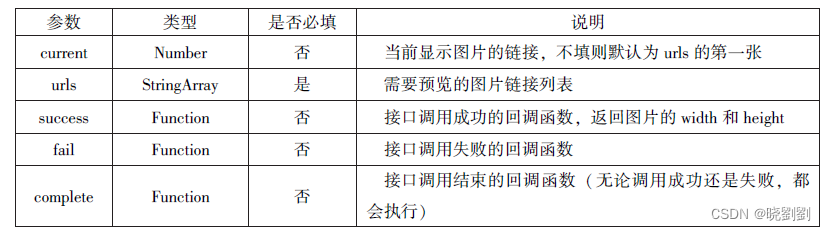
page({
wx.previewImage({
current:"http://bomob-cdn-16488.b0.upaiyun.com/2018/02/05/2.png",
urls: ["http://bomob-cdn-16488.b0.upaiyun.com/2018/02/05/1.png",
"http://bomob-cdn-16488.b0.upaiyun.com/2018/02/05/2.png",
"http://bomob-cdn-16488.b0.upaiyun.com/2018/02/05/3.png"
],
})
})3.获取图片信息
wx.getlmagelnfo(Object)接口用于获取图片信息
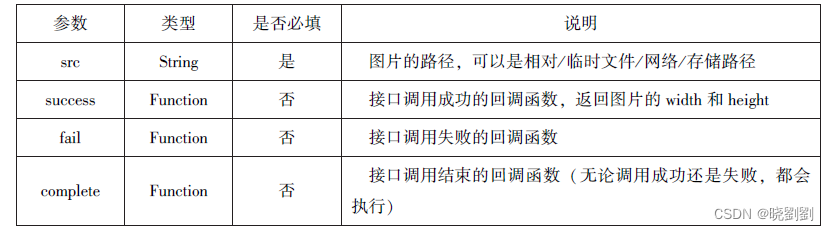
wx.chooseImage({
success:function(res){
wx.getImageInfo({
src: res.tempFilePaths[0],
success:function(e){
console.log(e.width)
console.log(e.height)
}
})
},
})4.保存图片到系统相册
wx.savelmageToPhotosAlbum(Objee)接日用于保存图片到系统相册
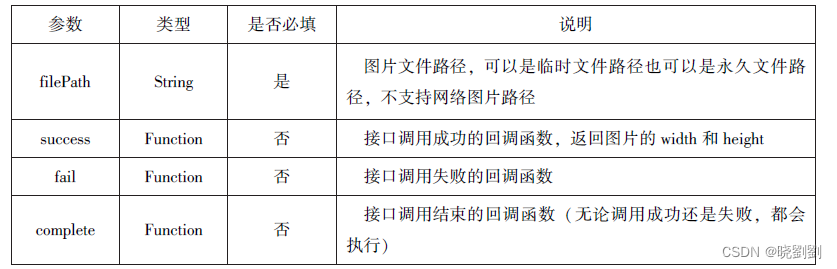
wx.chooseImage({
success:function(res){
wx.saveImageToPhotosAlbum({
filePath: res.tempFilePaths[0],
success:function(e){
console.log(e)
}
})
},
})三.录音API
录音API提供了语音录制的功能,主要包括以下两个API接口:
(1)wx.stariRecord(Object)接口 用于实现开始录音。
(2)wx.stopRecord(Objeet)接日 用于实现主动调用停止录音.
1.开始录音
wx. startRecord(0bject)接口用于实现开始录音。
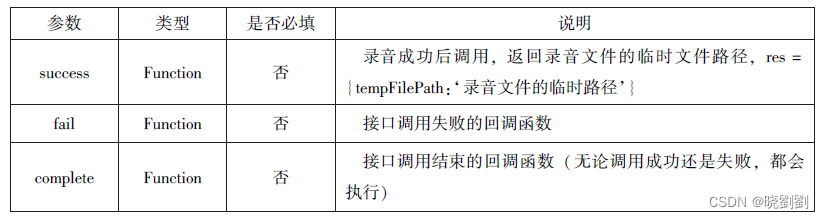
3录音API
1.开始录音
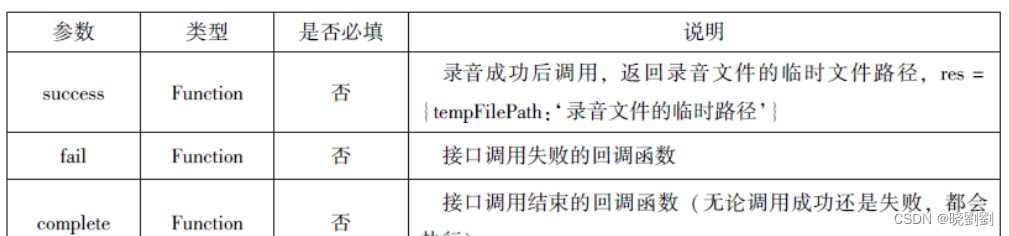
2.停止录音
ws.slopReeord(Objeet)接口用于实现主动调用停止录音.
代码:
wx.startRecord({
success:function(res){
var tempFilePath=res.tempFilePath
},
fail:function(res){
//录音失败
}
}),
setTimeout(function() {
//结束录音
wx.stopRecord()
},10000)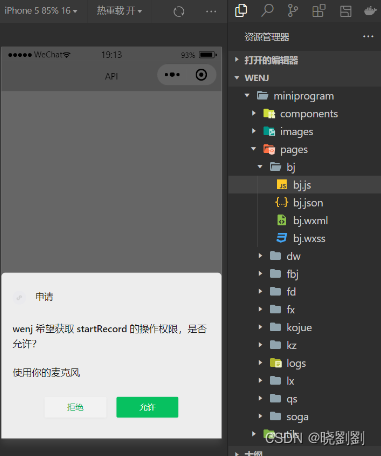
四.音频播放控制API
音频播放控制API主要用于对语音媒体文件的控制,包括播放、暂停、停止及audio组件的控制.
1.播放语音
wx.playVoice(Object)接口用于开始播放语音,同时只允许一个语音文件播放,如果前一个语音文件还未播放完,则中断前一个语音文件的播放
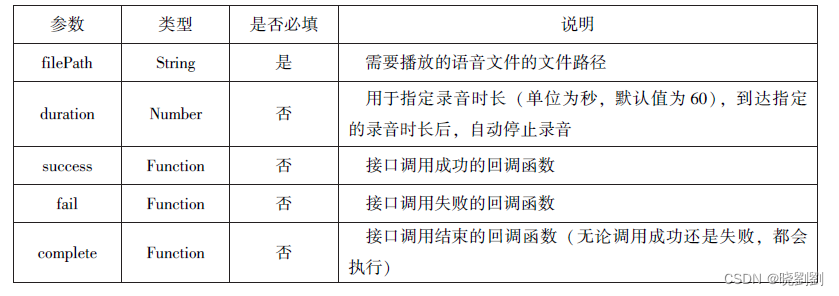
wx.startRecord({
success:function(res) {
var tempFilePath=res.tempFilePath
wx.playVoice({
filePath: tempFilePath,
complete:function() {
}
})
}
})2.暂停播放
wx.pauseVoice(0bject)用于暂停正在播放的语音。
代码:
//结束播放
wx.startRecord({
success:function(res) {
var tempFilePath=res.tempFilePath
wx.playVoice({
filePath: tempFilePath,
})
setTimeout(function() {
//暂停播放
wx.pauseVoice()
},5000)
}
})3.结束播放
wx.stopVoice(Object)用于结束播放语音
代码
// 结束播放
wx.startRecord({
success:function(res){
var tempFilePath=res.tempFilePath
wx.playVoice({
filePath: tempFilePath,
})
setTimeout(function(){
wx.stopVoice()
},5000)
}
})4 音乐播放控制API
音乐播放控制API主要用于实现对背景音乐的控制,音乐文件只能是网络流媒体,不能是本地音乐文件。
1.播放音乐
wx.playBackgroundudio(Object)用于播放音乐,同一时间只能有一首音乐处于播放状态
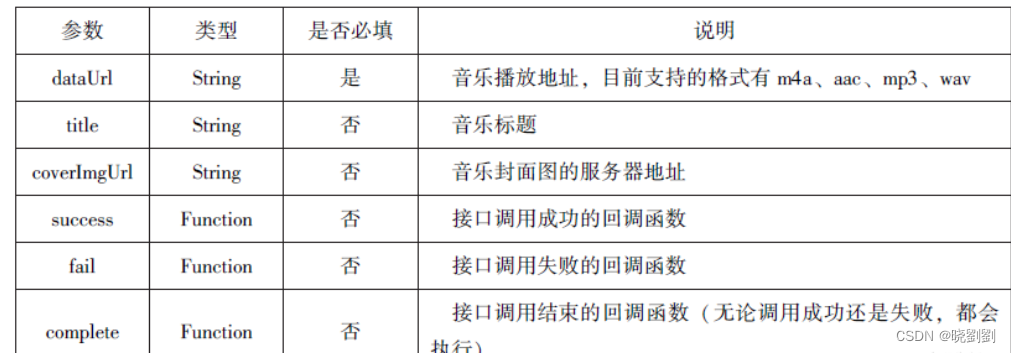
2.获取音乐播放状态
wx. getBackgroundAudioPlayerState(Object)接口用于获取音乐播放状态

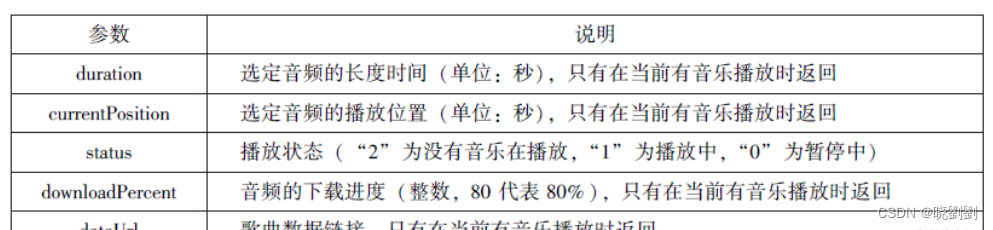
3.控制音乐播放进度
wx,seekBackgroundAudio(0bject)接口用于控制音乐播放进度
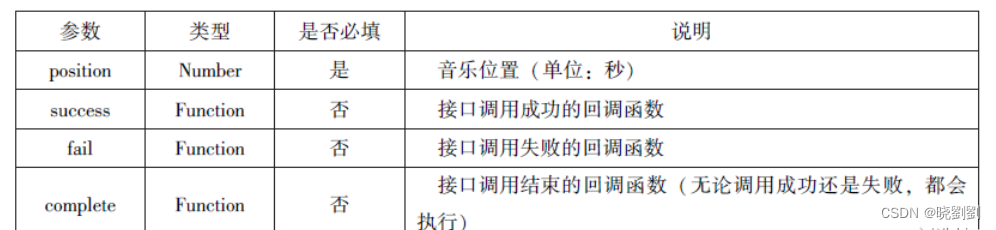
4.暂停播放音乐
wx.pauseBackgroundAudio()接口用于暂停播放音乐
5.停止播放音乐
wx.stopBackgroundAudio()接口用于停止播放音乐
6.监听音乐播放
wx. onBackgroundAudioPlay(CallBack)接口用于实现监听音乐播放,通常被 wx. playBackgroundAudio(Object)方法触发,在CallBack中可改变播放图标
7.监听音乐暂停
wx.onBackgroundAudioPause(CallBack)接口用于实现监听音乐暂停,通常被wx.pauseBackgroundAudio()方法触发。
8.监听音乐停止
wx.onBackgroundAudioStop(CallBack)接口用于实现监听音乐停止,通常被音乐自然播放停止或wx.seekBackgroundAudio(Object)方法导致播放位置等于音乐总时长时触发。
9.案例展示
以小程序music为案例来展示音乐API的使用。该小将司程序的4个页面文件分别为music.wxml、music.wxss、music.json。
代码:
.bgaudio{
height: 350rpx;
width: 350rpx;
margin-bottom: 100rpx;
}
.control-viewimage{
height: 64rpx;
width: 64rpx;
margin: 30rpx;
}Page({
data:{
isplaying:false,
coverImg:"",
changedImg:false,
music:{
"url":"http://bmob-cdn-16488.b0.upaiyun.com/2018/02/09/117e4a1b405195b18061299e2de89597.mp3",
"title":"盛晓玫-有一天",
"coverImg":"http://bmob-cdn-16488.b0.upaiyun.com/2018/02/09/f604297140c9681880cc3d3e581f7724.jpg"
},
},
onLoad:function(){
this.onAudioState();
},
onAudioTap:function(event){
if(this.data.isplaying){
wx.pauseBackgroundAudio();
}else{
let music=this.data.music;
wx.playBackgroundAudio({
dataUrl: music.url,
title:music.title,
coverImgUrl:music.coverImg
})
}
},
onStopTap:function(){
let that=this;
wx.stopBackgroundAudio({
success:function(){
that.setData({
isplaying:false,changedImg:false
});
}
})
},
onPositionTap:function(event){
let how=event.target.dataset.how;
wx.getBackgroundAudioPlayerState({
success:function(res){
let status=res.status;
if(status===1){
let duration=res.duration;
let currentPosition=res.currentPosition;
if(how==="0"){
let position=currentPosition-10;
if(position<0){
position=1;
}
wx.setBackgroundAudio({
position:position
});
wx.showToast({
title: '快退10s',
duration:500
});
}
if(how==="1"){
let position=currentPosition+10;
if(position>duration){
position=duration-1;
}
wx.seekBackgroundAudio({
position: position
});
wx.showToast({
title: '快进10s',
duration:500
});
}
}else{
wx.showToast({
title: '音乐未播放',
duration:800
});
}
}
})
},
onAudioState:function(){
let that=this;
wx.onBackgroundAudioPlay(function(){
that.setData({
isplaying:true,
changedImg:true
});
console.log("on play");
});
wx.onBackgroundAudioPause(function(){
that.setData({
isplaying:false
});
console.log("on pause");
});
wx.onBackgroundAudioStop(function(){
that.setData({
isplaying:false,
changedImg:false
});
console.log("on stop")
});
}
})<view class="container">
<image class="bgaudio"src = "{{changedImg? music.coverImg:'/pages/image/1.jpg'}}"/>
<view class ="control-view">
<!--使用data-how定义一个0表示快退10秒-->
<image src ="/pages/image/1.jpg"bindtap="onPositionTap"data-how= "0 "/>
<image src = "/pages/image/1.jpg" bindtap = "onAudioTap"/>
<image src ="/pages/image/1.jpg"bindtap = "onStopTap"/><!--使用data-how定义一个1表示快进10秒-->
<image src ="/pages/image/1.jpg"bindtap ="onPositionTap"data-how = "1"/>
</view >
</view >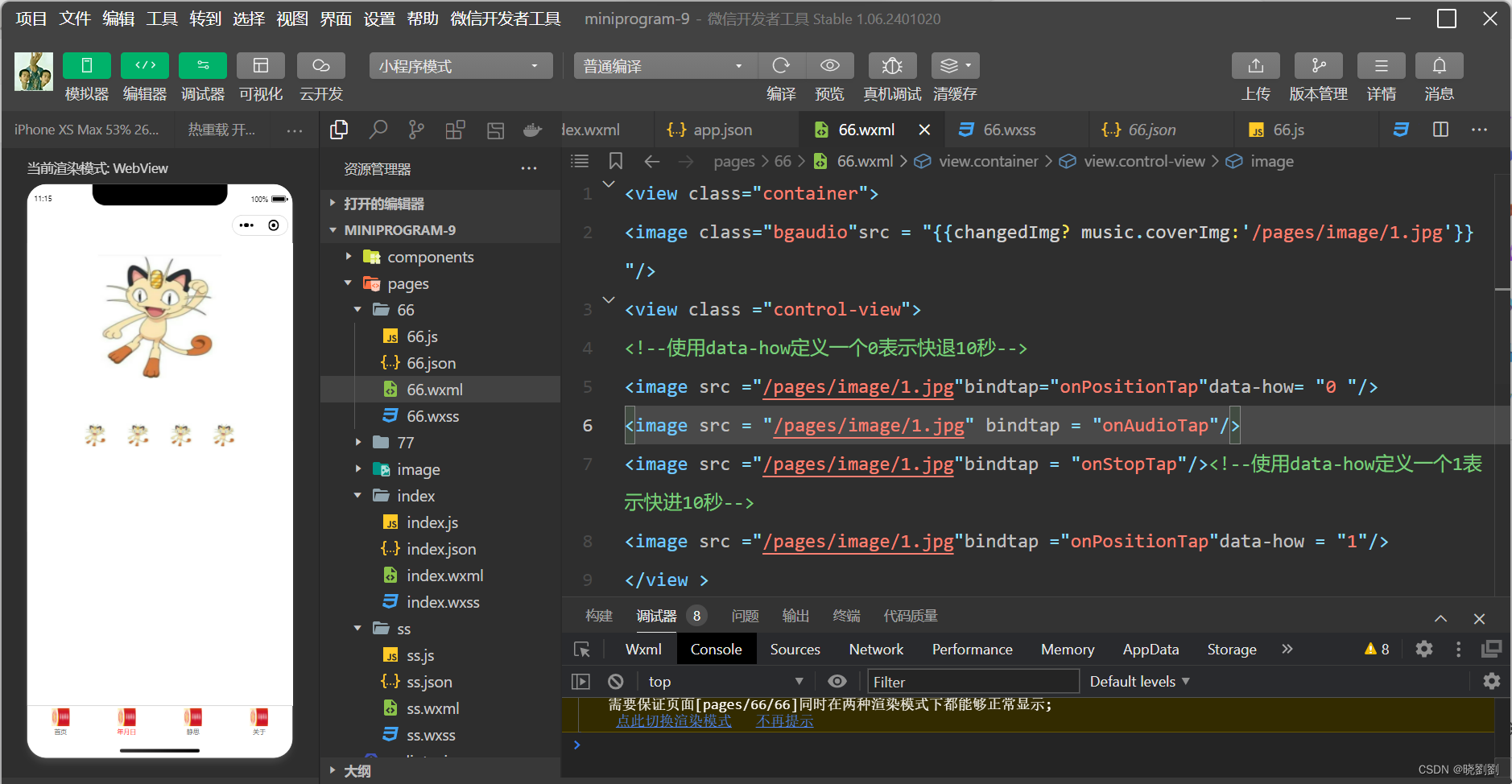
6.3文件API
1.保存文件
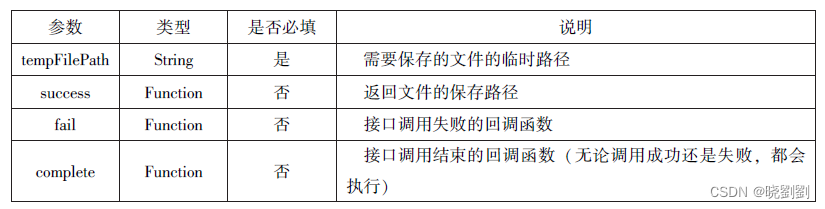
Page({
saveImage:function(){
wx.chooseImage({
count:1,
sizeType:['original','compressed'],
sourceType:['album','camera'],
success:function(res){
var tempFilePaths=res.tempFilePaths[0]
wx.saveFile({
tempFilePath:tempFilePaths,
success:function(res){
var saveFilePath=res.savedFilePath;
console.log(saveFilePath)
}
})
}
})
}
})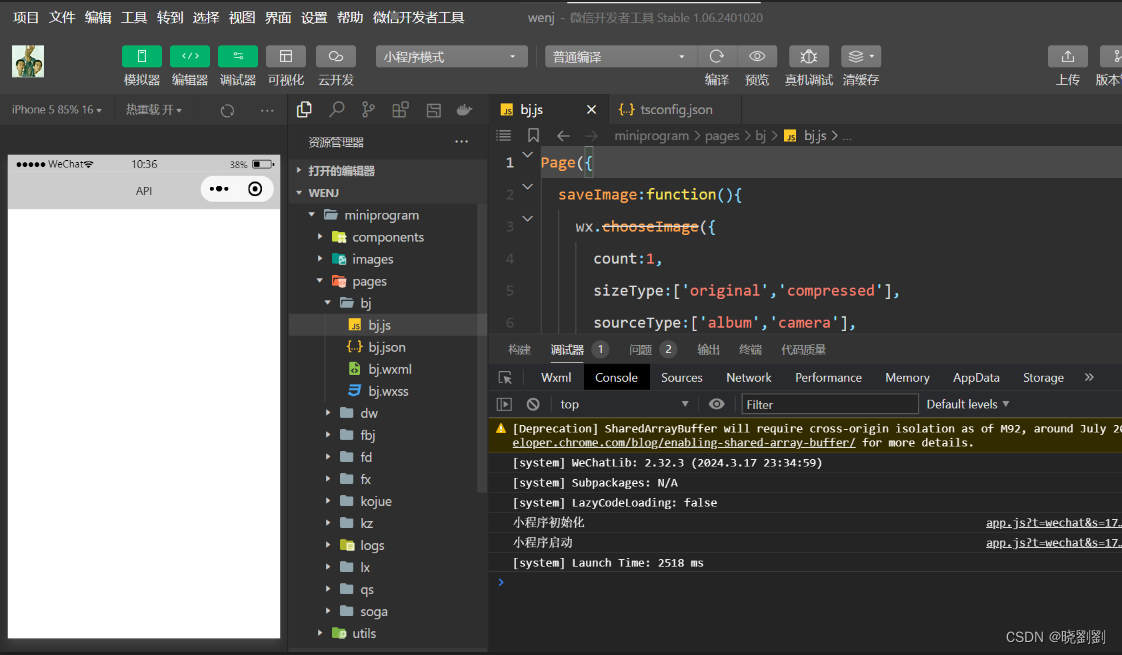
2.获取本地文件列表

wx.getSavedFileList({
success:function(res){
that.setData({
fileList:res.fileList
})
}
})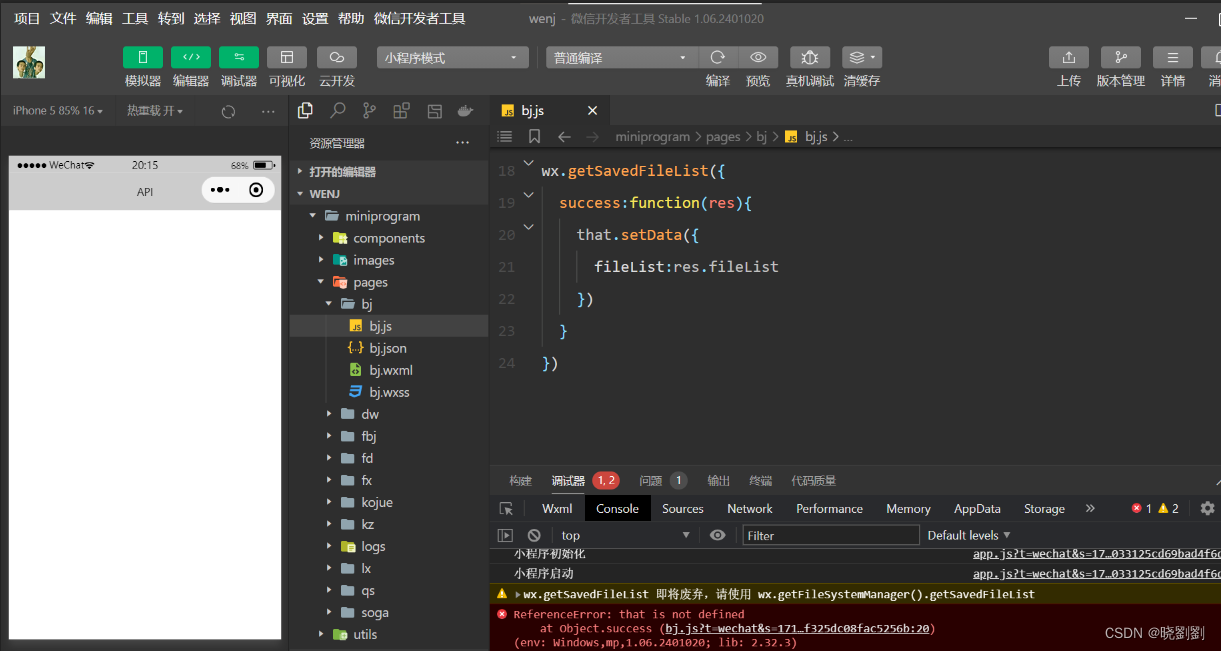
3.获取本地文件的文件信息
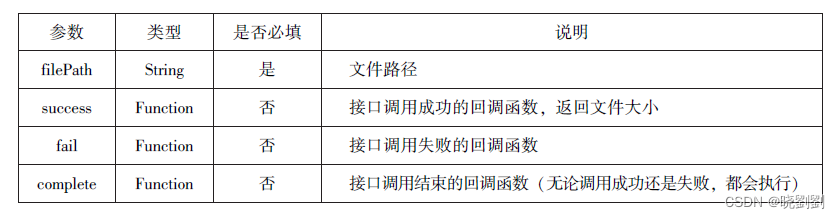
wx.chooseImage({
count:1,
sizeType:['original','compressed'],
sourceType:['album','camera'],
success:function(res){
var tempFilePaths=res.tempFilePaths[0]
wx.saveFile({
tempFilePath:tempFilePaths,
success:function(res){
var saveFilePath=res.savedFilePath;
wx.getSavedFileInfo({
filePath:saveFilePath,
success:function(res){
console.log(res.size)
}
})
}
})
}
})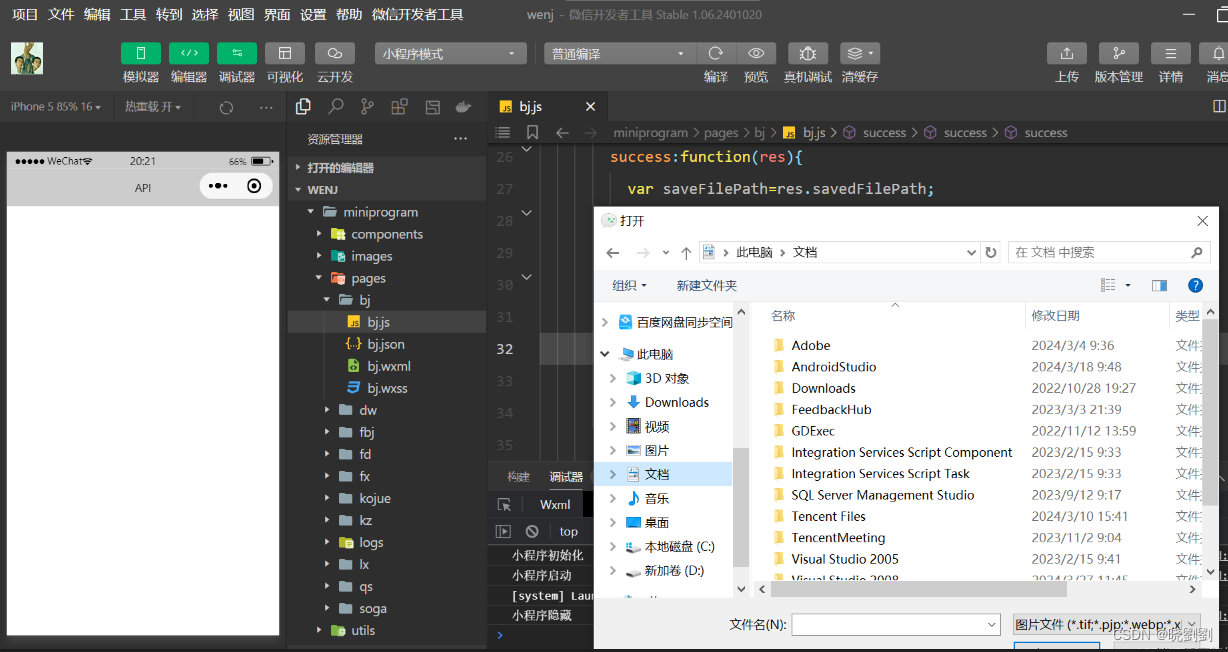
4.删除本地文件
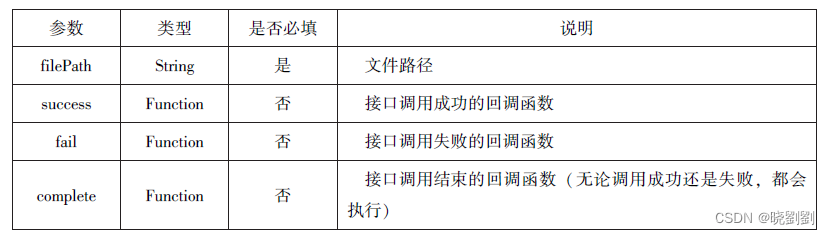
wx.getSavedFileList({
success:function(res){
if(res.fileList.length>0){
wx.removeSaveFile({
FilePath:res.fileList[0].filePath,
complete:function(res){
console.log(res)
}
})
}
}
})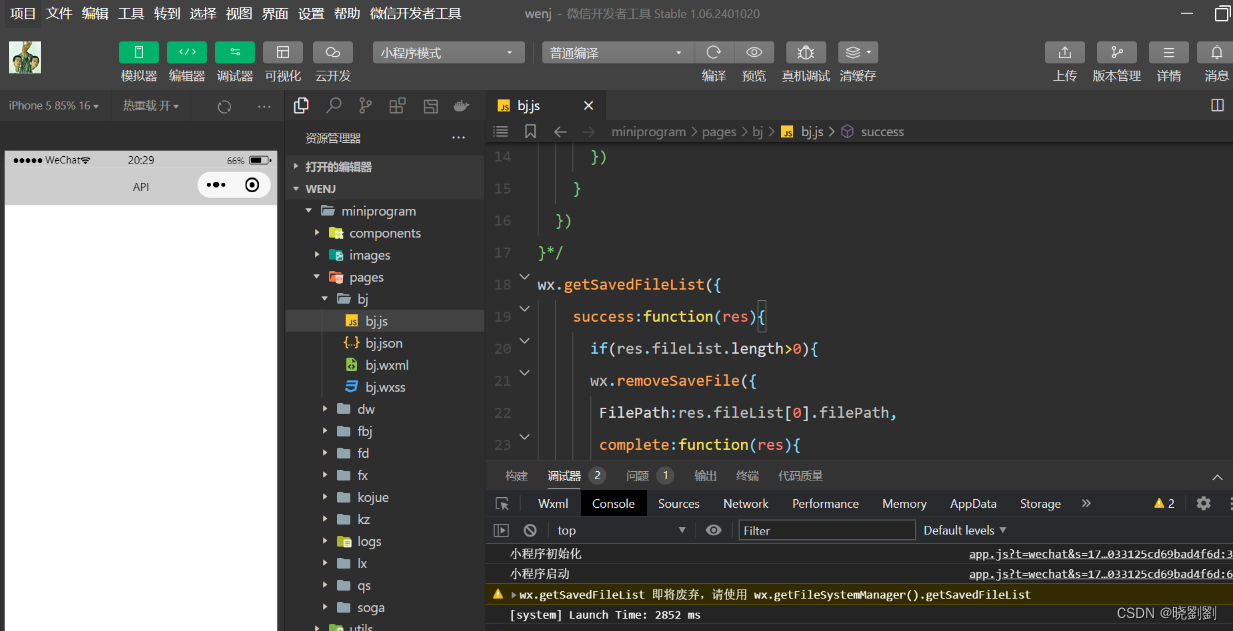
5.打开文档
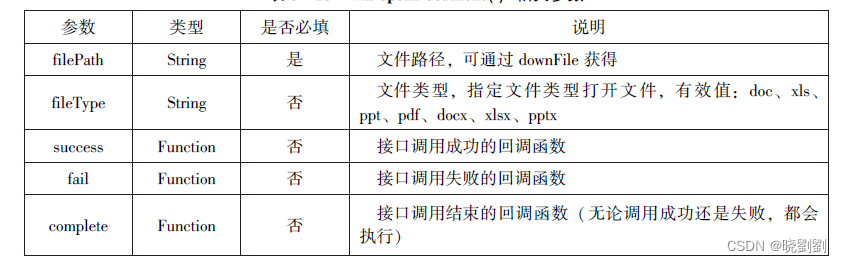
wx.downloadFile({
url: 'http://localhost/fm2.pdf',
success:function(res){
var tempFilePath=res.tempFilePath;
wx.openDocument({
filePath: 'tempFilePath',
success:function(res){
console.log("打开成功")
}
})
}
})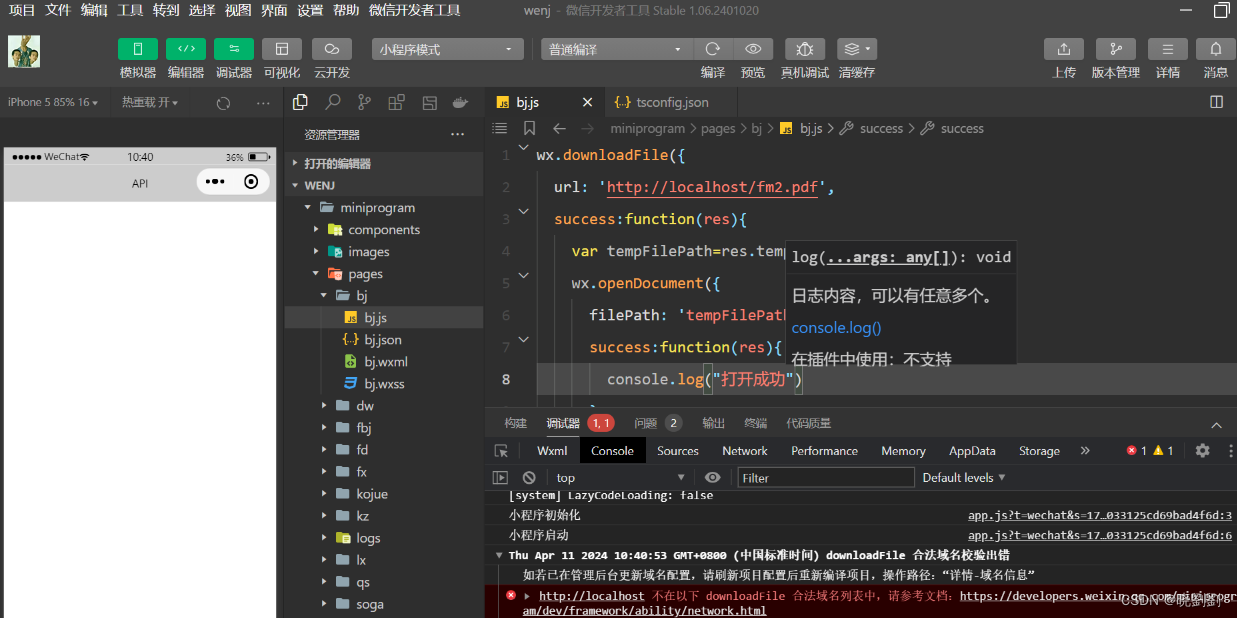
6.4本地数据及缓存API
6.4.1保存数据
1.wx.setStorage(Object)
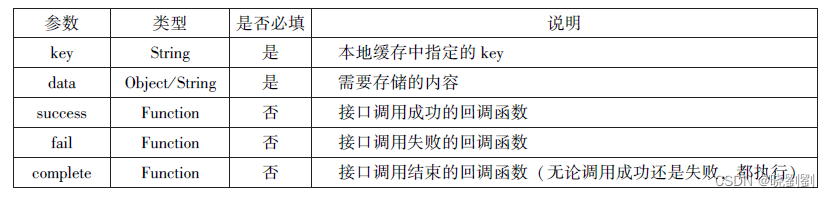
wx.setStorage({
key:'name',
data:'sdy',
success:function(res){
console.log(res)
}
})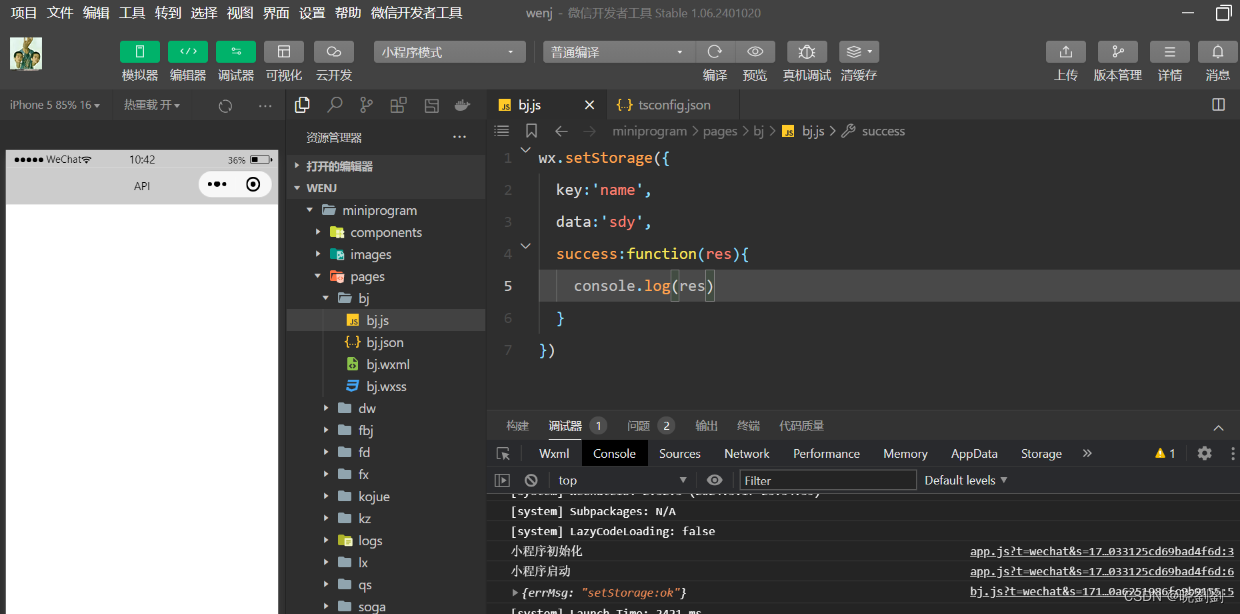
2.wx.setStorageSync(key,data)
js代码
wx.setStorageSync('age', '25')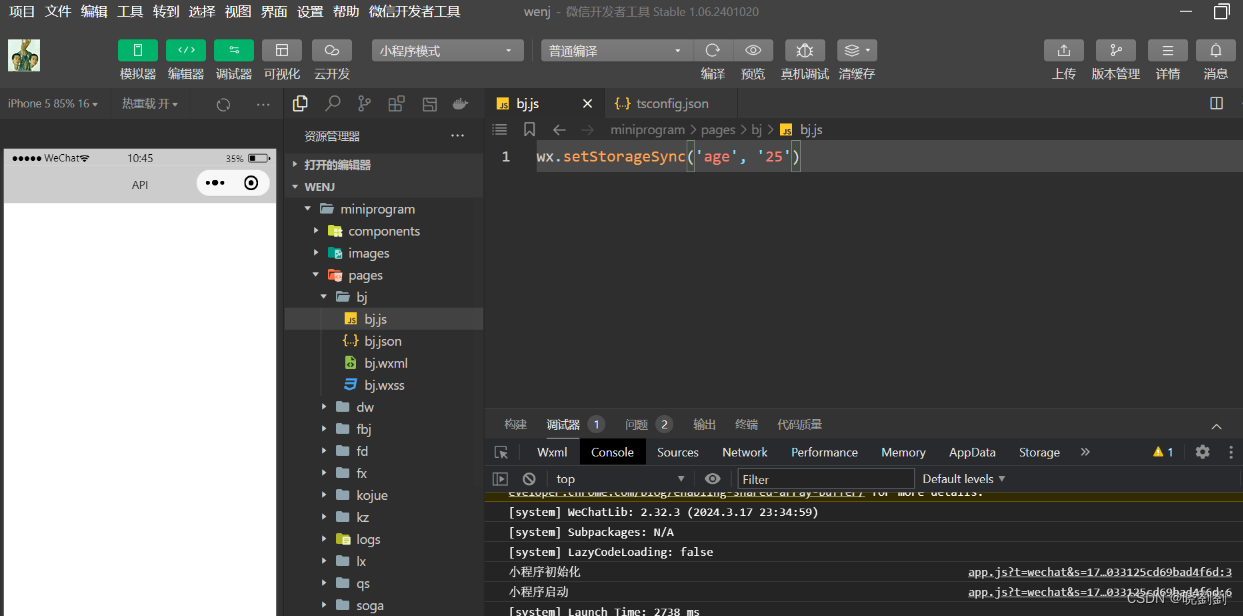
6.4.2获取数据
1.wx.setStorage(Object)
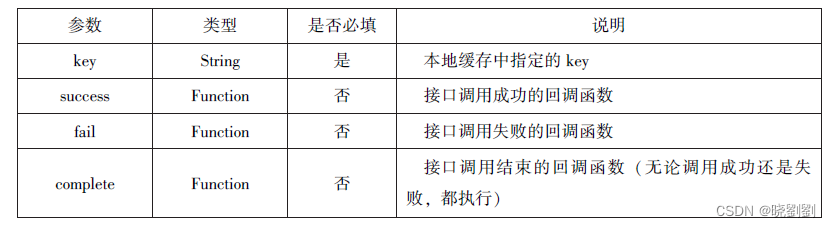
wx.getStorage({
key:'name',
success:function(res){
console.log(res.data)
},
})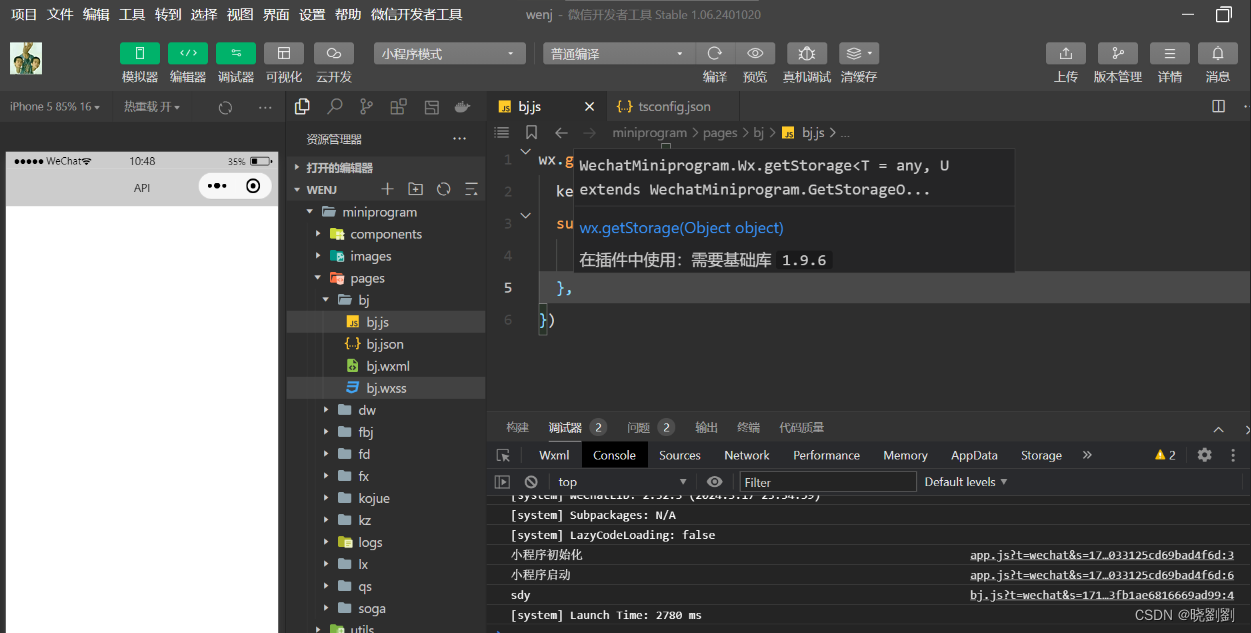
2.wx.setStorageSync(key)
js代码
try{
var value =wx.getStorageSync('age')
if(value){
console.log("获取成功"+value)
}
}catch(e){
console.log("获取失败")
}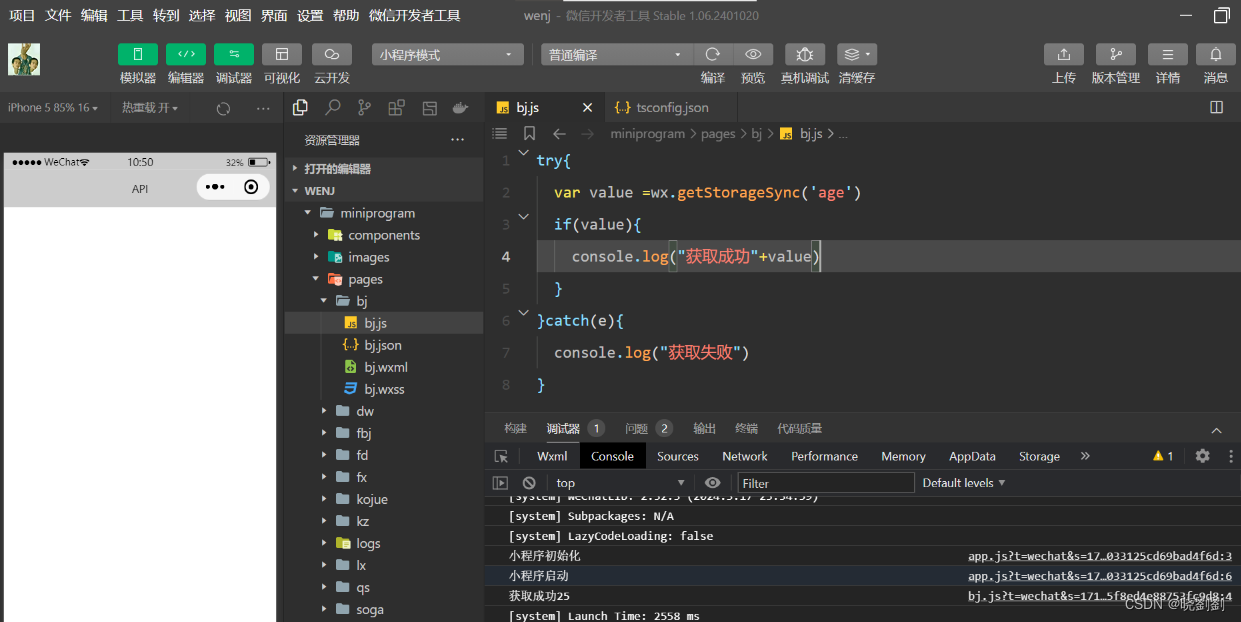
6.4.3删除数据
1.wx.removeStorage(Object)
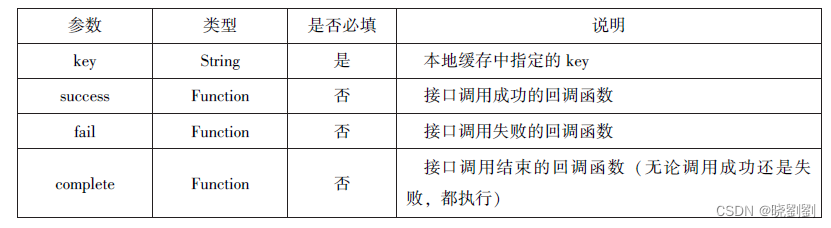
wx.removeStorage({
key: 'name',
success:function(res){
console.log("删除成功")
},
fail:function(){
console.log("删除失败")
}
})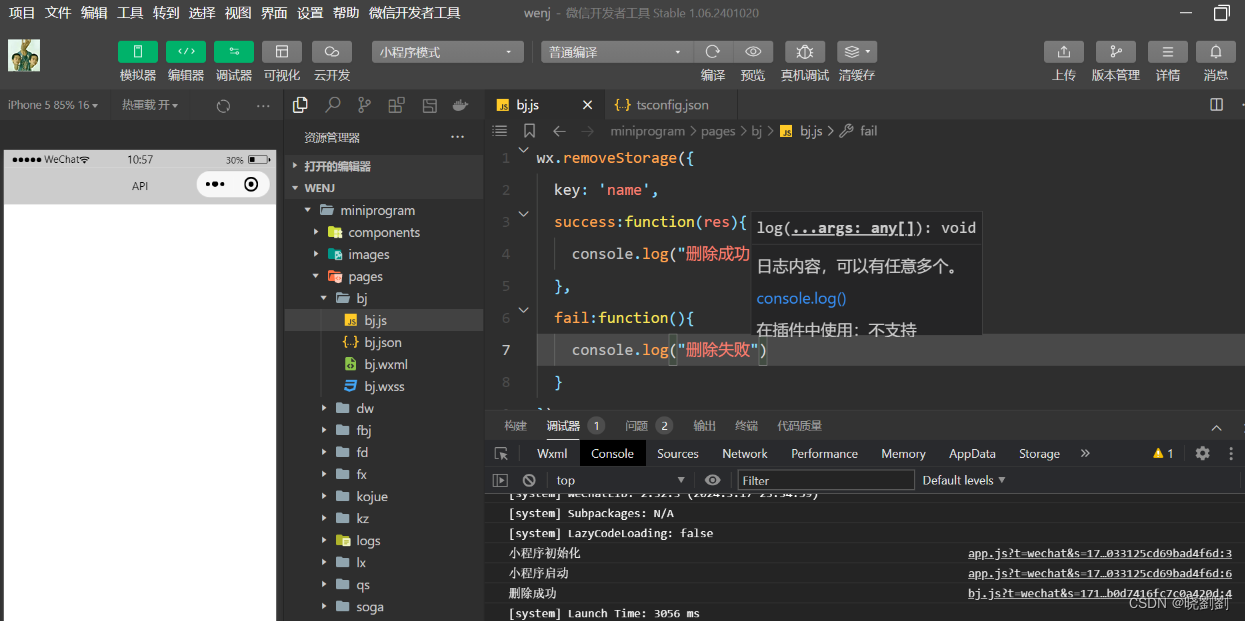
2.wx.removeStorageSync(key)
js代码
try{
wx.removeStorageSync('name')
}catch(e){
}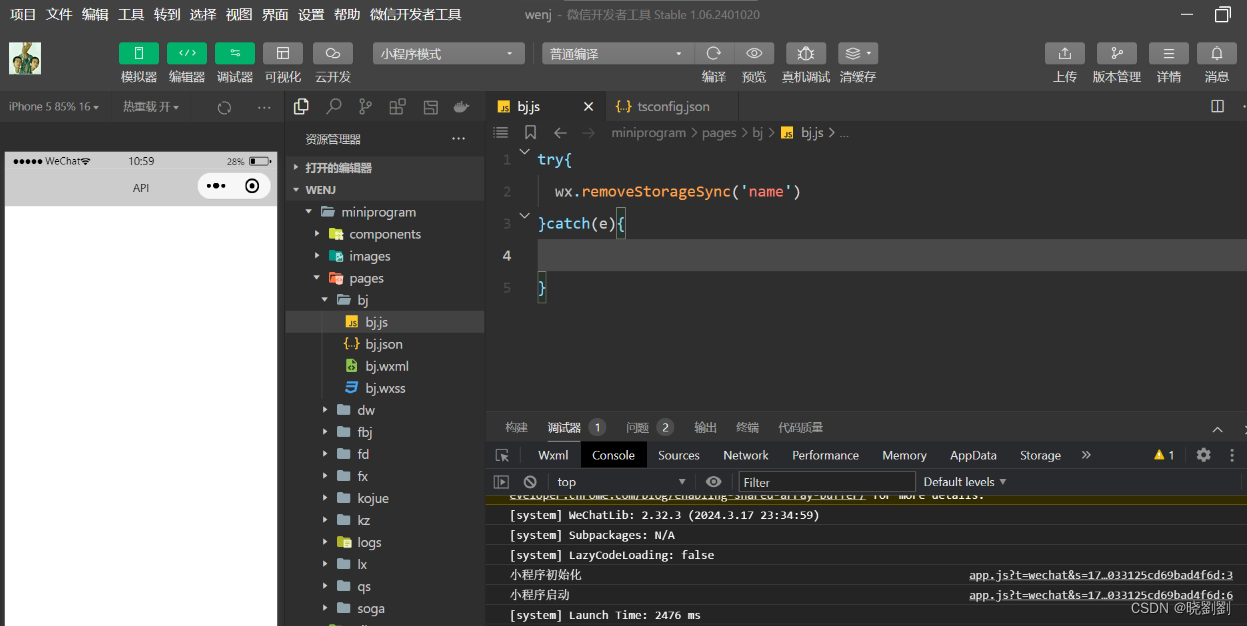
6.4.4清空数据
1.wx.clearStorage()
js代码
wx.getStorage({
key: 'name',
success:function(res){
wx.clearStorage()
},
})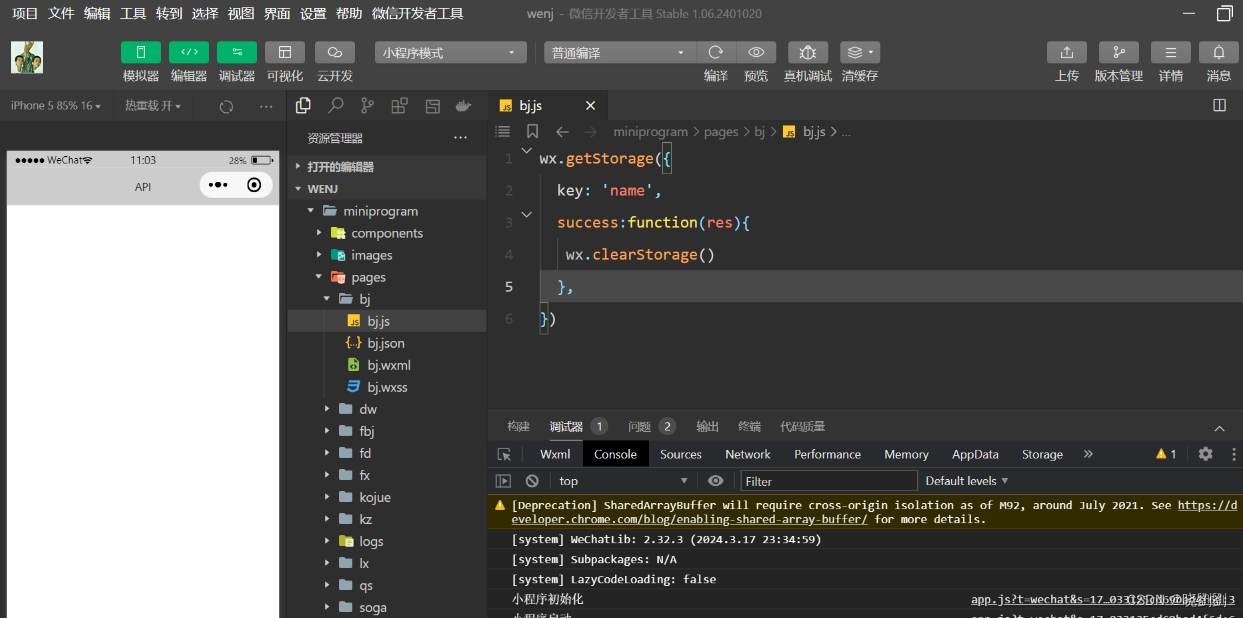
2.wx.clearStorageSync()
js代码
try{
wx.clearStorageSync()
}catch(e){
}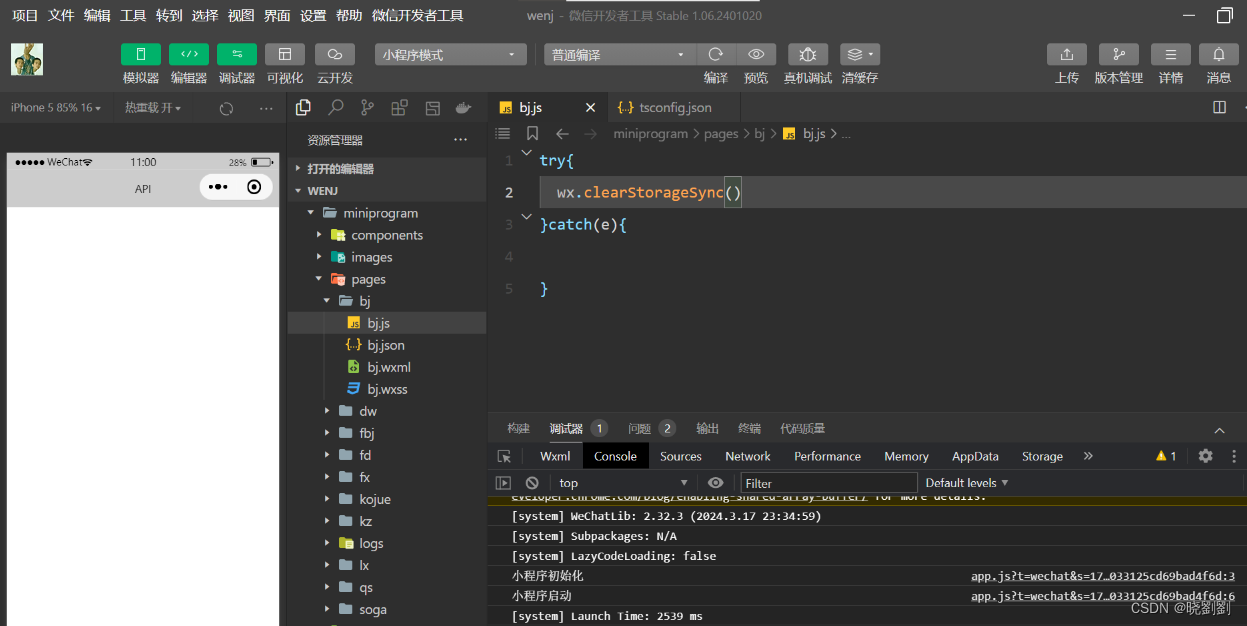
6.5位置信息API
6.5.1获取位置信息
js代码
wx.getLocation({
type:'wgs84',
success:function(res){
console.log("经度"+res.longitude);
console.log("纬度度"+res.latitude);
console.log("速度"+res.longitude);
console.log("位置的精确度"+res.accuracy);
console.log("水平精确度"+res.horizontalAccuracy);
console.log("垂直精确度"+res.verticalAccuracy);
}
})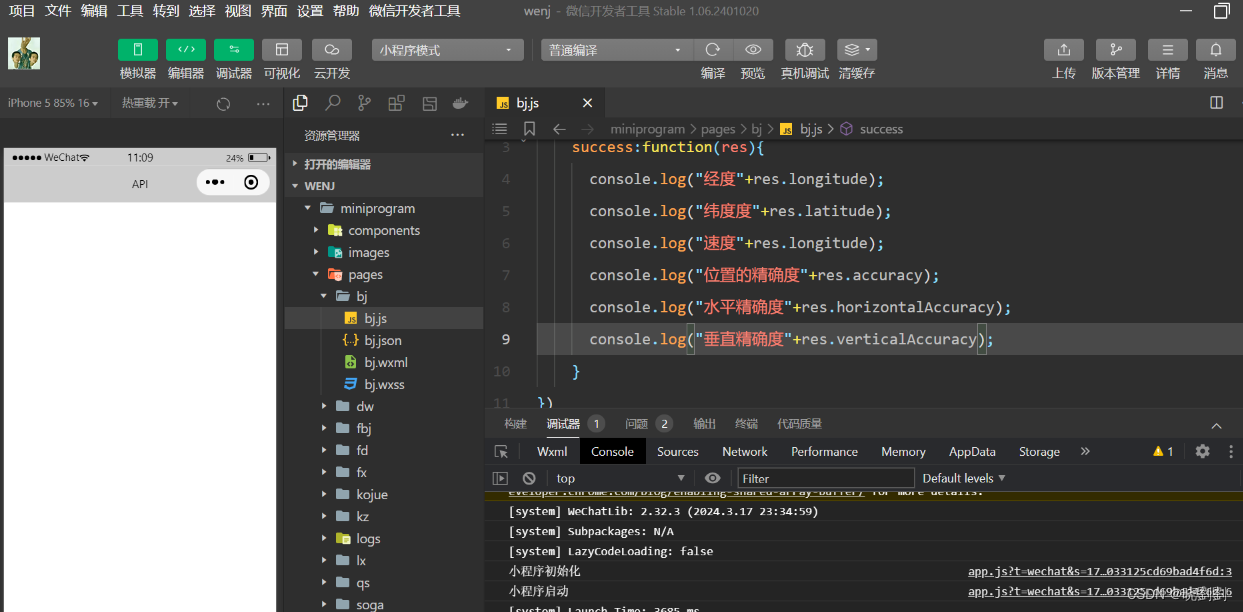
6.5.2选择位置信息
js代码
wx.chooseLocation({
success:function(res){
console.log("位置的名称"+res.longitude)
console.log("位置的地址"+res.accuracy)
console.log("位置的纬度"+res.horizontalAccuracy)
console.log("位置的纬度"+res.verticalAccuracy)
}
})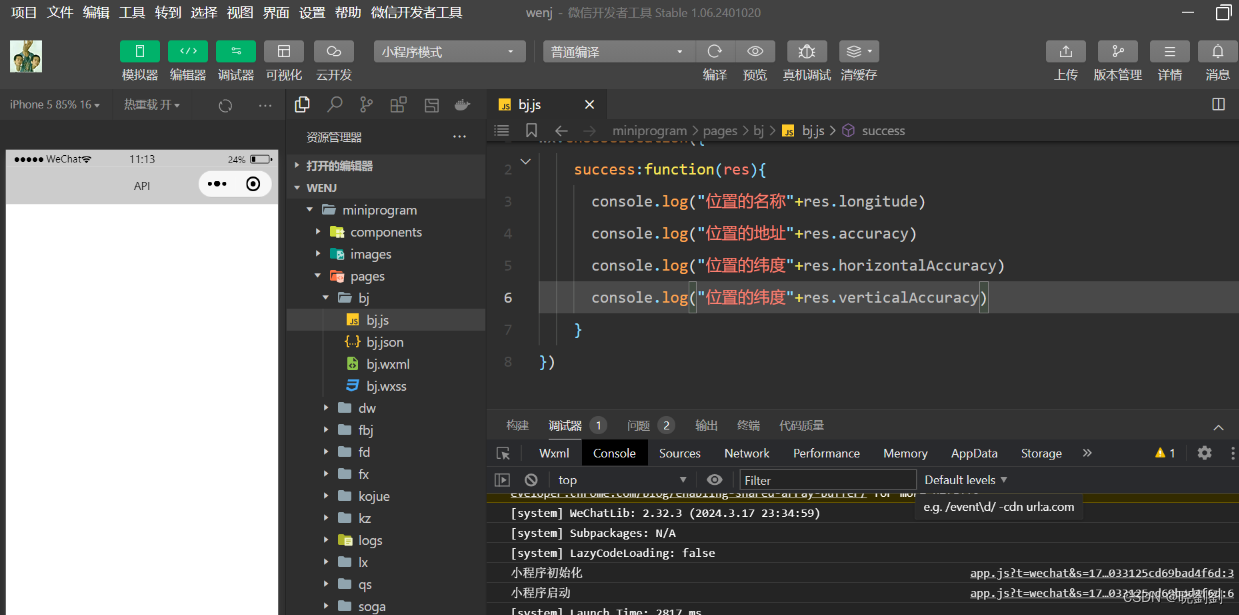
6.5.3显示位置信息
js代码
wx.getLocation({
type:'gcj02',
success:function(res){
var latitude=res.latitude
var longitude=res.longitude
wx.openLocation({
latitude: latitude,
longitude: longitude,
scale:10,
name:'智慧国际酒店',
address:'西安市长安区西长安区300号'
})
}
})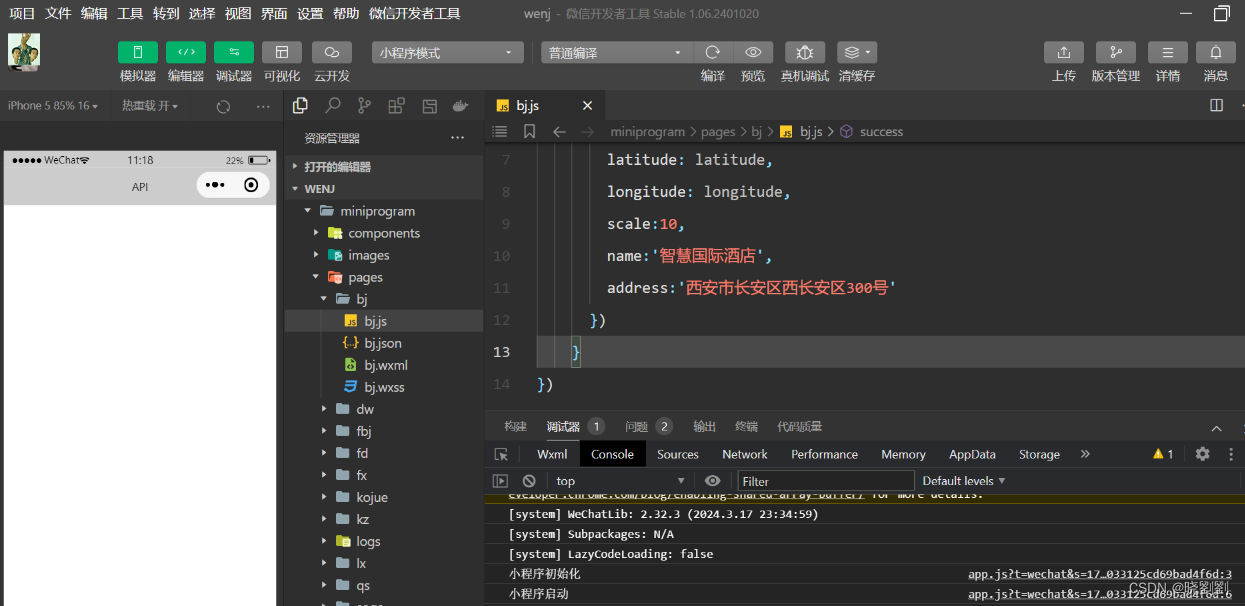
6.6设备相关API
6.6.1获取系统信息
js代码
wx.getSystemInfo({
success:function(res){
console.log("手机型号:"+res.model);
console.log("设备像素比:"+res.pixelRatio);
console.log("窗口的高度:"+res.windowHeight);
console.log("窗口的宽度:"+res.windowWidth);
console.log("微信的版本号:"+res.version);
console.log("操作系统版本:"+res.system);
console.log("客户端平台:"+res.platform);
},
})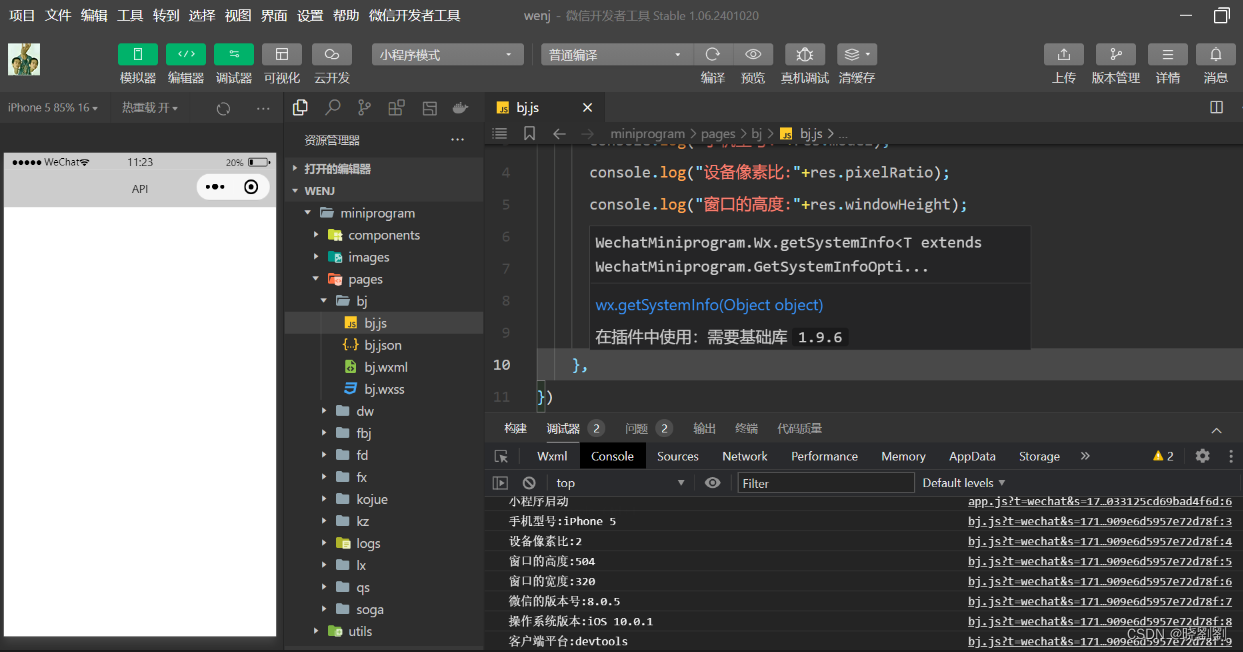
6.6.2网络状态
1.获取网络状态
js代码
wx.getNetworkType({
success:function(res){
console.log(res.networkType)
},
})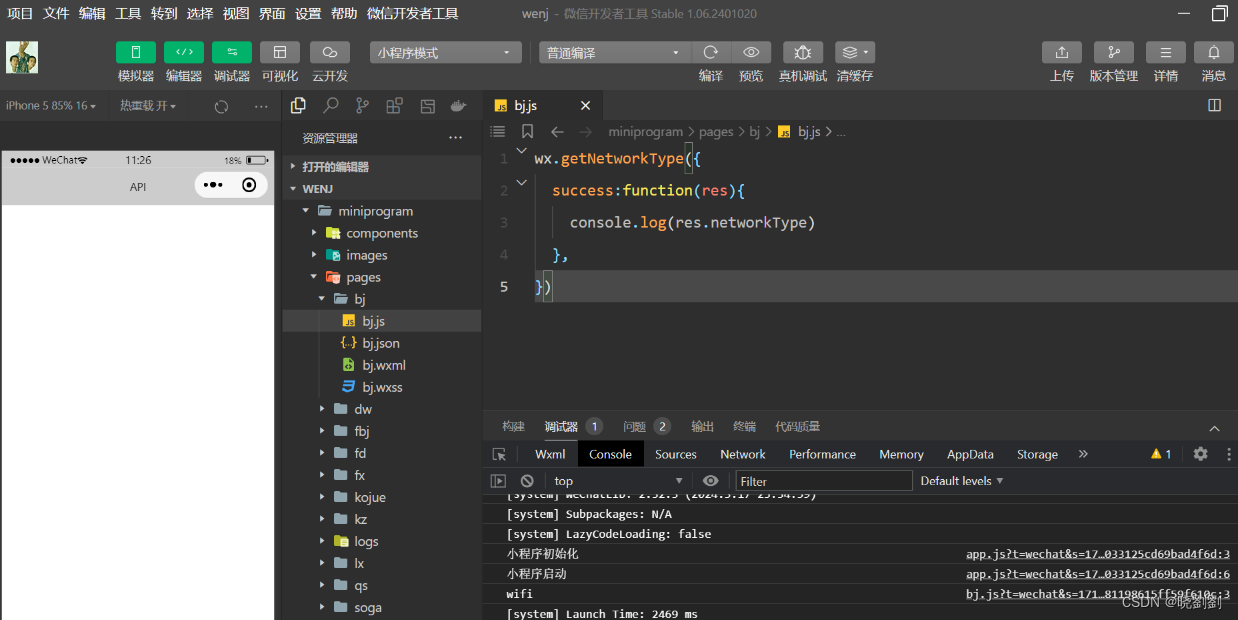
2.监听网络状态变化
js代码
wx.onNetworkStatusChange({function(res){
console.log("网络是否链接"+res.isConnected)
console.log("变化后的网络类型"+res.networkType)
}
})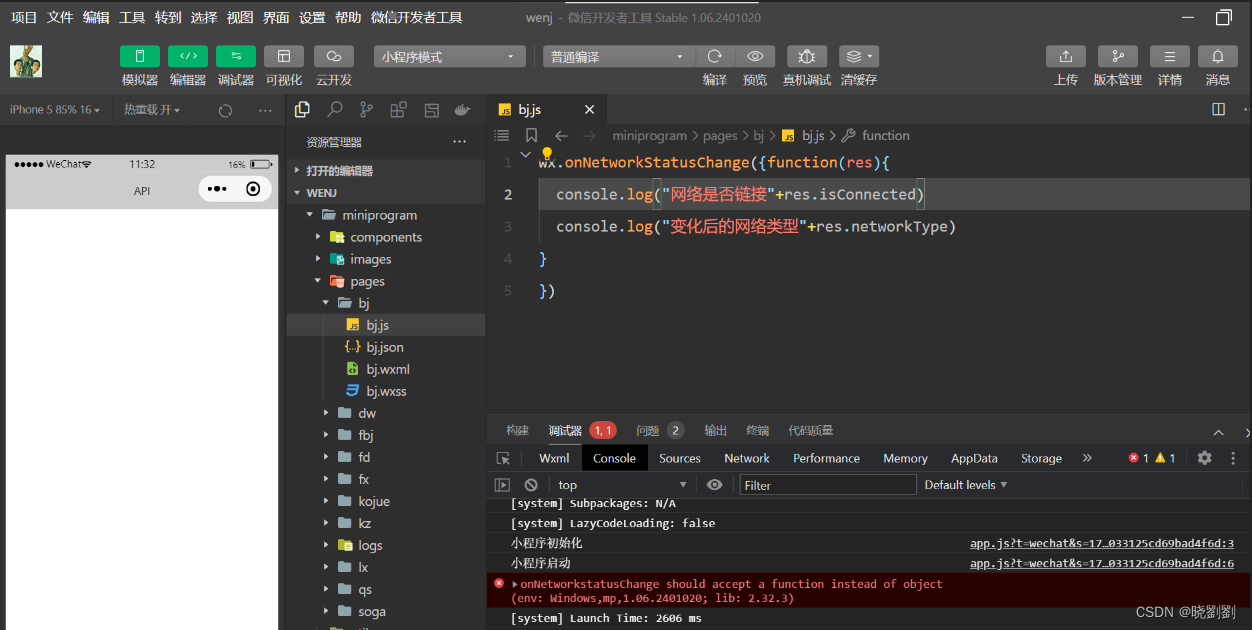
6.6.3拨打电话
js代码
wx.makePhoneCall({
phoneNumber: '18092585093',
})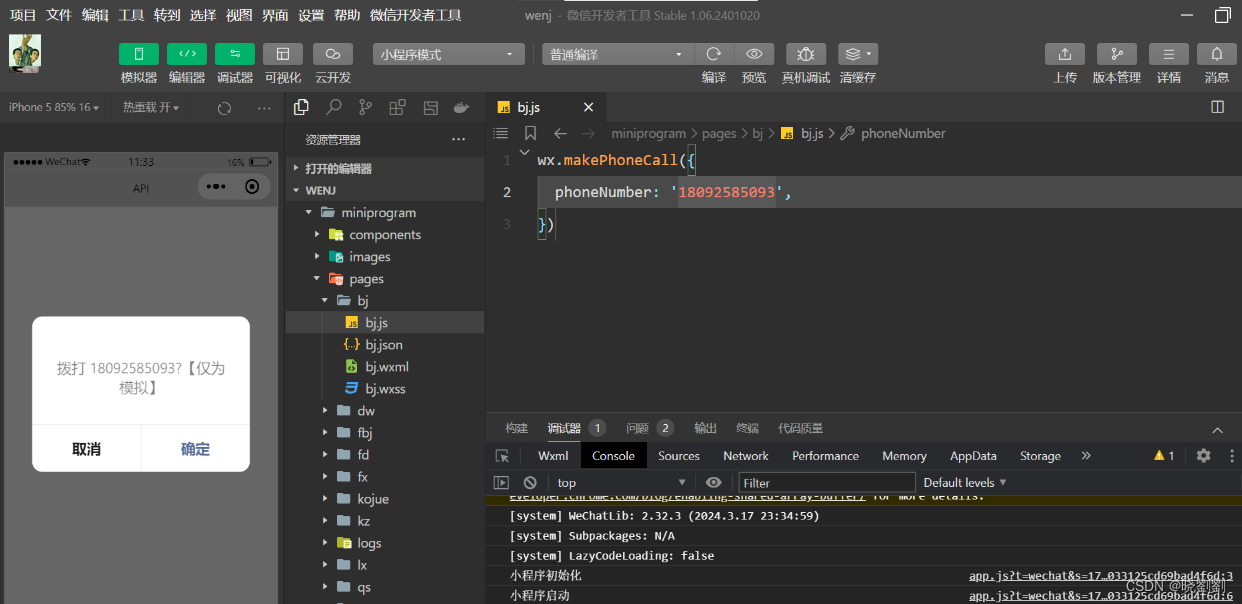
6.6.4扫描二维码
js代码
wx.scanCode({
success:(res)=>{
console.log(res.result)
console.log(res.scanType)
console.log(res.charSet)
console.log(res.path)
}
})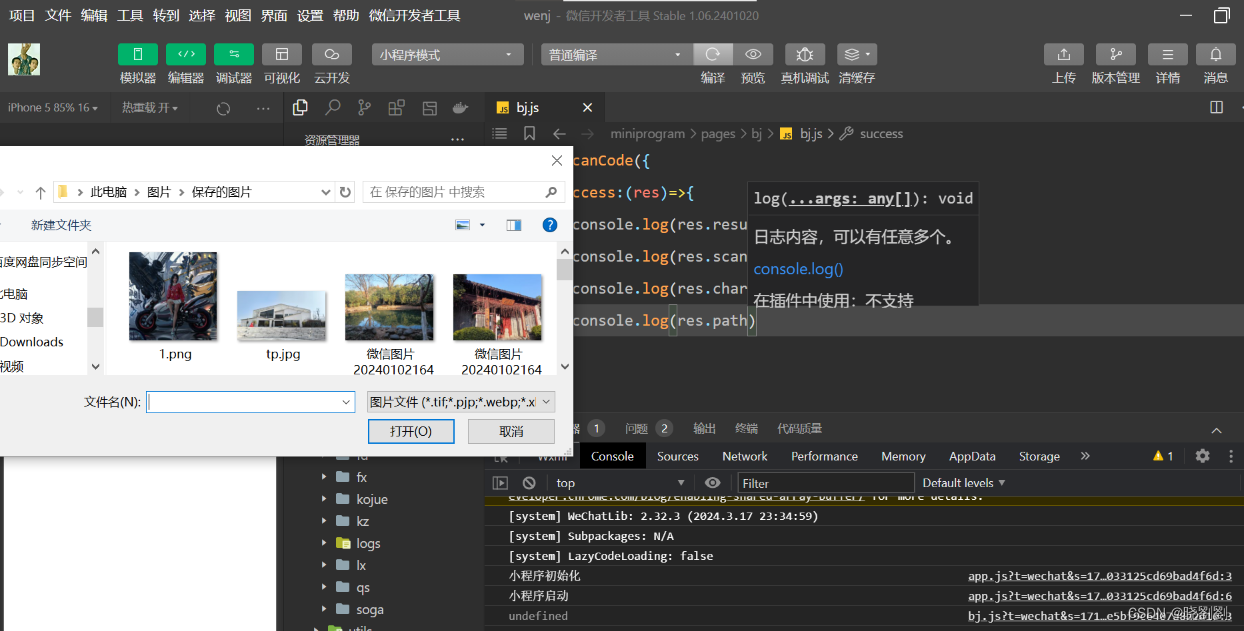





















 143
143

 被折叠的 条评论
为什么被折叠?
被折叠的 条评论
为什么被折叠?








