列表
- 一、基本语法
- 二、使用脚手架
- ps:生命周期钩子函数执行
- 1、安装脚手架Vue CLI
- 2、项目目录介绍和运行流程
- 3、运行流程
- 3、组件部分组成
- 4、普通组件的注册使用-局部注册
- 5、普通组件的注册使用-全局注册
- 6、scoped解决样式冲突
- 7、data必须是一个函数
- 8、父向子通信代码示例
- 9、子向父
- 10、list集合操作
- 11、非父子通信-event bus 事件总线
- 12、第二种Bus写法
- 13、非父子通信-provide&inject
- 14、v-model原理 使用$event
- 15、如何自定义双向绑定父子传值 使用$event
- 16、使用v-model简写15种的绑定 ::: v-model => :value 和 @input
- 17、sync修饰符
- 18、ref 和 $refs 获取实例数据
- 19、异步更新 $nextTick
- 20、自定义指令 (获取焦点)
- 21、自定义指令如何传值 binding.value
- 22、自定义指令封装v-loading
- 23、插槽
- 24、路由的使用
- 25、 VueCli 自定义创建项目
- 26、vuex
- 27、兼容适配
- 28、封装axios
- 29、路由守卫
- 30:打包和打包优化
- 31、个人记录
一、基本语法
1、插值表达式 {{ 表达式 }} 不支持语法if
<h3>{{title}}<h3>
<p>{{nickName.toUpperCase()}}</p>
<p>{{age >= 18 ? '成年':'未成年'}}</p>
<p>{{obj.name}}</p>
<p>{{fn()}}</p>
2、v-html
<div id="app">
<h2>个人信息</h2>
// 既然指令是vue提供的特殊的html属性,所以咱们写的时候就当成属性来用即可
<p v-text="uname">姓名:</p>
<p v-html="intro">简介:</p>
</div>
<script>
const app = new Vue({
el:'#app',
data:{
uname:'张三',
intro:'<h2>这是一个<strong>非常优秀</strong>的boy<h2>'
}
})
</script>
3、v-show 和 v-if
v-show
- 作用: 控制元素显示隐藏
- 语法: v-show = “表达式” 表达式值为 true 显示, false 隐藏
- 原理: 切换 display:none 控制显示隐藏
- 场景:频繁切换显示隐藏的场景
v-if
- 作用: 控制元素显示隐藏(条件渲染)
- 语法: v-if= “表达式” 表达式值 true显示, false 隐藏
- 原理: 基于条件判断,是否创建 或 移除元素节点
- 场景: 要么显示,要么隐藏,不频繁切换的场景
v-else 和 v-else-if
- 作用:辅助v-if进行判断渲染
- 语法:v-else v-else-if=“表达式”
- 需要紧接着v-if使用
4、v-on 事件绑定
事件绑定例如点击事件等操作
- <button v-on:事件名=“内联语句”>按钮
- <button v-on:事件名=“处理函数”>按钮
- <button v-on:事件名=“处理函数(实参)”>按钮
简写:@:事件名=“处理函数”
内联语句
<div id="app">
<button @click="count--">-</button>
<span>{{ count }}</span>
<button v-on:click="count++">+</button>
</div>
<script src="https://cdn.jsdelivr.net/npm/vue@2/dist/vue.js"></script>
<script>
const app = new Vue({
el: '#app',
data: {
count: 100
}
})
</script>
5、v-bind 属性绑定指令
-
**作用:**动态设置html的标签属性 比如:src、url、title
-
语法:**v-bind:**属性名=“表达式”
-
**v-bind:**可以简写成 => :
比如,有一个图片,它的
src属性值,是一个图片地址。这个地址在数据 data 中存储。则可以这样设置属性值:
<div id="app">
<img v-bind:src="imgUrl" v-bind:title="msg" alt="">
<img :src="imgUrl" :title="msg" alt="">
</div>
<script src="https://cdn.jsdelivr.net/npm/vue@2/dist/vue.js"></script>
<script>
const app = new Vue({
el: '#app',
data: {
imgUrl: './imgs/10-02.png',
msg: 'hello 波仔'
}
})
</script>
6、 v-for 循环渲染
Vue 提供了 v-for 列表渲染指令,用来辅助开发者基于一个数组来循环渲染一个列表结构。
v-for 指令需要使用 (item, index) in arr 形式的特殊语法,其中:
- item 是数组中的每一项
- index 是每一项的索引,不需要可以省略
- arr 是被遍历的数组
此语法也可以遍历对象和数字
//遍历对象
<div v-for="(value, key, index) in object">{{value}}</div>
value:对象中的值
key:对象中的键
index:遍历索引从0开始
//遍历数字
<p v-for="item in 10">{{item}}</p>
item从1 开始
v-for中的key:如果这个第一次循环有样式的话,那么样式这一行删除了,其实样式还在所以key解决样式还在的问题
<ul>
<li v-for="(item, index) in booksList" :key="item.id">
<span>{{ item.name }}</span>
<span>{{ item.author }}</span>
<button @click="del(item.id)">删除</button>
</li>
</ul>
7、v-model 双向绑定指令
所谓双向绑定就是:
- 数据改变后,呈现的页面结果会更新
- 页面结果更新后,数据也会随之而变
作用: 给表单元素(input、radio、select)使用,双向绑定数据,可以快速 获取 或 设置 表单元素内容
**语法:**v-model=“变量”
8、@keyup.enter 按键修饰符
- @keyup.enter —>当点击enter键的时候才触发
代码演示:
<div id="app">
<h3>@keyup.enter → 监听键盘回车事件</h3>
<input @keyup.enter="test" v-model="username" type="text">
</div>
<script src="https://cdn.jsdelivr.net/npm/vue@2/dist/vue.js"></script>
<script>
const app = new Vue({
el: '#app',
data: {
username: ''
},
methods: {
test() {
this.username = "zs"
}
}
})
</script>
也可以
<div id="app">
<h3>@keyup → 监听键盘回车事件</h3>
<input @keyup="test" v-model="username" type="text">
</div>
<script src="https://cdn.jsdelivr.net/npm/vue@2/dist/vue.js"></script>
<script>
const app = new Vue({
el: '#app',
data: {
username: ''
},
methods: {
test(e) {
// console.log(e.key,e.keyCode)
console.log(e.target.value)
}
}
})
</script>
9、v-model修饰符
- v-model.trim —>去除首位空格
- v-model.number —>转数字
姓名:<input v-model.trim="username" type="text"><br>
年纪:<input v-model.number="age" type="text"><br>
10、v-on事件修饰符
-
@事件名.stop —> 阻止冒泡
-
@事件名.prevent —>阻止默认行为
-
@事件名.stop.prevent —>可以连用 即阻止事件冒泡也阻止默认行为
<a @click.prevent href="http://www.baidu.com">阻止默认行为</a>
<h3>@事件名.stop → 阻止冒泡 点击儿子就不会出发父亲的点击事件</h3>
<div @click="fatherFn" class="father">
<div @click.stop="sonFn" class="son">儿子</div>
</div>
11、v-bind对样式控制的增强-操作class
为了方便开发者进行样式控制, Vue 扩展了 v-bind 的语法,可以针对 class 类名 和 style 行内样式 进行控制 。
语法
<div> :class = "对象/数组">这是一个div</div>
- 对象语法
<div class="box" :class="{ 类名1: 布尔值, 类名2: 布尔值 }"></div>
- 数组语法
<div class="box" :class="[ 类名1, 类名2, 类名3 ]"></div>
12、computed计算属性
介绍
基于现有的数据,计算出来的新属性。 依赖的数据变化,自动重新计算。与方法不同的是他只会执行一次,缓存起来
语法
- 声明在 computed 配置项中,一个计算属性对应一个函数
- 使用起来和普通属性一样使用 {{ 计算属性名}}
- js中使用计算属性: this.计算属性
注意
- computed配置项和data配置项是同级的
- computed中的计算属性虽然是函数的写法,但他依然是个属性
- computed中的计算属性不能和data中的属性同名
- 使用computed中的计算属性和使用data中的属性是一样的用法
- computed中计算属性内部的this依然指向的是Vue实例
<style>
table {
border: 1px solid #000;
text-align: center;
width: 300px;
}
th,td {
border: 1px solid #000;
}
h3 {
position: relative;
}
span {
position: absolute;
left: 145px;
top: -4px;
width: 16px;
height: 16px;
color: white;
font-size: 12px;
text-align: center;
border-radius: 50%;
background-color: #e63f32;
}
</style>
<div id="app">
<h3>小黑的礼物清单🛒<span>?</span></h3>
<table>
<tr>
<th>名字</th>
<th>数量</th>
</tr>
<tr v-for="(item, index) in list" :key="item.id">
<td>{{ item.name }}</td>
<td>{{ item.num }}个</td>
</tr>
</table>
<p>礼物总数:{{ totalCount }} 个</p>
</div>
<script src="https://cdn.jsdelivr.net/npm/vue@2/dist/vue.js"></script>
<script>
const app = new Vue({
el: '#app',
data: {
// 现有的数据
list: [
{ id: 1, name: '篮球', num: 3 },
{ id: 2, name: '玩具', num: 2 },
{ id: 3, name: '铅笔', num: 5 },
]
},
computed: {
totalCount () {
// (sum, item) => sum + item.num, 0 0是sum的初始值
let total = this.list.reduce((sum, item) => sum + item.num, 0)
return total
}
}
})
</script>
完整的计算写法
computed: {
属性名称: {
get(){
return 结果;
},
set(修改的值){
//修改值操作
}
}
dev显示使用
属性名称为上述计算函数中的属性名称:使用的是get方法
{{属性名称}}
js计算使用
属性名称为上述计算函数中的属性名称:使用的是set方法,此时get方法获取的是123
this.属性名称 = 123
案例
<template>
<div>
<input type="text" v-model="first_name">
<input type="text" v-model="last_name">
<h4>你的姓名是: {{fullName}}</h4>
</div>
</template>
<script>
export default {
name: 'Demo2',
data() {
return {
first_name: '张',
last_name: '三',
}
},
computed: {
fullName: {
get() {
return this.first_name + '-' + this.last_name
},
set(value) {
const arr = value.split('-')
//要对this.first_name 进行赋值,上面的get才可以输出赋值后的属性值
this.first_name = arr[0]
this.last_name = arr[1]
},
},
},
}
</script>
13、watch侦听器(监视器)
作用:
监视数据变化,执行一些业务逻辑或异步操作
语法:
- watch同样声明在跟data同级的配置项中
- 简单写法: 简单类型数据直接监视
- 完整写法:添加额外配置项
data: {
words: '苹果',
obj: {
words: '苹果'
}
},
watch: {
// 该方法会在数据变化时,触发执行
数据属性名 (newValue, oldValue) {
一些业务逻辑 或 异步操作。
},
'对象.属性名' (newValue, oldValue) {
一些业务逻辑 或 异步操作。
}
}
完整写法
- deep:true 对复杂类型进行深度监听
- immdiate:true 页面初始化 立刻执行一次
data: {
obj: {
words: '苹果',
lang: 'italy'
},
},
watch: {// watch 完整写法
对象: {
deep: true, // 深度监视
immdiate:true,//立即执行handler函数
handler (newValue) {
console.log(newValue)
}
}
}
代码实例
<script>
const app = new Vue({
el: '#app',
data: {
obj: {
words: '小黑',
lang: 'italy'
},
result: '', // 翻译结果
},
watch: {
obj: {
deep: true, // 深度监视
immediate: true, // 立刻执行,一进入页面handler就立刻执行一次
handler (newValue) {
//清楚id为timer的定时器
clearTimeout(this.timer)
//定时器 async为异步执行 await等待
this.timer = setTimeout(async () => {
const res = await axios({
url: 'https://applet-base-api-t.itheima.net/api/translate',
params: newValue
})
this.result = res.data.data
console.log(res.data.data)
}, 300)
}
}
}
})
</script>
data中的可以写
test2 || test1如果test2为空就显示test1
14、存储到用户本地阅览器 && json转换
-- json转换写法
JSON.parse(你的json)
JSON.stringify(你的json)
-- 存储到用户本地阅览器
localStorage.setItem(你的key, 你的value)
localStorage.getItem(你的key)
15、Vue生命周期
Vue生命周期:就是一个Vue实例从创建 到 销毁 的整个过程。
生命周期四个阶段:① 创建 ② 挂载 ③ 更新 ④ 销毁
1.创建阶段:创建响应式数据
2.挂载阶段:渲染模板
3.更新阶段:修改数据,更新视图
4.销毁阶段:销毁Vue实例 vue提供指令app.$destory()
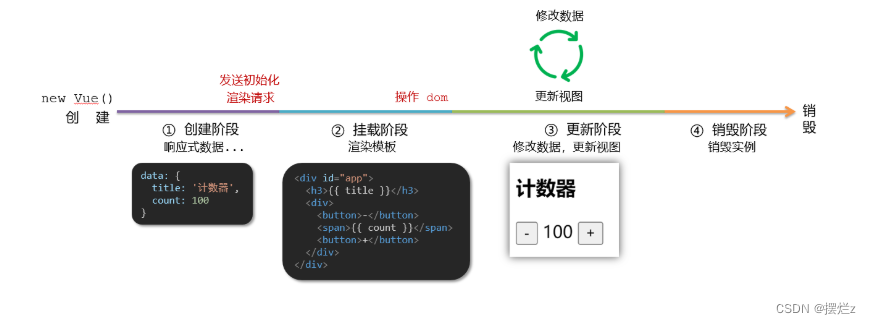
<!DOCTYPE html>
<html lang="en">
<head>
<meta charset="UTF-8">
<meta http-equiv="X-UA-Compatible" content="IE=edge">
<meta name="viewport" content="width=device-width, initial-scale=1.0">
<title>Document</title>
</head>
<body>
<div id="app">
<h3>{{ title }}</h3>
<div>
<button @click="count--">-</button>
<span>{{ count }}</span>
<button @click="count++">+</button>
</div>
</div>
<script src="https://cdn.jsdelivr.net/npm/vue@2/dist/vue.js"></script>
<script>
const app = new Vue({
el: '#app',
data: {
count: 100,
title: '计数器'
},
// 1. 创建阶段(准备数据)
beforeCreate () {
console.log('beforeCreate 响应式数据准备好之前', this.count)
},
created () {
console.log('created 响应式数据准备好之后', this.count)
// this.数据名 = 请求回来的数据
// 可以开始发送初始化渲染的请求了
},
// 2. 挂载阶段(渲染模板)
beforeMount () {
console.log('beforeMount 模板渲染之前', document.querySelector('h3').innerHTML)
},
mounted () {
console.log('mounted 模板渲染之后', document.querySelector('h3').innerHTML)
// 可以开始操作dom了
},
// 3. 更新阶段(修改数据 → 更新视图)
beforeUpdate () {
console.log('beforeUpdate 数据修改了,视图还没更新', document.querySelector('span').innerHTML)
},
updated () {
console.log('updated 数据修改了,视图已经更新', document.querySelector('span').innerHTML)
},
// 4. 卸载阶段
beforeDestroy () {
console.log('beforeDestroy, 卸载前')
console.log('清除掉一些Vue以外的资源占用,定时器,延时器...')
},
destroyed () {
console.log('destroyed,卸载后')
}
})
</script>
</body>
</html>
16、获取焦点
<!DOCTYPE html>
<html lang="zh-CN">
<head>
<meta charset="UTF-8">
<meta http-equiv="X-UA-Compatible" content="IE=edge">
<meta name="viewport" content="width=device-width, initial-scale=1.0">
<title>示例-获取焦点</title>
<!-- 初始化样式 -->
<link rel="stylesheet" href="https://cdn.jsdelivr.net/npm/reset.css@2.0.2/reset.min.css">
<!-- 核心样式 -->
<style>
html,
body {
height: 100%;
}
.search-container {
position: absolute;
top: 30%;
left: 50%;
transform: translate(-50%, -50%);
text-align: center;
}
.search-container .search-box {
display: flex;
}
.search-container img {
margin-bottom: 30px;
}
.search-container .search-box input {
width: 512px;
height: 16px;
padding: 12px 16px;
font-size: 16px;
margin: 0;
vertical-align: top;
outline: 0;
box-shadow: none;
border-radius: 10px 0 0 10px;
border: 2px solid #c4c7ce;
background: #fff;
color: #222;
overflow: hidden;
box-sizing: content-box;
-webkit-tap-highlight-color: transparent;
}
.search-container .search-box button {
cursor: pointer;
width: 112px;
height: 44px;
line-height: 41px;
line-height: 42px;
background-color: #ad2a27;
border-radius: 0 10px 10px 0;
font-size: 17px;
box-shadow: none;
font-weight: 400;
border: 0;
outline: 0;
letter-spacing: normal;
color: white;
}
body {
background: no-repeat center /cover;
background-color: #edf0f5;
}
</style>
</head>
<body>
<div class="container" id="app">
<div class="search-container">
<img src="https://www.itheima.com/images/logo.png" alt="">
<div class="search-box">
<input type="text" v-model="words" id="inp">
<button>搜索一下</button>
</div>
</div>
</div>
<script src="https://cdn.jsdelivr.net/npm/vue@2/dist/vue.js"></script>
<script>
const app = new Vue({
el: '#app',
data: {
words: ''
},
// 核心思路:
// 1. 等input框渲染出来 mounted 钩子
// 2. 让input框获取焦点 inp.focus()
mounted () {
document.querySelector('#inp').focus()
}
})
</script>
</body>
</html>
二、使用脚手架
ps:生命周期钩子函数执行
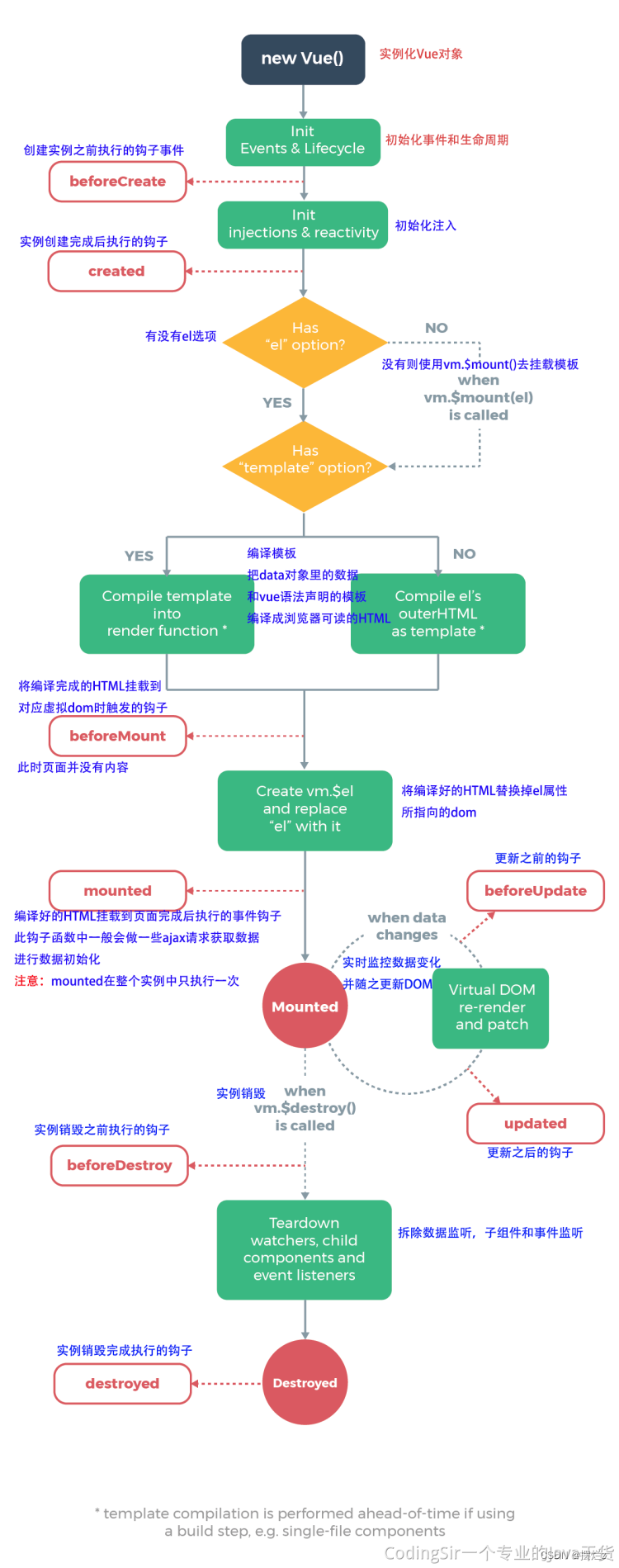
1、安装脚手架Vue CLI
- 全局安装(只需安装一次即可) yarn global add @vue/cli 或者 npm i @vue/cli -g
- 查看vue/cli版本: vue --version
- 创建项目架子:vue create project-name(项目名不能使用中文)
- 启动项目:yarn serve 或者 npm run serve(命令不固定,找package.json)
2、项目目录介绍和运行流程
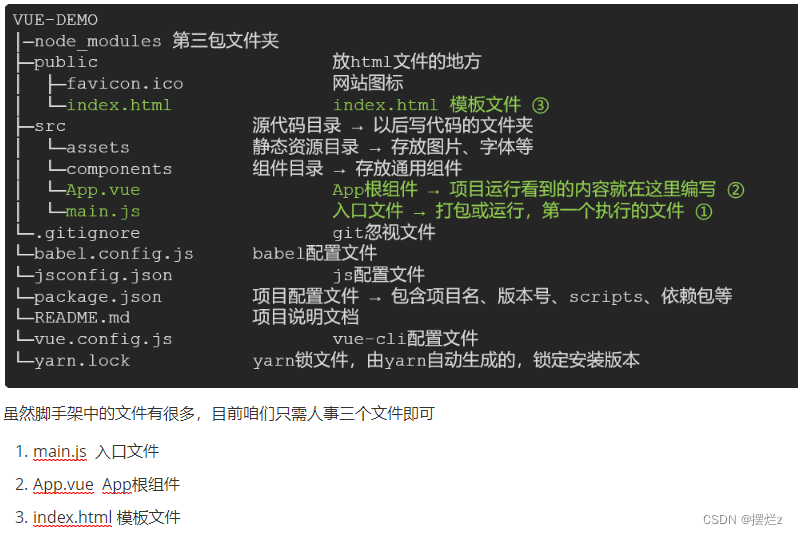
3、运行流程
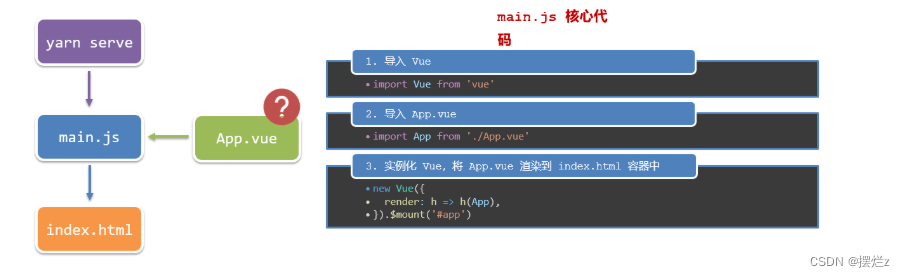
其中.$mount("#app")就是el的另外一种写法
3、组件部分组成
语法高亮插件
-
三部分构成
- template:结构 (有且只能一个根元素)
- script: js逻辑
- style: 样式 (可支持less,需要装包)
-
让组件支持less
(1) style标签,lang=“less” 开启less功能
(2) 装包: yarn add less less-loader -D 或者npm i less less-loader -D
4、普通组件的注册使用-局部注册
在app.Vue
<template>
<div class="App">
<HmMain></HmMain>
<!-- 如果 HmFooter + tab 出不来 → 需要配置 vscode
设置中搜索 trigger on tab → 勾上
-->
</div>
</template>
<script>
import HmMain from './components/HmMain.vue'
export default {
components: {
// '组件名': 组件对象 也可以简写 这里面没有HmHeader 这里是说下这种写法
HmHeader: HmHeader,
HmMain
}
}
</script>
<style>
.App {
width: 600px;
height: 700px;
background-color: #87ceeb;
margin: 0 auto;
padding: 20px;
}
</style>
在components中新建文件HmMain.vue
<template>
<div class="hm-main">
我是hm-main
</div>
</template>
<script>
export default {
}
</script>
<style>
.hm-main {
height: 400px;
line-height: 400px;
text-align: center;
font-size: 30px;
background-color: #f79646;
color: white;
margin: 20px 0;
}
</style>
5、普通组件的注册使用-全局注册
全局注册的组件,在项目的任何组件中都能使用
步骤
- 创建.vue组件(三个组成部分)
- main.js中进行全局注册
- 使用方式当成HTML标签直接使用
<组件名></组件名>
注意:组件名规范 —> 大驼峰命名法, 如 HmHeader
语法:在main.js中
Vue.component('组件名', 组件对象)
例子
在main.js中
// 导入需要全局注册的组件
import HmButton from './components/HmButton'
Vue.component('HmButton', HmButton)
components下创建插件HmButton
<template>
<button class="hm-button">通用按钮</button>
</template>
<script>
export default {
}
</script>
<style>
.hm-button {
height: 50px;
line-height: 50px;
padding: 0 20px;
background-color: #3bae56;
border-radius: 5px;
color: white;
border: none;
vertical-align: middle;
cursor: pointer;
}
</style>
使用
<HmButton></HmButton>
6、scoped解决样式冲突
写在组件中的样式会 全局生效 → 因此很容易造成多个组件之间的样式冲突问题。
- 全局样式: 默认组件中的样式会作用到全局,任何一个组件中都会受到此样式的影响
- 局部样式: 可以给组件加上scoped 属性,可以让样式只作用于当前组件
原理:
- 当前组件内标签都被添加data-v-hash值 的属性
- css选择器都被添加 [data-v-hash值] 的属性选择器
使用
<template>
<div class="base-one">
BaseOne
</div>
</template>
<script>
export default {
}
</script>
<style scoped>
</style>
7、data必须是一个函数
<template>
<div class="base-count">
<button @click="count--">-</button>
<span>{{ count }}</span>
<button @click="count++">+</button>
</div>
</template>
<script>
export default {
data: function () {
return {
count: 100,
}
},
}
</script>
<style>
.base-count {
margin: 20px;
}
</style>
8、父向子通信代码示例
完整语法:
- default和required一般不同时写(因为当时必填项时,肯定是有值的)
- default后面如果是简单类型的值,可以直接写默认。如果是复杂类型的值,则需要以函数的形式return一个默认值
props: {
校验的属性名: {
type: 类型, // Number String Boolean ...
required: true, // 是否必填
default: 默认值, // 默认值
validator (value) {
// 自定义校验逻辑
return 是否通过校验
}
}
},
实例
<script>
export default {
// 完整写法(类型、默认值、非空、自定义校验)
props: {
w: {
type: Number,
//required: true,
default: 0,
validator(val) {
// console.log(val)
if (val >= 100 || val <= 0) {
console.error('传入的范围必须是0-100之间')
return false
} else {
return true
}
},
},
},
}
</script>
简单写法
父组件App.vue
<template>
<div class="app" style="border: 3px solid #000; margin: 10px">
我是APP组件
<!-- 1.给组件标签,添加属性方式 赋值 -->
<Son :title="myTitle"></Son>
</div>
</template>
<script>
import Son from './components/Son.vue'
export default {
name: 'App',
data() {
return {
myTitle: '学前端,就来黑马程序员',
}
},
components: {
Son,
},
}
</script>
<style>
</style>
子组件Son.vue
<template>
<div class="son" style="border:3px solid #000;margin:10px">
<!-- 3.直接使用props的值 -->
我是Son组件 {{title}}
</div>
</template>
<script>
export default {
name: 'Son-Child',
// 2.通过props来接受
props:['title']
}
</script>
<style>
</style>
9、子向父
父组件:App.vue
<template>
<div class="app" style="border: 3px solid #000; margin: 10px">
我是APP组件
<!-- 2.父组件对子组件的消息进行监听 -->
<Son :title="myTitle" @changTitle="handleChange"></Son>
</div>
</template>
<script>
import Son from './components/Son.vue'
export default {
name: 'App',
data() {
return {
myTitle: '学前端,就来黑马程序员',
}
},
components: {
Son,
},
methods: {
// 3.提供处理函数,提供逻辑
handleChange(newTitle) {
this.myTitle = newTitle
},
},
}
</script>
<style>
</style>
子组件Son.vue
<template>
<div class="son" style="border: 3px solid #000; margin: 10px">
我是Son组件 {{ title }}
<button @click="changeFn">修改title</button>
</div>
</template>
<script>
export default {
name: 'Son-Child',
props: ['title'],
methods: {
changeFn() {
// 通过this.$emit() 向父组件发送通知
this.$emit('changTitle','传智教育')
},
},
}
</script>
<style>
</style>
10、list集合操作
- 计算:
reduce() - 过滤:
filter() - 新增:
unshift() - 查看是否包含:
incloudes()
11、非父子通信-event bus 事件总线
非父子组件之间,进行简易消息传递。(复杂场景→ Vuex)
新增加一个utils包EventBus.js
import Vue from 'vue'
const Bus = new Vue()
export default Bus
BaseA.vue
<template>
<div class="base-a">
我是A组件(接受方)
<p>{{msg}}</p>
</div>
</template>
<script>
import Bus from '../utils/EventBus'
export default {
data() {
return {
msg: '',
}
},
created() {
// 监听
Bus.$on('sendMsg', (msg) => {
// console.log(msg)
this.msg = msg
})
},
}
</script>
<style scoped>
.base-a {
width: 200px;
height: 200px;
border: 3px solid #000;
border-radius: 3px;
margin: 10px;
}
</style>
BaseB.vue
<template>
<div class="base-b">
<div>我是B组件(发布方)</div>
<button @click="sendMsgFn">发送消息</button>
</div>
</template>
<script>
import Bus from '../utils/EventBus'
export default {
methods: {
sendMsgFn() {
//发送
Bus.$emit('sendMsg', '今天天气不错,适合旅游')
},
},
}
</script>
<style scoped>
.base-b {
width: 200px;
height: 200px;
border: 3px solid #000;
border-radius: 3px;
margin: 10px;
}
</style>
12、第二种Bus写法
main.js种 在vue对象种增加 beforeCreate()
new Vue({
el: '#app',
router,
store,
render: h => h(App),
beforeCreate() {
Vue.prototype.$bus = this
}
})
使用
//监听 this.refresh是函数
this.$bus.$on("todo1", this.refresh);
//发送
this.$bus.$emit("todo1");
13、非父子通信-provide&inject
跨层级共享数据
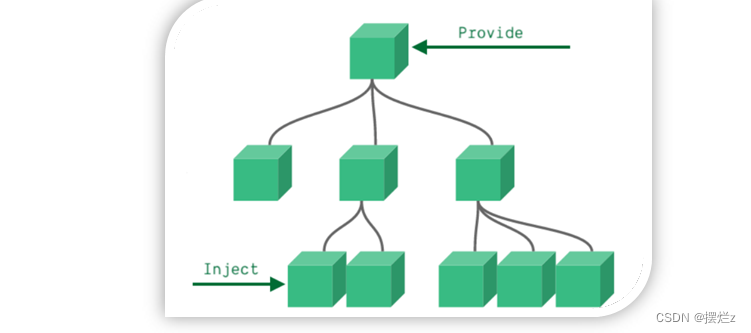
语法
- 父组件 provide提供数据
export default {
provide () {
return {
// 普通类型【非响应式】
color: this.color,
// 复杂类型【响应式】
userInfo: this.userInfo,
}
}
}
- 子/孙组件 inject获取数据
export default {
inject: ['color','userInfo'],
created () {
console.log(this.color, this.userInfo)
}
}
ps:
- provide提供的简单类型的数据不是响应式的,复杂类型数据是响应式。(推荐提供复杂类型数据)
- 子/孙组件通过inject获取的数据,不能在自身组件内修改
14、v-model原理 使用$event
v-model本质上是一个语法糖。例如应用在输入框上,就是value属性 和 input事件 的合写
<template>
<div id="app" >
<input v-model="msg" type="text">
<input :value="msg" @input="msg = $event.target.value" type="text">
</div>
</template>
提供数据的双向绑定
- 数据变,视图跟着变 :value
- 视图变,数据跟着变 @input
$event 用于在模板中,获取事件的形参
15、如何自定义双向绑定父子传值 使用$event
- 父组件App.vue
<template>
<div class="app">
<BaseSelect
:selectId="selectId"
@changeCity="selectId = $event"
></BaseSelect>
</div>
</template>
<script>
import BaseSelect from './components/BaseSelect.vue'
export default {
data() {
return {
selectId: '102',
}
},
components: {
BaseSelect,
},
}
</script>
<style>
</style>
- 子组件BaseSelect.vue
<template>
<div>
<select :value="selectId" @change="selectCity">
<option value="101">北京</option>
<option value="102">上海</option>
<option value="103">武汉</option>
<option value="104">广州</option>
<option value="105">深圳</option>
</select>
</div>
</template>
<script>
export default {
props: {
selectId: String,
},
methods: {
selectCity(e) {
this.$emit('changeCity', e.target.value)
},
},
}
</script>
<style>
</style>
16、使用v-model简写15种的绑定 ::: v-model => :value 和 @input
<template>
<div class="app">
<BaseSelect
v-model="selectId"
></BaseSelect>
</div>
</template>
<script>
import BaseSelect from './components/BaseSelect.vue'
export default {
data() {
return {
selectId: '102',
}
},
components: {
BaseSelect,
},
}
</script>
<style>
</style>
- 子组件BaseSelect.vue
<template>
<div>
<select :value="value" @change="selectCity">
<option value="101">北京</option>
<option value="102">上海</option>
<option value="103">武汉</option>
<option value="104">广州</option>
<option value="105">深圳</option>
</select>
</div>
</template>
<script>
export default {
props: {
value: String,
},
methods: {
selectCity(e) {
this.$emit('input', e.target.value)
},
},
}
</script>
<style>
</style>
17、sync修饰符
可以实现 子组件 与 父组件数据 的 双向绑定,简化代码
简单理解:子组件可以修改父组件传过来的props值
本质:.sync修饰符 就是 :属性名 和 @update:属性名 合写
语法:
- 父组件
//.sync写法
<BaseDialog :visible.sync="isShow" />
--------------------------------------
//完整写法
<BaseDialog
:visible="isShow"
@update:visible="isShow = $event"
/>
- 子组件
props: {
visible: Boolean
},
this.$emit('update:visible', false)
使用.sync写法例子:
- 在App.vue中
<template>
<div class="app">
<button @click="openDialog">退出按钮</button>
<!-- isShow.sync => :isShow="isShow" @update:isShow="isShow=$event" -->
<BaseDialog :isShow.sync="isShow"></BaseDialog>
</div>
</template>
<script>
import BaseDialog from './components/BaseDialog.vue'
export default {
data() {
return {
isShow: false,
}
},
methods: {
openDialog() {
this.isShow = true
// console.log(document.querySelectorAll('.box'));
},
},
components: {
BaseDialog,
},
}
</script>
<style>
</style>
- 子组件BaseDialog.vue
<template>
<div class="base-dialog-wrap" v-show="isShow">
<div class="base-dialog">
<div class="title">
<h3>温馨提示:</h3>
<button class="close" @click="closeDialog">x</button>
</div>
<div class="content">
<p>你确认要退出本系统么?</p>
</div>
<div class="footer">
<button>确认</button>
<button>取消</button>
</div>
</div>
</div>
</template>
<script>
export default {
props: {
isShow: Boolean,
},
methods:{
closeDialog(){
this.$emit('update:isShow',false)
}
}
}
</script>
<style scoped>
.base-dialog-wrap {
width: 300px;
height: 200px;
box-shadow: 2px 2px 2px 2px #ccc;
position: fixed;
left: 50%;
top: 50%;
transform: translate(-50%, -50%);
padding: 0 10px;
}
.base-dialog .title {
display: flex;
justify-content: space-between;
align-items: center;
border-bottom: 2px solid #000;
}
.base-dialog .content {
margin-top: 38px;
}
.base-dialog .title .close {
width: 20px;
height: 20px;
cursor: pointer;
line-height: 10px;
}
.footer {
display: flex;
justify-content: flex-end;
margin-top: 26px;
}
.footer button {
width: 80px;
height: 40px;
}
.footer button:nth-child(1) {
margin-right: 10px;
cursor: pointer;
}
</style>
18、ref 和 $refs 获取实例数据
利用ref 和 $refs 可以用于 获取 dom 元素 或 组件实例
-
查找范围 → 当前组件内(更精确稳定)
-
ref写在上面,其中可以获取出来组件的方法
例子 其中ref在父组件引用子组件标签中
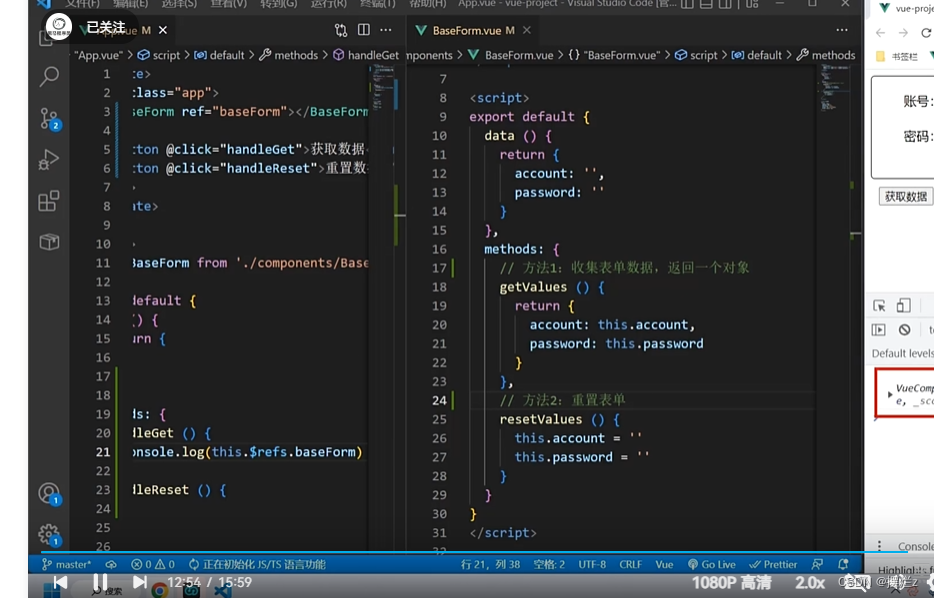
调用其方法
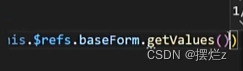
19、异步更新 $nextTick
等待组件dom更新完成后再执行
<template>
<div class="app">
<div v-if="isShowEdit">
<input type="text" v-model="editValue" ref="inp" />
<button>确认</button>
</div>
<div v-else>
<span>{{ title }}</span>
<button @click="editFn">编辑</button>
</div>
</div>
</template>
<script>
export default {
data() {
return {
title: '大标题',
isShowEdit: false,
editValue: '',
}
},
methods: {
editFn() {
// 显示输入框
this.isShowEdit = true
// 获取焦点
this.$nextTick(() => {
this.$refs.inp.focus()
})
} },
}
</script>
20、自定义指令 (获取焦点)
在生命周期的函数中加入你的代码处理
概念:自己定义的指令,可以封装一些DOM操作,扩展额外的功能
- 内置指令:v-html、v-if、v-bind、v-on… 这都是Vue给咱们内置的一些指令,可以直接使用
- 自定义指令:同时Vue也支持让开发者,自己注册一些指令。这些指令被称为自定义指令
每个指令都有自己各自独立的功能
1. 全局指令
//在main.js中 加上这段话就行
Vue.directive('指令名', {
inserted (el) {
// 可以对 el 标签,扩展额外功能
el.focus()
}
})
2. 局部指令
//在Vue组件的配置项中 与函数同级别
directives: {
指令名: {
inserted () {
// 可以对 el 标签,扩展额外功能
el.focus()
}
}
}
3. 使用上述两个的
注意:在使用指令的时候,一定要先注册,再使用,否则会报错
使用指令语法: v-指令名。如:
注册指令时不用加v-前缀,但使用时一定要加v-前缀
<input type="text" v-focus/>
21、自定义指令如何传值 binding.value
1.在绑定指令时,可以通过“等号”的形式为指令 绑定 具体的参数值
<div v-color="color">我是内容</div>
2.通过 binding.value 可以拿到指令值,指令值修改会 触发 update 函数
directives: {
color: {
inserted (el, binding) {
el.style.color = binding.value
},
update (el, binding) {
el.style.color = binding.value
}
}
}
22、自定义指令封装v-loading
材料 下述代码中用到了
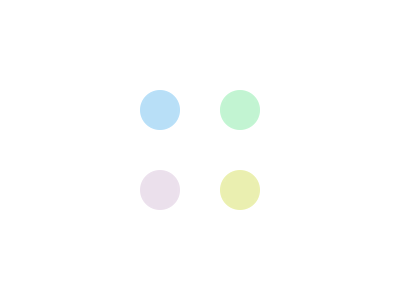
<template>
<div class="main">
<div class="box" v-loading="isLoading">
<ul>
<li v-for="item in list" :key="item.id" class="news">
<div class="left">
<div class="title">{{ item.title }}</div>
<div class="info">
<span>{{ item.source }}</span>
<span>{{ item.time }}</span>
</div>
</div>
<div class="right">
<img :src="item.img" alt="">
</div>
</li>
</ul>
</div>
<div class="box2" v-loading="isLoading2"></div>
</div>
</template>
<script>
// 安装axios => yarn add axios
import axios from 'axios'
// 接口地址:http://hmajax.itheima.net/api/news
// 请求方式:get
export default {
data () {
return {
list: [],
isLoading: true,
isLoading2: true
}
},
async created () {
// 1. 发送请求获取数据
const res = await axios.get('http://hmajax.itheima.net/api/news')
setTimeout(() => {
// 2. 更新到 list 中,用于页面渲染 v-for
this.list = res.data.data
this.isLoading = false
}, 2000)
},
directives: {
loading: {
inserted (el, binding) {
binding.value ? el.classList.add('loading') : el.classList.remove('loading')
},
update (el, binding) {
binding.value ? el.classList.add('loading') : el.classList.remove('loading')
}
}
}
}
</script>
<style>
// 转圈的样式
.loading:before {
content: '';
position: absolute;
left: 0;
top: 0;
width: 100%;
height: 100%;
background: #fff url('./loading.gif') no-repeat center;
}
.box2 {
width: 400px;
height: 400px;
border: 2px solid #000;
position: relative;
}
.box {
width: 800px;
min-height: 500px;
border: 3px solid orange;
border-radius: 5px;
position: relative;
}
.news {
display: flex;
height: 120px;
width: 600px;
margin: 0 auto;
padding: 20px 0;
cursor: pointer;
}
.news .left {
flex: 1;
display: flex;
flex-direction: column;
justify-content: space-between;
padding-right: 10px;
}
.news .left .title {
font-size: 20px;
}
.news .left .info {
color: #999999;
}
.news .left .info span {
margin-right: 20px;
}
.news .right {
width: 160px;
height: 120px;
}
.news .right img {
width: 100%;
height: 100%;
object-fit: cover;
}
</style>
23、插槽
1、默认插槽
<template>
<div>
<!-- 2. 在使用组件时,组件标签内填入内容 -->
<MyDialog>
<div>你确认要删除么</div>
</MyDialog>
<MyDialog>
<p>你确认要退出么</p>
</MyDialog>
</div>
</template>
<script>
import MyDialog from './components/MyDialog.vue'
export default {
data () {
return {
}
},
components: {
MyDialog
}
}
</script>
<style>
body {
background-color: #b3b3b3;
}
</style>
组件
<template>
<div class="dialog">
<div class="dialog-header">
<h3>友情提示</h3>
<span class="close">✖️</span>
</div>
<div class="dialog-content">
<!-- 1. 在需要定制的位置,使用slot占位 -->
<slot></slot>
</div>
<div class="dialog-footer">
<button>取消</button>
<button>确认</button>
</div>
</div>
</template>
<script>
export default {
data () {
return {
}
}
}
</script>
<style scoped>
* {
margin: 0;
padding: 0;
}
.dialog {
width: 470px;
height: 230px;
padding: 0 25px;
background-color: #ffffff;
margin: 40px auto;
border-radius: 5px;
}
.dialog-header {
height: 70px;
line-height: 70px;
font-size: 20px;
border-bottom: 1px solid #ccc;
position: relative;
}
.dialog-header .close {
position: absolute;
right: 0px;
top: 0px;
cursor: pointer;
}
.dialog-content {
height: 80px;
font-size: 18px;
padding: 15px 0;
}
.dialog-footer {
display: flex;
justify-content: flex-end;
}
.dialog-footer button {
width: 65px;
height: 35px;
background-color: #ffffff;
border: 1px solid #e1e3e9;
cursor: pointer;
outline: none;
margin-left: 10px;
border-radius: 3px;
}
.dialog-footer button:last-child {
background-color: #007acc;
color: #fff;
}
</style>
2、后背内容(不传默认为什么值)
同上1、代码一样只是组件中的改成我是后背内容,当没有值的时候显示出来
3、具名插槽(给一个组件多个插槽,不同地方加不同的内容)
缩写v-slot:写起来太长,vue给我们提供一个简单写法 v-slot: —> #
语法
- 多个slot使用name属性区分名字
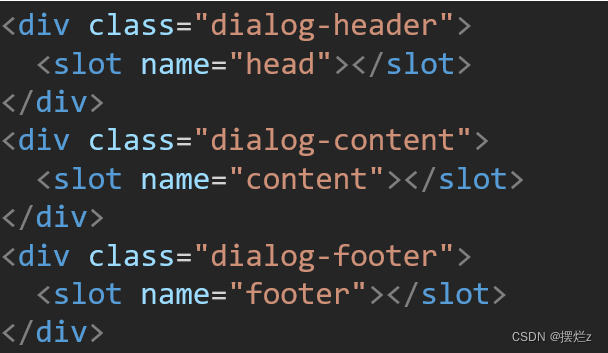
- template配合v-slot:名字来分发对应标签
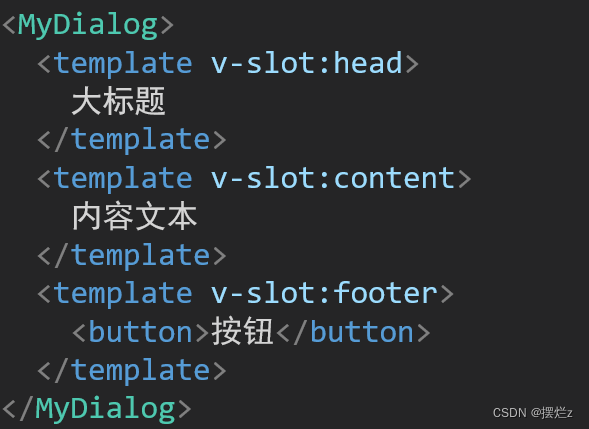
案例
<template>
<div>
<MyDialog>
<!-- 需要通过template标签包裹需要分发的结构,包成一个整体 -->
<template v-slot:head>
<div>我是大标题</div>
</template>
<template v-slot:content>
<div>我是内容</div>
</template>
<template #footer>
<button>取消</button>
<button>确认</button>
</template>
</MyDialog>
</div>
</template>
<script>
import MyDialog from './components/MyDialog.vue'
export default {
data () {
return {
}
},
components: {
MyDialog
}
}
</script>
<style>
body {
background-color: #b3b3b3;
}
</style>
- 组件
<template>
<div class="dialog">
<div class="dialog-header">
<!-- 一旦插槽起了名字,就是具名插槽,只支持定向分发 -->
<slot name="head"></slot>
</div>
<div class="dialog-content">
<slot name="content"></slot>
</div>
<div class="dialog-footer">
<slot name="footer"></slot>
</div>
</div>
</template>
<script>
export default {
data () {
return {
}
}
}
</script>
<style scoped>
* {
margin: 0;
padding: 0;
}
.dialog {
width: 470px;
height: 230px;
padding: 0 25px;
background-color: #ffffff;
margin: 40px auto;
border-radius: 5px;
}
.dialog-header {
height: 70px;
line-height: 70px;
font-size: 20px;
border-bottom: 1px solid #ccc;
position: relative;
}
.dialog-header .close {
position: absolute;
right: 0px;
top: 0px;
cursor: pointer;
}
.dialog-content {
height: 80px;
font-size: 18px;
padding: 15px 0;
}
.dialog-footer {
display: flex;
justify-content: flex-end;
}
.dialog-footer button {
width: 65px;
height: 35px;
background-color: #ffffff;
border: 1px solid #e1e3e9;
cursor: pointer;
outline: none;
margin-left: 10px;
border-radius: 3px;
}
.dialog-footer button:last-child {
background-color: #007acc;
color: #fff;
}
</style>
4、作用域插槽(给组件的值传到插槽里面)
定义slot 插槽的同时, 是可以传值的。给 插槽 上可以 绑定数据,将来 使用组件时可以用
语法
-
- 给 slot 标签, 以 添加属性的方式传值
<slot :id="item.id" msg="测试文本"></slot>
-
- 所有添加的属性, 都会被收集到一个对象中
{ id: 3, msg: '测试文本' }
-
- 在template中, 通过
#插槽名= "obj"接收,默认插槽名为 default
- 在template中, 通过
<MyTable :list="list">
<template #default="obj">
<button @click="del(obj.id)">删除</button>
</template>
</MyTable>
案例
<template>
<div>
<MyTable :data="list">
<!-- 3. 通过template #插槽名="变量名" 接收 -->
<template #default="obj">
<button @click="del(obj.row.id)">
删除
</button>
</template>
</MyTable>
<MyTable :data="list2">
<template #default="{ row }">
<button @click="show(row)">查看</button>
</template>
</MyTable>
</div>
</template>
<script>
import MyTable from './components/MyTable.vue'
export default {
data () {
return {
list: [
{ id: 1, name: '张小花', age: 18 },
{ id: 2, name: '孙大明', age: 19 },
{ id: 3, name: '刘德忠', age: 17 },
],
list2: [
{ id: 1, name: '赵小云', age: 18 },
{ id: 2, name: '刘蓓蓓', age: 19 },
{ id: 3, name: '姜肖泰', age: 17 },
]
}
},
methods: {
del (id) {
this.list = this.list.filter(item => item.id !== id)
},
show (row) {
// console.log(row);
alert(`姓名:${row.name}; 年纪:${row.age}`)
}
},
components: {
MyTable
}
}
</script>
- 组件
<template>
<table class="my-table">
<thead>
<tr>
<th>序号</th>
<th>姓名</th>
<th>年纪</th>
<th>操作</th>
</tr>
</thead>
<tbody>
<tr v-for="(item, index) in data" :key="item.id">
<td>{{ index + 1 }}</td>
<td>{{ item.name }}</td>
<td>{{ item.age }}</td>
<td>
<!-- 1. 给slot标签,添加属性的方式传值 -->
<slot :row="item" msg="测试文本"></slot>
<!-- 2. 将所有的属性,添加到一个对象中 -->
<!--
{
row: { id: 2, name: '孙大明', age: 19 },
msg: '测试文本'
}
-->
</td>
</tr>
</tbody>
</table>
</template>
<script>
export default {
props: {
data: Array
}
}
</script>
<style scoped>
.my-table {
width: 450px;
text-align: center;
border: 1px solid #ccc;
font-size: 24px;
margin: 30px auto;
}
.my-table thead {
background-color: #1f74ff;
color: #fff;
}
.my-table thead th {
font-weight: normal;
}
.my-table thead tr {
line-height: 40px;
}
.my-table th,
.my-table td {
border-bottom: 1px solid #ccc;
border-right: 1px solid #ccc;
}
.my-table td:last-child {
border-right: none;
}
.my-table tr:last-child td {
border-bottom: none;
}
.my-table button {
width: 65px;
height: 35px;
font-size: 18px;
border: 1px solid #ccc;
outline: none;
border-radius: 3px;
cursor: pointer;
background-color: #ffffff;
margin-left: 5px;
}
</style>
24、路由的使用
1. 使用
- 安装:下载 VueRouter 模块到当前工程,版本3.6.5
yarn add vue-router@3.6.5
- 代码引用: main.js中引入VueRouter
import VueRouter from 'vue-router'
- 安装注册
Vue.use(VueRouter)
- 创建路由对象
const router = new VueRouter()
- 注入,将路由对象注入到new Vue实例中,建立关联
new Vue({
render: h => h(App),
router:router
}).$mount('#app')
- 当我们配置完以上5步之后 就可以看到浏览器地址栏中的路由 变成了 /#/的形式。表示项目的路由已经被Vue-Router管理了
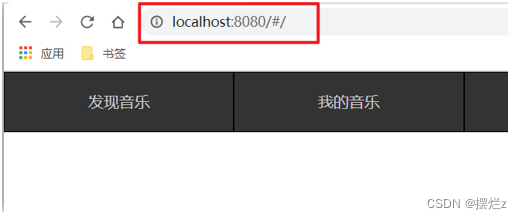
代码示例
- main.js中
// 路由的使用步骤
// 5个基础步骤
// 1. 下载 v3.6.5
// yarn add vue-router@3.6.5
// 2. 引入
// 3. 安装注册 Vue.use(Vue插件)
// 4. 创建路由对象
// 5. 注入到new Vue中,建立关联
import VueRouter from 'vue-router'
Vue.use(VueRouter) // VueRouter插件初始化
const router = new VueRouter()
new Vue({
render: h => h(App),
router
}).$mount('#app')
- 创建需要的组件 (views目录),const router = new VueRouter()中配置路由规则
ps:如果报错那就是命名规则需要两个单词拼成在对应的组件中 加上name
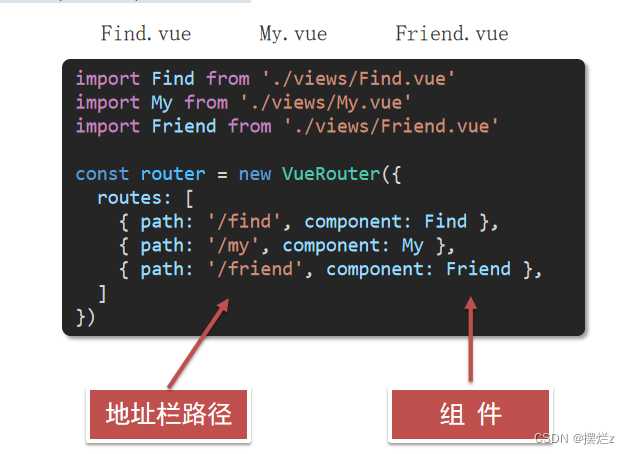
//报错Find.vue组件中name属性
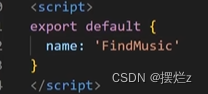
- 配置导航,配置路由出口(路径匹配的组件显示的位置) App.vue中配置
<div class="footer_wrap">
<a href="#/find">发现音乐</a>
<a href="#/my">我的音乐</a>
<a href="#/friend">朋友</a>
</div>
<div class="top">
<router-view></router-view>
</div>
2. 路由封装
-
- 创建新目录router,创建新文件index.js
在文件中写入
- 创建新目录router,创建新文件index.js
import Vue from 'vue'
import Router from 'vue-router'
// @ 是从src目录下去找
import Find form '@/view/Find.vue'
import My form '@/view/My.vue'
import My form '@/view/Friend.vue'
Vue.use(Router)
const router = new VueRouter({
routes:[
{path: '/find', component: Find},
{path: '/my', component: My},
{path: '/my', component: My}
]
})
export default router
-
- main.js中
import Vue from 'vue'
import App from './App'
import router from './router/index.js'
new Vue({
el: '#app',
render: h => h(App),
router
})
- 配置导航,配置路由出口(路径匹配的组件显示的位置) App.vue中配置
<div class="footer_wrap">
<a href="#/find">发现音乐</a>
<a href="#/my">我的音乐</a>
<a href="#/friend">朋友</a>
</div>
<div class="top">
<router-view></router-view>
</div>
3. router-link (上面2已经对路由做了封装,这边就不加2的步骤了)
vue-router 提供了一个全局组件 router-link (取代 a 标签)
- 能跳转,配置 to 属性指定路径(必须) 。本质还是 a 标签 ,to 无需 #
- 能高亮,默认就会提供高亮类名,可以直接设置高亮样式
ps:也就是点到谁,谁身上加个高亮类class
router-link-active
模糊匹配(用的多)
to=“/my” 可以匹配 /my /my/a /my/b …
只要是以/my开头的路径 都可以和 to="/my"匹配到
router-link-exact-active
精确匹配
to=“/my” 仅可以匹配 /my
代码示例
<template>
<div>
<div class="footer_wrap">
<router-link to="/find">发现音乐</router-link>
<router-link to="/my">我的音乐</router-link>
<router-link to="/friend">朋友</router-link>
</div>
<div class="top">
<!-- 路由出口 → 匹配的组件所展示的位置 -->
<router-view></router-view>
</div>
</div>
</template>
<script>
export default {};
</script>
<style>
body {
margin: 0;
padding: 0;
}
.footer_wrap {
position: relative;
left: 0;
top: 0;
display: flex;
width: 100%;
text-align: center;
background-color: #333;
color: #ccc;
}
.footer_wrap a {
flex: 1;
text-decoration: none;
padding: 20px 0;
line-height: 20px;
background-color: #333;
color: #ccc;
border: 1px solid black;
}
// 给点击的高亮class加样式
.footer_wrap a.router-link-active {
background-color: purple;
}
.footer_wrap a:hover {
background-color: #555;
}
</style>
4. 自定义路由类名
我们可以在创建路由对象时,额外配置两个配置项即可。
linkActiveClass和linkExactActiveClass
在router/index.js 修改VueRouter
const router = new VueRouter({
routes: [...],
linkActiveClass: "类名1",
linkExactActiveClass: "类名2"
})
5. 路由跳转传参
-
查询参数传参 (比较适合传多个参数)
- 跳转:to=“/path?参数名=值&参数名2=值”
- 获取:$route.query.参数名
-
动态路由传参 (优雅简洁,传单个参数比较方便)
- 配置动态路由:path: “/path/:参数名”
- 跳转:to=“/path/参数值”
- 获取:$route.params.参数名
注意:动态路由也可以传多个参数,但一般只传一个
- 查询参数传参
- 跳转
<router-link to="/path?参数名=值"></router-link>
- 如何接受参数
固定用法:
//在标签中
{{ $route.query.参数名 }}
//在js中
this.$route.query.参数名
- 动态路由传参
- 修改路由
const router = new VueRouter({
routes: [
...,
{
//如果参数名后面没有加?代表的是必穿,如果不穿的话就是空白
path: '/search/:参数名',
component: Search
}
]
})
- 跳转
<router-link to="/search/参数值"></router-link>
- 接收
//在标签中
{{ $route.params.参数名 }}
//在js中
this.$route.params.参数名
6. Vue路由-重定向(首页空白)
网页打开时, url 默认是 / 路径,未匹配到组件时,会出现空白 重定向 → 匹配 / 后, 强制跳转 /home 路径
语法:
在路由中
{ path: 匹配路径, redirect: 重定向到的路径 },
比如:
const router = new VueRouter({
routes: [
{ path: '/', redirect: '/home'},
...
]
})
7、404展示配置
path: "" (任意路径) – 前面不匹配就命中最后这个 一定要放在最后面,他是重上往下匹配的,所以组后匹配
在路由中
import NotFind from '@/views/NotFind'
const router = new VueRouter({
routes: [
...
{ path: '*', component: NotFind } //最后一个
]
})
8、模式设置
- hash路由(默认) 例如: http://localhost:8080/#/home
- history路由(常用) 例如: http://localhost:8080/home (以后上线需要服务器端支持,开发环境webpack给规避掉了history模式的问题)
const router = new VueRouter({
mode:'histroy', //默认是hash
routes:[]
})
9、编程式导航-两种路由跳转方式
1、path路径跳转语法
用法
在点击事件方法中
//简单写法
this.$router.push('路由路径')
//完整写法
this.$router.push({
path: '路由路径'
})
传参
//简单写法
// this.$router.push(`/search?key=${this.inpValue}`)
// this.$router.push(`/search/${this.inpValue}`)
this.$router.push('/路径?参数名1=参数值1&参数2=参数值2')
//完整写法
// this.$router.push({
// path: '/search',
// query: {
// key: this.inpValue
// }
// })
// this.$router.push({
// path: `/search/${this.inpValue}`
// })
this.$router.push({
path: '/路径',
query: {
参数名1: '参数值1',
参数名2: '参数值2'
}
})
2、name命名路由跳转
用法
路由规则,必须配置name配置项
const router = new VueRouter({
routes: [
{ name: '路由名', path: '/test', component: Test} //最后一个
]
})
通过name来跳
this.$router.push({
name: '路由名'
})
传参
通过name来跳
// this.$router.push({
// name: '路由名'
// query: { 参数名: 参数值 },
// params: { 参数名: 参数值 }
// })
//query传参
this.$router.push({
name: '路由名字',
query: {
参数名1: '参数值1',
参数名2: '参数值2'
}
})
//动态路由传参 (需要配动态路由)
this.$router.push({
name: '路由名字',
params: {
参数名: '参数值',
}
})
3、当路由跳转传参有空白的话
就v-if=“test.id” 看看传参是否传过来
返回
this.$router.go(-1)
//或者
this.$router.back()
10、缓存组件(跳转数据会重新加载)
在路由跳转的标签<router-view></router-view>中

缓存后c和m还是会执行一次,但是des不会执行,a和deact会相对应去执行
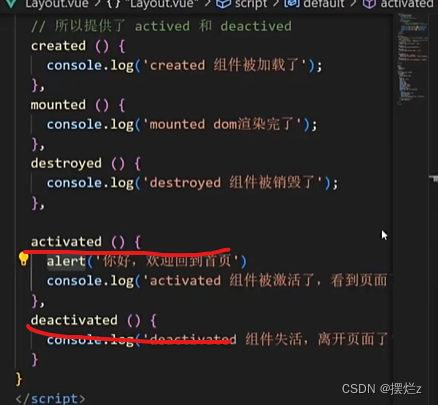
11、二级路由配置
当在页面中点击链接跳转,只是部分内容切换时,我们可以使用嵌套路由
语法
- 在一级路由下,配置children属性即可
- 配置二级路由的出口
- 在一级路由下,配置children属性
注意:一级的路由path 需要加/二级路由的path不需要加/
const router = new VueRouter({
routes: [
{
path: '/home',
component: Layout,
children:[
//children中的配置项 跟一级路由中的配置项一模一样
{path:'xxxx',component:xxxx.vue},
{path:'xxxx',component:xxxx.vue},
]
}
]
})
- 配置二级路由的出口
Layout.vue
<template>
<div class="h5-wrapper">
<div class="content">
<router-view></router-view>
</div>
....
</div>
</template>
25、 VueCli 自定义创建项目
- 创建项目
vue create hm-exp-mobile
- 选项
Vue CLI v5.0.8
? Please pick a preset:
Default ([Vue 3] babel, eslint)
Default ([Vue 2] babel, eslint)
> Manually select features 选自定义
- 手动选择功能
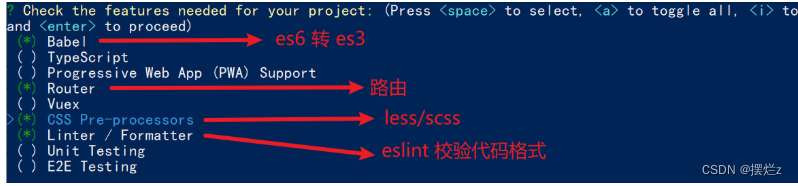
- 选择vue的版本
3.x
> 2.x
- 是否使用history模式

- 选择css预处理

- 选择eslint的风格 (eslint 代码规范的检验工具,检验代码是否符合规范)
比如:const age = 18; => 报错!多加了分号!后面有工具,一保存,全部格式化成最规范的样子
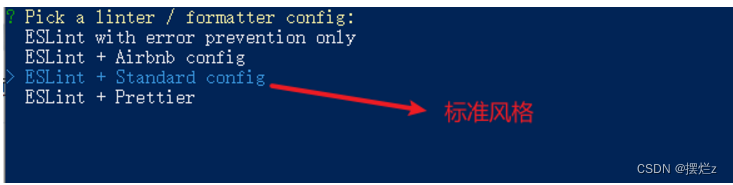
- 选择校验的时机 (直接回车)

- 选择配置文件的生成方式 (直接回车)

- 是否保存预设,下次直接使用? => 不保存,输入 N
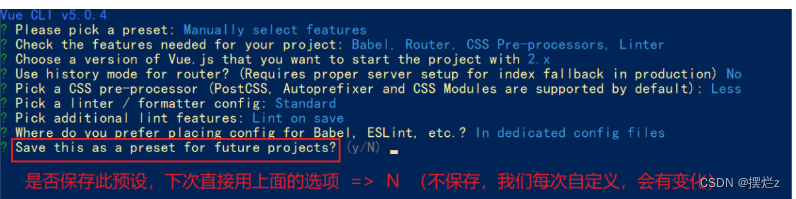
- 等待安装,项目初始化完成
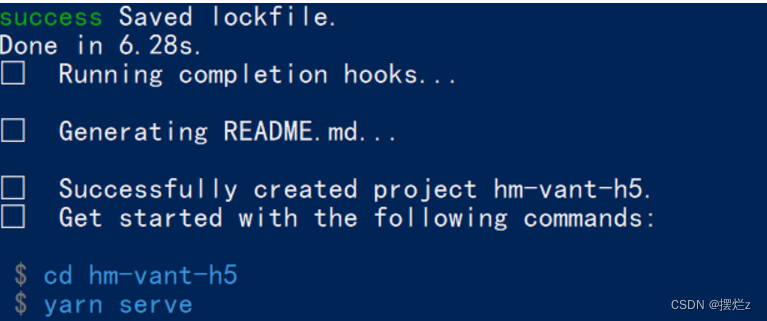
26、vuex
Vuex 是一个 Vue 的 状态管理工具,状态就是数据。
1. 配置:
-
- 安装仓库
# 在vue2中对应的插件版本为3,在vue3的话对应的插件是4
yarn add vuex@3 或者 npm i vuex@3
-
- 新建
store/index.js专门存放 vuex
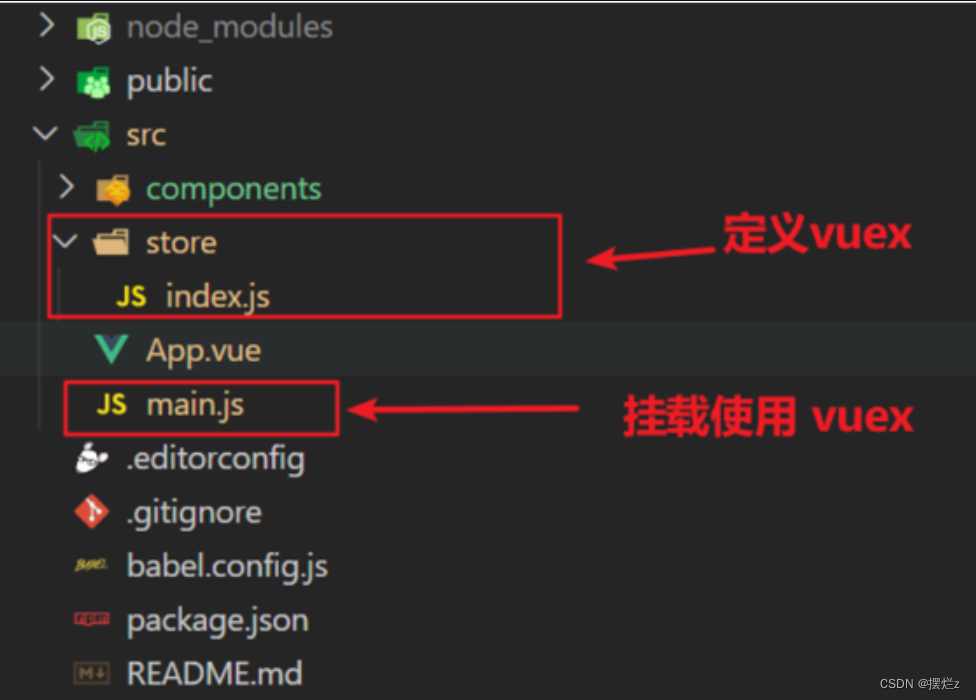
- 新建
// 导入 vue
import Vue from 'vue'
// 导入 vuex
import Vuex from 'vuex'
// vuex也是vue的插件, 需要use一下, 进行插件的安装初始化
Vue.use(Vuex)
// 创建仓库 store
const store = new Vuex.Store()
// 导出仓库
export default store
-
- 在 main.js 中导入挂载到 Vue 实例上
import Vue from 'vue'
import App from './App.vue'
import store from './store'
Vue.config.productionTip = false
new Vue({
render: h => h(App),
store
}).$mount('#app')
-
- 测试打印Vuex
created(){
console.log(this.$store)
}
2. 核心概念 - state 状态
State提供唯一的公共数据源,所有共享的数据都要统一放到Store中的State中存储。
打开项目中的store.js文件,在state对象中可以添加我们要共享的数据。
1.变量使用
提供数据
// 创建仓库 store
const store = new Vuex.Store({
// state 状态, 即数据, 类似于vue组件中的data,
// 区别:
// 1.data 是组件自己的数据,
// 2.state 中的数据整个vue项目的组件都能访问到
state: {
count: 101
}
})
使用数据
获取 store:
1.Vue模板中获取 this.$store
2.js文件中获取 import 导入 store
模板中: {{ $store.state.xxx }}
组件逻辑中: this.$store.state.xxx
JS模块中: store.state.xxx
1、模板中使用
<h1>state的数据 - {{ $store.state.count }}</h1>
2、组件逻辑中使用
<h1>state的数据 - {{ count }}</h1>
// 把state中数据,定义在组件内的计算属性中
computed: {
count () {
return this.$store.state.count
}
}
3、js文件中使用
//main.js
import store from "@/store/index"
console.log(store.state.count)
2. 通过辅助函数 - mapState获取 state中的数据
- 导入mapState (mapState是vuex中的一个函数)
import { mapState } from 'vuex'
- 采用数组形式引入state属性
mapState(['count'])
上面代码的最终得到的是 类似于
count () {
return this.$store.state.count
}
- 利用展开运算符将导出的状态映射给计算属性
computed: {
...mapState(['count'])
}
使用计算函数
<div> state的数据:{{ count }}</div>
3. 开启严格模式及Vuex的单项数据流
非严格模式 修改数据
button @click="handleAdd">值 + 1</button>
methods:{
handleAdd (n) {
// 错误代码(vue默认不会监测,监测需要成本)
this.$store.state.count++
// console.log(this.$store.state.count)
},
}
开启严格模式
通过strict: true可以开启严格模式,开启严格模式后,直接修改state中的值会报错
3.严格模式去正确修改数据定义mutations
const store = new Vuex.Store({
state: {
count: 0
},
// 定义mutations
mutations: {
// 方法里参数 第一个参数是当前store的state属性
// payload 载荷 运输参数 调用mutaiions的时候 可以传递参数 传递载荷
//有参传入的话就可以写成 addCount (state, name)
addCount (state) {
state.count += 1
}
}
})
使用
//有参传入this.$store.commit('addCount', "张三")
this.$store.commit('addCount')
4. Vuex的双向绑定
vuex遵循单向流,不呢个使用v-model
<input :value="count" @input="handleInput" type="text">
export default {
methods: {
handleInput (e) {
// 1. 实时获取输入框的值
const num = +e.target.value
// 2. 提交mutation,调用mutation函数
this.$store.commit('changeCount', num)
}
}
}
5. 辅助函数- mapMutations
可以使用vuex方法
import { mapMutations } from 'vuex'
methods: {
...mapMutations(['addCount'])
}
上述等同
methods: {
// commit(方法名, 载荷参数)
addCount () {
this.$store.commit('addCount')
}
}
此时,就可以直接通过this.addCount调用了
<button @click="addCount">值+1</button>
6. actions异步
state是存放数据的,mutations是同步更新数据 (便于监测数据的变化, 更新视图等, 方便于调试工具查看变化),
actions则负责进行异步操作 actions中需要调用mutations中的方法
说明:mutations必须是同步的
需求: 一秒钟之后, 要给一个数 去修改state
const store = new Vuex.Store({
state: {
count: 0
},
// 定义mutations
// 3. actions 处理异步
// 注意:不能直接操作 state,操作 state,还是需要 commit mutation
actions: {
// context 上下文 (此处未分模块,可以当成store仓库)
// context.commit('mutation名字', 额外参数)
setUserSecond(context, num) {
// 这里是setTimeout模拟异步,以后大部分场景是发请求 changeCount为你mutations中的方法
setTimeout(() => {
context.commit('changeCount', num)
}, 1000)
}
}
})
使用
<button @click="updateUser2">一秒后更新信息</button>
methods:{
updateUser2 () {
// 调用action dispatch
this.$store.dispatch('setUserSecond', {
name: 'xiaohong',
age: 28
})
},
}
mapActions映射
<button @click="setUserSecond({ name: 'xiaoli', age: 80 })">一秒后更新信息</button>
import { mapActions} from 'vuex'
methods:{
...mapActions(['setUserSecond'])
}
7. getters函数
用来计算
const store = new Vuex.Store({
state: {
count: 0
},
// 定义mutations
// 4. getters 类似于计算属性
getters: {
// 注意点:
// 1. 形参第一个参数,就是state
// 2. 必须有返回值,返回值就是getters的值
filterList (state) {
return state.list.filter(item => item > 5)
}
}
})
使用
{{ $store.getters.filterList }}
mapState使用
import { mapState } from 'vuex'
computed : {
...mapState(['filterList'])
}
{{filterList}}
8、分模块开发
import user from './modules/user'
import setting from './modules/user'
const store = new Vuex.Store({
// 严格模式 (有利于初学者,检测不规范的代码 => 上线时需要关闭)
strict: true,
// 5. modules 模块
modules: {
user,
setting
}
})
新建文件夹modules在store下面分别新建user.js、user.js
setting.js
// setting模块
const state = {
theme: 'light', // 主题色
desc: '测试demo'
}
const mutations = {
setTheme (state, newTheme) {
state.theme = newTheme
}
}
const actions = {}
const getters = {}
export default {
namespaced: true,
state,
mutations,
actions,
getters
}
user.js
// user模块
const state = {
userInfo: {
name: 'zs',
age: 18
},
score: 80
}
const mutations = {
setUser (state, newUserInfo) {
state.userInfo = newUserInfo
}
}
const actions = {
setUserSecond (context, newUserInfo) {
// 将异步在action中进行封装
setTimeout(() => {
// 调用mutation context上下文,默认提交的就是自己模块的action和mutation
context.commit('setUser', newUserInfo)
}, 1000)
}
}
const getters = {
// 分模块后,state指代子模块的state
UpperCaseName (state) {
return state.userInfo.name.toUpperCase()
}
}
export default {
namespaced: true,
state,
mutations,
actions,
getters
}
1、直接使用
- state --> $store.state.模块名.数据项名
- getters --> $store.getters[‘模块名/属性名’]
- mutations --> $store.commit(‘模块名/方法名’, 其他参数)
- actions --> $store.dispatch(‘模块名/方法名’, 其他参数)
2、映射模块
...mapState(['count', 'user', 'setting']),
{{ user.userInfo.name }}
3、映射模块直接拿出来
...mapState('user',['count', 'user', 'setting']),
{{ userInfo.name }}
4、使用其他方法替代映射

5、 调用修改方法(除了…mapxxx(‘user’,[‘count’, ‘user’, ‘setting’]) 方法不需要改变原来的写法,其他都要)
如1中的原生写法
27、兼容适配
官方说明:地址
yarn add postcss-px-to-viewport@1.1.1 -D
项目根目录, 新建postcss的配置文件postcss.config.js
// postcss.config.js
module.exports = {
plugins: {
'postcss-px-to-viewport': {
viewportWidth: 375,
},
},
};
viewportWidth:设计稿的视口宽度
- vant-ui中的组件就是按照375的视口宽度设计的
- 恰好面经项目中的设计稿也是按照375的视口宽度设计的,所以此时 我们只需要配置375就可以了
- 如果设计稿不是按照375而是按照750的宽度设计,怎么设计
28、封装axios
使用
安装
npm install --save axios vue-axios
全局
在main.js中引入
import Vue from 'vue'
import axios from 'axios'
import VueAxios from 'vue-axios'
Vue.use(VueAxios, axios)
使用
this.axios({
method:'get',
url:'http://localhost:8090/regist?mail='+this.mail+'&password='+this.password,
}).then(function (response) {
console.log(response.data)
});
局部工具类
新建模块utils ,新建js文件request.js
import axios from 'axios'
const instance = axios.create({
// 这个地址是服务端接口地址
baseURL: 'https://some-domain.com/api',
timeout: 1000,
headers: {'X-Custom-Header': 'foobar'}
});
// 添加请求拦截器
instance.interceptors.request.use(function (config) {
// 在发送请求之前做些什么
return config;
}, function (error) {
// 对请求错误做些什么
return Promise.reject(error);
});
// 添加响应拦截器
instance.interceptors.response.use(function (response) {
// 2xx 范围内的状态码都会触发该函数。
// 对响应数据做点什么
if (response.data.status != 200) {
//抛出异常 |这里给个弹框省略了
return Promise.reject(response.data.messsage)
}
return response.data;
}, function (error) {
// 超出 2xx 范围的状态码都会触发该函数。
// 对响应错误做点什么
return Promise.reject(error);
});
export default instance
使用
import request from '@/utils/request'
mothods :{
async getCode () {
// https://some-domain.com/api/getCode 为接口返回值base64, key
const { data: {base64, key} } = await request.get('/getCode')
this.key = key
this.base64 = base64
}
}
提取复用 (将局部封装)
新建api模块,新增Login.js
import request from '@/utils/request'
export const getCode = ()=>{
return request.get('/getCode')
}
使用
import { getCode } from '@/api/Login'
mothods :{
async getCode () {
// https://some-domain.com/api/getCode 为接口返回值base64, key
const { data: {base64, key} } = await getCode()
this.key = key
this.base64 = base64
}
}
29、路由守卫
在router模块中的index.js中增加
//全局前置路由,配合浏览器localStorage进行鉴权操作
const urls = ['/pay','/myOrder']
router.beforeEach((to, from, next) =>{
// console.log(to, from);
if(!urls.incloudes(to.path)){
//非鉴权
next();
return
}
//如果没有token并且还是鉴权路径next('/login')
next('/login')
})
// 全局后置路由,简单写一个弹窗,在进入每一个路由组件后弹出一句话
router.afterEach(() =>{
alert('欢迎你!!');
})
30:打包和打包优化
1.打包
npm build
//npm build指向的是vue-cli-service build
本地访问dist需要在vue.config.js中
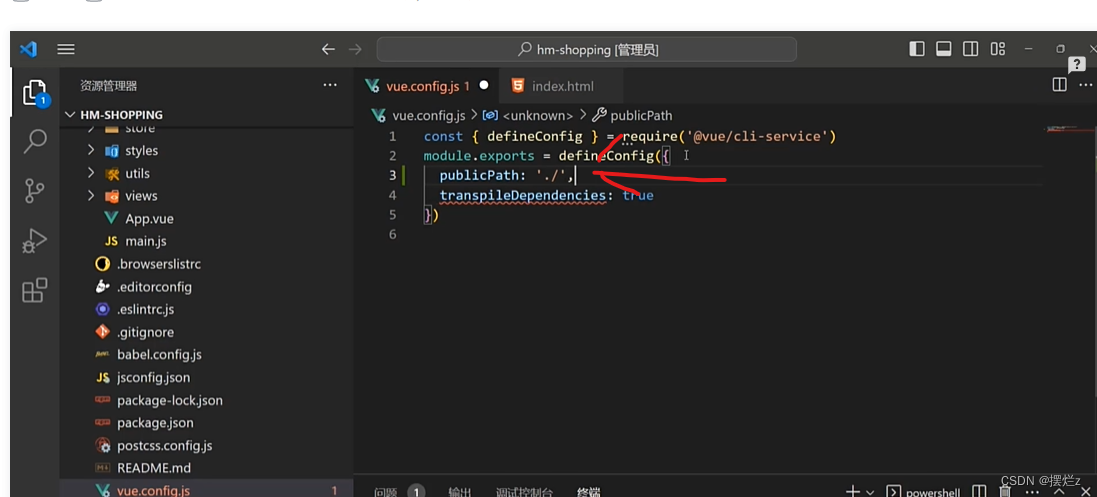
2. 打包优化路由懒加载
默认一进页面就把所有路由给加载
模块router下的index.js文件下修改
原本导对应路由导入:
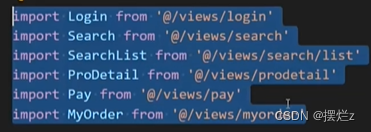
修改成异步懒加载路由导入:
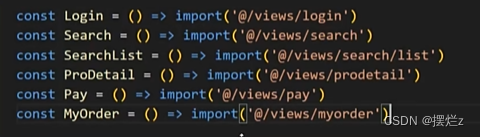
ps:路由懒加载要放在正常导包下面
31、个人记录
package.json
–mode是为了指定.env.development 文件
"scripts": {
"dev": "vue-cli-service serve --mode development"
}
.env.development
NODE_ENV = 'xxxx'
使用
process.env.NODE_ENV








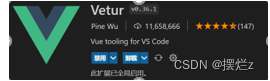


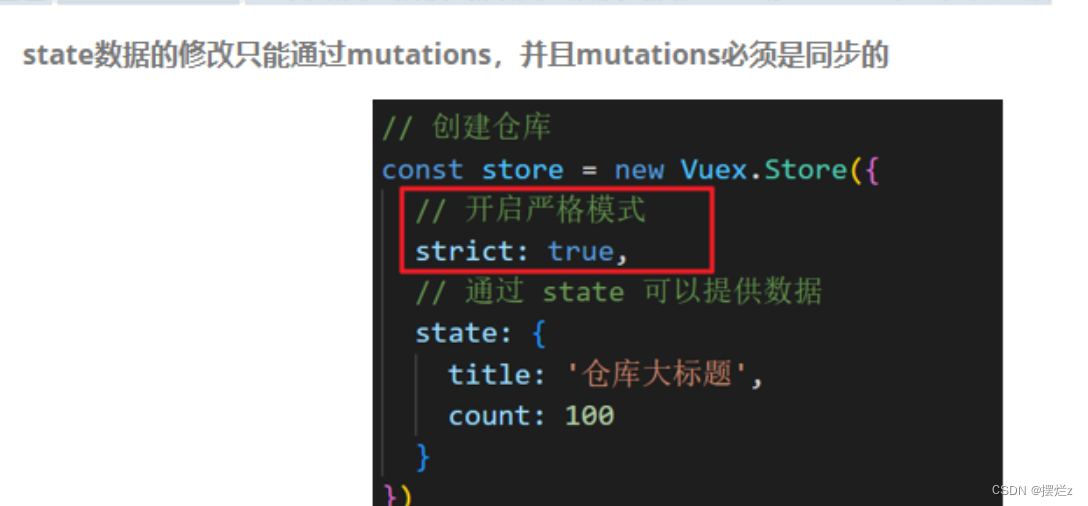
















 660
660











 被折叠的 条评论
为什么被折叠?
被折叠的 条评论
为什么被折叠?










