官方文档:https://reactrouter.com/en/main
学习时以Tutorial(教程)为主
一、创建项目
//创建项目
npm create vite@latest [项目名] -- --template react
//安装react-router
cd [项目名]
npm i react-router-dom localforage match-sorter sort-by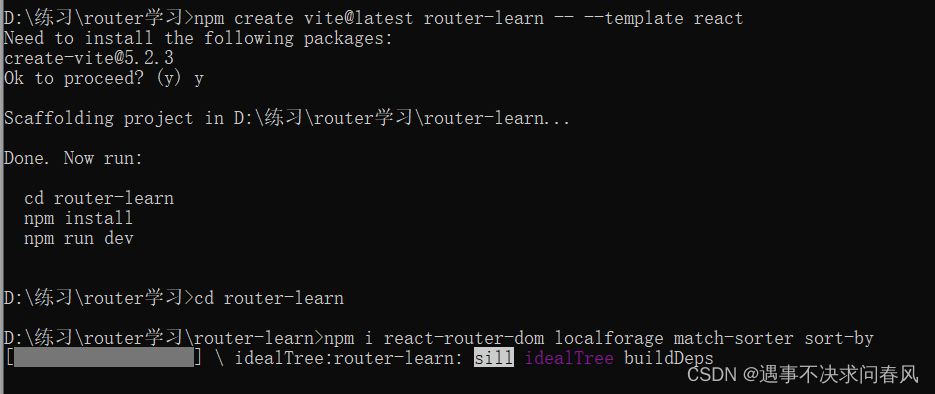
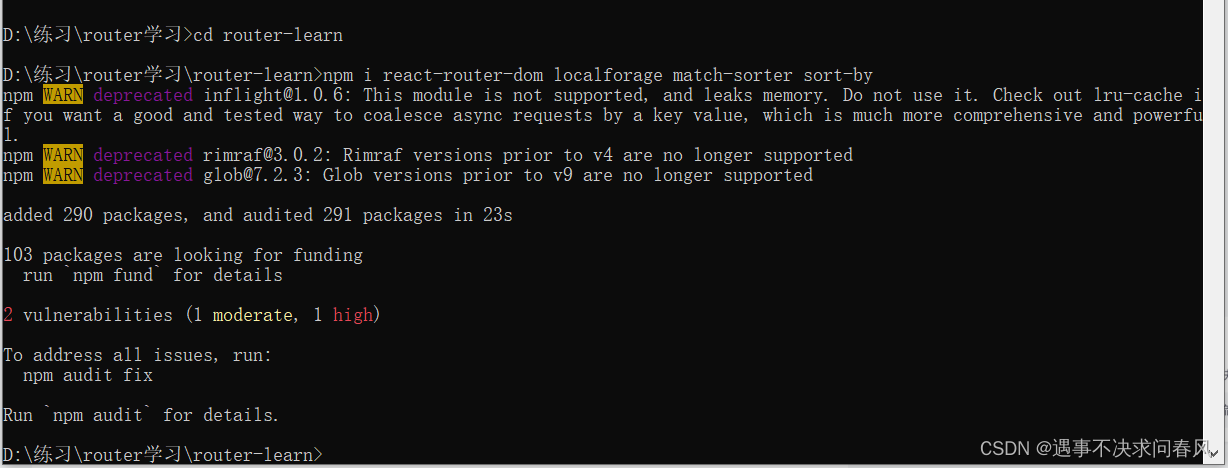
1、添加代码依赖
打开src/index.css,替换其中的内容
html {
box-sizing: border-box;
}
*,
*:before,
*:after {
box-sizing: inherit;
}
body {
font-family: -apple-system, BlinkMacSystemFont, "Segoe UI", "Roboto", "Oxygen",
"Ubuntu", "Cantarell", "Fira Sans", "Droid Sans", "Helvetica Neue",
sans-serif;
-webkit-font-smoothing: antialiased;
-moz-osx-font-smoothing: grayscale;
}
code {
font-family: source-code-pro, Menlo, Monaco, Consolas, "Courier New",
monospace;
}
html,
body {
height: 100%;
margin: 0;
line-height: 1.5;
color: #121212;
}
textarea,
input,
button {
font-size: 1rem;
font-family: inherit;
border: none;
border-radius: 8px;
padding: 0.5rem 0.75rem;
box-shadow: 0 0px 1px hsla(0, 0%, 0%, 0.2), 0 1px 2px hsla(0, 0%, 0%, 0.2);
background-color: white;
line-height: 1.5;
margin: 0;
}
button {
color: #3992ff;
font-weight: 500;
}
textarea:hover,
input:hover,
button:hover {
box-shadow: 0 0px 1px hsla(0, 0%, 0%, 0.6), 0 1px 2px hsla(0, 0%, 0%, 0.2);
}
button:active {
box-shadow: 0 0px 1px hsla(0, 0%, 0%, 0.4);
transform: translateY(1px);
}
#contact h1 {
display: flex;
align-items: flex-start;
gap: 1rem;
}
#contact h1 form {
display: flex;
align-items: center;
margin-top: 0.25rem;
}
#contact h1 form button {
box-shadow: none;
font-size: 1.5rem;
font-weight: 400;
padding: 0;
}
#contact h1 form button[value="true"] {
color: #a4a4a4;
}
#contact h1 form button[value="true"]:hover,
#contact h1 form button[value="false"] {
color: #eeb004;
}
form[action$="destroy"] button {
color: #f44250;
}
.sr-only {
position: absolute;
width: 1px;
height: 1px;
padding: 0;
margin: -1px;
overflow: hidden;
clip: rect(0, 0, 0, 0);
white-space: nowrap;
border-width: 0;
}
#root {
display: flex;
height: 100%;
width: 100%;
}
#sidebar {
width: 22rem;
background-color: #f7f7f7;
border-right: solid 1px #e3e3e3;
display: flex;
flex-direction: column;
}
#sidebar > * {
padding-left: 2rem;
padding-right: 2rem;
}
#sidebar h1 {
font-size: 1rem;
font-weight: 500;
display: flex;
align-items: center;
margin: 0;
padding: 1rem 2rem;
border-top: 1px solid #e3e3e3;
order: 1;
line-height: 1;
}
#sidebar h1::before {
content: url("data:image/svg+xml,%3Csvg width='25' height='18' viewBox='0 0 25 18' fill='none' xmlns='http://www.w3.org/2000/svg'%3E%3Cpath d='M19.4127 6.4904C18.6984 6.26581 18.3295 6.34153 17.5802 6.25965C16.4219 6.13331 15.9604 5.68062 15.7646 4.51554C15.6551 3.86516 15.7844 2.9129 15.5048 2.32334C14.9699 1.19921 13.7183 0.695046 12.461 0.982805C11.3994 1.22611 10.516 2.28708 10.4671 3.37612C10.4112 4.61957 11.1197 5.68054 12.3363 6.04667C12.9143 6.22097 13.5284 6.3087 14.132 6.35315C15.2391 6.43386 15.3241 7.04923 15.6236 7.55574C15.8124 7.87508 15.9954 8.18975 15.9954 9.14193C15.9954 10.0941 15.8112 10.4088 15.6236 10.7281C15.3241 11.2334 14.9547 11.5645 13.8477 11.6464C13.244 11.6908 12.6288 11.7786 12.0519 11.9528C10.8353 12.3201 10.1268 13.3799 10.1828 14.6234C10.2317 15.7124 11.115 16.7734 12.1766 17.0167C13.434 17.3056 14.6855 16.8003 15.2204 15.6762C15.5013 15.0866 15.6551 14.4187 15.7646 13.7683C15.9616 12.6032 16.423 12.1505 17.5802 12.0242C18.3295 11.9423 19.1049 12.0242 19.8071 11.6253C20.5491 11.0832 21.212 10.2696 21.212 9.14192C21.212 8.01428 20.4976 6.83197 19.4127 6.4904Z' fill='%23F44250'/%3E%3Cpath d='M7.59953 11.7459C6.12615 11.7459 4.92432 10.5547 4.92432 9.09441C4.92432 7.63407 6.12615 6.44287 7.59953 6.44287C9.0729 6.44287 10.2747 7.63407 10.2747 9.09441C10.2747 10.5536 9.07172 11.7459 7.59953 11.7459Z' fill='black'/%3E%3Cpath d='M2.64217 17.0965C1.18419 17.093 -0.0034949 15.8971 7.72743e-06 14.4356C0.00352588 12.9765 1.1994 11.7888 2.66089 11.7935C4.12004 11.797 5.30772 12.9929 5.30306 14.4544C5.29953 15.9123 4.10366 17.1 2.64217 17.0965Z' fill='black'/%3E%3Cpath d='M22.3677 17.0965C20.9051 17.1046 19.7046 15.9217 19.6963 14.4649C19.6882 13.0023 20.8712 11.8017 22.3279 11.7935C23.7906 11.7854 24.9911 12.9683 24.9993 14.4251C25.0075 15.8866 23.8245 17.0883 22.3677 17.0965Z' fill='black'/%3E%3C/svg%3E%0A");
margin-right: 0.5rem;
position: relative;
top: 1px;
}
#sidebar > div {
display: flex;
align-items: center;
gap: 0.5rem;
padding-top: 1rem;
padding-bottom: 1rem;
border-bottom: 1px solid #e3e3e3;
}
#sidebar > div form {
position: relative;
}
#sidebar > div form input[type="search"] {
width: 100%;
padding-left: 2rem;
background-image: url("data:image/svg+xml,%3Csvg xmlns='http://www.w3.org/2000/svg' class='h-6 w-6' fill='none' viewBox='0 0 24 24' stroke='%23999' stroke-width='2'%3E%3Cpath stroke-linecap='round' stroke-linejoin='round' d='M21 21l-6-6m2-5a7 7 0 11-14 0 7 7 0 0114 0z' /%3E%3C/svg%3E");
background-repeat: no-repeat;
background-position: 0.625rem 0.75rem;
background-size: 1rem;
position: relative;
}
#sidebar > div form input[type="search"].loading {
background-image: none;
}
#search-spinner {
width: 1rem;
height: 1rem;
background-image: url("data:image/svg+xml,%3Csvg xmlns='http://www.w3.org/2000/svg' fill='none' viewBox='0 0 24 24'%3E%3Cpath stroke='%23000' strokeLinecap='round' strokeLinejoin='round' strokeWidth='2' d='M20 4v5h-.582m0 0a8.001 8.001 0 00-15.356 2m15.356-2H15M4 20v-5h.581m0 0a8.003 8.003 0 0015.357-2M4.581 15H9' /%3E%3C/svg%3E");
animation: spin 1s infinite linear;
position: absolute;
left: 0.625rem;
top: 0.75rem;
}
@keyframes spin {
from {
transform: rotate(0deg);
}
to {
transform: rotate(360deg);
}
}
#sidebar nav {
flex: 1;
overflow: auto;
padding-top: 1rem;
}
#sidebar nav a span {
float: right;
color: #eeb004;
}
#sidebar nav a.active span {
color: inherit;
}
i {
color: #818181;
}
#sidebar nav .active i {
color: inherit;
}
#sidebar ul {
padding: 0;
margin: 0;
list-style: none;
}
#sidebar li {
margin: 0.25rem 0;
}
#sidebar nav a {
display: flex;
align-items: center;
justify-content: space-between;
overflow: hidden;
white-space: pre;
padding: 0.5rem;
border-radius: 8px;
color: inherit;
text-decoration: none;
gap: 1rem;
}
#sidebar nav a:hover {
background: #e3e3e3;
}
#sidebar nav a.active {
background: hsl(224, 98%, 58%);
color: white;
}
#sidebar nav a.pending {
color: hsl(224, 98%, 58%);
}
#detail {
flex: 1;
padding: 2rem 4rem;
width: 100%;
}
#detail.loading {
opacity: 0.25;
transition: opacity 200ms;
transition-delay: 200ms;
}
#contact {
max-width: 40rem;
display: flex;
}
#contact h1 {
font-size: 2rem;
font-weight: 700;
margin: 0;
line-height: 1.2;
}
#contact h1 + p {
margin: 0;
}
#contact h1 + p + p {
white-space: break-spaces;
}
#contact h1:focus {
outline: none;
color: hsl(224, 98%, 58%);
}
#contact a[href*="twitter"] {
display: flex;
font-size: 1.5rem;
color: #3992ff;
text-decoration: none;
}
#contact a[href*="twitter"]:hover {
text-decoration: underline;
}
#contact img {
width: 12rem;
height: 12rem;
background: #c8c8c8;
margin-right: 2rem;
border-radius: 1.5rem;
object-fit: cover;
}
#contact h1 ~ div {
display: flex;
gap: 0.5rem;
margin: 1rem 0;
}
#contact-form {
display: flex;
max-width: 40rem;
flex-direction: column;
gap: 1rem;
}
#contact-form > p:first-child {
margin: 0;
padding: 0;
}
#contact-form > p:first-child > :nth-child(2) {
margin-right: 1rem;
}
#contact-form > p:first-child,
#contact-form label {
display: flex;
}
#contact-form p:first-child span,
#contact-form label span {
width: 8rem;
}
#contact-form p:first-child input,
#contact-form label input,
#contact-form label textarea {
flex-grow: 2;
}
#contact-form-avatar {
margin-right: 2rem;
}
#contact-form-avatar img {
width: 12rem;
height: 12rem;
background: hsla(0, 0%, 0%, 0.2);
border-radius: 1rem;
}
#contact-form-avatar input {
box-sizing: border-box;
width: 100%;
}
#contact-form p:last-child {
display: flex;
gap: 0.5rem;
margin: 0 0 0 8rem;
}
#contact-form p:last-child button[type="button"] {
color: inherit;
}
#zero-state {
margin: 2rem auto;
text-align: center;
color: #818181;
}
#zero-state a {
color: inherit;
}
#zero-state a:hover {
color: #121212;
}
#zero-state:before {
display: block;
margin-bottom: 0.5rem;
content: url("data:image/svg+xml,%3Csvg width='50' height='33' viewBox='0 0 50 33' fill='none' xmlns='http://www.w3.org/2000/svg'%3E%3Cpath d='M38.8262 11.1744C37.3975 10.7252 36.6597 10.8766 35.1611 10.7128C32.8444 10.4602 31.9215 9.55475 31.5299 7.22456C31.3108 5.92377 31.5695 4.01923 31.0102 2.8401C29.9404 0.591789 27.4373 -0.416556 24.9225 0.158973C22.7992 0.645599 21.0326 2.76757 20.9347 4.94569C20.8228 7.43263 22.2399 9.5546 24.6731 10.2869C25.8291 10.6355 27.0574 10.8109 28.2646 10.8998C30.4788 11.0613 30.6489 12.292 31.2479 13.3051C31.6255 13.9438 31.9914 14.5731 31.9914 16.4775C31.9914 18.3819 31.6231 19.0112 31.2479 19.6499C30.6489 20.6606 29.9101 21.3227 27.696 21.4865C26.4887 21.5754 25.2581 21.7508 24.1044 22.0994C21.6712 22.834 20.2542 24.9537 20.366 27.4406C20.4639 29.6187 22.2306 31.7407 24.3538 32.2273C26.8686 32.8052 29.3717 31.7945 30.4415 29.5462C31.0032 28.3671 31.3108 27.0312 31.5299 25.7304C31.9238 23.4002 32.8467 22.4948 35.1611 22.2421C36.6597 22.0784 38.2107 22.2421 39.615 21.4443C41.099 20.36 42.4248 18.7328 42.4248 16.4775C42.4248 14.2222 40.9961 11.8575 38.8262 11.1744Z' fill='%23E3E3E3'/%3E%3Cpath d='M15.1991 21.6854C12.2523 21.6854 9.84863 19.303 9.84863 16.3823C9.84863 13.4615 12.2523 11.0791 15.1991 11.0791C18.1459 11.0791 20.5497 13.4615 20.5497 16.3823C20.5497 19.3006 18.1436 21.6854 15.1991 21.6854Z' fill='%23E3E3E3'/%3E%3Cpath d='M5.28442 32.3871C2.36841 32.38 -0.00698992 29.9882 1.54551e-05 27.0652C0.00705187 24.1469 2.39884 21.7715 5.32187 21.7808C8.24022 21.7878 10.6156 24.1796 10.6063 27.1027C10.5992 30.0187 8.20746 32.3941 5.28442 32.3871Z' fill='%23E3E3E3'/%3E%3Cpath d='M44.736 32.387C41.8107 32.4033 39.4096 30.0373 39.3932 27.1237C39.3769 24.1984 41.7428 21.7973 44.6564 21.7808C47.5817 21.7645 49.9828 24.1305 49.9993 27.0441C50.0156 29.9671 47.6496 32.3705 44.736 32.387Z' fill='%23E3E3E3'/%3E%3C/svg%3E%0A");
}
#error-page {
display: flex;
flex-direction: column;
align-items: center;
justify-content: center;
width: 100%;
}创建src/contacts.js
import localforage from "localforage";
import { matchSorter } from "match-sorter";
import sortBy from "sort-by";
export async function getContacts(query) {
await fakeNetwork(`getContacts:${query}`);
let contacts = await localforage.getItem("contacts");
if (!contacts) contacts = [];
if (query) {
contacts = matchSorter(contacts, query, { keys: ["first", "last"] });
}
return contacts.sort(sortBy("last", "createdAt"));
}
export async function createContact() {
await fakeNetwork();
let id = Math.random().toString(36).substring(2, 9);
let contact = { id, createdAt: Date.now() };
let contacts = await getContacts();
contacts.unshift(contact);
await set(contacts);
return contact;
}
export async function getContact(id) {
await fakeNetwork(`contact:${id}`);
let contacts = await localforage.getItem("contacts");
let contact = contacts.find(contact => contact.id === id);
return contact ?? null;
}
export async function updateContact(id, updates) {
await fakeNetwork();
let contacts = await localforage.getItem("contacts");
let contact = contacts.find(contact => contact.id === id);
if (!contact) throw new Error("No contact found for", id);
Object.assign(contact, updates);
await set(contacts);
return contact;
}
export async function deleteContact(id) {
let contacts = await localforage.getItem("contacts");
let index = contacts.findIndex(contact => contact.id === id);
if (index > -1) {
contacts.splice(index, 1);
await set(contacts);
return true;
}
return false;
}
function set(contacts) {
return localforage.setItem("contacts", contacts);
}
// fake a cache so we don't slow down stuff we've already seen
let fakeCache = {};
async function fakeNetwork(key) {
if (!key) {
fakeCache = {};
}
if (fakeCache[key]) {
return;
}
fakeCache[key] = true;
return new Promise(res => {
setTimeout(res, Math.random() * 800);
});
}删除src中的其他文件,仅保留以下文件
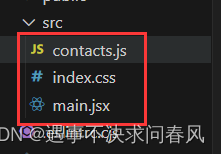
二、路由使用
1、添加路由对象
写在main.jsx文件中
import React from 'react'
import ReactDOM from 'react-dom/client'
import App from './App.jsx'
import './index.css'
//创建路由对象
import { createBrowserRouter as Router, createBrowserRouter } from 'react-router-dom'
import { RouterProvider } from 'react-router-dom'
const router = createBrowserRouter([ //里面是一个数组,每个元素是一个对象,对象中包含path和component属性
{
path: '/',
//component: () => <h1>Home</h1>,
element: <h1>Home</h1>,
},
])
ReactDOM.createRoot(document.getElementById('root')).render(
<React.StrictMode>
{/* 配置使用路由对象 */}
<RouterProvider router={router}></RouterProvider>
</React.StrictMode>,
)
成功运行截图:
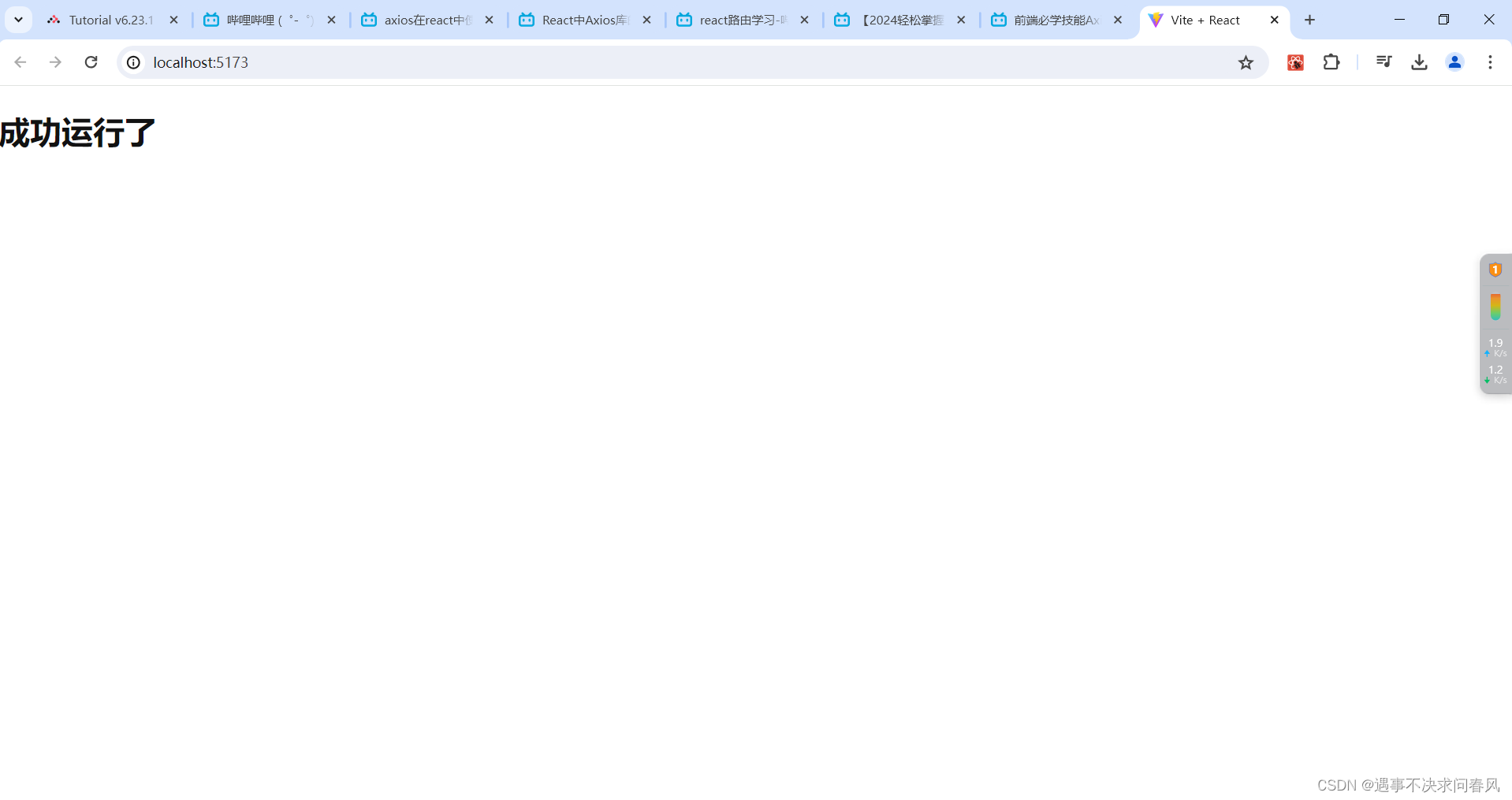
2、创建根组件,并使用
创建routes/root.jsx,并写入内容:
export default function Root() {
return (
<>
<div id="sidebar">
<h1>React Router Contacts</h1>
<div>
<form id="search-form" role="search">
<input
id="q"
aria-label="Search contacts"
placeholder="Search"
type="search"
name="q"
/>
<div
id="search-spinner"
aria-hidden
hidden={true}
/>
<div
className="sr-only"
aria-live="polite"
></div>
</form>
<form method="post">
<button type="submit">New</button>
</form>
</div>
<nav>
<ul>
<li>
<a href={`/contacts/1`}>Your Name</a>
</li>
<li>
<a href={`/contacts/2`}>Your Friend</a>
</li>
</ul>
</nav>
</div>
<div id="detail"></div>
</>
);
}改写main.jsx中的内容
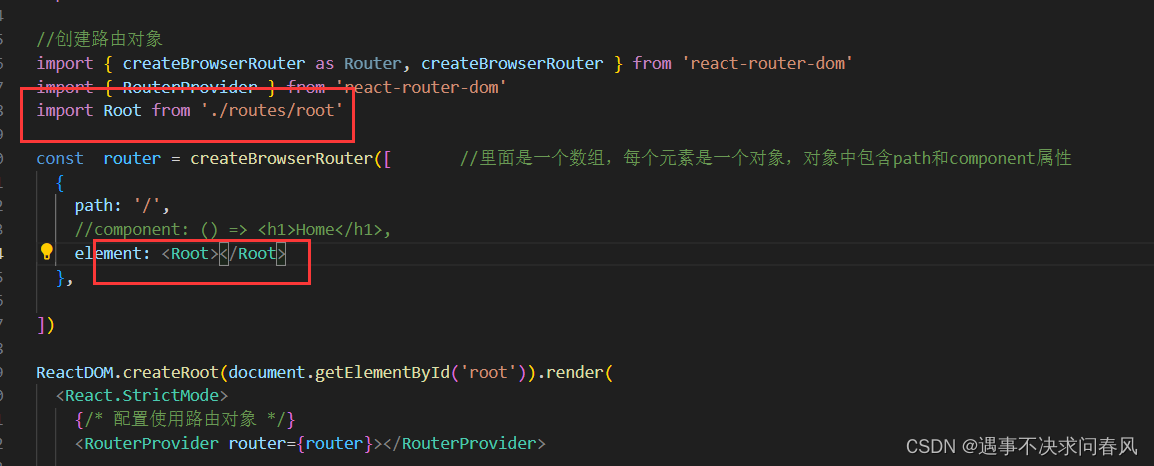
运行结果如下:
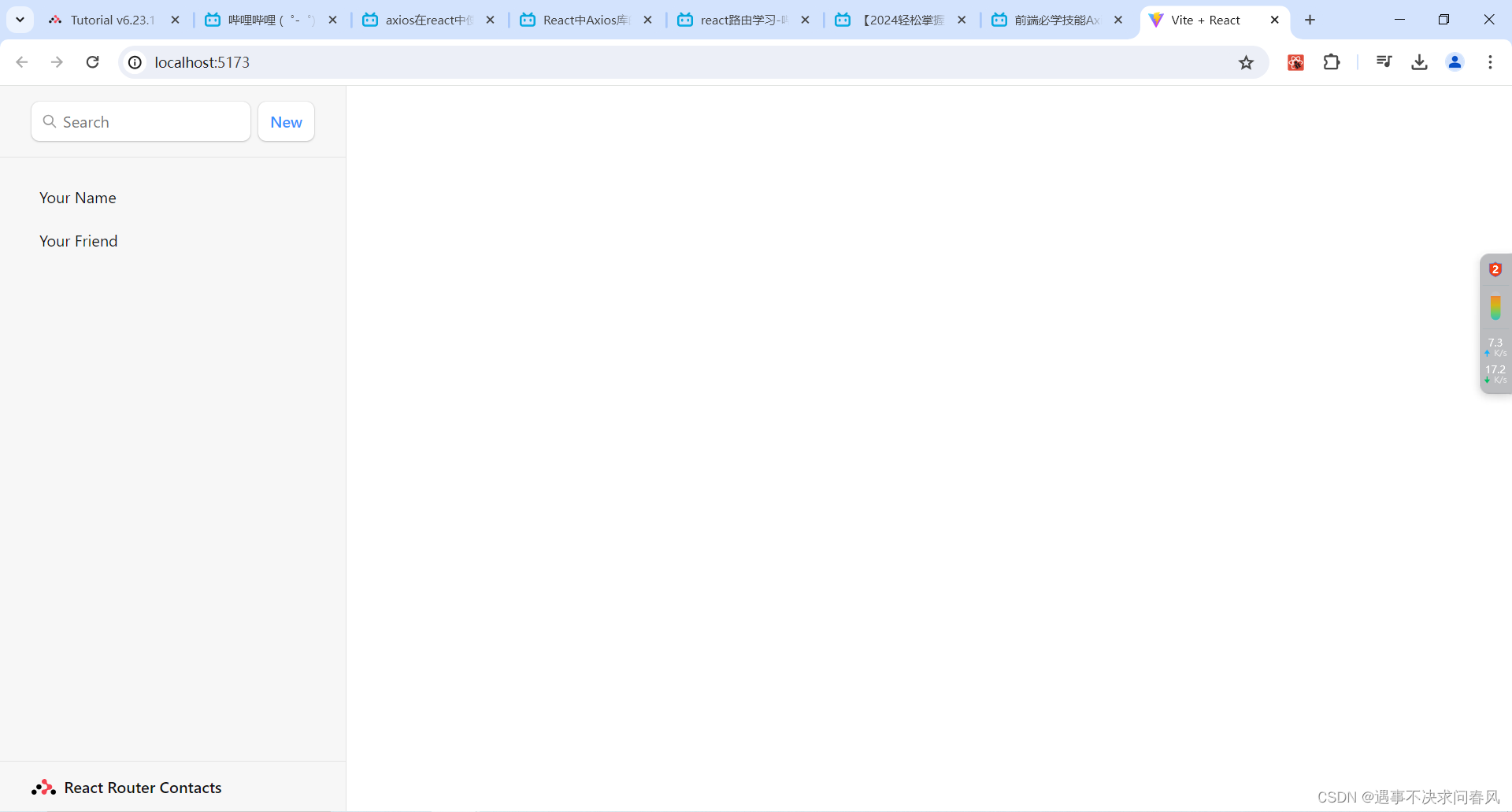
3、失败处理
创建src/error-page.jsx,并添加代码如下:
import { useRouteError } from "react-router-dom";
export default function ErrorPage() {
const error = useRouteError();
console.error(error);
return (
<div id="error-page">
<h1>Oops!</h1>
<p>Sorry, an unexpected error has occurred.</p>
<p>
<i>{error.statusText || error.message}</i>
</p>
</div>
);
}在main.jsx中配置根路由,如下:
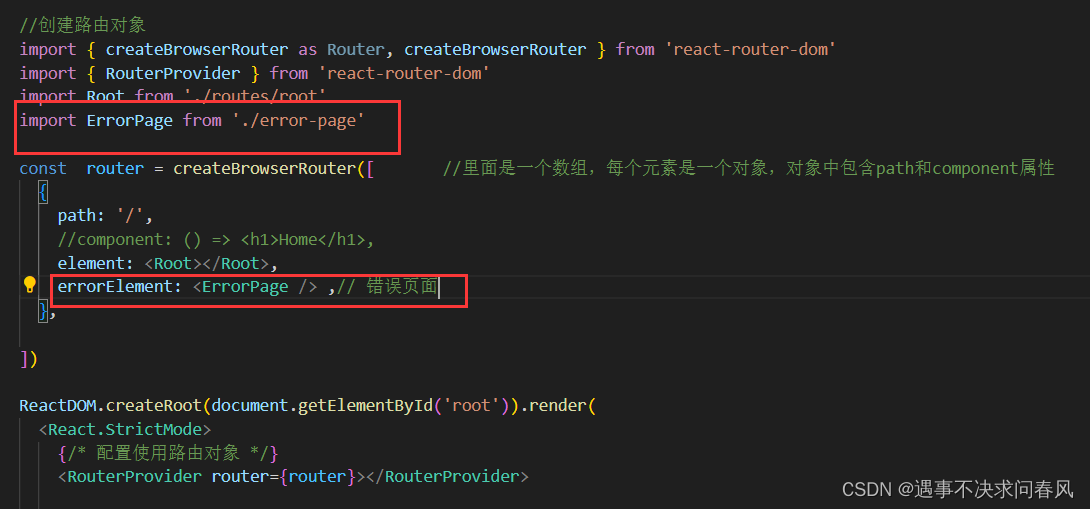
效果图如下:
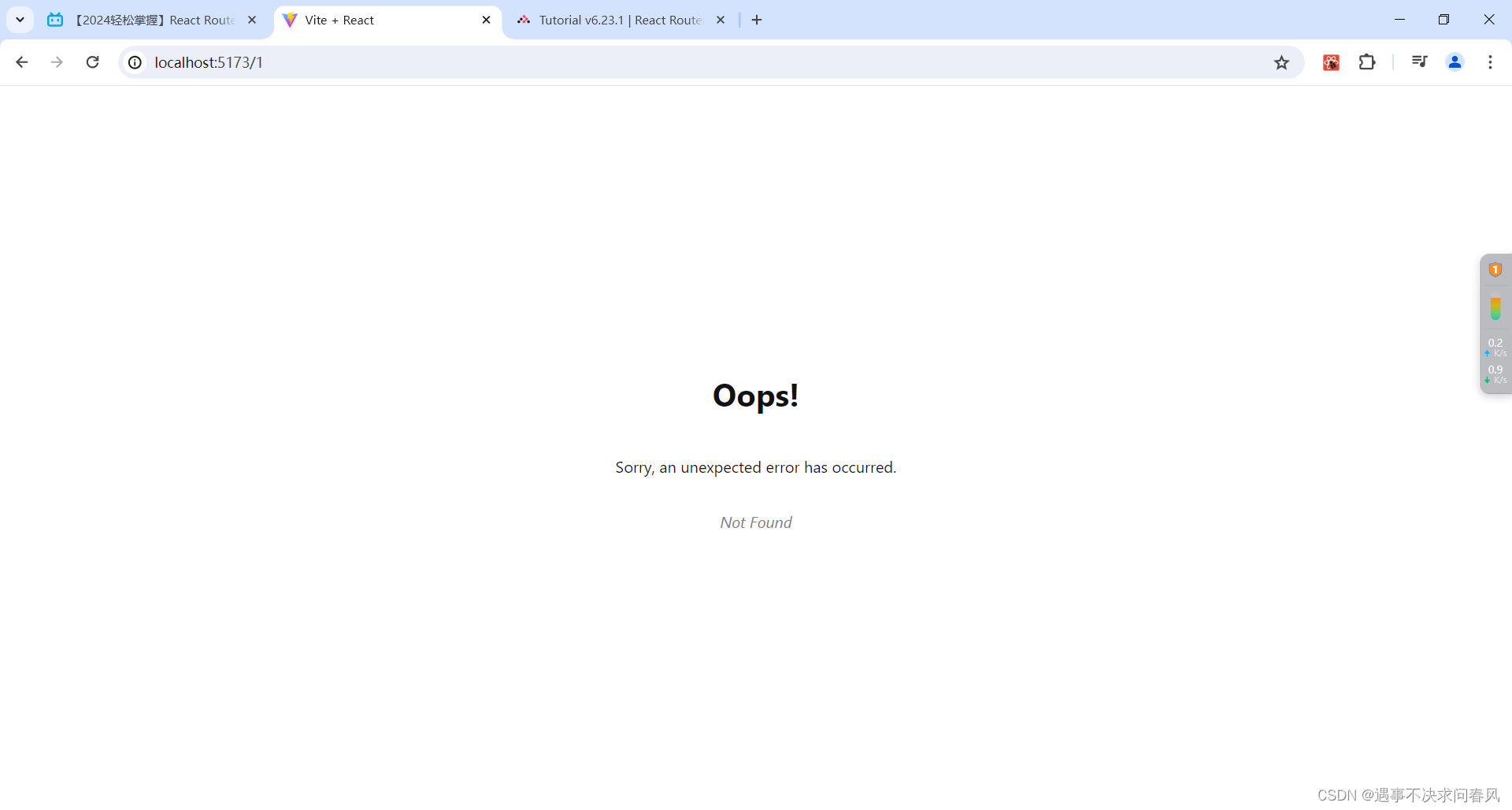
4、路由嵌套
(1)创建组件:创建routes/contact.jsx,并写入内容:
import { Form } from "react-router-dom";
export default function Contact() {
const contact = {
first: "Your",
last: "Name",
avatar: "https://placekitten.com/g/200/200",
twitter: "your_handle",
notes: "Some notes",
favorite: true,
};
return (
<div id="contact">
<div>
<img
key={contact.avatar}
src={contact.avatar || null}
/>
</div>
<div>
<h1>
{contact.first || contact.last ? (
<>
{contact.first} {contact.last}
</>
) : (
<i>No Name</i>
)}{" "}
<Favorite contact={contact} />
</h1>
{contact.twitter && (
<p>
<a
target="_blank"
href={`https://twitter.com/${contact.twitter}`}
>
{contact.twitter}
</a>
</p>
)}
{contact.notes && <p>{contact.notes}</p>}
<div>
<Form action="edit">
<button type="submit">Edit</button>
</Form>
<Form
method="post"
action="destroy"
onSubmit={(event) => {
if (
!confirm(
"Please confirm you want to delete this record."
)
) {
event.preventDefault();
}
}}
>
<button type="submit">Delete</button>
</Form>
</div>
</div>
</div>
);
}
function Favorite({ contact }) {
// yes, this is a `let` for later
let favorite = contact.favorite;
return (
<Form method="post">
<button
name="favorite"
value={favorite ? "false" : "true"}
aria-label={
favorite
? "Remove from favorites"
: "Add to favorites"
}
>
{favorite ? "★" : "☆"}
</button>
</Form>
);
}在路由层面实现嵌套
编辑main.jsx文件:
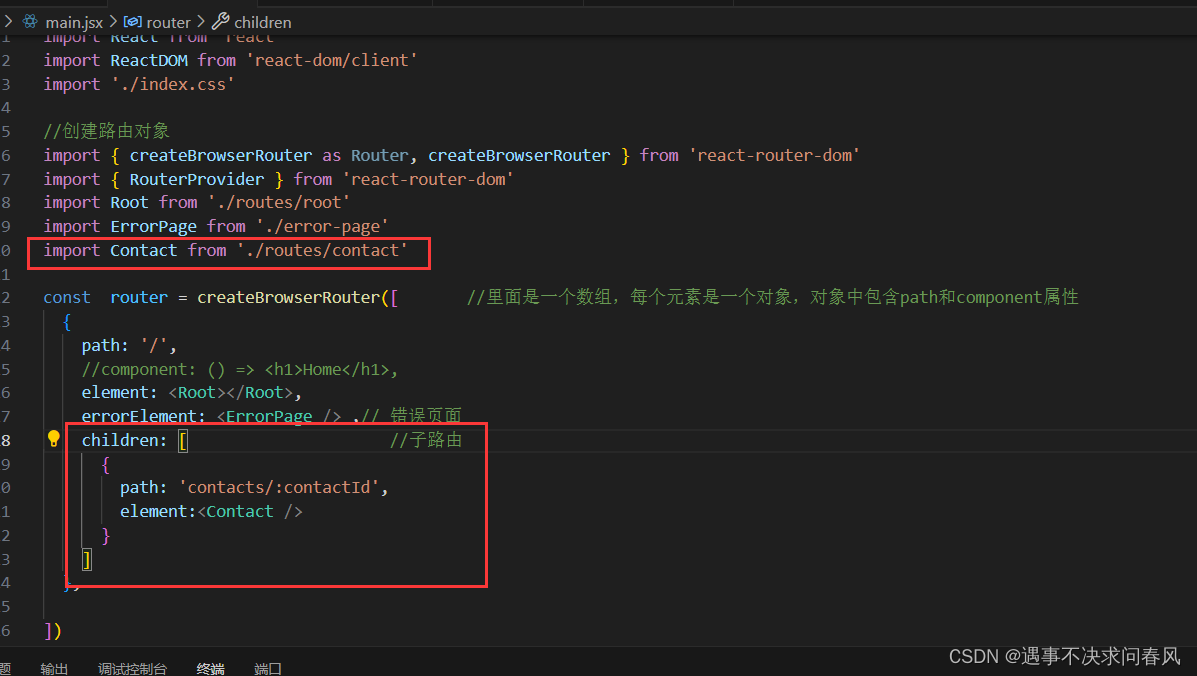
在组件层面实现嵌套
编辑root.jsx文件
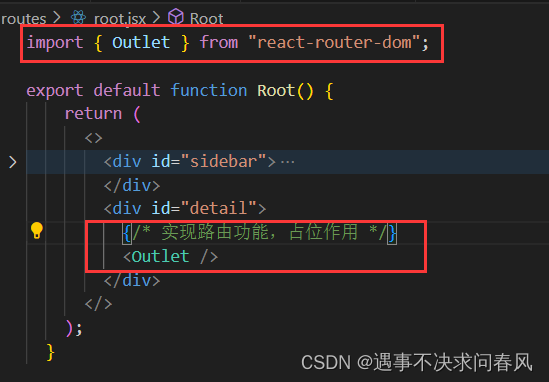
效果如下:
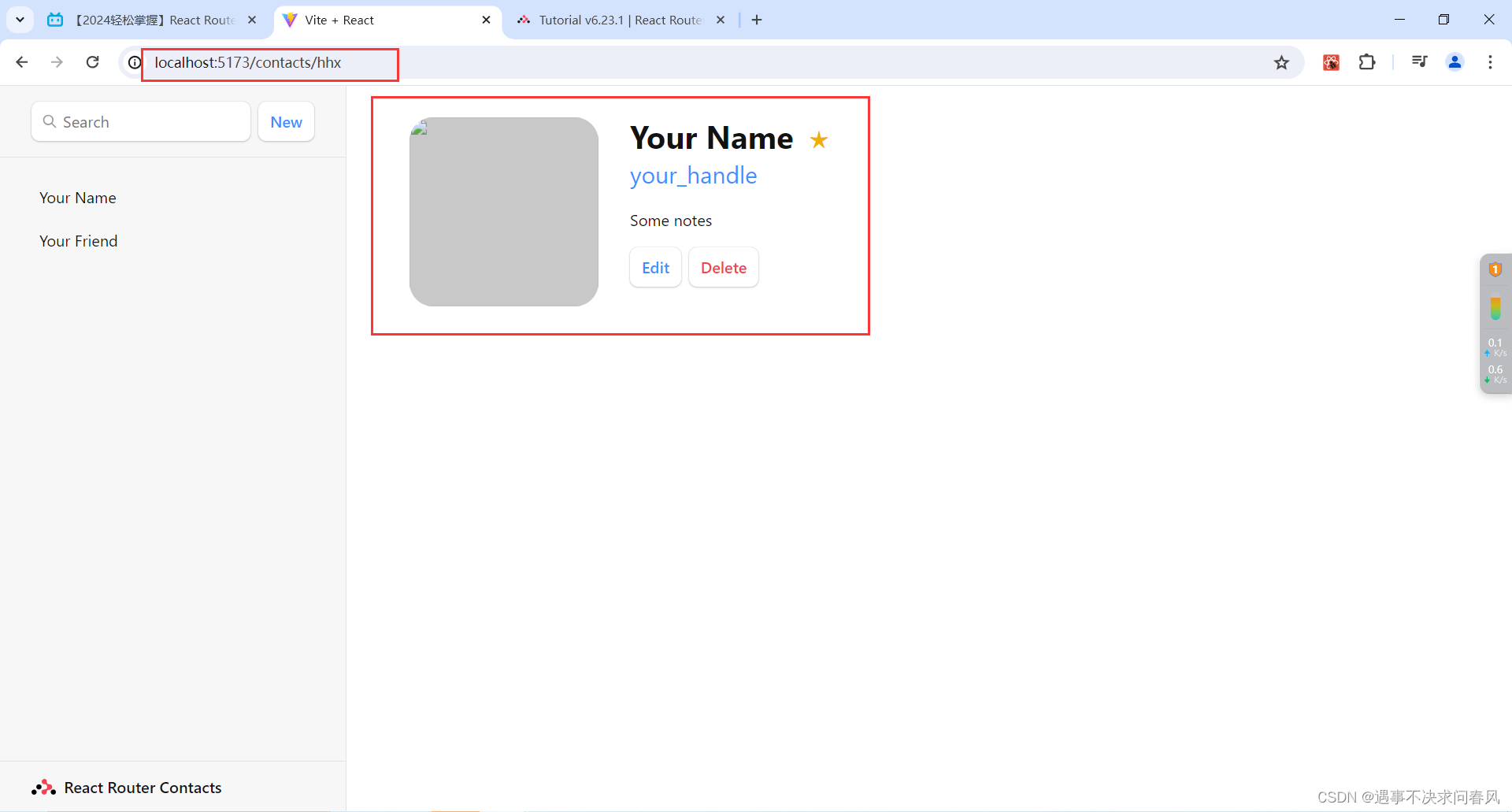
Link与a链接的不同
将<a href>改写成<Link to>
将<a>标签替换成<Link>组件的原因,减少请求次数,节约资源。
具体改动如下:
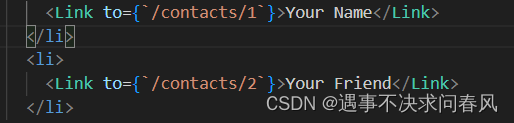
5、加载数据
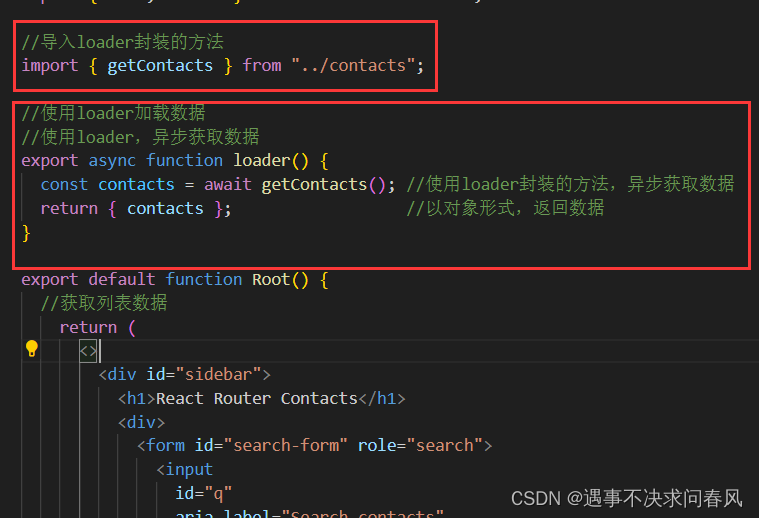
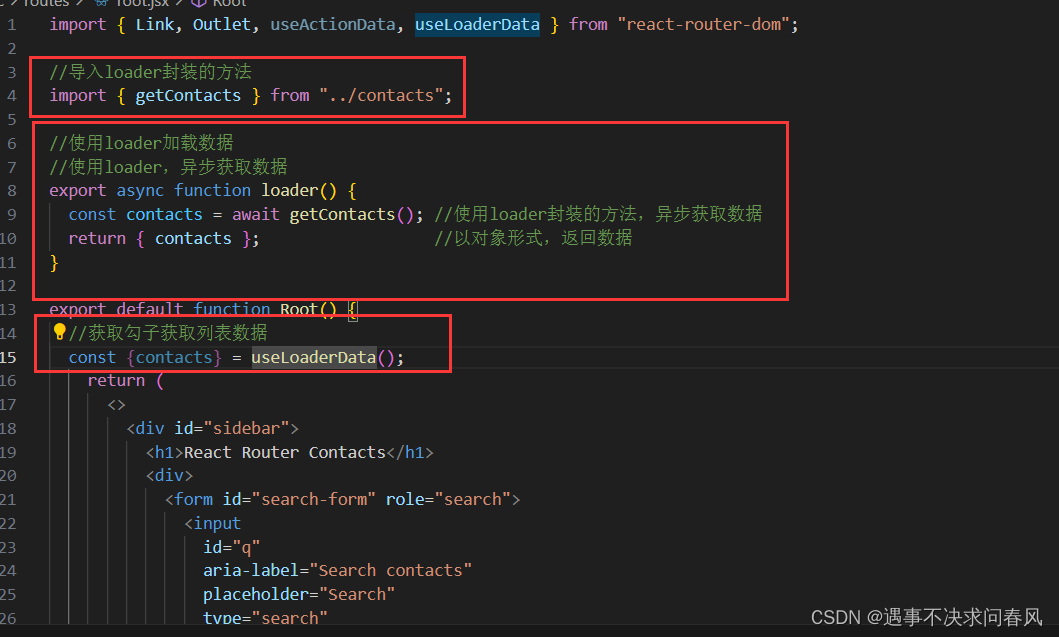
改写root.jsx中的代码
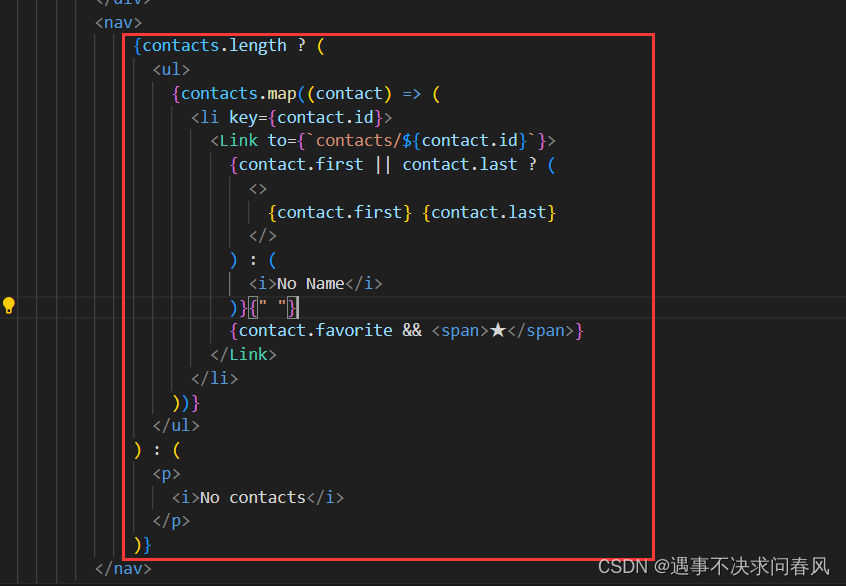
6、创建信息
将<form>改为<Form>
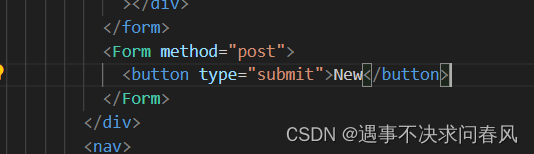
封装action
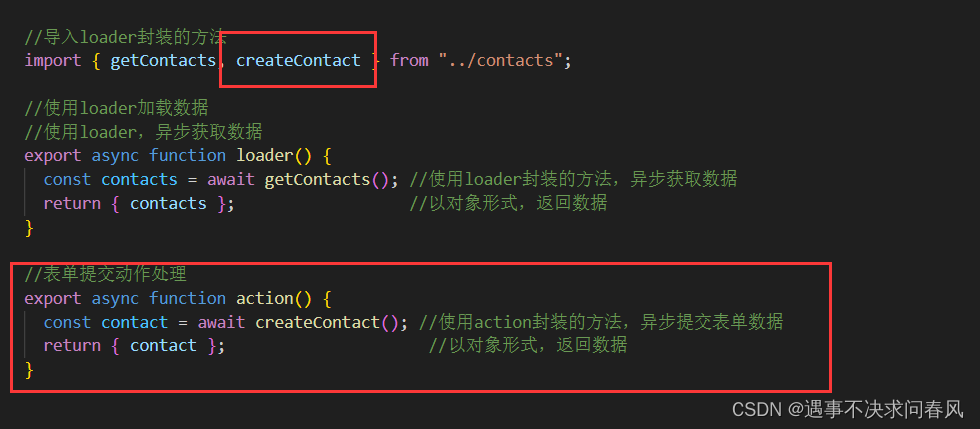
绑定路由:
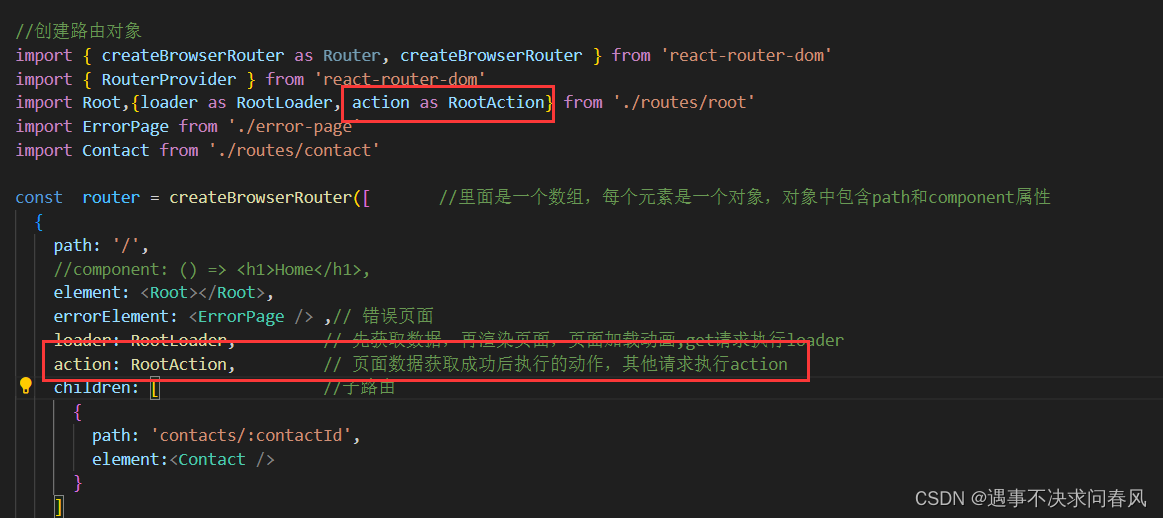
<Form>标签没有action属性,点击New按钮,数据会重新提交到当前页面。
效果如下:
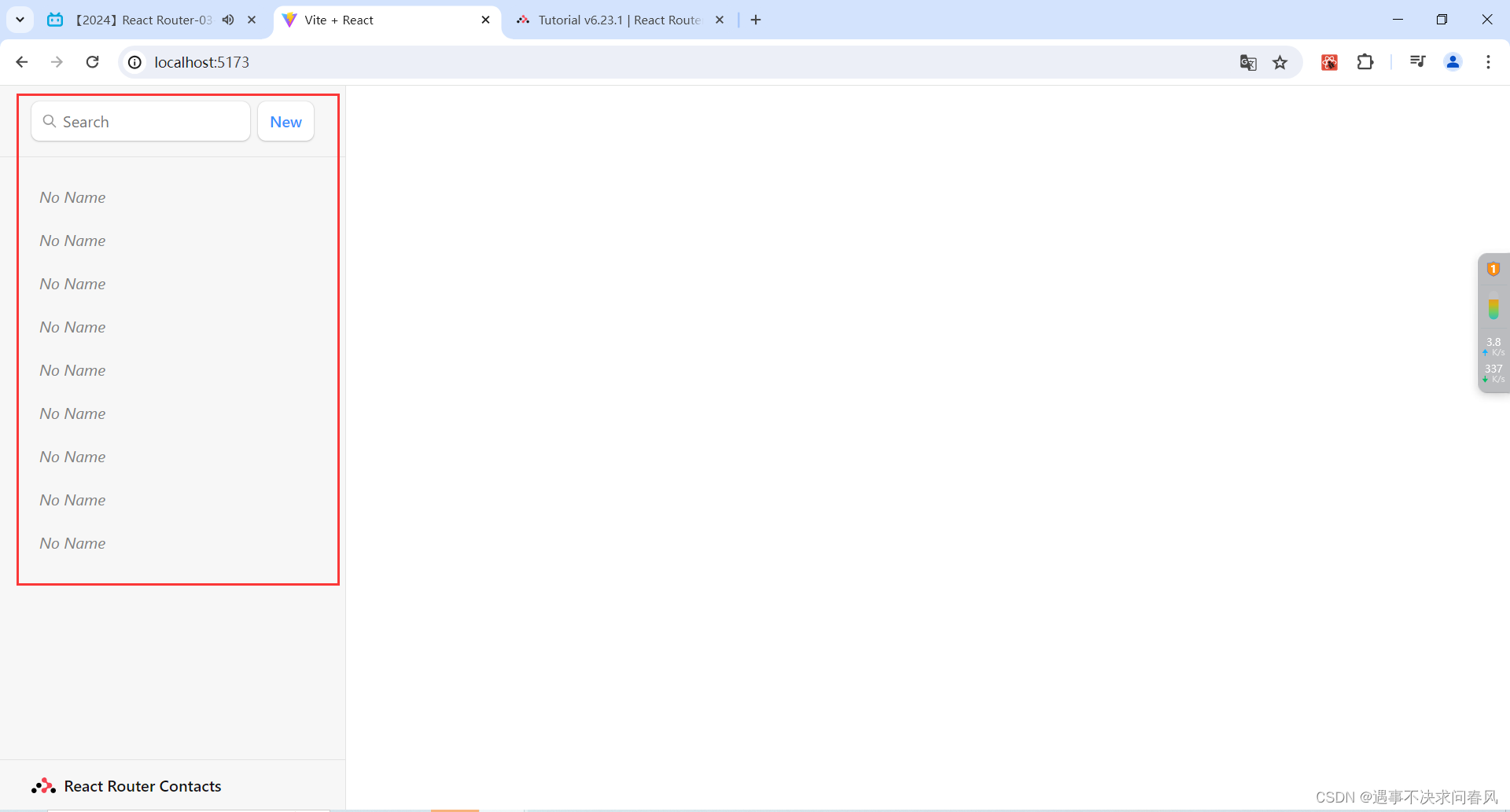
7、使用URL Params获取具体信息
封装loader函数,解构params参数

绑定路由:

效果如下:
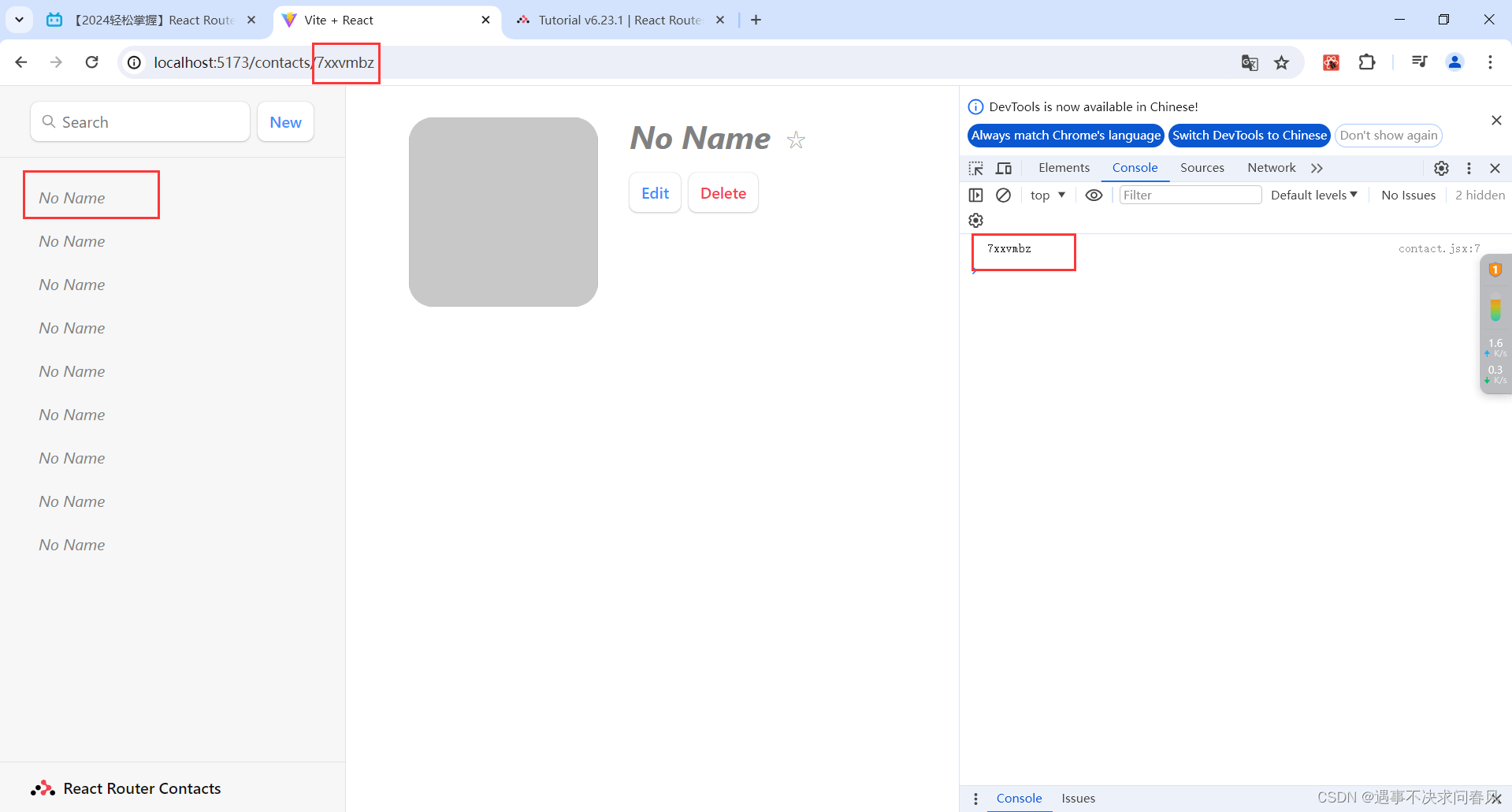
编辑更新信息
没写method,默认是get请求
创建routes/edit.jsx,并写入以下内容:
import { Form, useLoaderData } from "react-router-dom";
export default function EditContact() {
const { contact } = useLoaderData();
return (
<Form method="post" id="contact-form">
<p>
<span>Name</span>
<input
placeholder="First"
aria-label="First name"
type="text"
name="first"
defaultValue={contact?.first}
/>
<input
placeholder="Last"
aria-label="Last name"
type="text"
name="last"
defaultValue={contact?.last}
/>
</p>
<label>
<span>Twitter</span>
<input
type="text"
name="twitter"
placeholder="@jack"
defaultValue={contact?.twitter}
/>
</label>
<label>
<span>Avatar URL</span>
<input
placeholder="https://example.com/avatar.jpg"
aria-label="Avatar URL"
type="text"
name="avatar"
defaultValue={contact?.avatar}
/>
</label>
<label>
<span>Notes</span>
<textarea
name="notes"
defaultValue={contact?.notes}
rows={6}
/>
</label>
<p>
<button type="submit">Save</button>
<button type="button">Cancel</button>
</p>
</Form>
);
}绑定路由
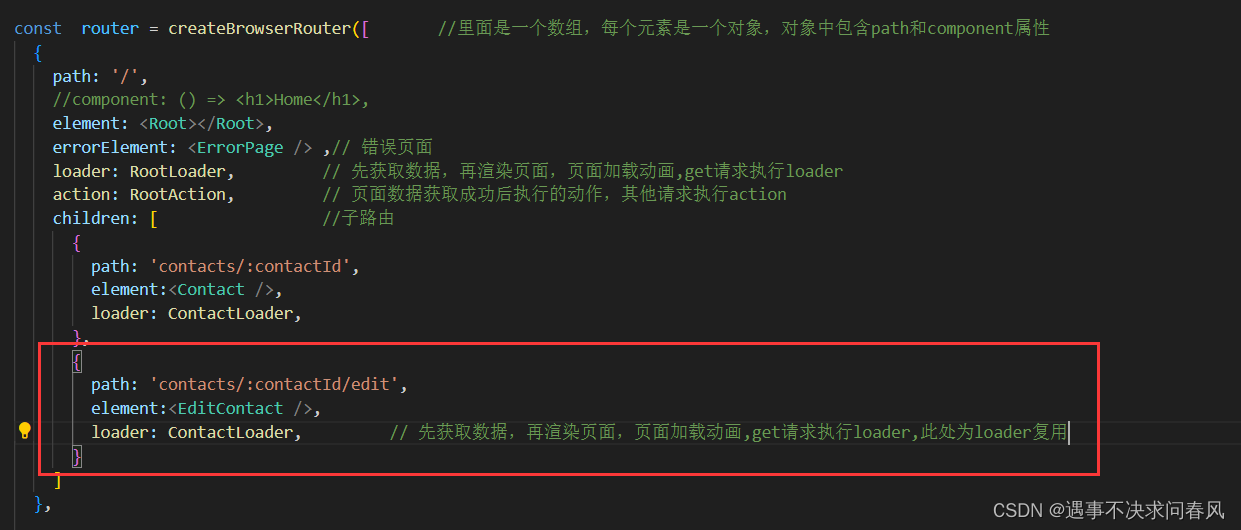
效果如下:
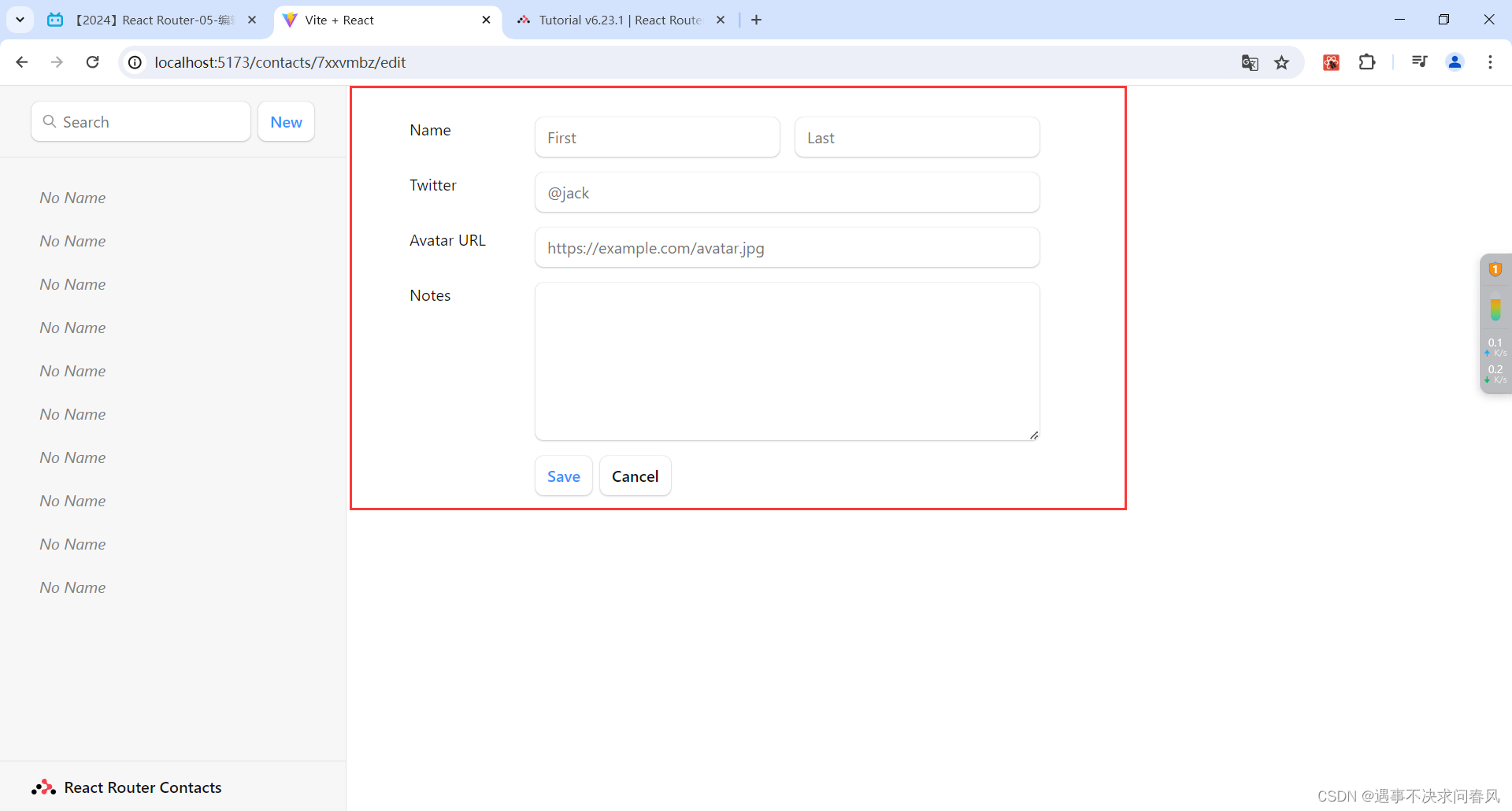
保存更新信息
在edit.jsx文件写入以下代码:
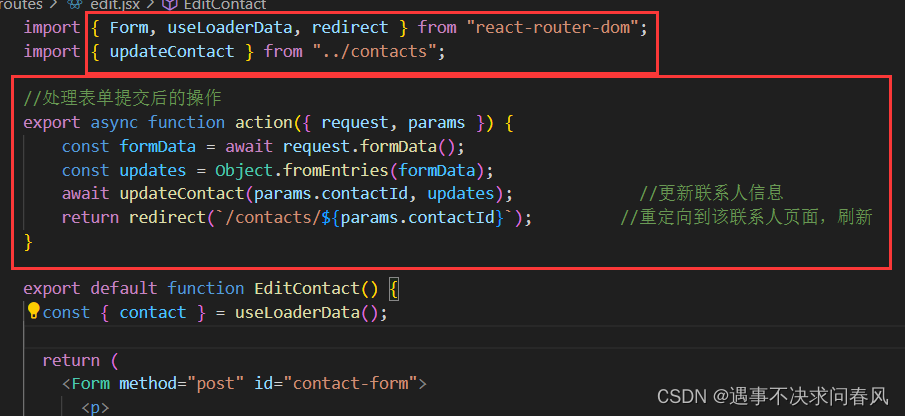
绑定路由:
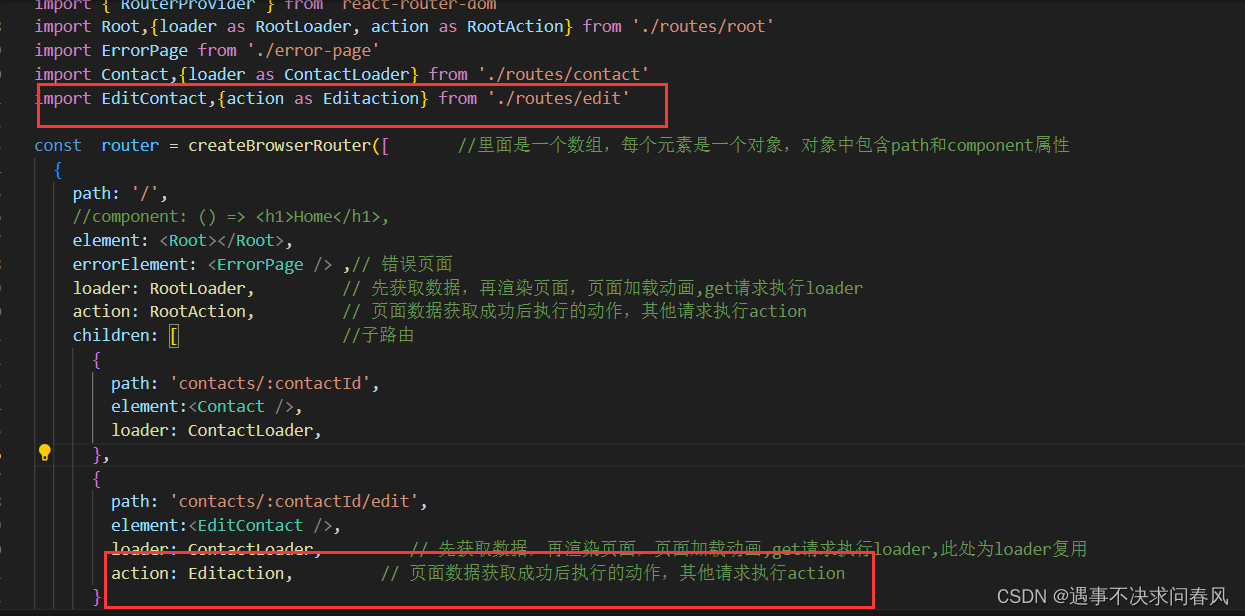
此时,点击No Name可以对信息进行修改。
重定向到修改信息页面
在根路由页面重新表单提交动作即可
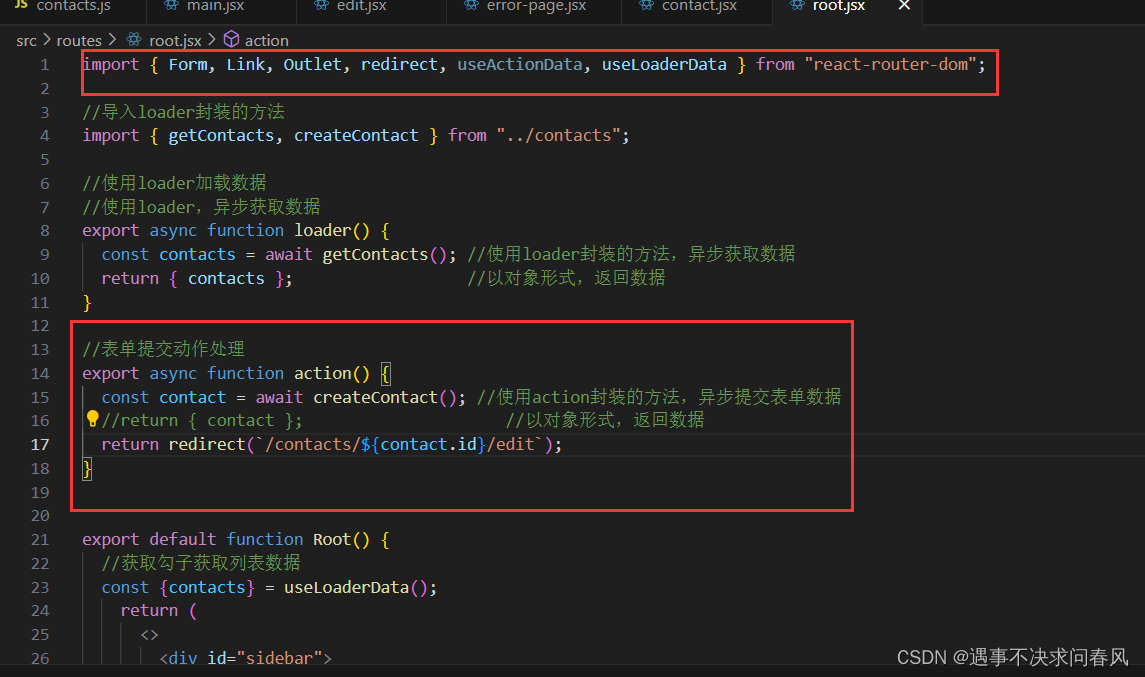
最终效果,点击New按钮,直接进行信息编辑
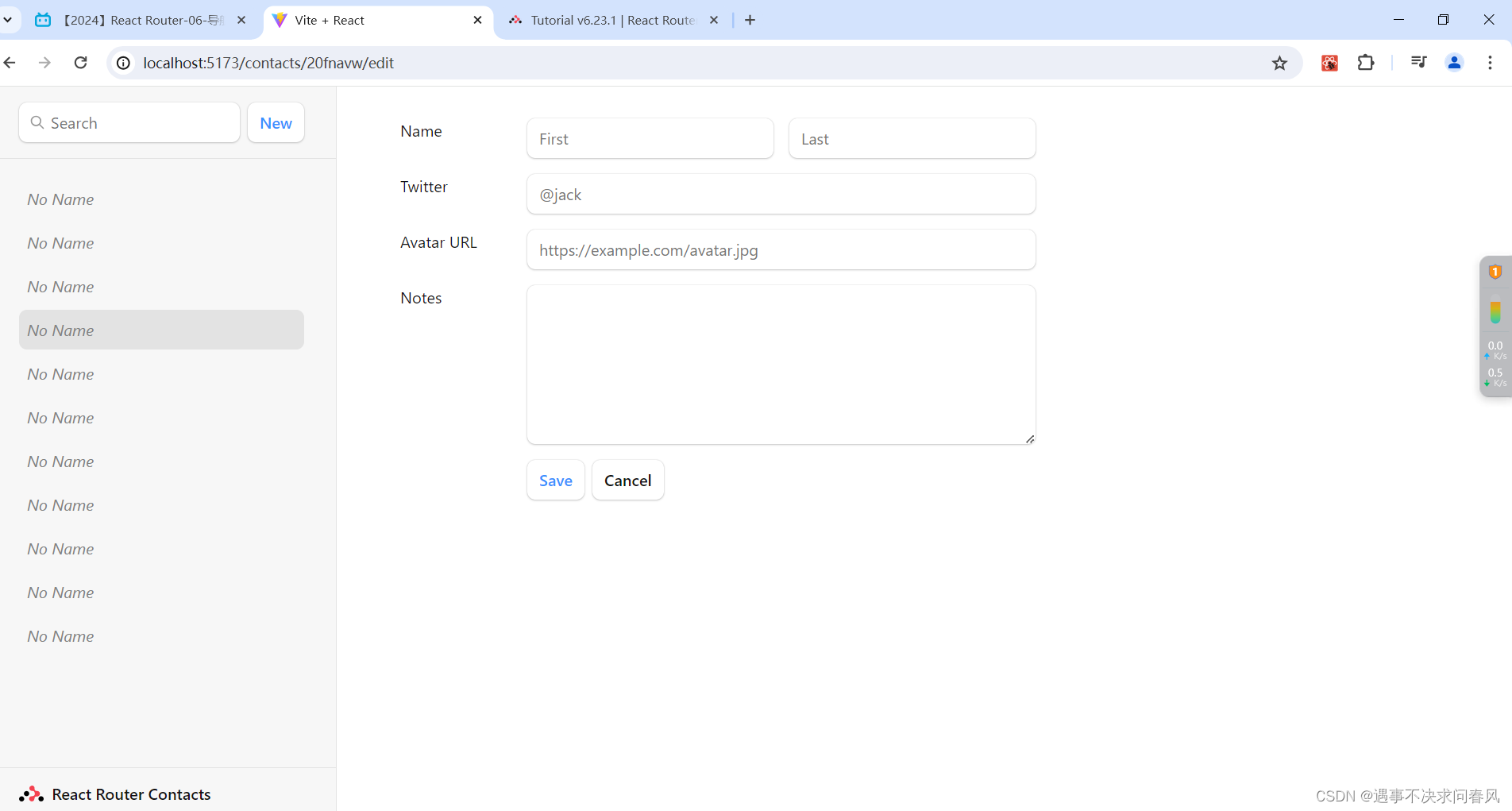
8、导航链接状态处理
选中信息,在导航栏设置高亮
将root.jsx文件中的<Link>替换成<NaviLink>即可
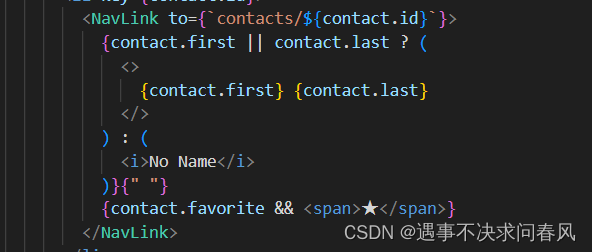
效果如下:
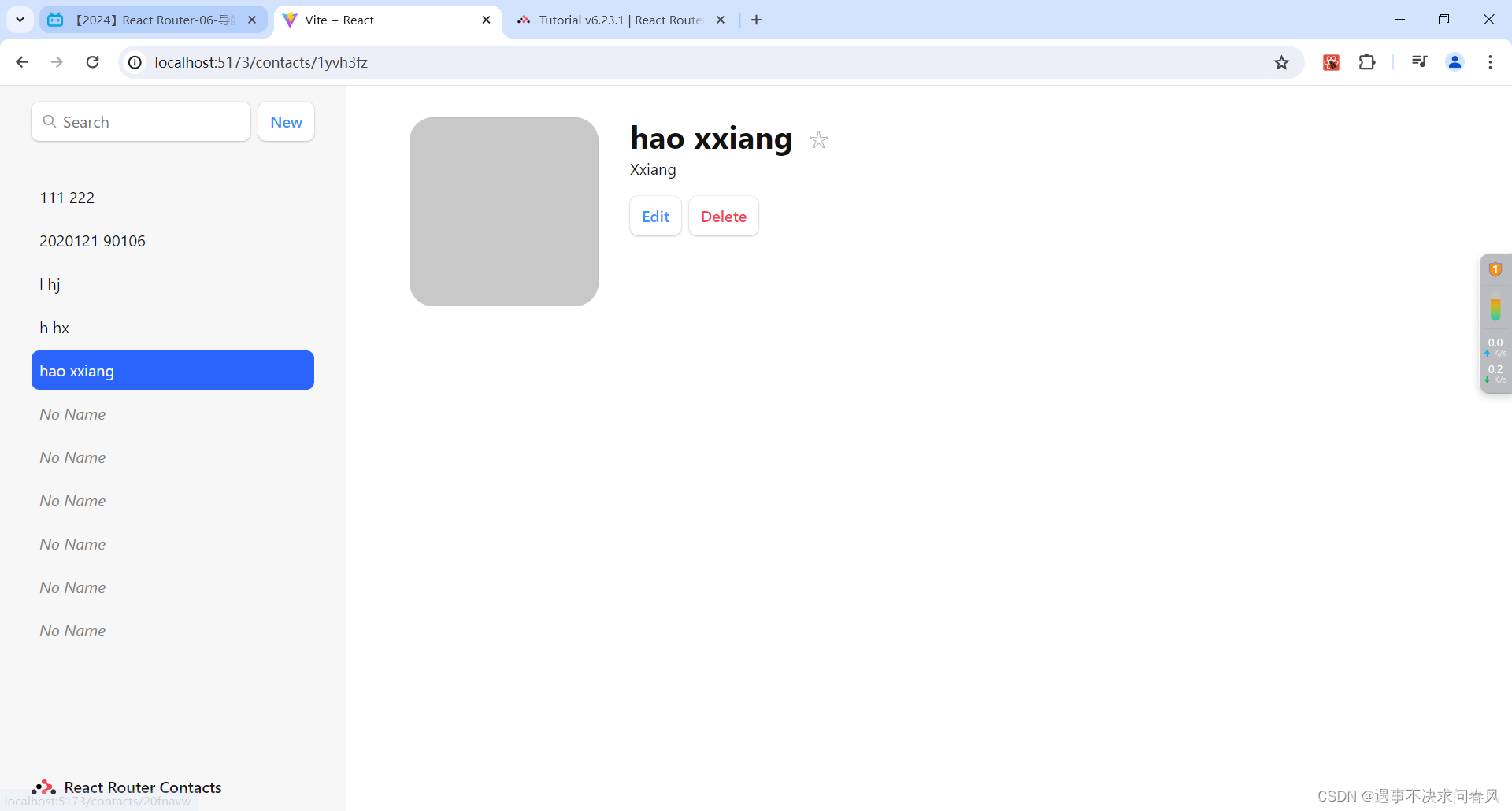
9、导航对象
修改root.jsx文件
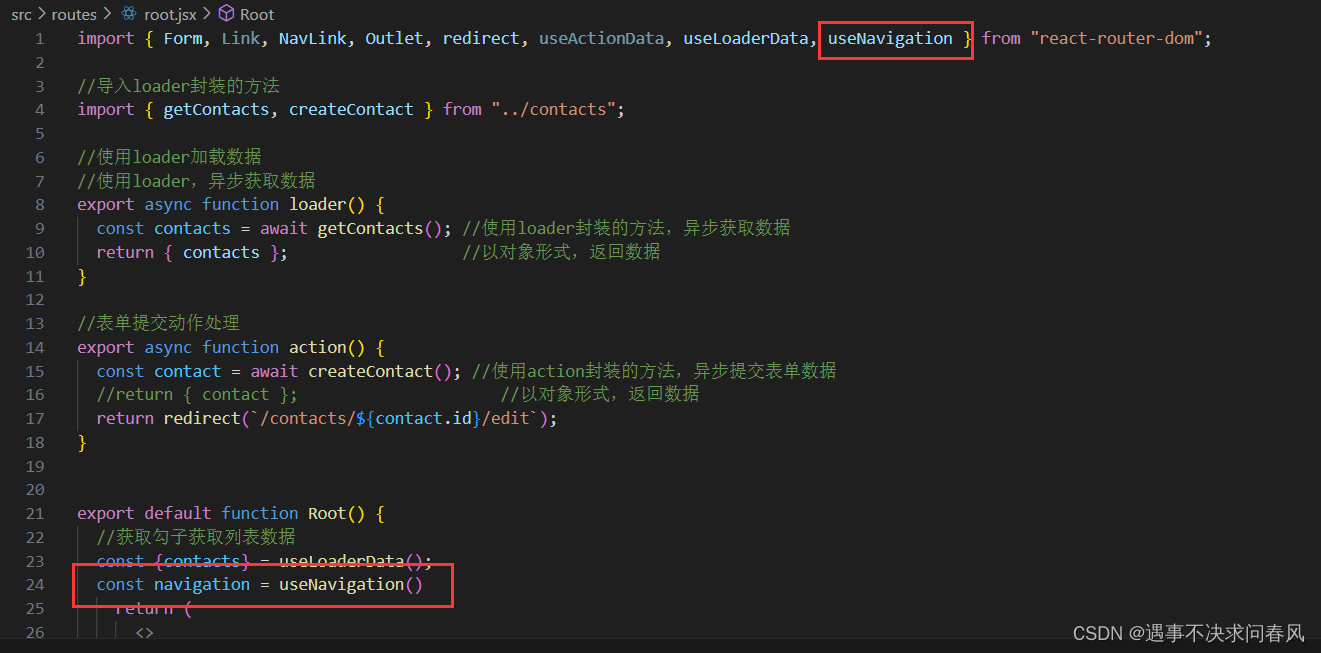

10、删除联系信息
给delete按钮包裹form表单,用于拦截请求。
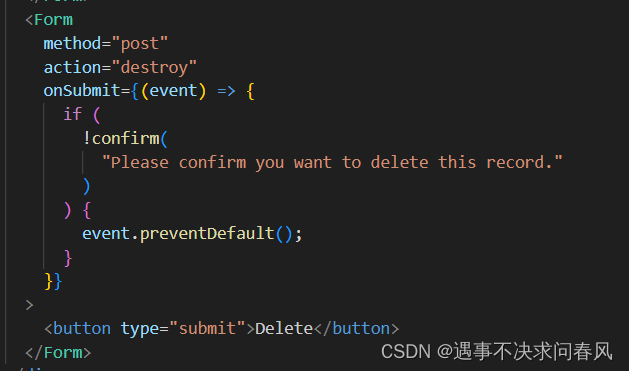
创建目标路由:创建routes/destroy.jsx,并下入:
import { redirect } from 'react-router-dom'
import {deleteContact} from '../contacts'
export async function action({params}){
await deleteContact(params.contactId)
return redirect('/')
}绑定路由:
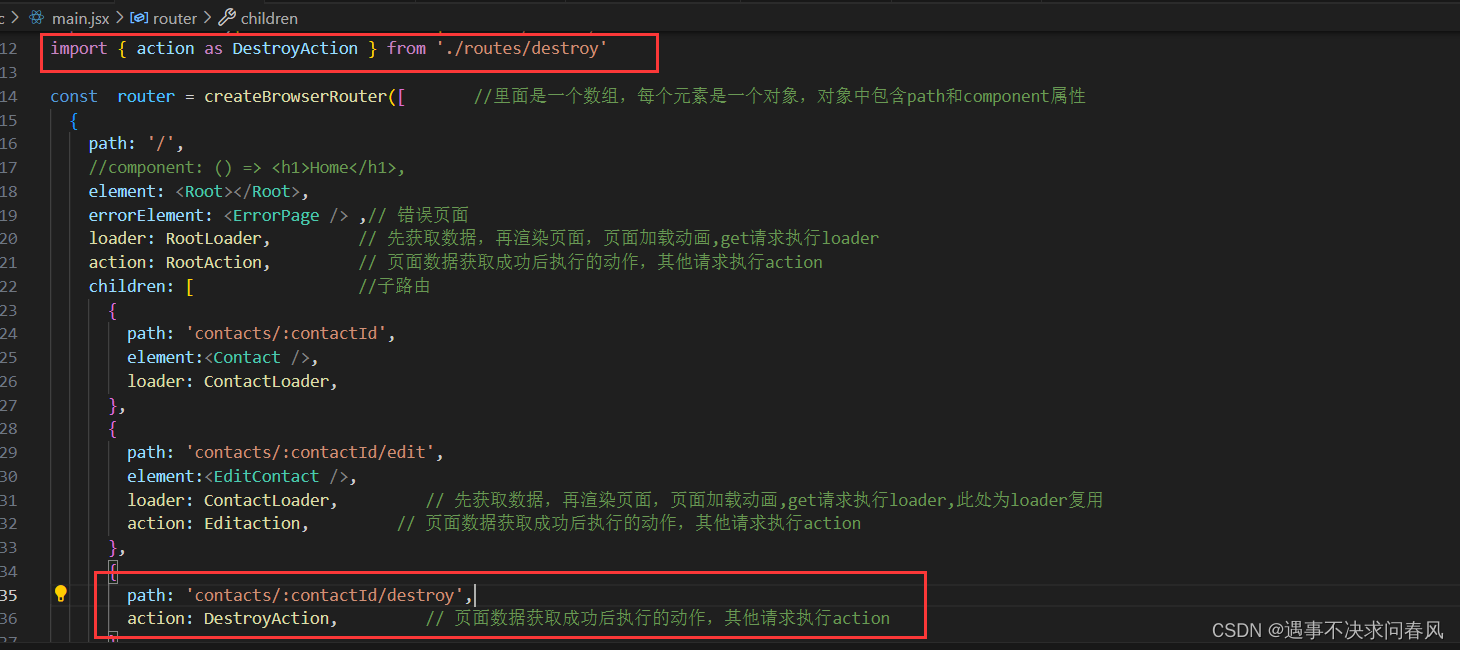
效果如下:
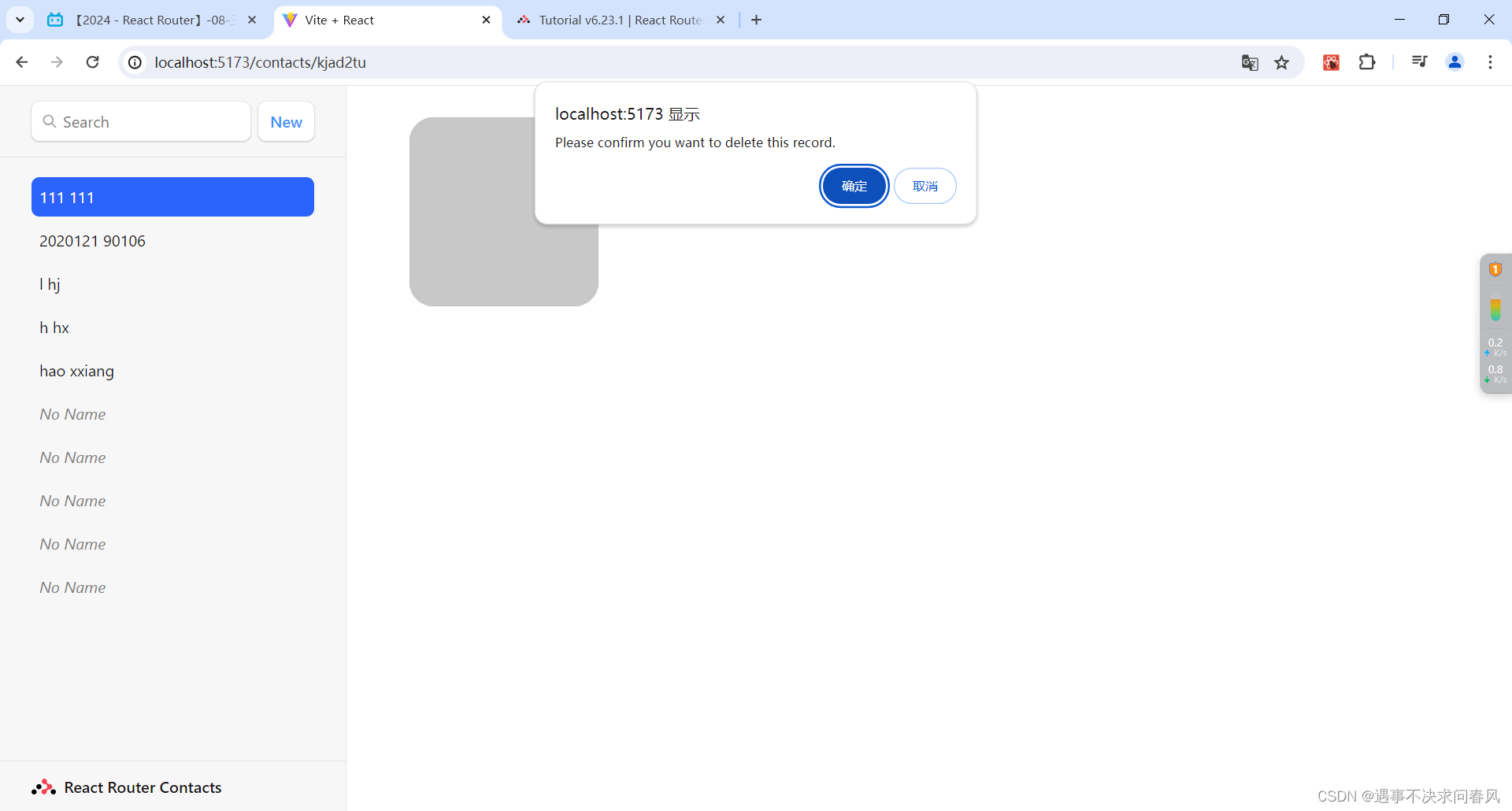
11、上下文错误处理
人为抛出错误信息:
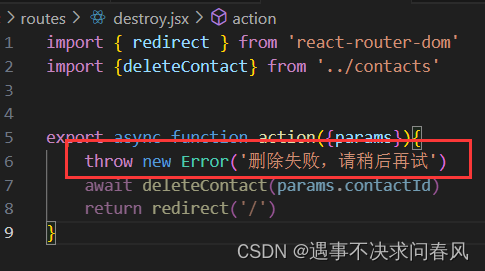
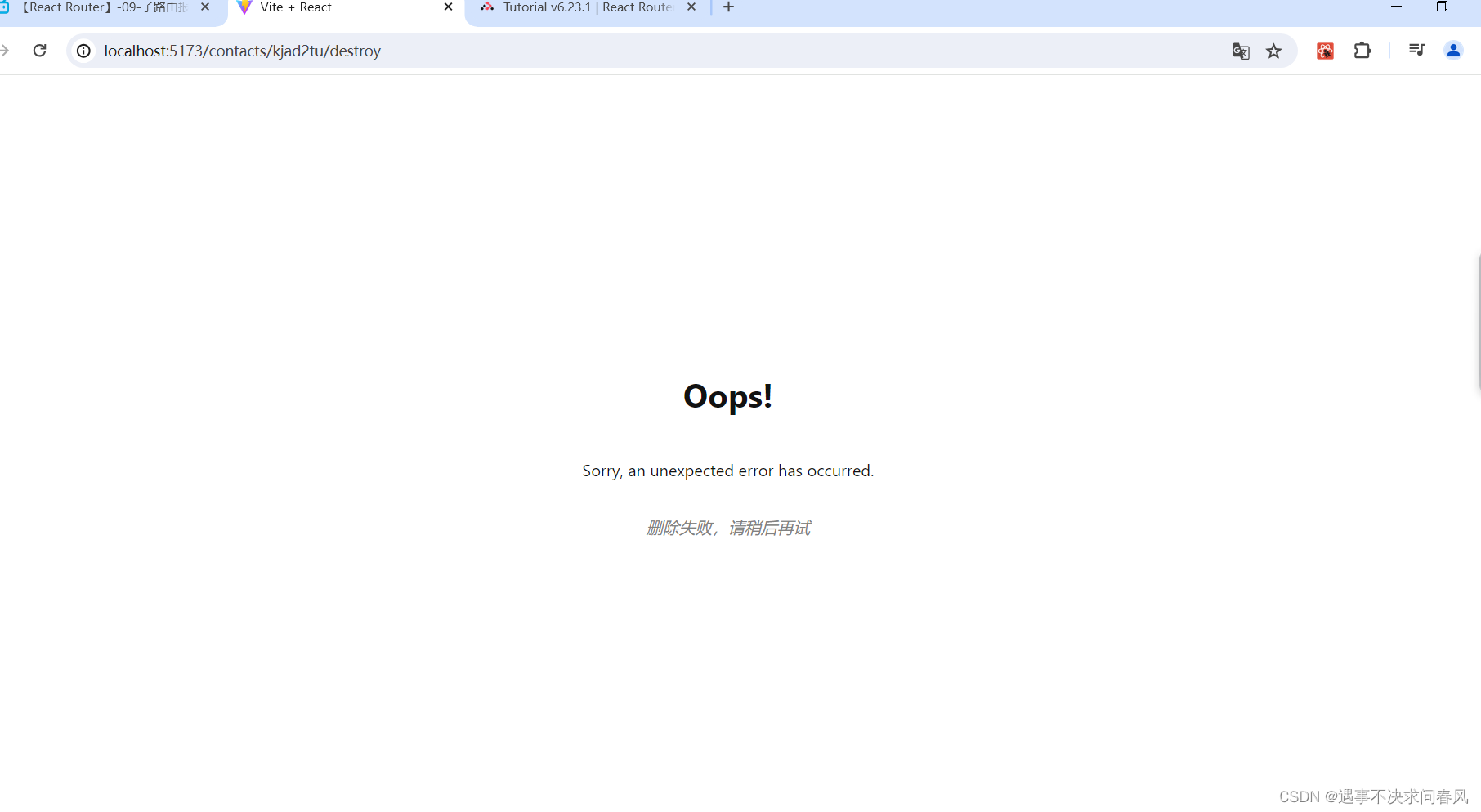
机制:局部大于全局
12、默认子路由
创建routes/index.jsx文件,写入代码:
export default function Index() {
return (
<p id="zero-state">
This is a demo for React Router.
<br />
Check out{" "}
<a href="https://reactrouter.com">
the docs at reactrouter.com
</a>
.
</p>
);
}配置子路由:
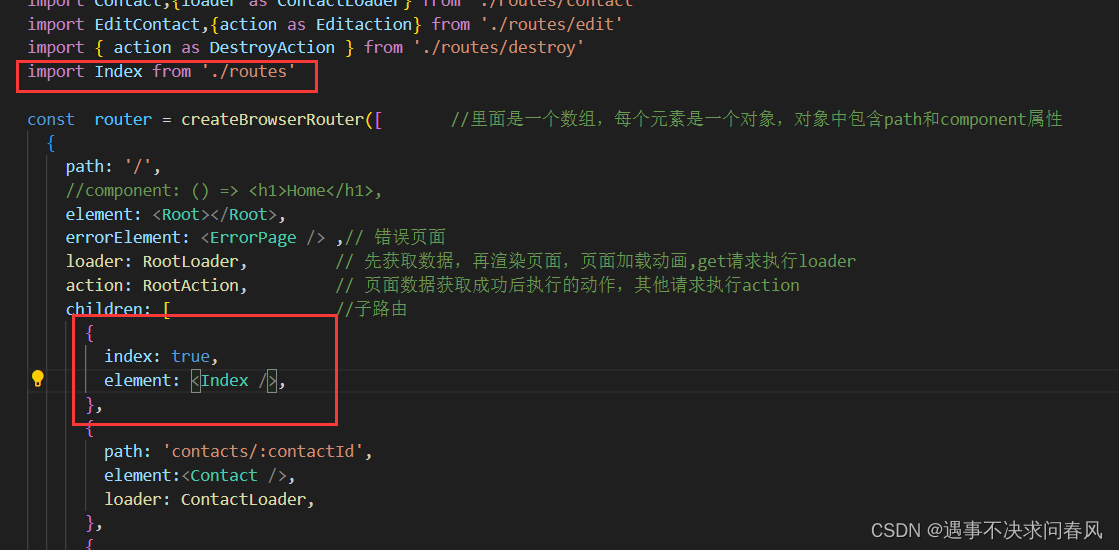
13、回退操作
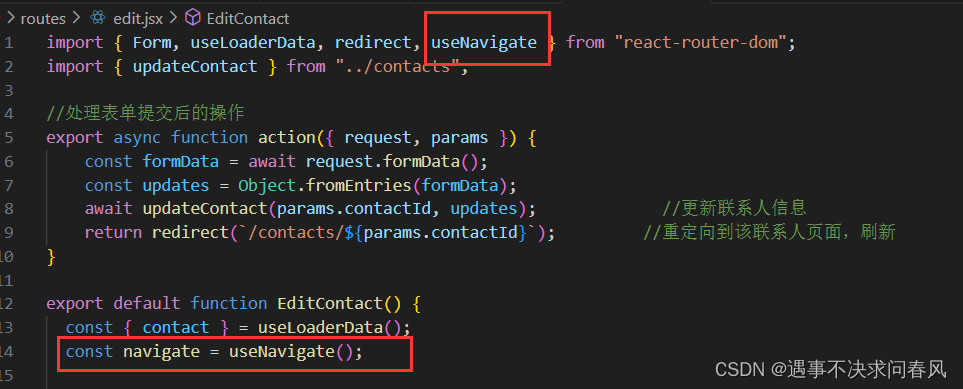
给button添加点击事件
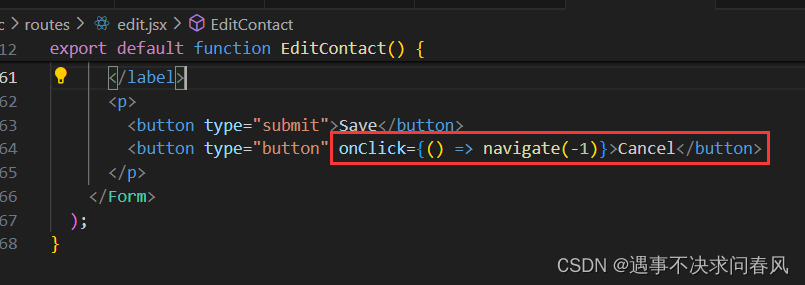
14、搜索框查询条件
将<form>标签改为<Form>用于拦截请求
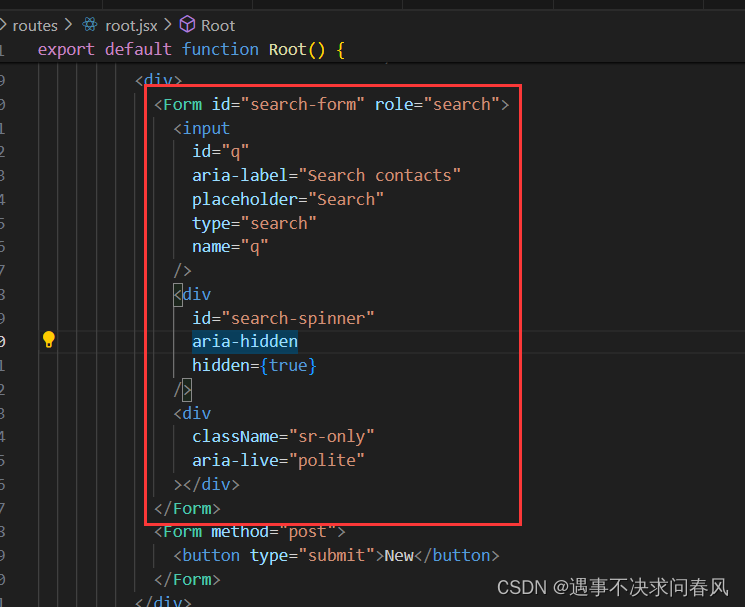
获取
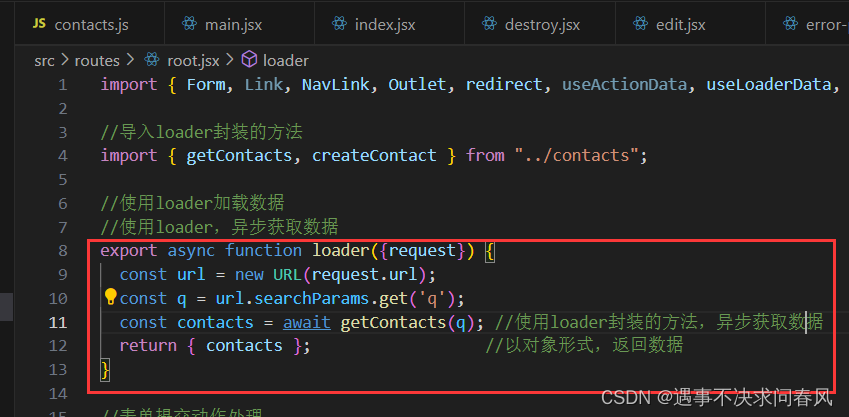
15、完成标星功能
在contact.jsx文件中添加切换标星状态的函数
//切换标星状态
export async function action({ request, params }) {
let formData = await request.formData();
return updateContact(params.contactId, {
favorite: formData.get("favorite") === "true",
});
}将<Form>标签替换成<fetcher.Form>标签
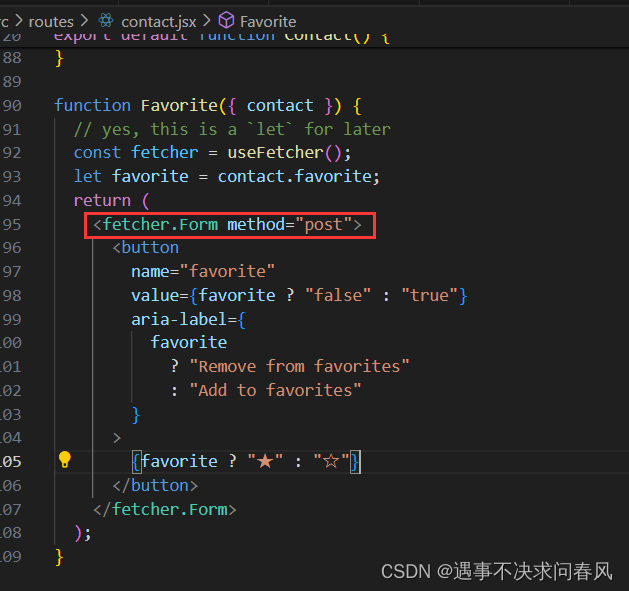
配置路由
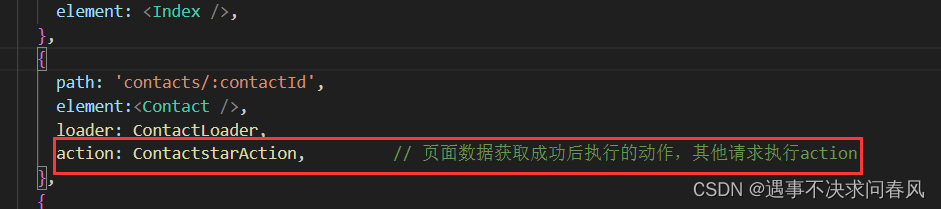
效果如下:
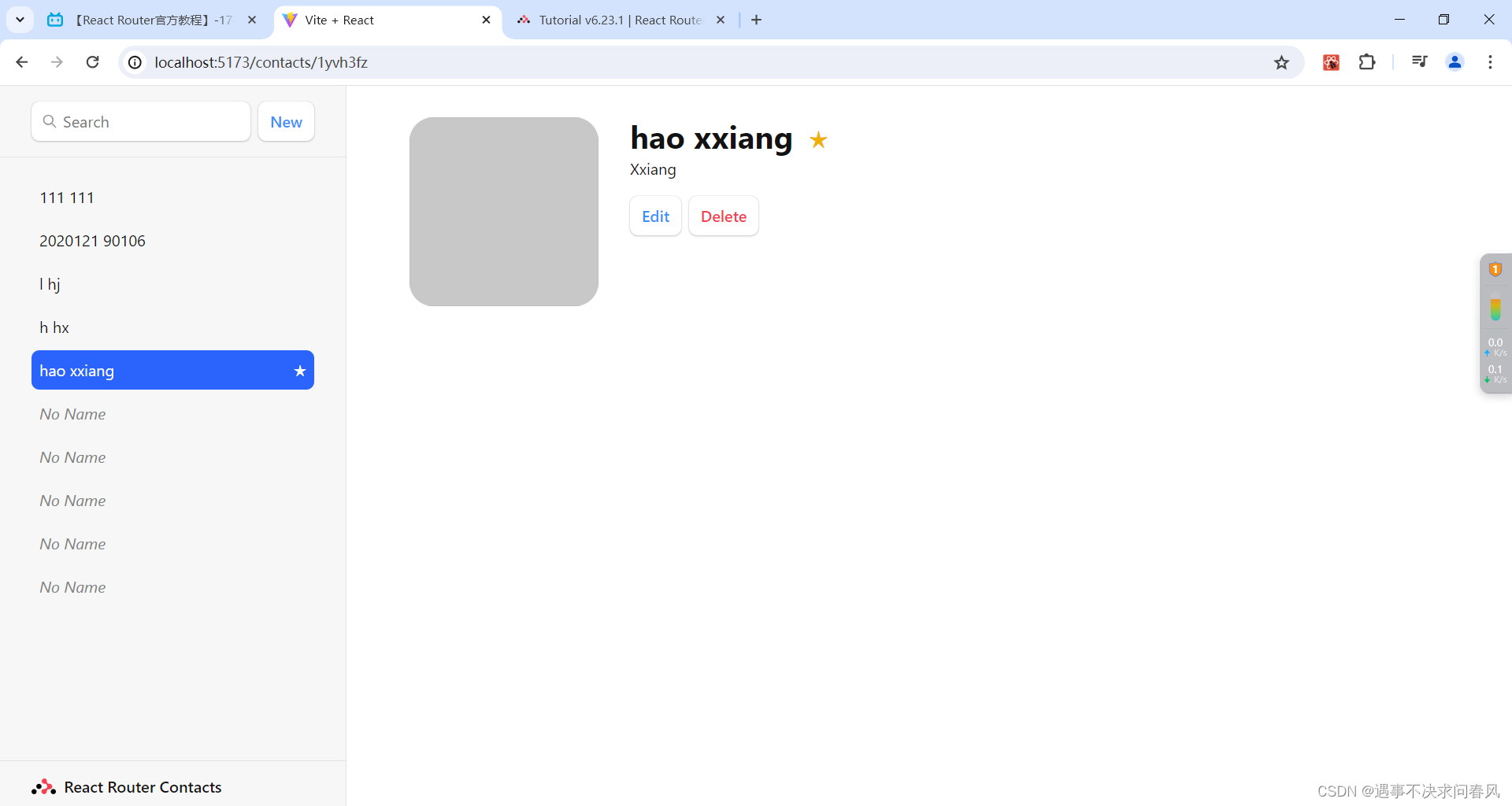
三、react路由的简单记录
1、创建基本的React-Router
1、在项目中安装React-Router
npm install react-router-dom
或者
yarn add react-router-dom2、创建路由配置
在项目中创建一个路由配置文件,例如routes.js,用于定义我们的路由配置。可以在路由配置文件中导入react-router-dom中的相关组件,例如BrowserRouter、Route和Switch等。
// routes.js
import React from 'react';
import { BrowserRouter as Router, Route, Switch } from 'react-router-dom';
import Home from './components/Home';
import About from './components/About';
import Contact from './components/Contact';
function App() {
return (
<Router>
<Switch>
<Route path="/" exact component={Home} />
<Route path="/about" component={About} />
<Route path="/contact" component={Contact} />
</Switch>
</Router>
);
}
export default App;
3、在根组件中使用路由配置
在项目的根组件中引入路由配置,并在组件中使用定义的路由组件。
// App.js
import React from 'react';
import Routes from './routes';
function App() {
return (
<div>
<h1>My React-Router App</h1>
<Routes />
</div>
);
}
export default App;
4、使用Link组件进行导航
在组件中使用Link组件进行导航,例如在导航栏或者页面中的链接,使用to属性指定要导航的路径。
// Navbar.js
import React from 'react';
import { Link } from 'react-router-dom';
function Navbar() {
return (
<nav>
<ul>
<li>
<Link to="/">Home</Link>
</li>
<li>
<Link to="/about">About</Link>
</li>
<li>
<Link to="/contact">Contact</Link>
</li>
</ul>
</nav>
);
}
export default Navbar;
这样,我们就完成了一个基本的React-Router应用的创建,并实现了简单的导航功能。
5、基于路由的页面布局
使用React-Router,我们可以实现基于路由的页面布局,从而根据不同的路由显示不同的页面布局。例如,在某些路由下显示不同的导航栏、侧边栏或者页脚。
// routes.js
import React from 'react';
import { BrowserRouter as Router, Route, Switch } from 'react-router-dom';
import Home from './components/Home';
import About from './components/About';
import Contact from './components/Contact';
import Navbar from './components/Navbar';
function App() {
return (
<Router>
<Navbar /> {/* 在这里引入导航栏组件 */}
<Switch>
<Route path="/" exact component={Home} />
<Route path="/about" component={About} />
<Route path="/contact" component={Contact} />
</Switch>
</Router>
);
}
export default App;
在上面的例子中,我们在路由配置中引入了一个导航栏组件Navbar,并放置在Switch组件之前,这样在不同的路由下会渲染不同的导航栏。
6、动态路由配置
React-Router还支持动态路由配置,可以处理不同页面的路由需求,例如嵌套路由、参数传递和路由守卫等。
嵌套路由
可以在路由配置中定义嵌套路由,例如在一个页面下有多个子页面,可以通过嵌套路由来实现。
// routes.js
import React from 'react';
import { BrowserRouter as Router, Route, Switch } from 'react-router-dom';
import Home from './components/Home';
import About from './components/About';
import Contact from './components/Contact';
import Products from './components/Products';
import ProductDetails from './components/ProductDetails';
function App() {
return (
<Router>
<Navbar />
<Switch>
<Route path="/" exact component={Home} />
<Route path="/about" component={About} />
<Route path="/contact" component={Contact} />
<Route path="/products" exact component={Products} /> {/* 定义嵌套路由 */}
<Route path="/products/:id" component={ProductDetails} /> {/* 定义带参数的嵌套路由 */}
</Switch>
</Router>
);
}
export default App;
在上面的例子中,我们在/products路由下定义了一个嵌套路由/products/:id,其中:id表示参数,可以在ProductDetails组件中通过props.match.params.id获取传递的参数值。
参数传递及处理
React-Router支持在路由之间传递参数,包括路径参数和查询参数。可以在路由中定义参数,并在组件中通过props.match.params和props.location.search来获取参数值。
// routes.js
import React from 'react';
import { BrowserRouter as Router, Route, Switch } from 'react-router-dom';
import Home from './components/Home';
import About from './components/About';
import Contact from './components/Contact';
import Products from './components/Products';
import ProductDetails from './components/ProductDetails';
function App() {
return (
<Router>
<Navbar />
<Switch>
<Route path="/" exact component={Home} />
<Route path="/about" component={About} />
<Route path="/contact" component={Contact} />
<Route path="/products"exact component={Products} />
<Route path="/products/:id" component={ProductDetails} />
</Switch>
</Router>
);
}
export default App;
在上面的例子中,我们在/products/:id路由中定义了一个参数:id,可以通过props.match.params.id在ProductDetails组件中获取传递的参数值。
路由守卫实现权限控制
React-Router提供了路由守卫(Route Guard)功能,可以在路由渲染之前进行权限验证,例如登录验证、权限验证等。
// PrivateRoute.js
import React from 'react';
import { Route, Redirect } from 'react-router-dom';
// 自定义私有路由守卫组件
const PrivateRoute = ({ component: Component, isAuthenticated, ...rest }) => {
return (
<Route
{...rest}
render={(props) =>
isAuthenticated ? ( // 判断是否登录
<Component {...props} />
) : (
<Redirect to="/login" /> // 未登录则跳转到登录页面
)
}
/>
);
};
export default PrivateRoute;
在上面的例子中,我们定义了一个私有路由守卫组件PrivateRoute,通过isAuthenticated参数来判断用户是否已登录,如果已登录,则渲染目标组件,否则跳转到登录页面。





















 201
201

 被折叠的 条评论
为什么被折叠?
被折叠的 条评论
为什么被折叠?








