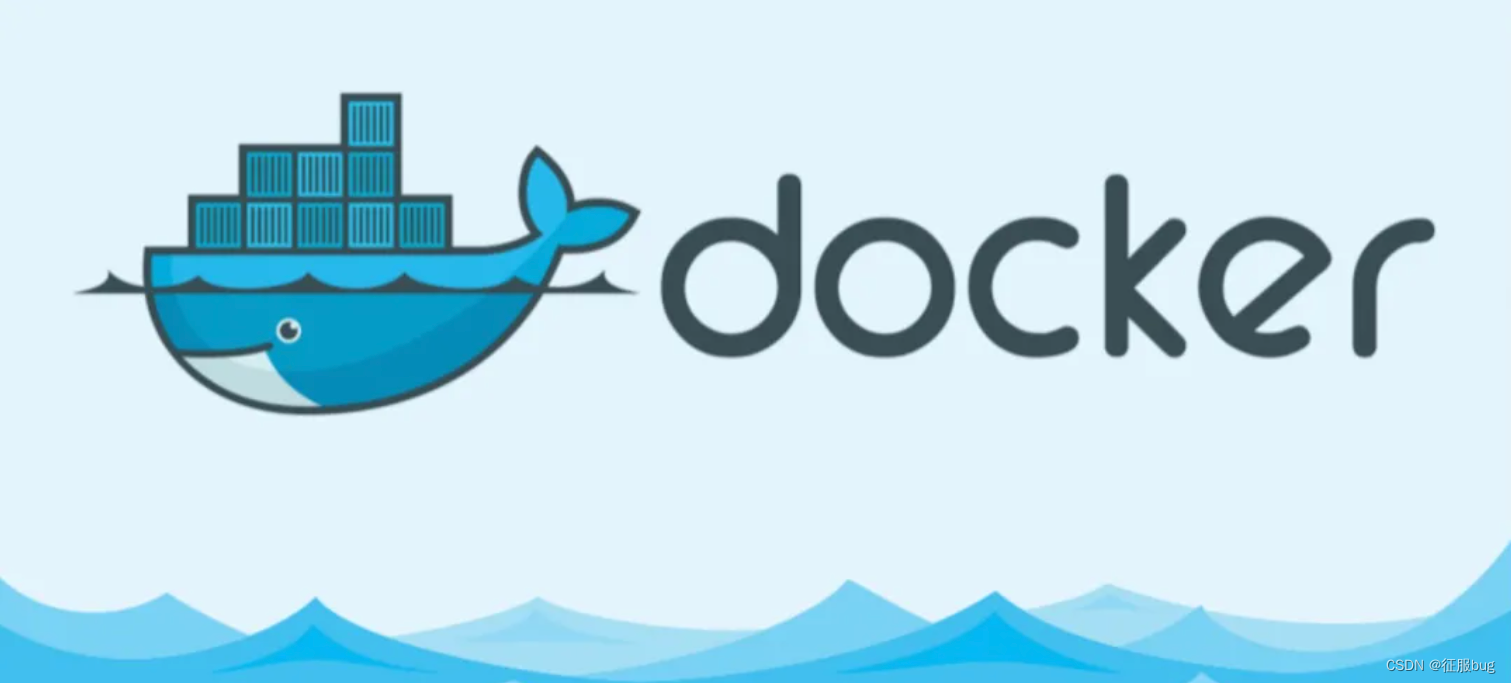
目录
1.创建容器
1.前台运行创建
注意:下面是创建容器并进入容器,当exit退出容器后,容器就不在运行,需要使用-d选项,后台运行
[root@localhost ~]# docker run -i -t centos:7 /bin/bash
[root@4af91bbbc860 /]# ps -ef
UID PID PPID C STIME TTY TIME CMD
root 1 0 0 03:19 pts/0 00:00:00 /bin/bash
root 15 1 0 03:19 pts/0 00:00:00 ps -ef
[root@4af91bbbc860 /]# exit
exit
[root@localhost ~]# docker ps -a
CONTAINER ID IMAGE COMMAND CREATED STATUS PORTS NAMES
4af91bbbc860 centos:7 "/bin/bash" 7 minutes ago Exited (0) 8 seconds ago naughty_meitner
选项:
-name:指定容器名称,默认是随机名字
-i:创建一个交互式容器
-t:为容器分配一个伪终端,绑定到容器的标准输入上
-d:后台运行容器2.后台运行创建
[root@localhost ~]# docker run -itd --name centos7-1 centos:7 /bin/bash
08b6e56e54f2d645601cd71020a922c7b5f916725401b7408e358a782a965284
[root@localhost ~]# docker ps -a
CONTAINER ID IMAGE COMMAND CREATED STATUS PORTS NAMES
08b6e56e54f2 centos:7 "/bin/bash" 2 seconds ago Up 2 seconds centos7-1
4af91bbbc860 centos:7 "/bin/bash" 8 minutes ago Exited (0) About a minute ago naughty_meitner
选项:
-name:指定容器名称,默认是随机名字
-i:创建一个交互式容器
-t:为容器分配一个伪终端,绑定到容器的标准输入上
-d:后台运行容器2.查看容器
[root@localhost ~]# docker ps --help
Usage: docker ps [OPTIONS]
List containers
Aliases:
docker container ls, docker container list, docker container ps, docker ps
Options:
-a, --all Show all containers (default shows just running) #查看所有容器 默认之查看在运行的容器
-f, --filter filter Filter output based on conditions provided
--format string Format output using a custom template:
'table': Print output in table format
with column headers (default)
'table TEMPLATE': Print output in table format
using the given Go template
'json': Print in JSON format
'TEMPLATE': Print output using the given Go
template.
Refer to https://docs.docker.com/go/formatting/ for
more information about formatting output with templates
-n, --last int Show n last created containers (includes all #查看多少行容器
states) (default -1)
-l, --latest Show the latest created container (includes all states) #查看最近创建的容器
--no-trunc Don't truncate output #显示完整ID号
-q, --quiet Only display container IDs #只显示ID号
-s, --size Display total file sizes #显示容器大小1.查看所有的容器
[root@localhost ~]# docker ps -a
CONTAINER ID IMAGE COMMAND CREATED STATUS PORTS NAMES
08b6e56e54f2 centos:7 "/bin/bash" 27 minutes ago Up 27 minutes centos7-1
4af91bbbc860 centos:7 "/bin/bash" 35 minutes ago Exited (0) 28 minutes ago naughty_meitner2.查看容器的ID
注:可以用于删除容器时,过滤
[root@localhost ~]# docker ps -q
08b6e56e54f23.管理容器
1.开启容器
[root@localhost ~]# docker start 4af91bbbc860
4af91bbbc860
[root@localhost ~]# docker ps -a
CONTAINER ID IMAGE COMMAND CREATED STATUS PORTS NAMES
08b6e56e54f2 centos:7 "/bin/bash" 30 minutes ago Up 30 minutes centos7-1
4af91bbbc860 centos:7 "/bin/bash" 38 minutes ago Up 1 second naughty_meitner2.关闭容器
[root@localhost ~]# docker stop 08b6e56e54f2
08b6e56e54f2
[root@localhost ~]# docker ps -a
CONTAINER ID IMAGE COMMAND CREATED STATUS PORTS NAMES
08b6e56e54f2 centos:7 "/bin/bash" 30 minutes ago Exited (137) 10 seconds ago centos7-1
4af91bbbc860 centos:7 "/bin/bash" 39 minutes ago Up 53 seconds naughty_meitner3.强制关闭容器
[root@localhost ~]# docker kill 4af91bbbc860
4af91bbbc860
[root@localhost ~]# docker ps -a
CONTAINER ID IMAGE COMMAND CREATED STATUS PORTS NAMES
08b6e56e54f2 centos:7 "/bin/bash" 31 minutes ago Exited (137) 51 seconds ago centos7-1
4af91bbbc860 centos:7 "/bin/bash" 39 minutes ago Exited (137) 1 second ago naughty_meitner4.重启容器
[root@localhost ~]# docker restart 4af91bbbc860
4af91bbbc860
[root@localhost ~]# docker ps -a
CONTAINER ID IMAGE COMMAND CREATED STATUS PORTS NAMES
08b6e56e54f2 centos:7 "/bin/bash" 32 minutes ago Exited (137) About a minute ago centos7-1
4af91bbbc860 centos:7 "/bin/bash" 40 minutes ago Up 7 seconds naughty_meitner4.查看容器信息
1.查看所有信息
[root@localhost ~]# docker inspect 4af91bbbc8602.查看容器IP
[root@localhost ~]# docker inspect -f '{{.NetworkSettings.IPAddress}}' 4af91bbbc860
172.17.0.23.查看PID
[root@localhost ~]# docker inspect -f '{{.State.Pid}}' 4af91bbbc860
726335.进入容器
注意:进入当前的伪终端,如果exit退出之后,当前的容器也会随之关闭,因为当前只存在一个终端。
1.进入当前的伪终端中
[root@localhost ~]# docker attach 4af91bbbc860
[root@4af91bbbc860 /]# exit
exit
[root@localhost ~]# docker ps -a
CONTAINER ID IMAGE COMMAND CREATED STATUS PORTS NAMES
08b6e56e54f2 centos:7 "/bin/bash" 42 minutes ago Exited (137) 11 minutes ag o centos7-1
4af91bbbc860 centos:7 "/bin/bash" 50 minutes ago Exited (0) 5 seconds ago naughty_meitner2.创建一个新的伪终端并进入
[root@localhost ~]# docker exec -it 4af91bbbc860 /bin/bash
[root@4af91bbbc860 /]# exit
exit
[root@localhost ~]# docker ps -a
CONTAINER ID IMAGE COMMAND CREATED STATUS PORTS NAMES
08b6e56e54f2 centos:7 "/bin/bash" 43 minutes ago Exited (137) 13 minutes ago centos7-1
4af91bbbc860 centos:7 "/bin/bash" 51 minutes ago Up 28 seconds naughty_meitner6.导出\导入容器
1.导出容器
将当前容器导出到本地
[root@localhost ~]# docker export 4af91bbbc860 > centos7.tar
[root@localhost ~]# ls
anaconda-ks.cfg centos7.tar original-ks.cfg2.导入容器
将当前容器导入为竟镜像,然后再基于这个镜像创建容器
[root@localhost ~]# cat centos7.tar | docker import - centos7:test
sha256:d0373e6a70dc1413fa992d11c40b9260fe742db22196429835d33b9cc3eb2135
[root@localhost ~]# docker images
REPOSITORY TAG IMAGE ID CREATED SIZE
centos7 test d0373e6a70dc 11 seconds ago 204MB7.删除容器
1.删除单个容器
[root@localhost ~]# docker rm -f 4af91bbbc860
选项:
-f:强制删除2.删除多个容器
[root@localhost ~]# docker rm -f 4af91bbbc860 08b6e56e54f23.删除全部容器
[root@localhost ~]# docker rm -f $(docker ps -aq)























 1768
1768











 被折叠的 条评论
为什么被折叠?
被折叠的 条评论
为什么被折叠?










