echarts图表参考案例(https://www.makeapie.cn/echa)
1.封装图表echarts组件
<template>
<div class="chart-box">
<div ref="chartDom" class="chart-wrap"></div>
</div>
</template>
<script setup>
import { ref, watchEffect, computed,inject } from 'vue'
import { useEventListener } from '@vueuse/core'
import { deepMerge } from '@/utils'
const props = defineProps({
option: Object,
theme: String,
color: String,
})
// const store = useStore()
// const dark = computed(() => (props.theme || store.state.settings.dark ? 'dark' : 'light'))
const dark =ref('dark')
const optionRef = computed(() => props.option)
const echarts = inject('echarts')
const chartDom = ref(null)
let echartsInstance
const disposeChart = () => {
echartsInstance && echartsInstance.dispose()
}
const initChart = (container) => {
const { color: _color = '#fff' } = props
const color = dark.value === 'dark' ? '#fff' : _color
const defaultOption = {
legend: {
itemWidth: 20,
itemHeight: 10,
textStyle: {
color,
},
},
textStyle: {
color,
fontSize: 10,
},
backgroundColor: 'transparent',
}
const _option = deepMerge(defaultOption, optionRef.value)
echartsInstance = echarts.init(container, dark.value)
echartsInstance.setOption(_option)
useEventListener(window, 'resize', function () {
echartsInstance?.resize()
})
}
const getEchartsInstance = () => echartsInstance
watchEffect((onCleanup) => {
if (!chartDom.value || !optionRef.value) return
onCleanup(disposeChart)
initChart(chartDom.value)
})
defineExpose({
getEchartsInstance,
})
</script>
<style lang="scss" scoped>
.chart-box {
height: 100%;
.chart-wrap {
height: 100%;
}
// @media screen and (min-width: 3800px) {
// .chart-wrap {
// height: 50%;
// width: 50%;
// transform: scale(2);
// transform-origin: 0 0;
// }
// }
}
</style>
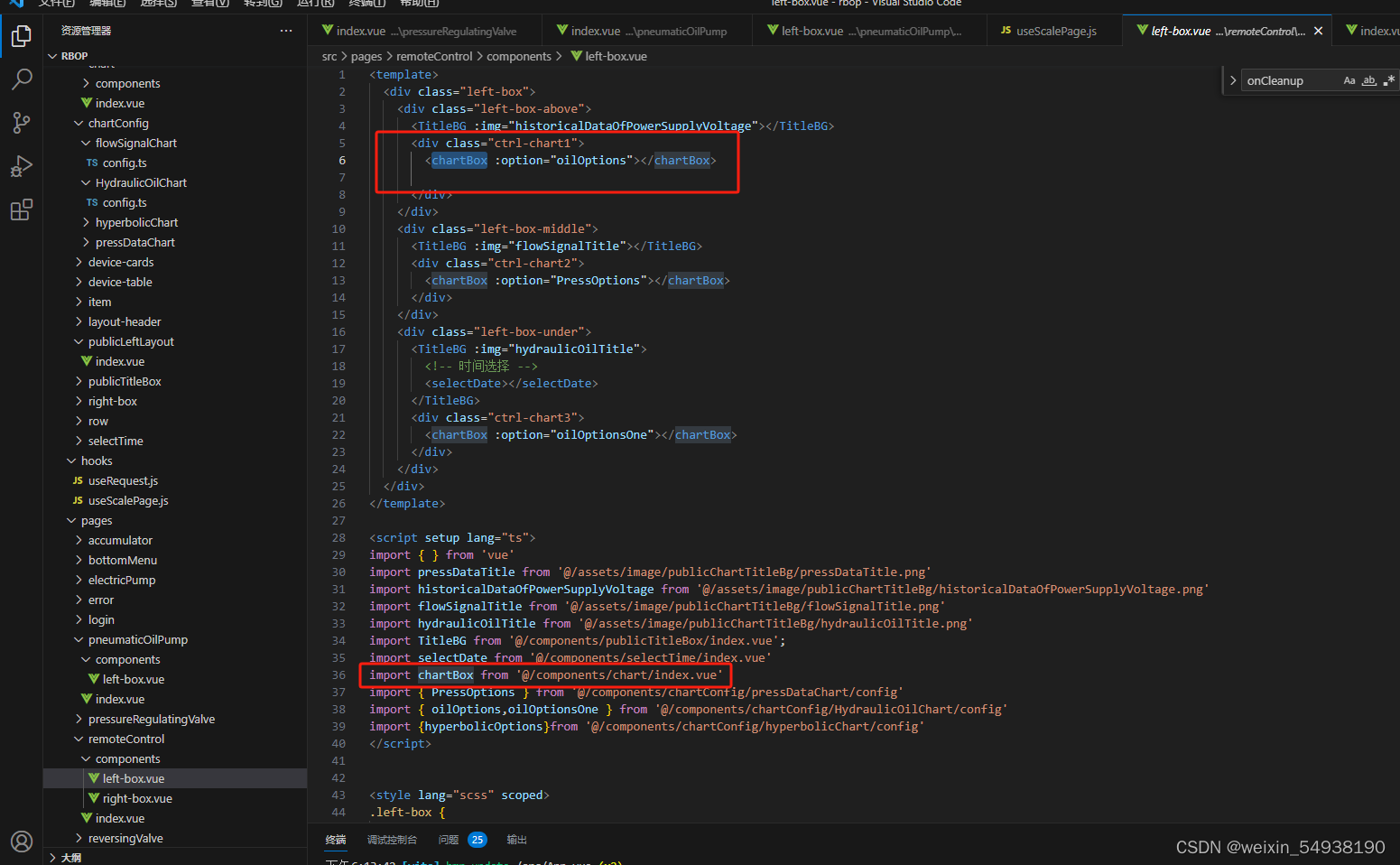
2.echarts图表字体大小自适应(一般情况下页面实现自适应之后,字体也会随着缩放,不用使用该方法了)
// 字体转换 px -> rem
export function fontChart (res) {
const clientWidth =
window.innerWidth ||
document.documentElement.clientWidth ||
document.body.clientWidth
if (!clientWidth) return
// 此处的3840 为设计稿的宽度,记得修改!
const fontSize = clientWidth / 1920
console.log(res * fontSize, '文字')
return res * fontSize
}
// 字体转换 px -> rem
export function transfromFontSize (res) {
const clientWidth = window.screen.width
// 此处的3840 为设计稿的宽度,记得修改!
const fontSize = clientWidth / 1920
console.log(res * fontSize, '折线图文字')
return res * fontSize
}
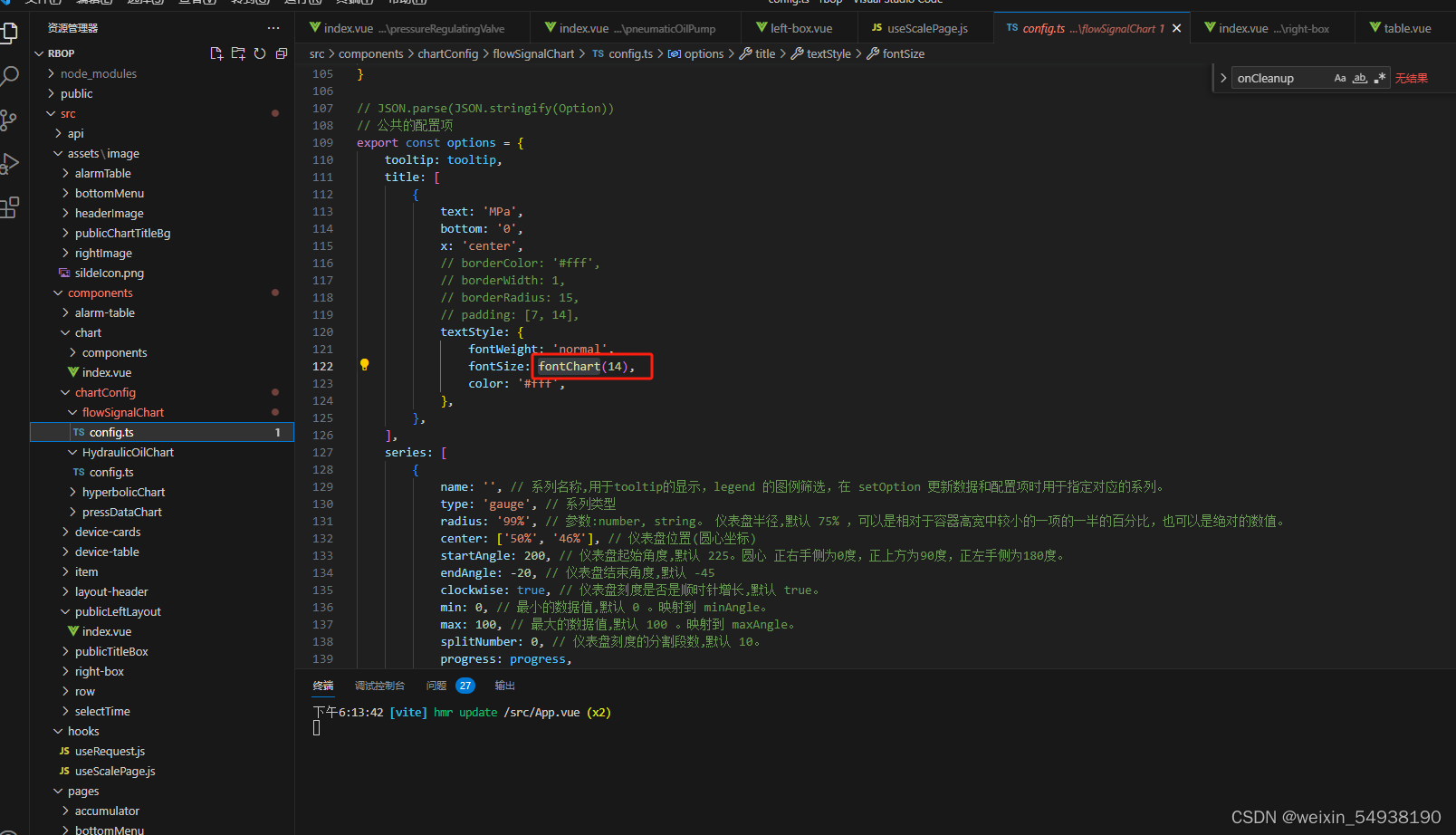
3.大屏项目自适应
a.这是初版,会出现留白的情况
import { onMounted, onUnmounted } from "vue";
import _ from "lodash";
export default function useScalePage(option = {}) {
let resizeChange = _.throttle(function () {
triggerScale();
}, 100);
onMounted(function () {
console.log("useScale onmounted");
triggerScale();
window.addEventListener("resize", resizeChange);
});
onUnmounted(function () {
console.log("useScale onUnmounted");
window.removeEventListener("resize", resizeChange);
});
console.log("111", option);
function triggerScale() {
// let targetX = option.targetX || 1920;
// let targetY = option.targetY || 1080;
// 这里面是设计稿的宽高
let targetX = 1920
let targetY = 1080
let targetRatio = option.targetRatio || 16 / 9
// 1.拿到当前屏幕的宽高
let currentX =
document.documentElement.clientWidth || document.body.clientWidth
let currentY =
document.documentElement.clientHeight || document.body.clientHeight
// 2.计算缩放的比例
let scaleRatio = currentX / targetX
// 当前的屏幕宽高比
let currentRatio = currentX / currentY
if (currentRatio > targetRatio) {
scaleRatio = currentY / targetY
// 3.设置缩放( 类似图片放大 )
document.body.setAttribute(
'style',
`width:${targetX}px;height:${targetY}px;transform: scale(${scaleRatio}) translateX(-50%); left:50%`
)
} else {
// 3.设置缩放( 类似图片放大 )
document.body.setAttribute(
'style',
`width:${targetX}px;height:${targetY}px;transform: scale(${scaleRatio})`
)
}
}
}
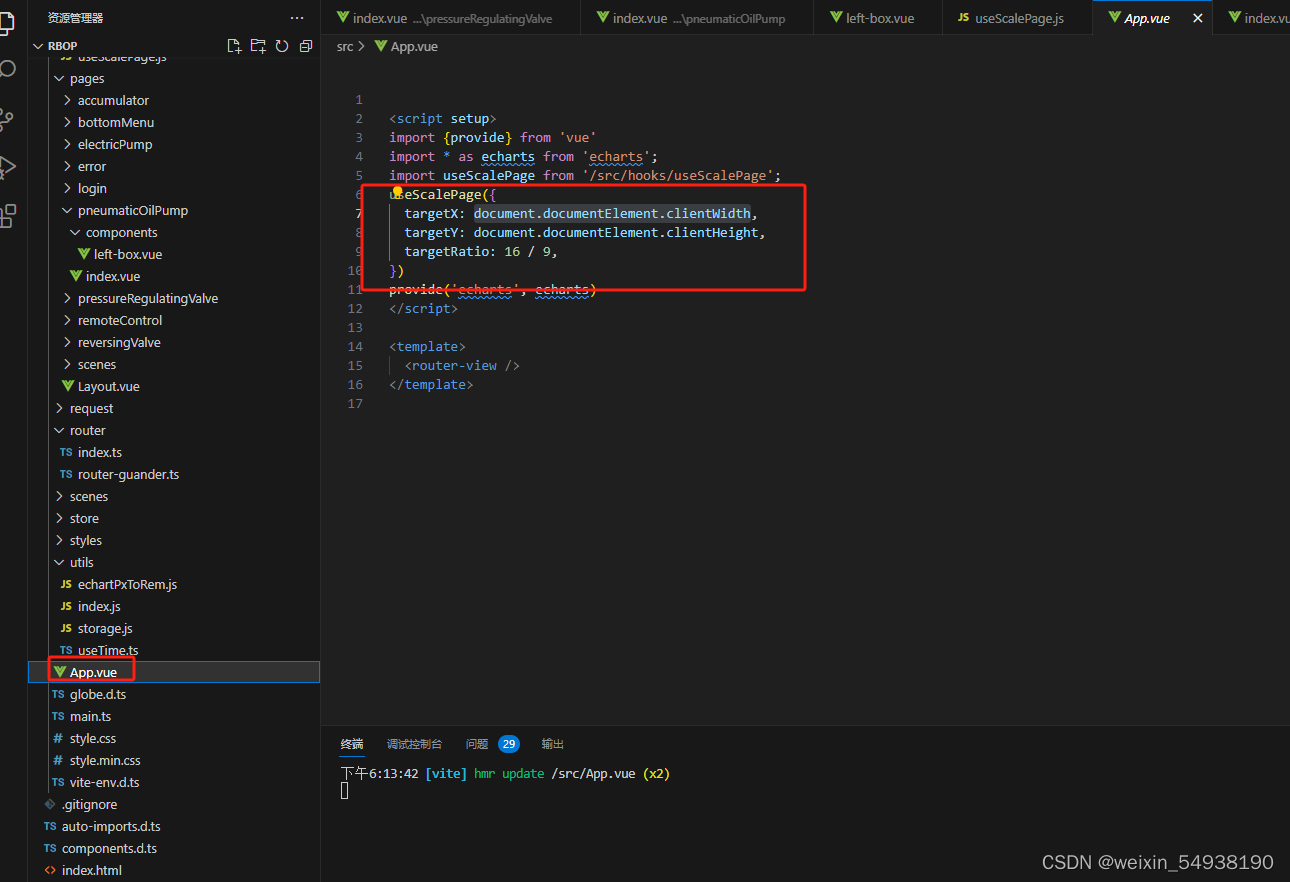

b.这是更改的第二版,不会出现留白,但是一些奇怪的分辨率下可能会模糊
import { onMounted, onUnmounted } from "vue";
import _ from "lodash";
export const useScalePageByTransfer = (option = {}) => {
// screen.availHeight:用来显示浏览器的屏幕的可用高度
let screenWidth = option.targetX
// screen.availWidth:用来显示浏览器的屏幕的可用宽度。
let screenHeight = option.targetY
let scaleX = screenWidth / 1920
let scaleY = screenHeight / 1080
// transform-origin:left top;(以左上角为基点)
document.body.setAttribute(
'style',
`width:1920px;height:1080px;transformOrigin:left top;transform: scale(${scaleX}, ${scaleY})`
)
}






















 1063
1063











 被折叠的 条评论
为什么被折叠?
被折叠的 条评论
为什么被折叠?








