一、Gojs图形库介绍
实现此效果可看此文章传送门
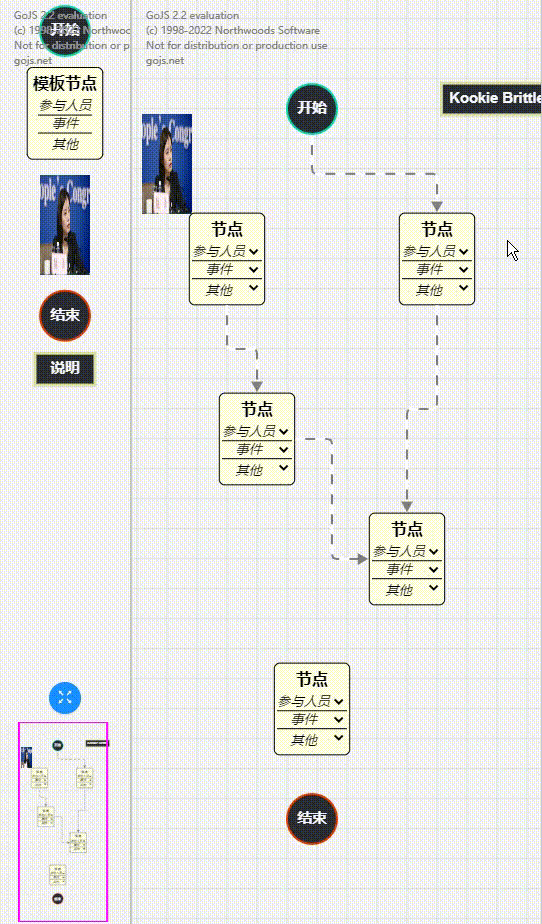
gojs是javascript中一个非常强大交互式图形库 支持TS
GoJS 为用户交互提供了许多高级功能,例如拖放、复制和粘贴、就地文本编辑、工具提示、上下文菜单、自动布局、模板、数据绑定和模型、事务状态和撤消管理、调色板、概述、事件处理程序、命令和用于自定义操作的可扩展工具系统。
官网示例比较丰富,基本可满足日常需求!
二 、常用的api及实例
1. 每一个GoJS画布都是包含在一个HTML标签中,必须有ID,样式可进行自定义!
<div id="myDiagramDiv" style="width:400px; height:150px; background-color: #DAE4E4;">
</div>
2. 在js中创建Diagram画布,指定相应的标签id
此步骤可设置一些属性及方法,如点击画布时的方法
let $ = go.GraphObject.make;
let myDiagram = $(go.Diagram, "myDiagramDiv",{
//模型图的中心位置所在坐标
initialContentAlignment: go.Spot.Center,
//允许用户操作图表的时候使用Ctrl-Z撤销和Ctrl-Y重做快捷键
"undoManager.isEnabled": true,
//不运行用户改变图表的规模
allowZoom: false,
//画布上面是否出现网格
"grid.visible": true,
//允许在画布上面双击的时候创建节点
"clickCreatingTool.archetypeNodeData": { text: "Node" },
//允许使用ctrl+c、ctrl+v复制粘贴
"commandHandler.copiesTree": true,
//允许使用delete键删除节点
"commandHandler.deletesTree": true,
// dragging for both move and copy
"draggingTool.dragsTree": true,
// 开启分组
"commandHandler.archetypeGroupData": {
text: "Group",
isGroup: true,
color: "blue",
},
click:()=>{alert(666)}
});
3. 定义节点样式
partContextMenu是需要我们对右键菜单进行的一些配置,下方会讲如何配置右键菜单
myDiagram.nodeTemplate =
// go.Node 生成一个节点 新增节点时第一次必须为go.Node
$(go.Node, "Auto",
{ locationSpot: go.Spot.Center },
$(go.Shape, "RoundedRectangle",
{
fill: "white", // 如果下方没有数据绑定的话,则默认填充为白色
portId: "",
cursor: "pointer", // 这里应该是线指针
// 允许从某端口到某端口进行连接
fromLinkable: true, fromLinkableSelfNode: true, fromLinkableDuplicates: true,
toLinkable: true, toLinkableSelfNode: true, toLinkableDuplicates: true
},
// 根据数据字段确定当前节点的主题色
// 如当前数据color值为black,当前节点的主题色则为黑色
new go.Binding("fill", "color")),
// 当前节点下新增一个文本模块
// 一些样式可进行自定义
$(go.TextBlock,
{
font: "bold 14px sans-serif",
stroke: '#333',
margin: 6,
isMultiline: false, // 不允许换行
editable: true // allow in-place editing by user
},
// 和上方的fill一样,此处也可以对文本块的值进行绑定
new go.Binding("text", "text").makeTwoWay()),
// 这里就是节点的一些配置,可以添加右键菜单、悬浮提示等!
{
// 悬浮提示
toolTip:
$("ToolTip",
$(go.TextBlock, { margin: 4 },
new go.Binding("text", "", nodeInfo))
),
// 右键菜单
contextMenu: partContextMenu
}
);
4. 如何配置右键菜单
var partContextMenu =
$("ContextMenu",
makeButton("Properties",
function(e, obj) { // obj是定义的Properties按钮
var contextmenu = obj.part; // 按钮在上下文菜单装饰中
var part = contextmenu.adornedPart; // adornedPart是上下文菜单装饰的部分
// 现在则可以根据part提供的数据做一些事情!
if (part instanceof go.Link) alert(linkInfo(part.data));
else if (part instanceof go.Group) alert(groupInfo(contextmenu));
else alert(nodeInfo(part.data));
}),
// 剪切
makeButton("Cut",
function(e, obj) { e.diagram.commandHandler.cutSelection(); },
function(o) { return o.diagram.commandHandler.canCutSelection(); }),
// 复制
makeButton("Copy",
function(e, obj) { e.diagram.commandHandler.copySelection(); },
function(o) { return o.diagram.commandHandler.canCopySelection(); }),
// 粘贴
makeButton("Paste",
function(e, obj) { e.diagram.commandHandler.pasteSelection(e.diagram.toolManager.contextMenuTool.mouseDownPoint); },
function(o) { return o.diagram.commandHandler.canPasteSelection(o.diagram.toolManager.contextMenuTool.mouseDownPoint); }),
// 删除
makeButton("Delete",
function(e, obj) { e.diagram.commandHandler.deleteSelection(); },
function(o) { return o.diagram.commandHandler.canDeleteSelection(); }),
// 撤销
makeButton("Undo",
function(e, obj) { e.diagram.commandHandler.undo(); },
function(o) { return o.diagram.commandHandler.canUndo(); }),
// 重做
makeButton("Redo",
function(e, obj) { e.diagram.commandHandler.redo(); },
function(o) { return o.diagram.commandHandler.canRedo(); }),
// 分组
makeButton("Group",
function(e, obj) { e.diagram.commandHandler.groupSelection(); },
function(o) { return o.diagram.commandHandler.canGroupSelection(); }),
// 取消分组
makeButton("Ungroup",
function(e, obj) { e.diagram.commandHandler.ungroupSelection(); },
function(o) { return o.diagram.commandHandler.canUngroupSelection(); })
);
5. 如何定义链接线
linkInfo:自定义的一个函数,返回悬浮提示的文字
myDiagram.linkTemplate =
$(go.Link,
{ // 线条结束点的宽度
toShortLength: 3,
// 起点可以重新链接
relinkableFrom: true,
// 结束点可以重新链接
relinkableTo: true
},
// go.Shape 一般为样式设置
$(go.Shape,
// 线条宽度
{ strokeWidth: 2 },
// 绑定的数据 如颜色则绑定数据的color属性
new go.Binding("stroke", "color")),
$(go.Shape,
// 线条箭头的样式设置
{ toArrow: "Standard", stroke: null },
new go.Binding("fill", "color")),
{ //为线条增加悬浮提示
toolTip:
$("ToolTip",
$(go.TextBlock, { margin: 4 },
new go.Binding("text", "", linkInfo))
),
// 线条也可以具有右键菜单
contextMenu: partContextMenu
}
);
// linkInfo自定义悬浮提示内容
function linkInfo(d) { // Tooltip info for a link data object
return "Link:\nfrom " + d.from + " to " + d.to;
}
6. 如何自定义分组
myDiagram.groupTemplate =
$(go.Group, "Vertical",
{
selectionObjectName: "PANEL", // 组的样式,设置为环绕,具体查看文档
ungroupable: true // 启用 Ctrl-Shift-G 取消当前组
},
// 这里应该是绑定组名称
$(go.TextBlock,
{
alignment: go.Spot.Right, //设置对齐方式 靠右
font: "bold 19px sans-serif",
isMultiline: false, // 关闭强制一行
editable: true // 允许用户编辑
},
new go.Binding("text", "text").makeTwoWay(),
new go.Binding("stroke", "color")
),
// 构建组的样式
$(go.Panel, "Auto",
{ name: "PANEL" },
$(go.Shape, "Rectangle", //构建组的矩形
{
//组背景色 // 组边框色 // 组边框宽度
fill: "rgba(128,128,128,0.2)", stroke: "gray", strokeWidth: 3,
portId: "", cursor: "pointer", // 组也可以被连线的
// 组连接线的规则配置
fromLinkable: true, fromLinkableSelfNode: true, fromLinkableDuplicates: true,
toLinkable: true, toLinkableSelfNode: true, toLinkableDuplicates: true
}
),
$(go.Placeholder, { margin: 10, background: "transparent" }) // 表示成员所在位置
),
{ // 组的悬浮提示
toolTip:
$("ToolTip",
$(go.TextBlock, { margin: 4 },
new go.Binding("text", "", groupInfo).ofObject())
),
//组的右键菜单,所有的右键菜单都可以用上方右键菜单的配置,也可以根据需求自定义
contextMenu: partContextMenu
}
);
// groupInfo 自定义分组悬浮提示的内容
function groupInfo(adornment) {
var g = adornment.adornedPart;
var mems = g.memberParts.count;
var links = 0;
g.memberParts.each(function(part) {
if (part instanceof go.Link) links++;
});
return "Group " + g.data.key + ": " + g.data.text + "\n" + mems + " members including " + links + " links";
}
7. 如何让给当前画布赋值
var nodeDataArray = [
{ key: 1, text: "Alpha", color: "lightblue" },
{ key: 2, text: "Beta", color: "orange" },
{ key: 3, text: "Gamma", color: "lightgreen", group: 5 },
{ key: 4, text: "Delta", color: "pink", group: 5 },
{ key: 5, text: "Epsilon", color: "green", isGroup: true }
];
var linkDataArray = [
{ from: 1, to: 2, color: "blue" },
{ from: 2, to: 2 },
{ from: 3, to: 4, color: "green" },
{ from: 3, to: 1, color: "purple" }
];
myDiagram.model = new go.GraphLinksModel(nodeDataArray, linkDataArray);
三、如何让节点线条流动
// 首先,线条的颜色肯定不能是单一的,不然就体现不出流动的效果
//这个将线条设置为白色
$(go.Shape, {
isPanelMain: true,
stroke: "white",
strokeWidth: 3,
name: "PIPE",
strokeDashArray: [10, 10],
}),
// 这里要根据当前线条绑定的属性来判断,如果isHighlighted 则将背景色设置为红色
new go.Binding("stroke", "isHighlighted", function (h, xx) {
return h ? "red" : "gray";
}).ofObject()
// 此时可以在节点选中切换时为当前节点的子标签,添加isHighlighted属性为true
// 并将其他节点的动画全部结束,再为当前节点的线添加动画
// selectionChanged 为当前节点选中切换的函数 是官方给每个节点提供的,我们只需要为它绑定方法即可
let animonList = [];
selectionChanged: (e, node) => {
// 点击节点后高亮其名下所有节点
// 获取当前节点实例
var diagram = e.diagram;
// 此处为我们在做一下对画布有改变的动作时,需要执行的函数
diagram.startTransaction("highlight");
// 清除高亮
diagram.clearHighlighteds();
// 将当前选择节点的出线 设置为反
e.findNodesOutOf().each(function (n) {
n.isHighlighted = !n.isHighlighted;
});
diagram.commitTransaction("highlight");
// 判断当前是否选中,选中则开始动画,不选中则结束动画
if (e.isSelected) {
let index = animonList.findIndex((item) => {
if (item.key == e.data.key) {
return true;
}
});
// 不能直接添加动画,需要去动画列表里找,如果有的话就赋值就好了,没有就添加
let animation = {};
if (index == -1) {
animation = new go.Animation();
animation.easing = go.Animation.EaseLinear;
} else {
animation = animonList[index].animation;
}
// 为当前动画函数赋值
e.findLinksOutOf().each((a) => {
animation.add(
a.findObject("PIPE"),
"strokeDashOffset",
20,
0
);
//设置为无线循环
animation.runCount = Infinity;
if (index == -1) {
animonList.push({ key: e.data.key, animation: animation });
}
// 动画开始
animation.start();
});
return;
} else {
// 此处为当前节点未选中时执行的函数
// 当节点不是选中的时候就需要把动画 停止了,首先要去动画列表里查找当前节点的动画
// 找到以后直接停止,再将它从当前动画列表中删除就好了
let index = animonList.findIndex((item) => {
if (item.key == e.data.key) {
return true;
}
});
if (index !== -1) {
animonList[index].animation.stop();
animonList.splice(index, 1);
}
}
},

























 1864
1864











 被折叠的 条评论
为什么被折叠?
被折叠的 条评论
为什么被折叠?








