本篇文章适合正在学习Nginx的小伙伴儿,以及正在找工作的大佬面试使用。如果文章有写的不准确或需要改进的地方,还请各位大佬不吝赐教💞💞💞。朱七在此先感谢大家了。😘😘😘
🏠个人主页:语雀个人知识库
🧑个人简介:大家好,我是嚼绿箭的朱七,一个想要与大家共同进步的程序猿😉😉
💕欢迎大家:这里是CSDN,我总结知识的地方,欢迎来到我的博客,我亲爱的大佬😘
————————————————
第一章 安装
安装nginx
yum update
yum install gcc openssl openssl-devel pcre pcre-devel zlib zlib-devel -y
cd /root/opt/mysoftwares
tar -zxvf nginx.tar
cd nginx
./configure --prefix=/usr/local/nginx
make & make install
cd /usr/local/nginx
cd sbin
ls
# nginx
#运行
./nginx
#检测
ps -ef|grep nginx
# master worker 进程代表成功
启动Nginx
进入到sbin目录下
./nginx
通过配置文件启动
./nginx -c /usr/local/nginx/conf/nginx.conf
关闭nginx
第一种 优雅的关闭
ps -ef|grep nginx
kill -quit pid
第二种 快速关闭
ps -ef|grep nginx
kill -term pid
重启nginx
./nginx -s reload
配置检查
./nginx -c /usr/local/nginx/conf/nginx.conf -t
-t: 进行配置检查
查看版本
#查看版本号
./nginx -v
#查看版本号,编译版本,配置信息
./nginx -V
第二章 配置文件
#配置worker进程运行用户,nobody也是一个linux用户,一般用于启动程序,没有密码
#user nobody;
#配置工作进程数目,根据硬件调整,通常等于cpu数量或者2倍
worker_processes 1;
#配置全局错误日志及类型[debug | info | notice | warn | error | crit],默认是error
#error_log logs/error.log;
#error_log logs/error.log notice;
#error_log logs/error.log info;
#保存pid的文件
#pid logs/nginx.pid;
#配置工作模式和连接数
events {
worker_connections 1024;#配置每个worker进程的连接数上限,nginx支持的总连接数就等于改数乘工作进程数目,最大为65535
}
#配置http服务器,利用它的反向代理功能提供负载均衡支持
http {
#配置nginx支持哪些多媒体类型,可以在conf/mime.types查看支持哪些多媒体类型
include mime.types;
#默认文件类型 流类型,可以理解为支持任意类型
default_type application/octet-stream;
#配置日志格式
#log_format main '$remote_addr - $remote_user [$time_local] "$request" '
# '$status $body_bytes_sent "$http_referer" '
# '"$http_user_agent" "$http_x_forwarded_for"';
#配置access.log日志及存放路径,并使用上面的main日志格式,访问日志
#access_log logs/access.log main;
sendfile on;#开启高效文件传输模式
#tcp_nopush on;#防止网络阻塞,上线一般开启
#keepalive_timeout 0;
keepalive_timeout 65;#长连接超时时间,单位是秒
#gzip on;#开启gzip压缩输出,上线一般开启
#配置虚拟主机
server {
listen 80;#配置监听端口
server_name localhost;#配置服务名
#charset koi8-r; #配置字符集,默认是utf-8
#access_log logs/host.access.log main; #访问日志,虚拟主机的
#默认的匹配斜杠/的请求,当访问路径中有斜杠/,会被该location匹配到并进行处理
location / {
root html;#root是配置服务器的默认网站跟目录位置,默认为nginx安装主目录下的html目录
index index.html index.htm;#默认的首页文件的名称
}
#error_page 404 /404.html; #配置404页面
# redirect server error pages to the static page /50x.html
#
error_page 500 502 503 504 /50x.html;
location = /50x.html {
root html;
}
# proxy the PHP scripts to Apache listening on 127.0.0.1:80
#
#location ~ \.php$ {
# proxy_pass http://127.0.0.1;
#}
# pass the PHP scripts to FastCGI server listening on 127.0.0.1:9000
#
#location ~ \.php$ {
# root html;
# fastcgi_pass 127.0.0.1:9000;
# fastcgi_index index.php;
# fastcgi_param SCRIPT_FILENAME /scripts$fastcgi_script_name;
# include fastcgi_params;
#}
# deny access to .htaccess files, if Apache's document root
# concurs with nginx's one
#
#location ~ /\.ht {
# deny all;
#}
}
# another virtual host using mix of IP-, name-, and port-based configuration
#
#server {
# listen 8000;
# listen somename:8080;
# server_name somename alias another.alias;
# location / {
# root html;
# index index.html index.htm;
# }
#}
# HTTPS server
#
#server {
# listen 443 ssl;
# server_name localhost;
# ssl_certificate cert.pem;
# ssl_certificate_key cert.key;
# ssl_session_cache shared:SSL:1m;
# ssl_session_timeout 5m;
# ssl_ciphers HIGH:!aNULL:!MD5;
# ssl_prefer_server_ciphers on;
# location / {
# root html;
# index index.html index.htm;
# }
#}
}
第三章 静态网页部署
直接改nginx.conf中的location,把静态资源上传上去就ok了
第四章 负载均衡
硬件负载
f5 Arrary等
性能好等优点
费用贵
软件负载
Nginx等
免费开源
启动tomcat
./apache-tomcat-9.0.60-01/bin/startup.sh | tail -f ./apache-tomcat-9.0.60-01/logs/catalina.out &
第五章 nginx常用负载均衡策略
轮询(默认)
权重
upstream www.myweb.com{
server ***.***.**.***:8081 weight 3;
server ***.***.**.***:8082 weight 4;
}
server {
listen 80;
server_name localhost;
#server_name本地域名
#charset koi8-r;
#access_log logs/host.access.log main;
location / {
root html;
index index.html index.htm;
}
location /myweb {
proxy_pass http://www.myweb.com;
}
ip_hash
通过ip的hash%tomcat数 相同 ,访问tomcat
一次连接后,永远不变
upstream www.myweb.com{
ip_hash;
server ***.***.**.***:8081;
server ***.***.**.***:8082;
}
fair
按后端服务器的响应时间来分配请求,响应时间短的优先分配
upstream server pool{
server 192.168.5.21:80
server 192.168.5.22:80
fair
}
最少连接
upstream www.myweb.com{
least conn;
server ***.***.**.***:8081;
server ***.***.**.***:8082;
}
备份
upstream www.myweb.com{
least conn;
server ***.***.**.***:8081;
server ***.***.**.***:8082 backup;
}
第六章 静态代理
用nginx 静态代理,效率高
第一种 后缀名
location ~ .*\.(css|htm|html|js|jpg|png|map3)${
root /opt/static;
}
第二种 目录
location ~ .*/(css|js|img|images|image){
root /opt/static;
}
第七章 动静分离
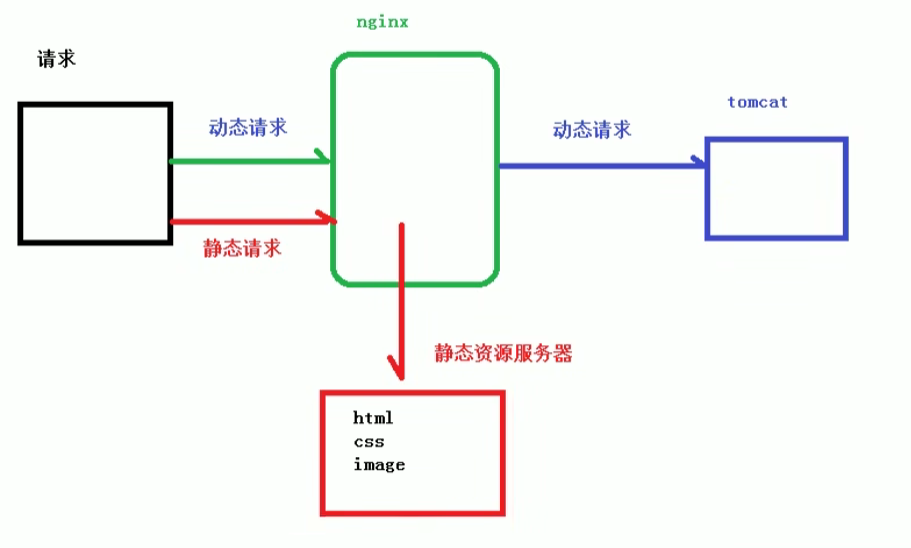
从实现的角度上大致上分为两种:
一种是纯粹把静态文件独立成单独的域名,放在独立的服务器上。
另一种就是动态跟静态文件混合在一起发布,通过nginx来分开
通过location指定不同的后缀名实现不同的请求转发。通过expire参数设置,可以使浏览器缓冲过期时间,减少与服务器之间的请求和流量。我们这里设置3d,表示这3天之内访问这个URI,发送一个请求,比对服务器该文件最后的更新时间没有变化
nginx只用与负载均衡
然后其他nginx负载静态资源
tomcat负载动态资源
#tomcat
upstream www.p2p.com{
ip_hash;
server xxx.xxx.xxx.xxx:8081;
server xxx.xxx.xxx.xxx:8082;
}
#处理静态资源的nginx
upstream static.p2p.com{
server xxx.xxx.xxx.xxx:81;
server xxx.xxx.xxx.xxx:82;
}
server {
listen 80;
server_name localhost;
#charset koi8-r;
#access_log logs/host.access.log main;
location / {
root html;
index index.html index.htm;
}
#动态资源转发给tomcat
location /p2p {
proxy_pass http://www.p2p.com;
}
#静态资源转发给nginx
location ~ .*/(css|js|img|images){
proxy_pass http://static.p2p.com;
}
第八章 虚拟主机
upstream beijing.myweb.com {
server 192.168.1.101:8081;
}
upstream nanjing.myweb.com {
server 192.168.1.101:8082;
}
upstream tianjing.myweb.com {
server 192.168.1.101:8083;
}
server{
listen 80;
server_name beijing.myweb.com;
location / {
proxy_pass http://beijing.myweb.com;
}
}
server{
listen 80;
server_name tianjing.myweb.com;
location / {
proxy_pass http://tianjing.myweb.com;
}
}
server{
listen 80;
server_name nanjing.myweb.com;
location / {
proxy_pass http://nanjing.myweb.com;
}
}
配置本地dns映射
在c盘的windows文件夹中的system32中的drivers中的etc中的hosts文件
C:\Windows\System32\drivers\etc
添加本地ip DNS 映射
第八章 高可用
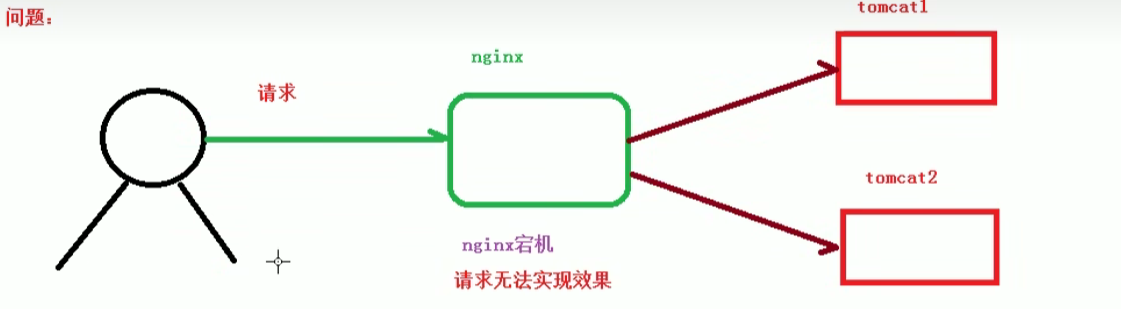
高可用
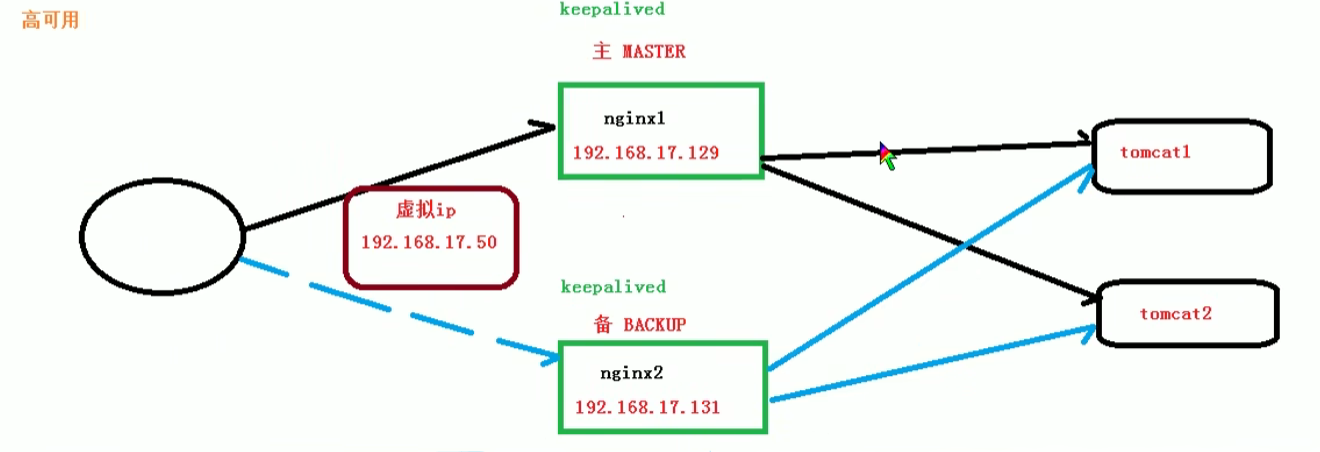
安装keeyalived
1.使用yum命令进行安装
yum install keepalived -y
2.安装之后,在etc里面生成目录keepalived,有文件keepalived.conf
完成高可用配置(主从配置)
静态资源最大并发数是:worker_connectionworker_process/2,
HTTP为反向代理来说,最大并发数量应该是worker_connectionsworker_process/4























 2070
2070











 被折叠的 条评论
为什么被折叠?
被折叠的 条评论
为什么被折叠?










