CSS总结
一些杂七杂八的东西:
画图工具的快速打开方式:win+R 输入:mspaint
案例网站:https://www.w3school.com.cn/
1.CSS的优势
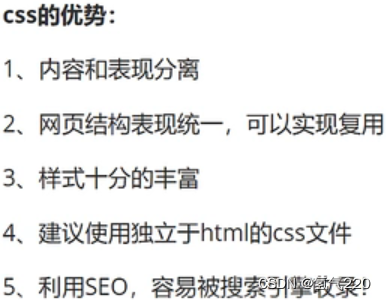
2.CSS的基本语法
<!--规范,<style>可以编写css的代码,没一个声明,最好使用分号结尾
语法:
选择器{
声明1;
声明2;
声明3;
}
-->
2.1例子(快速入门)
<!DOCTYPE html>
<html lang="en">
<head>
<meta charset="UTF-8">
<title>Title</title>
<!--规范,<style>可以编写css的代码,没一个声明,最好使用分号结尾
语法:
选择器{
声明1;
声明2;
声明3;
}
-->
<!-- <style>-->
<!-- h1{-->
<!-- color: red;-->
<!-- }-->
<!-- </style>-->
<link rel="stylesheet" href="css/style.css">
</head>
<body>
<h1>我是标题</h1>
</body>
</html>
2.2效果
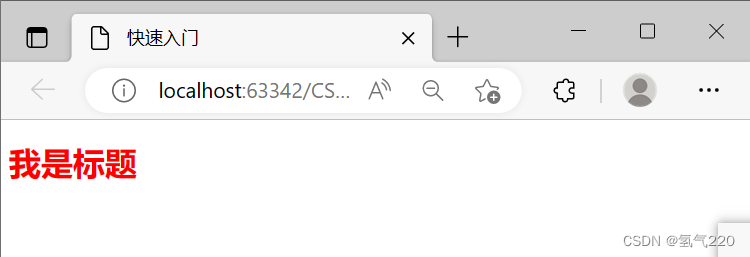
3.3种引入的方式
3.1行内样式
行内样式:在标签元素中,编写一个style属性,编写样式即可
<!--行内样式:在标签元素中,编写一个style属性,编写样式即可-->
<h1 style="color: aqua">我是标题</h1>
3.2内部样式
<!--内部样式-->
<style>
h1{
color:red;
}
</style>
3.3外部样式
<!--外部样式-->
<link rel="stylesheet" href="css/style.css">
3.4优先级
就近原则
3.5三者比较
<!DOCTYPE html>
<html lang="en">
<head>
<meta charset="UTF-8">
<title>3种引入方式</title>
<!--内部样式-->
<style>
h1{
color:red;
}
</style>
<!--外部样式-->
<link rel="stylesheet" href="css/style.css">
</head>
<body>
<!--优先级:就近原则-->
<!--行内样式:在标签元素中,编写一个style属性,编写样式即可-->
<h1 style="color: aqua">我是标题</h1>
</body>
</html>
4.CSS的选择器
4.1基本选择器
id >class >标签
标签选择器
/*标签选择器:选择一类标签 标签{}*/
h1{
color: rgba(119, 65, 58, 0.93);
}
id 选择器
/*id选择器:全局唯一。 #id名{}*/
#bb{
color: rgba(54,227,82,0.93);
}
class 选择器
/*类选择器:选择所有class属性一致的标签,跨标签。 .类名{}*/
.aa{
color: rgba(67,63,227,0.93);
}
例子
<!DOCTYPE html>
<html lang="en">
<head>
<meta charset="UTF-8">
<title>Title</title>
<style>
/*
标签选择器:选择一类标签 标签{}
*/
h1{
color: rgba(119, 65, 58, 0.93);
}
/*类选择器:选择所有class属性一致的标签,跨标签。 .类名{}*/
.aa{
color: rgba(67,63,227,0.93);
}
/*id选择器:全局唯一。 #id名{}*/
#bb{
color: rgba(54,227,82,0.93);
}
</style>
</head>
<body>
<h1 class="aa">辉煌说</h1>
<h1 id="bb">辉煌说</h1>
<h1>辉煌说</h1>
</body>
</html>
4.2高级选择器
层次选择器
1.后代选择器
/*后代选择器:某个元素后面 祖爷爷 爷爷 爸爸 你*/
body p{
background: rgba(133,227,33,0.93);
}
2.子选择器
/*子选择器:一代,儿子*/
body>p{
background: rgba(38,23,227,0.93);
}
3.相邻通用选择器
/*相邻兄弟选择器 只有一个,相邻,向下*/
.active+p{
background: red;
}
4.通用选择器
/*通用选择器,当前选中元素的向下所有兄弟元素*/
.active~p{
background: bisque;
}
例子
<!DOCTYPE html>
<html lang="en">
<head>
<meta charset="UTF-8">
<title>Title</title>
<style>
/*后代选择器:某个元素后面*/
body p{
background: rgba(133,227,33,0.93);
}
/*子选择器:一代,儿子*/
body>p{
background: rgba(38,23,227,0.93);
}
/*相邻兄弟选择器 只有一个,相邻,向下*/
.active+p{
background: red;
}
/*通用选择器,当前选中元素的向下所有兄弟元素*/
.active~p{
background: bisque;
}
</style>
</head>
<body>
<p>p0</p>
<p class="active">p1</p>
<p>p2</p>
<p>p3</p>
<ul>
<li>
<p>p4</p>
</li>
<li>
<p>p5</p>
</li>
<li>
<p>p6</p>
</li>
</ul>
</body>
</html>
结构伪类选择器
/*ul的第一个子元素*/
ul li:first-child{
background: rgba(38,23,227,0.93);
}
/*ul的最后一个子元素*/
ul li:last-child{
background: red;
}
/*选中p1:定位到父元素,选择当前的第一个元素
选择当前元素的父级元素,选中父级元素的第一个,并且是当前元素才生效
*/
p:nth-child(1){
background: red;
}
/*悬停*/
a:hover{
background:blue;
}
例子
<!DOCTYPE html>
<html lang="en">
<head>
<meta charset="UTF-8">
<title>Title</title>
<style>
/*ul的第一个子元素*/
ul li:first-child{
background: rgba(38,23,227,0.93);
}
/*ul的最后一个子元素*/
ul li:last-child{
background: red;
}
/*选中p1:定位到父元素,选择当前的第一个元素
选择当前元素的父级元素,选中父级元素的第一个,并且是当前元素才生效
*/
p:nth-child(1){
background:yellow;
}
/*选中父元素下的p元素的第二个类型*/
p:nth-of-type(1){
background: rgba(84,227,112,0.93);
}
/*悬停*/
a:hover{
background:blue;
}
</style>
</head>
<body>
<a href="">aaa</a>
<p>p1</p>
<p>p2</p>
<p>p3</p>
<ul>
<li>
<p>p4</p>
</li>
<li>
<p>p5</p>
</li>
<li>
<p>p6</p>
</li>
</body>
</html>
效果

属性选择器
<!--
公式:a[]{}
属性名 = 属性值
= 绝对等于
*= 包含这个元素
^= 以这个开头
$= 以这个结尾
-->
例子
<!DOCTYPE html>
<html lang="en">
<head>
<meta charset="UTF-8">
<title>属性选择器</title>
<!--
公式:a[]{}
属性名 = 属性值
= 绝对等于
*= 包含这个元素
^= 以这个开头
$= 以这个结尾
-->
<style>
.demo a{
float: left;
display: block;
height: 50px;
width: 50px;
border-radius: 10px;
background: blue;
text-align: center;
color: yellow;
text-decoration: none;
margin-right: 5px;
font: bold 20px/50px Arial;
}
/*存在id属性的元素*/
a[id]{
background: red;
}
/*id=a1的元素*/
a[id=a1]{
background: black;
}
/*class中有links*/
a[class*=links]{
background: pink;
}
</style>
</head>
<body>
<p class="demo">
<a href="#" id="a1" class="a b x ">a1</a>
<a href="#" class="a links">a2</a>
<a href="#" class="b links">a3</a>
</p>
</body>
</html>
效果
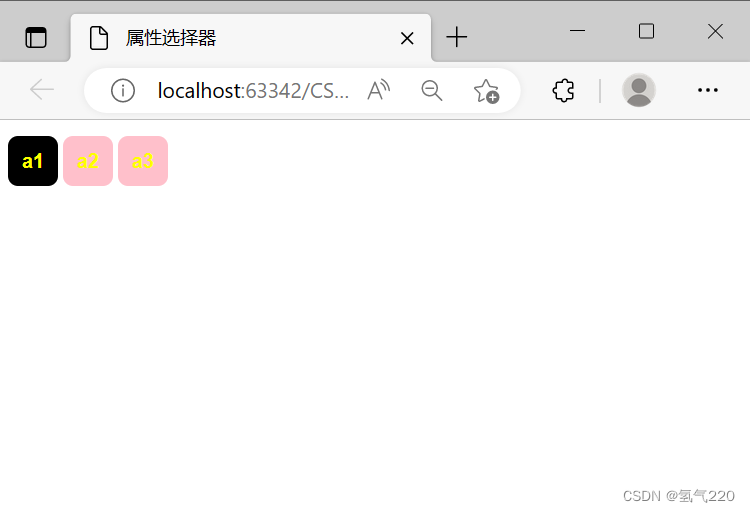
5.CSS的作用和字体样式
/*font-family:字体*/
/*font-size: 字体大小*/
/*font-weight:字体粗细*/
/*color: 字体颜色*/
/*字体大小*/
font-size: 18px;
/*字体粗细*/
font-weight: bolder;
/*首行缩进*/
text-indent: 1em;
/*块的高度*/
line-height: 35px;
例子
<!DOCTYPE html>
<html lang="en">
<head>
<meta charset="UTF-8">
<title>css的作用和字体样式</title>
<style>
/*font-family:字体*/
/*font-size: 字体大小*/
/*font-weight:字体粗细*/
/*color: 字体颜色*/
body{
font-family: 楷体;
color: red;
font-size: 50px;
font-weight: bolder;
}
</style>
</head>
<body>
<p>我是谁</p>
</body>
</html>
效果
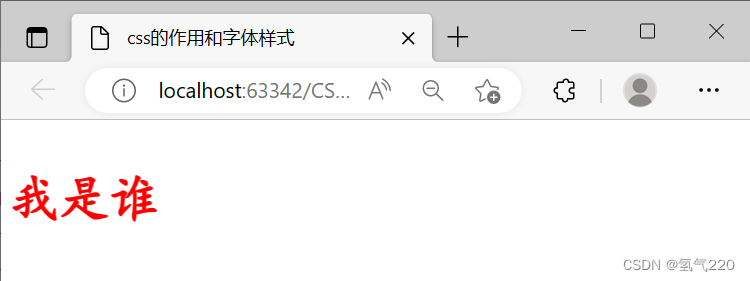
5.1文本样式
<!--
1.颜色 color rgb rgbe
2.文本对齐的方式 text-align = center
3.首行缩进 text-indent:2em
4.行高 line-height:单行文字上下局中!line-height=height
5.装饰 text-decoration
6.文本图片水平对齐:vertical-align:middle
-->
列表样式的练习
html
<!DOCTYPE html>
<html lang="en">
<head>
<meta charset="UTF-8">
<title>列表样式</title>
<link rel="stylesheet" href="style.css">
</head>
<body>
<div id="nav">
<h2 class="title">全部商品分类</h2>
<ul>
<li><a href="#">图书</a> <a href="#">音像</a> <a href="#">数字商品</a></li>
<li><a href="#">家用电器</a> <a href="#">手机</a> <a href="#">数码</a></li>
<li><a href="#">电脑</a> <a href="#">办公</a></li>
<li><a href="#">家居</a> <a href="#">家装</a> <a href="#">厨具</a></li>
</ul>
</div>
</body>
</html>
css
#nav{
width:230px;
height: 185px;
background: #a0a0a0;
}
.title{
/*字体大小*/
font-size: 18px;
/*字体粗细*/
font-weight: bolder;
/*首行缩进*/
text-indent: 1em;
/*块的高度*/
line-height: 35px;
background: red;
}
ul li{
/*height: 30px;*/
line-height: 30px;
/*把原点去掉*/
list-style: none;
}
a{
/*去掉下划线*/
text-decoration: none;
font-size: 14px;
color: #000;
}
a:hover{
color: orange;
text-decoration: underline;
}
效果展示

6背景图像应用及渐变
6.1平铺repeat
/* 默认全部平铺*/
background-image: url("images/c.png");
/*横向平铺*/
.div1{
background-repeat: repeat-x;
}
/*纵向平铺*/
.div2{
background-repeat: repeat-y;
}
6.2箭头的摆放
.box{
/*颜色,图片,图片位置,平铺方式*/
background: red url("images/c.png") 2700px 100px no-repeat;
}
ul li{
background-image:url("images/c.png");
background-repeat: no-repeat;
background-position: 236px 2px ;
}
6.3渐变色网站
https://www.grabient.com/
7盒子模型及边距使用
7.1盒子模型
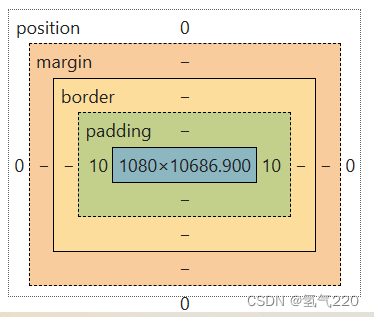
margin:外边距
padding:内边距
border:边框
7.2边框
1.边框的粗细
2.边框的样式
3.边框的颜色
/* body总有一个默认的外边距margin:0。*/
/*h1,ul,li,a,body{*/
/* margin:0;*/
/* padding: 0;*/
/* text-decoration: none;*/
/*}*/
/*border:粗细,样式,颜色*/
7.3案例
<!DOCTYPE html>
<html lang="en">
<head>
<meta charset="UTF-8">
<title>盒子模型及边距使用</title>
<style>
/* body总有一个默认的外边距margin:0。*/
/*h1,ul,li,a,body{*/
/* margin:0;*/
/* padding: 0;*/
/* text-decoration: none;*/
/*}*/
/*border:粗细,样式,颜色*/
.box{
width: 300px;
border: 1px solid red;
background-color: #a0a0a0;
}
h2{
font-size: 16px;
background-color: green;
line-height: 30px;
color: white;
}
form{
background-color: #a0a0a0;
}
div:nth-of-type(1) input{
border: 3px solid black;
}
div:nth-of-type(2) input{
border: 3px dashed seashell;
}
</style>
</head>
<body>
<div class="box">
<h2>会员登陆</h2>
<form action="#">
<div>
<span>用户名:</span>
<input type="text" value="辉煌好帅">
</div>
<div>
<span>密码:</span>
<input type="password" name="pwd">
</div>
</form>
</div>
</body>
</html>
7.4展示
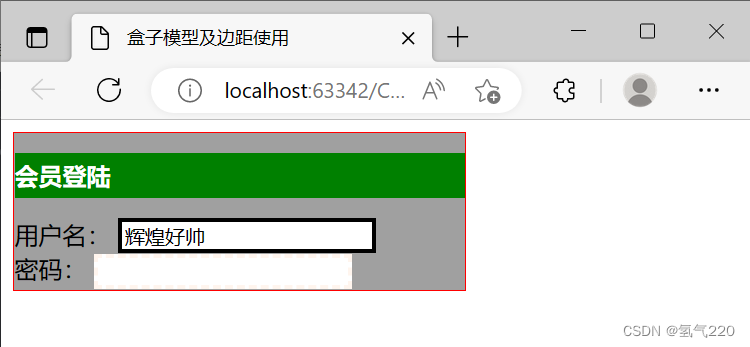
8.内外边距div居中
/*margin局中*/
margin: 0 auto;
/*顺时针旋转:上左下右的边距
margin:0
margin:0 1px 2px 3px
*/
h2{
font-size: 16px;
background-color: green;
line-height: 30px;
color: white;
margin:10px 100px 200px 30px
}
盒子的计算方式:margin+border+padding+内容宽度
9.圆角边框及阴影
/*圆角边框*/
border-radius: 50px;
/*阴影*/
box-shadow: 10px 10px 100px yellow;
10.display和浮动
10.1标准文档流
块级元素:独占一行
h1~h6 p div 列表……
行内元素:不独占一行
span a img strong……
行内元素可以被包含在块级元素中。反之,则不可以
10.2块级元素和行内元素的转换
“块级”转“行内”,div{display:inline;}
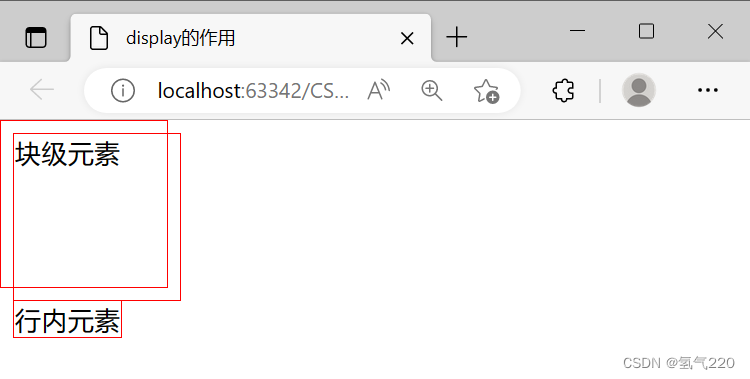
效果
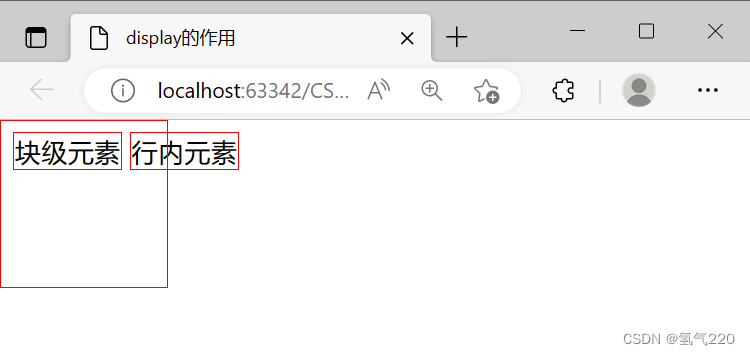
“行内”转“块级”,span{display:inline}
效果
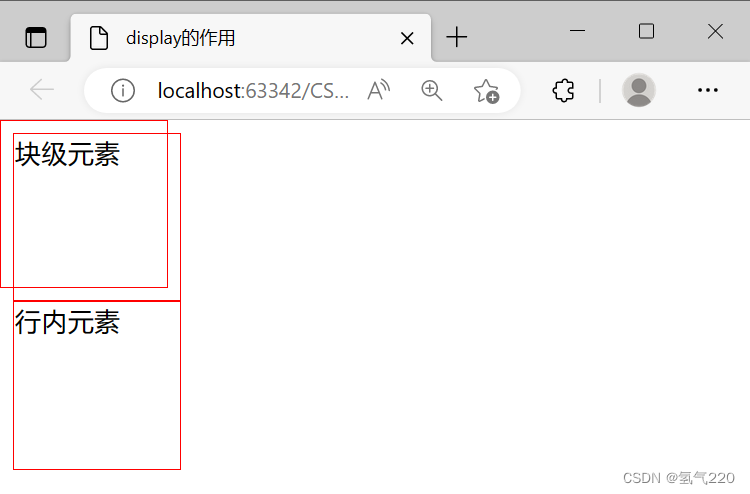
将其转变为行内-块级元素(是块元素,但可以内联在同一行)
效果
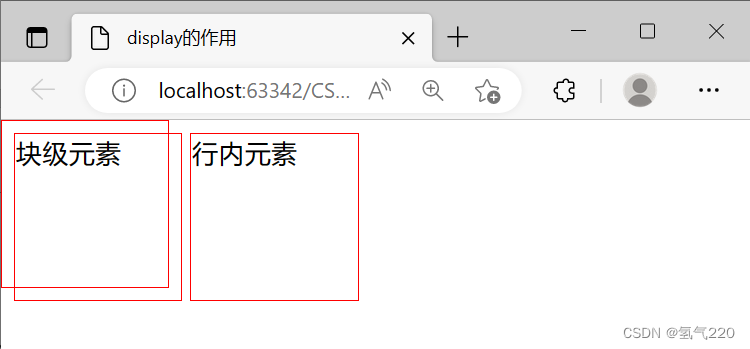
10.3flow
这个也是一种实现行内元素排列的方式,但是我们很多情况都是用float(相较于display)
.layer01{
display:inline-block;
float:right;
clear:both
}
- display:方向不可以控制
- float:浮动起来的话会脱离标准文档流,所以要解决父级边框塌陷的问题~
11.父级边框塌陷
/*
clear:right;右侧不允许有浮动元素
clear:left;左侧不允许有浮动元素
clear:both;两侧不允许有浮动元素
clear:none;
*/
11.1解决办法
- 浮动元素后面增加空div。(简单,代码中尽量避免空div)
- 设置父元素的高度。(简单,元素假设有了固定的高度,就会被限制)
- overflow。(简单,下拉的一些场景避免使用)
- 父类添加一个伪类:after(推荐)(写法稍微复杂一点,但是没有副作用,推荐使用)
用法:
/*overflow:父级元素中增加一个 overflow:hidden;*/
/*父类添加一个伪类:after*/
#father:after{
content:'';
display:block;
clear:both;
}
12.相对定位
12.1相对定位
相对定位:position:relative;
相对于原来的位置,进行指定的偏移,相对定位的话,它仍然在标准文档流中,原来的位置会被保留。
postion:relative;
- top:-20px;
- left:20px;
- bottom:-10px;
- right:20px;
12.2相对位置的练习
<!DOCTYPE html>
<html lang="en">
<head>
<meta charset="UTF-8">
<title>相对位置</title>
<style>
#box{
width: 300px;
height: 300px;
padding: 10px;
border: 2px solid red;
}
a{
width: 100px;
height: 100px;
text-decoration: none;
background: pink;
line-height: 100px;
text-align: center;
color: white;
display: block;
}
a:hover{
background: blue;
}
.a2,.a4{
position: relative;
left: 200px;
top: -100px;
}
.a5{
position: relative;
left: 100px;
top: -300px;
}
</style>
</head>
<body>
<div id="box">
<a class="a1" href="https://www.baidu.com/">链接1</a>
<a class="a2" href="#">链接2</a>
<a class="a3" href="#">链接3</a>
<a class="a4" href="#">链接4</a>
<a class="a5" href="#">链接5</a>
</div>
</body>
</html>
12.3展示
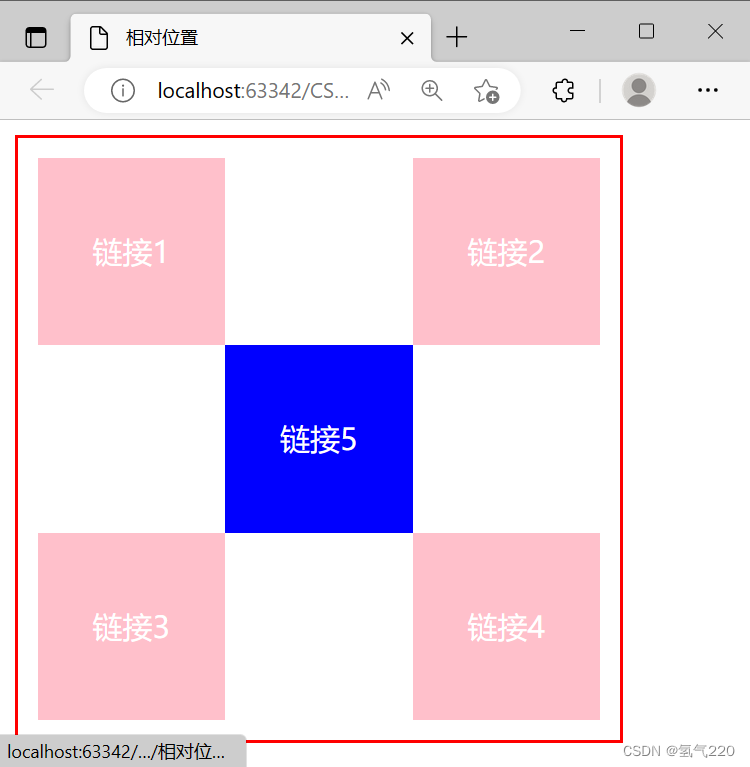
13.绝对位置
定位:基于xxx定位,上下左右~
- 没有父级元素定位的前提下,相对于浏览器定位
- 假设父级元素存在定位,我们通常会相对于父级元素进行偏移~
- 在父级元素范围内移动
相对于父级或浏览器的位置,进行指定的偏移,绝对定位的话,它不在标准文档流中,原来的位置不会被保留。
position:absolute;
left:100px;
14.固定定位
position:fixed;
15.z-index
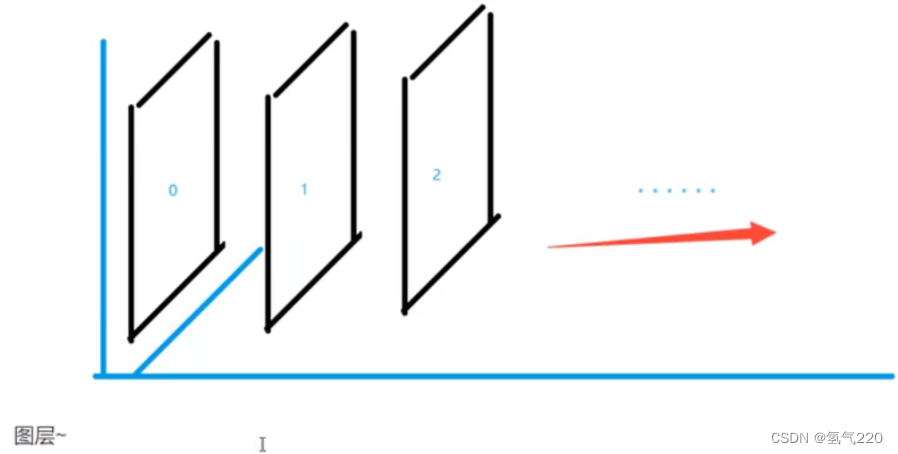
z-index:默认是0,最高无限~(数值越大,越往上移动)
z-index:999
16.背景透明度
两种方式
- opacity:0.5;/* 背景透明度*/
- filter:Alpha(opacity=50); (ie8以前用这个)
17.css动画
https://www.html5tricks.com/





















 900
900











 被折叠的 条评论
为什么被折叠?
被折叠的 条评论
为什么被折叠?








