文章目录
一、隐藏版本号
1、隐藏版本号的操作步骤
可以使用 Fiddler 工具抓取数据包,查看 Nginx版本,
也可以在 CentOS 中使用命令 curl -I http://192.168.229.90 显示响应报文首部信息。
curl -I http://192.168.229.90
1.1、方法一:修改配置文件方式
vim /usr/local/nginx/conf/nginx.conf
http {
include mime.types;
default_type application/octet-stream;
server_tokens off; #添加,关闭版本号
......
}
systemctl restart nginx
curl -I http://192.168.229.90
1.2、方法二:修改源码文件,重新编译安装
vim /opt/nginx-1.12.2/src/core/nginx.h
#define NGINX_VERSION "1.1.1" #修改版本号
#define NGINX_VER "IIS" NGINX_VERSION #修改服务器类型
cd /opt/nginx-1.12.0/ ./configure --prefix=/usr/local/nginx
--user=nginx --group=nginx --with-http_stub_status_module make && make install
vim /usr/local/nginx/conf/nginx.conf http {
include mime.types;
default_type application/octet-stream;
server_tokens on; ...... }
systemctl restart nginx
curl -I http://192.168.229.90
2、实例操作:隐藏版本号
2.1、方法一:修改配置文件方式
[root@192 ~]# curl -I http://192.168.229.90
HTTP/1.1 200 OK
Server: nginx/1.12.2
Date: Thu, 12 Aug 2021 07:48:58 GMT
Content-Type: text/html
Content-Length: 612
Last-Modified: Wed, 11 Aug 2021 10:31:34 GMT
Connection: keep-alive
ETag: "6113a706-264"
Accept-Ranges: bytes
[root@192 ~]# cd /usr/local/nginx/conf/
[root@192 conf]# ls
fastcgi.conf fastcgi_params.default mime.types nginx.conf.default uwsgi_params
fastcgi.conf.default koi-utf mime.types.default scgi_params uwsgi_params.default
fastcgi_params koi-win nginx.conf scgi_params.default win-utf
[root@192 conf]# cp nginx.conf{,.bak}
[root@192 conf]# ls
fastcgi.conf fastcgi_params.default mime.types nginx.conf.bak scgi_params.default win-utf
fastcgi.conf.default koi-utf mime.types.default nginx.conf.default uwsgi_params
fastcgi_params koi-win nginx.conf scgi_params uwsgi_params.default
[root@192 conf]# vim nginx.conf
[root@192 conf]# systemctl restart nginx.service
[root@192 conf]# curl -I http://192.168.229.90
HTTP/1.1 200 OK
Server: nginx
Date: Thu, 12 Aug 2021 07:53:21 GMT
Content-Type: text/html
Content-Length: 612
Last-Modified: Wed, 11 Aug 2021 10:31:34 GMT
Connection: keep-alive
ETag: "6113a706-264"
Accept-Ranges: bytes
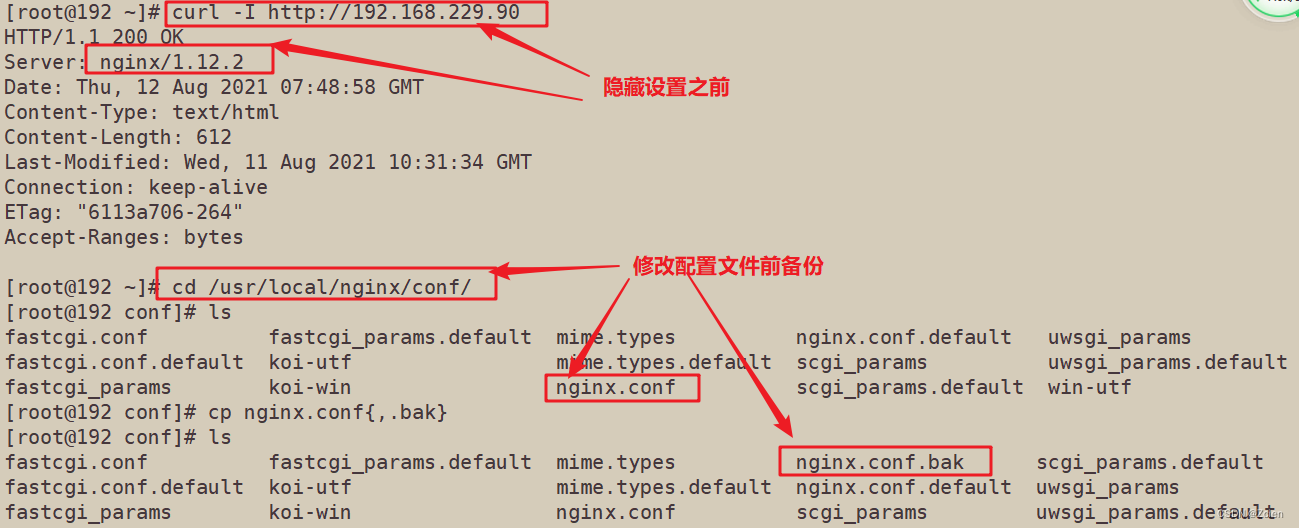
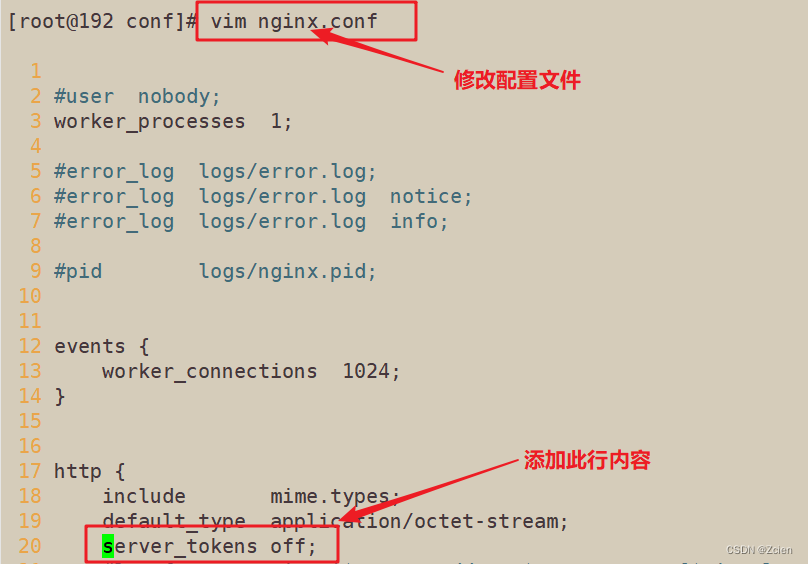
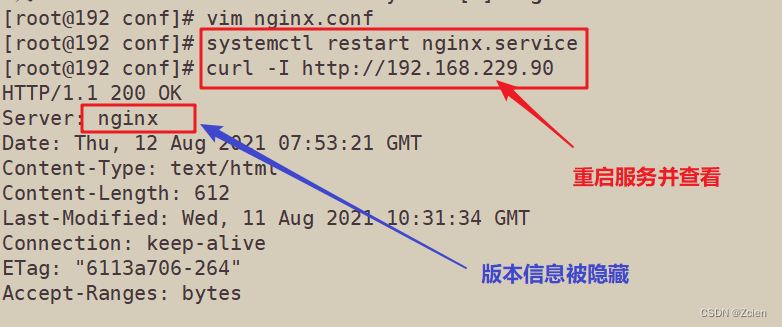
2.2 方法二:修改源码文件,重新编译安装
修改配置文件,将版本信息伪装成Apache
[root@192 conf]# cd /opt/nginx-1.12.2/src/core/
[root@192 core]# ls
nginx.c ngx_core.h ngx_hash.c ngx_module.h ngx_parse_time.h ngx_resolver.c ngx_string.c
nginx.h ngx_cpuinfo.c ngx_hash.h ngx_murmurhash.c ngx_proxy_protocol.c ngx_resolver.h ngx_string.h
ngx_array.c ngx_crc32.c ngx_inet.c ngx_murmurhash.h ngx_proxy_protocol.h ngx_rwlock.c ngx_syslog.c
ngx_array.h ngx_crc32.h ngx_inet.h ngx_open_file_cache.c ngx_queue.c ngx_rwlock.h ngx_syslog.h
ngx_buf.c ngx_crc.h ngx_list.c ngx_open_file_cache.h ngx_queue.h ngx_sha1.c ngx_thread_pool.c
ngx_buf.h ngx_crypt.c ngx_list.h ngx_output_chain.c ngx_radix_tree.c ngx_sha1.h ngx_thread_pool.h
ngx_conf_file.c ngx_crypt.h ngx_log.c ngx_palloc.c ngx_radix_tree.h ngx_shmtx.c ngx_times.c
ngx_conf_file.h ngx_cycle.c ngx_log.h ngx_palloc.h ngx_rbtree.c ngx_shmtx.h ngx_times.h
ngx_config.h ngx_cycle.h ngx_md5.c ngx_parse.c ngx_rbtree.h ngx_slab.c
ngx_connection.c ngx_file.c ngx_md5.h ngx_parse.h ngx_regex.c ngx_slab.h
ngx_connection.h ngx_file.h ngx_module.c ngx_parse_time.c ngx_regex.h ngx_spinlock.c
[root@192 core]# cp nginx.h{,.bak}
[root@192 core]# vim nginx.h
/*
* Copyright (C) Igor Sysoev
* Copyright (C) Nginx, Inc.
*/
#ifndef _NGINX_H_INCLUDED_
#define _NGINX_H_INCLUDED_
#define nginx_version 1012002
#define NGINX_VERSION "1.10.1"
#define NGINX_VER "Apache/" NGINX_VERSION
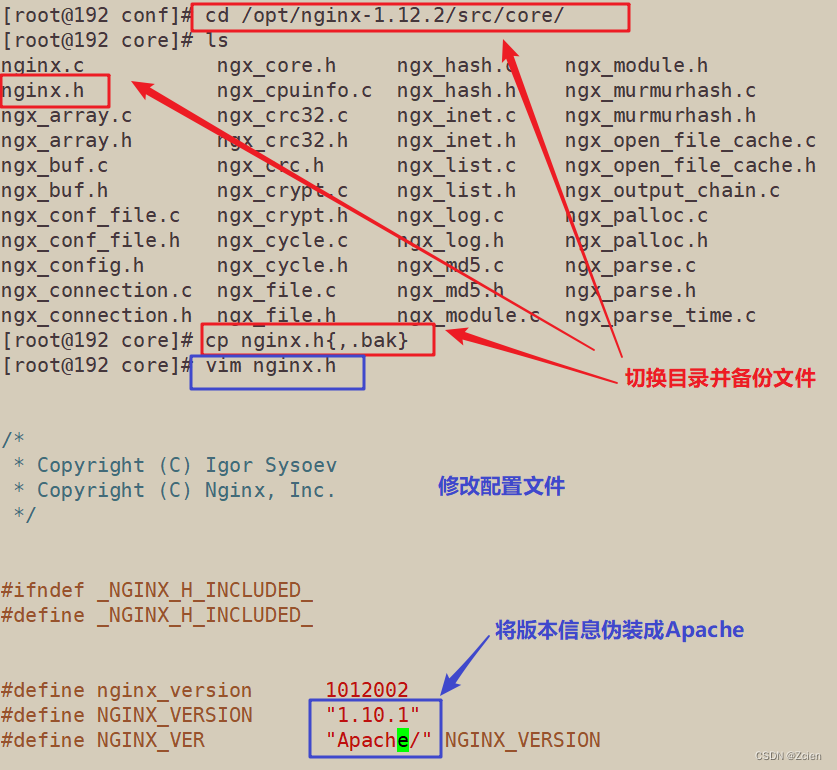
重新编译安装
[root@192 core]# vim nginx.h
[root@192 core]# cd /opt/nginx-1.12.2/
[root@192 nginx-1.12.2]# ./configure --prefix=/usr/local/nginx --user=nginx --group=nginx --with-http_stub_status_module && make && make install

打开显示版本信息(因为在方法一中我关闭了此选项)
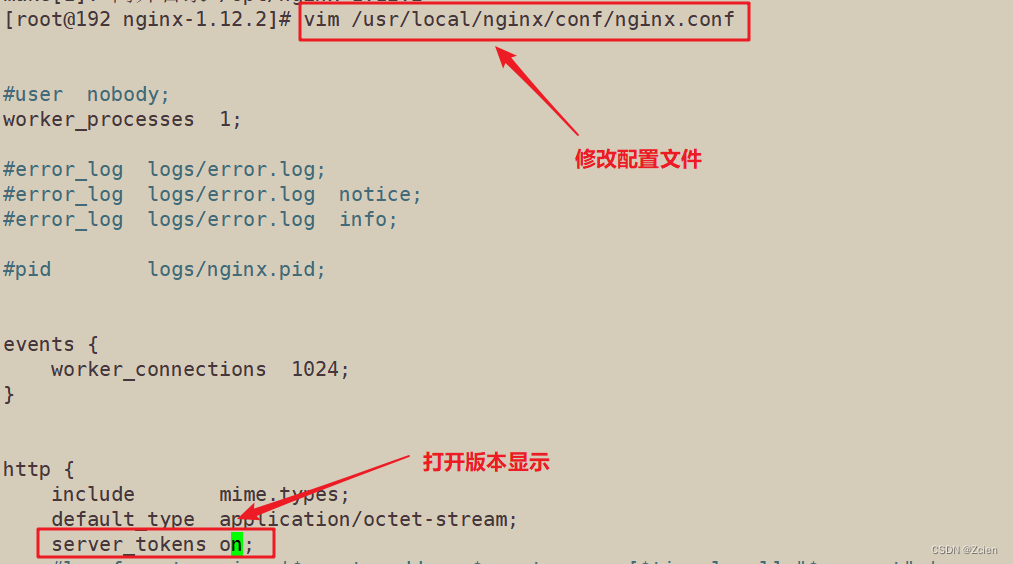
重启服务并测试
[root@192 nginx-1.12.2]# systemctl restart nginx.service
[root@192 nginx-1.12.2]# curl -I http://192.168.229.90
HTTP/1.1 200 OK
Server: Apache/1.10.1
Date: Thu, 12 Aug 2021 09:11:31 GMT
Content-Type: text/html
Content-Length: 612
Last-Modified: Wed, 11 Aug 2021 10:31:34 GMT
Connection: keep-alive
ETag: "6113a706-264"
Accept-Ranges: bytes

二、修改用户与组
[root@192 nginx-1.12.2]# ps aux | grep "worker process"
nginx 12726 0.0 0.0 23024 1388 ? S 17:24 0:00 nginx: worker process
root 12763 0.0 0.0 112676 980 pts/3 R+ 17:27 0:00 grep --color=auto worker process
[root@192 nginx-1.12.2]# vim /usr/local/nginx/conf/nginx.conf
[root@192 nginx-1.12.2]# systemctl restart nginx.service
[root@192 nginx-1.12.2]# ps aux | grep "worker process"
nobody 12800 0.0 0.0 23028 1388 ? S 17:27 0:00 nginx: worker process
root 12803 0.0 0.0 112676 980 pts/3 S+ 17:27 0:00 grep --color=auto worker process
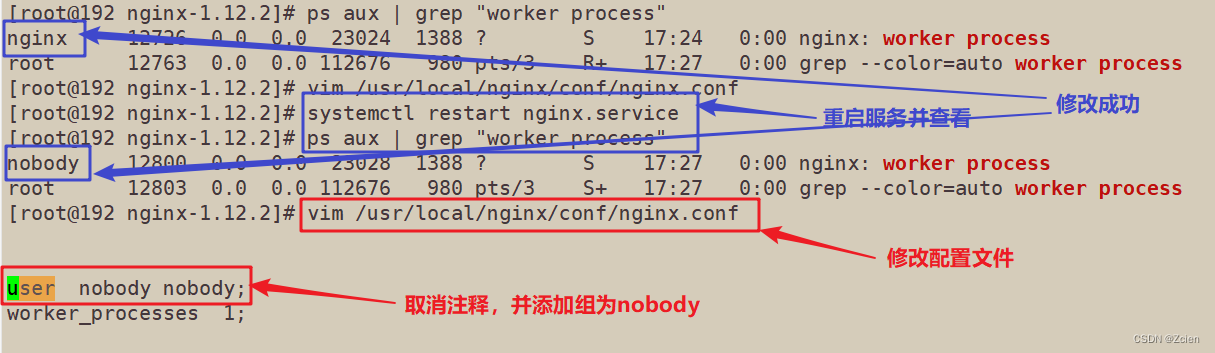
三、缓存时间
1、缓存时间的操作步骤
vim /usr/local/nginx/conf/nginx.conf
http {
......
server {
......
location / {
root html;
index index.html index.htm;
}
location ~ \.(gif|jpg|jepg|png|bmp|ico)$ { #加入新的 location,以图片作为缓存对象
root html;
expires 1d; #指定缓存时间,1天
}
......
}
}
systemctl restart nginx
在Linux系统中,打开火狐浏览器,右击点查看元素
选择 网络 —> 选择 HTML、WS、其他
访问 http://192.168.229.90,双击200响应消息查看响应头中包含 Cahce-Control:max-age=86400 表示缓存时间是 86400 秒。也就是缓存一天的时间,一天之内浏览器访问这个页面,都是用缓存中的数据,而不需要向 Nginx 服务器重新发出请求,减少了服务器的使用带宽。
2、实例操作:缓存时间
2.1 修改主配置文件

2.2 传入图片并对网页文件进行编辑
[root@192 nginx-1.12.2]# cd /usr/local/nginx/html/
[root@192 html]# ls
50x.html index.html
[root@192 html]# rz -E
rz waiting to receive.
[root@192 html]# ls
50x.html index.html meme.jpg
[root@192 html]# vim index.html
[root@192 html]# systemctl restart nginx.service
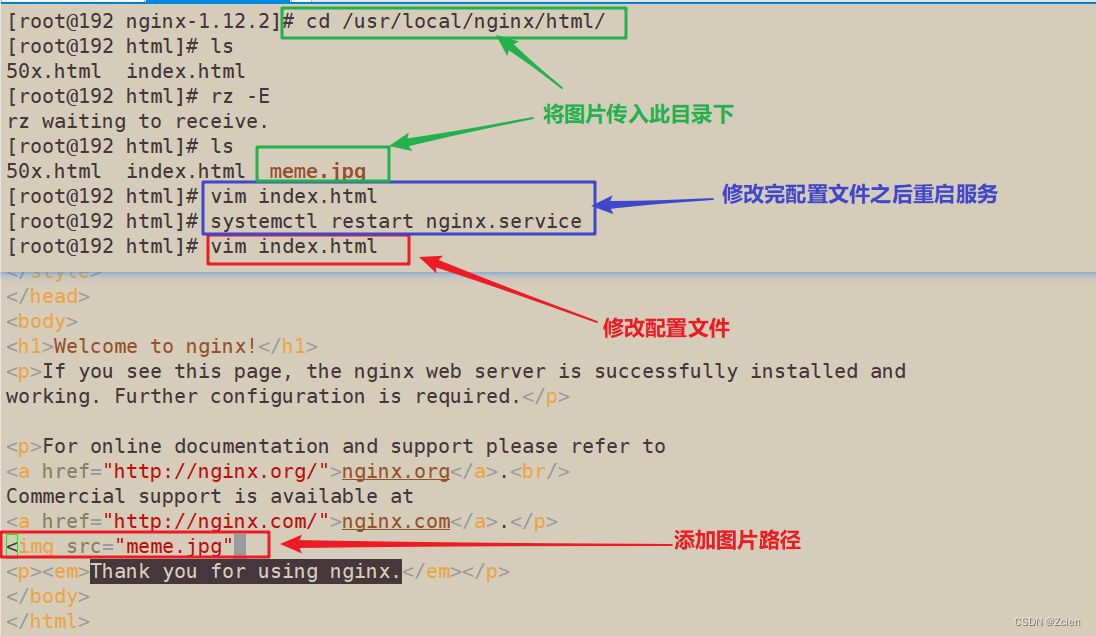
2.3 浏览器中访问并查看是否有效
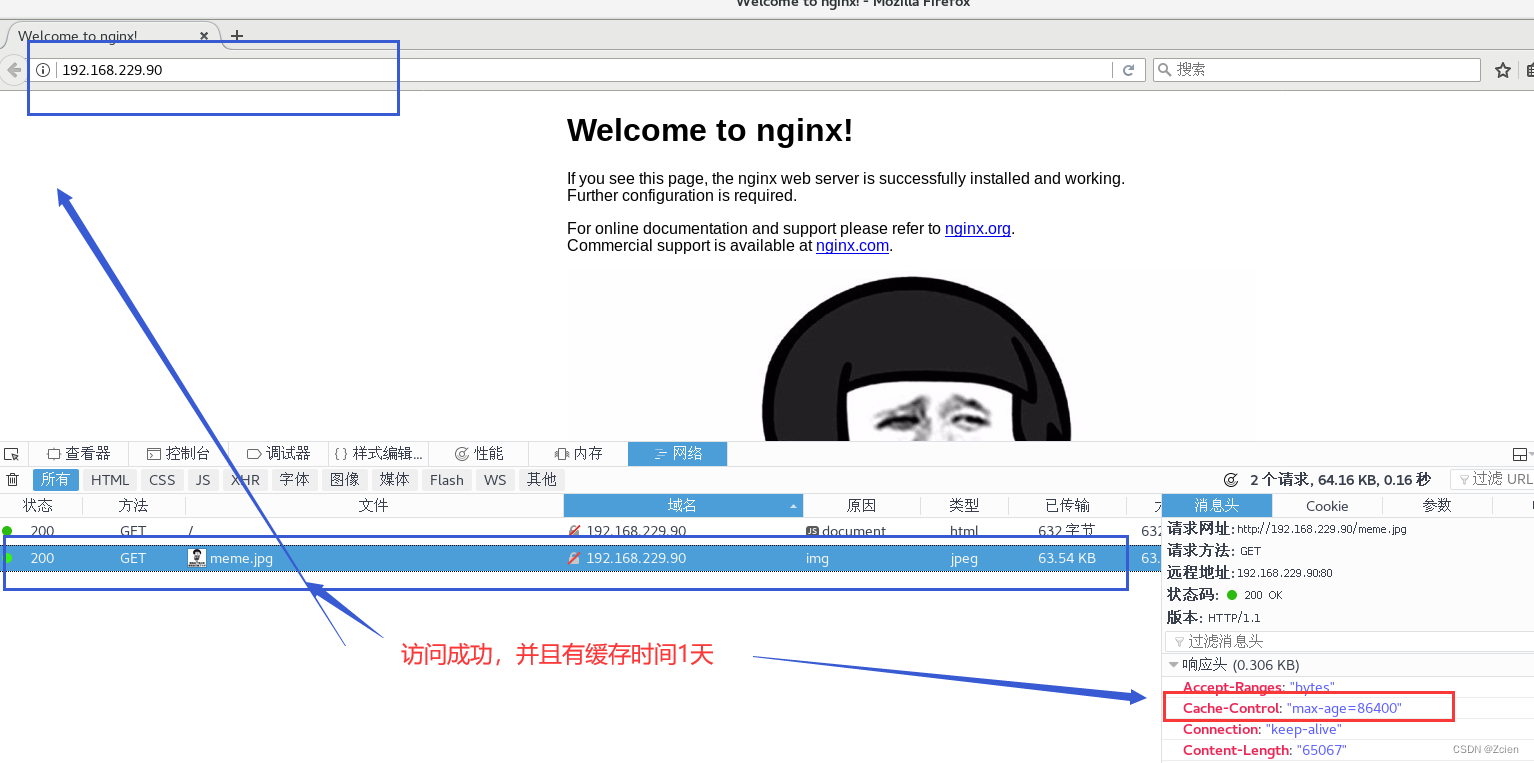
四、日志切割
1、日志切割的操作步骤
vi /opt/fenge.sh
#!/bin/bash
# Filename: fenge.sh
d=$(date -d "-1 day" "+%Y%m%d") #显示前一天的时间
logs_path="/var/log/nginx"
pid_path="/usr/local/nginx/logs/nginx.pid"
[ -d $logs_path ] || mkdir -p $logs_path #创建日志文件目录
mv /usr/local/nginx/logs/access.log ${logs_path}/kgc.com-access.log-$d #移动并重命名日志文件
kill -USR1 $(cat $pid_path) #重建新日志文件
find $logs_path -mtime +30 -exec rm -rf {} \; #删除30天之前的日志文件
#find $logs_path -mtime +30 |xargs rm -rf
chmod +x /opt/fenge.sh
/opt/fenge.sh
ls /var/log/nginx
ls /usr/local/nginx/logs/access.log
crontab -e
0 1 * * * /opt/fenge.sh
小知识
在linux操作系统中,每个文件都有很多的时间参数,其中有三个比较主要,分别是ctime,atime,mtime
ctime(status time): 当修改文件的权限或者属性的时候,就会更新这个时间,ctime并不是createtime,更像是change time, 只有当更新文件的属性或者权限的时候才会更新这个时间,但是更改内容的话是不会更新这个时间。
atime(accesstime): 当使用这个文件的时候就会更新这个时间。
mtime(modification time):当修改文件的内容数据的时候,就会更新这个时间,而更改权限或者属性,mtime不会改变,这就是和ctime的区别。
2、实例操作:日志切割
2.1 编写脚本
[root@192 html]# vim /opt/split.sh
#!/bin/bash
#This is the script used for log splitting
d=$(date -d "-1 day" "+%Y%m%d")
logs_path="/var/log/nginx"
pid_path="/usr/local/nginx/logs/nginx.pid"
[ -d $logs_path ] || mkdir -p ${logs_path}
mv /usr/local/nginx/logs/access.log ${logs_path}/ly.com.access.log-$d
kill -USR1 $(cat $pid_path)
find $logs_path -mtime +30 -exec rm -rf {} \;
 2.2 执行脚本,查看日志分割是否实现
2.2 执行脚本,查看日志分割是否实现
[root@192 html]# chmod +x /opt/split.sh
[root@192 html]# /opt/split.sh
[root@192 html]# ls /var/log/nginx/
ly.com.access.log-20210811
[root@192 html]# ls /usr/local/nginx/logs/access.log
/usr/local/nginx/logs/access.log
[root@192 html]# cat /usr/local/nginx/logs/access.log
[root@192 html]# cat /var/log/nginx/ly.com.access.log-20210811
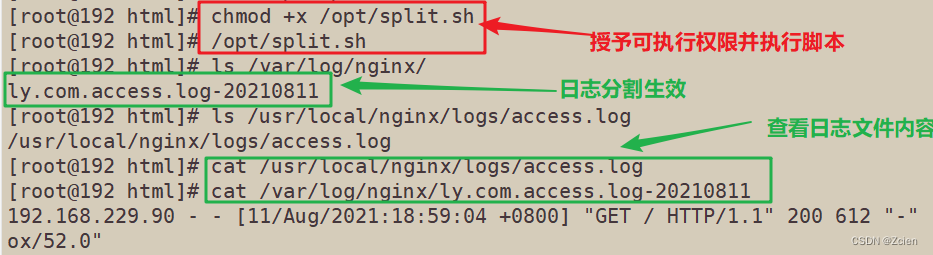
2.3 做计划性任务,每天定时做日志分割

五、连接超时
HTTP有一个KeepAlive模式,它告诉web服务器在处理完一个请求后保持这个TCP连接的打开状态。若接收到来自客户端的其它请求,服务端会利用这个未被关闭的连接,而不需要再建立一个连接
KeepAlive 在一段时间内保持打开状态,它们会在这段时间内占用资源。占用过多就会影响性能
1、连接超时的操作步骤
vim /usr/local/nginx/conf/nginx.conf
http {
......
keepalive_timeout 65 180;
client_header_timeout 80;
client_body_timeout 80;
......
}
systemctl restart nginx
keepalive_timeout
指定KeepAlive的超时时间(timeout)。指定每个TCP连接最多可以保持多长时间,服务器将会在这个时间后关闭连接。 Nginx的默认值是65秒,有些浏览器最多只保持 60 秒,所以可以设定为 60 秒。若将它设置为0,就禁止了keepalive 连接。
第二个参数(可选的)指定了在响应头Keep-Alive:timeout=time中的time值。这个头能够让一些浏览器主动关闭连接,这样服务器就不必去关闭连接了。没有这个参数,Nginx 不会发送 Keep-Alive 响应头。
client_header_timeout
客户端向服务端发送一个完整的 request header 的超时时间。如果客户端在指定时间内没有发送一个完整的 request header,Nginx 返回 HTTP 408(Request Timed Out)。
client_body_timeout
指定客户端与服务端建立连接后发送 request body 的超时时间。如果客户端在指定时间内没有发送任何内容,Nginx 返回 HTTP 408(Request Timed Out)。
2、实例操作:连接超时
2.1 修改主配置文件
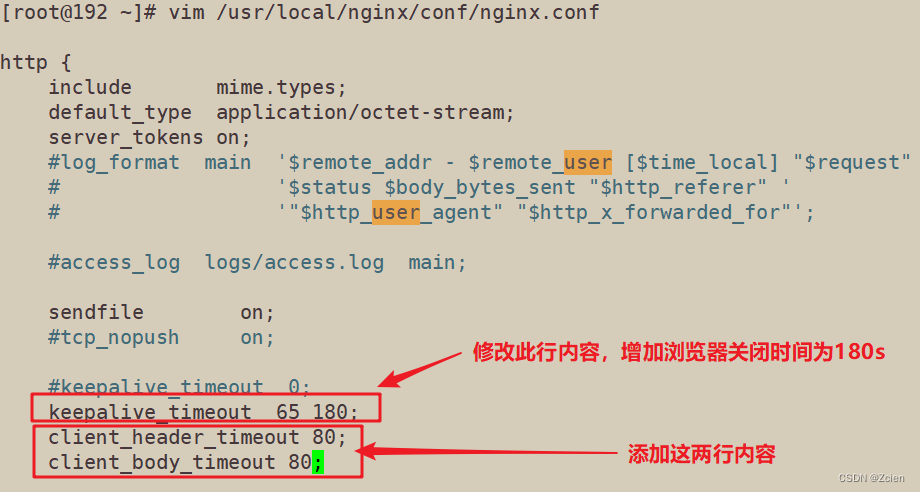
[root@192 ~]# nginx -t
nginx: the configuration file /usr/local/nginx/conf/nginx.conf syntax is ok
nginx: configuration file /usr/local/nginx/conf/nginx.conf test is successful
[root@192 ~]# systemctl restart nginx.service

2.2 浏览器访问测试

六、更改进程数
1、更改进程数的操作步骤
cat /proc/cpuinfo | grep -c "physical id" #查看cpu核数
ps aux | grep nginx #查看nginx主进程中包含几个子进程
vim /usr/local/nginx/conf/nginx.conf
worker_processes 2; #修改为核数相同或者2倍
worker_cpu_affinity 01 10; #设置每个进程由不同cpu处理,进程数配为4时0001 0010 0100 1000
systemctl restart nginx
1
2
3
4
5
6
7
8
9
10
11
vim /usr/local/nginx/conf/nginx.conf
worker processes 2; #修改工作进程数量为核数相同或者2倍
worker_cpu_ affinity 01 10; #设置每个进程由不同cpu处理,进程数配为4时的格式:0001 0010 0100 1000
worker_connections 6000; #修改每个进程处理的最大连接数
#如提高每个进程的连接数还需执行"ulimit -n 65535"(65535最大值)命令临时修改本地每个进程可以同时打开的最大文件数。
systemctl restart nginx
2、实例操作:更改进程数
[root@192 ~]# cat /proc/cpuinfo | grep -c "physical id"
2
[root@192 ~]# ps aux | grep "worker process"
nobody 1691 0.0 0.0 23028 1644 ? S 19:54 0:00 nginx: worker process
root 3170 0.0 0.0 112680 980 pts/0 S+ 20:10 0:00 grep --color=auto worker process
[root@192 ~]# vim /usr/local/nginx/conf/nginx.conf
[root@192 ~]# nginx -t
nginx: the configuration file /usr/local/nginx/conf/nginx.conf syntax is ok
nginx: configuration file /usr/local/nginx/conf/nginx.conf test is successful
[root@192 ~]# systemctl restart nginx.service
[root@192 ~]# ps aux | grep "worker process"
nobody 3265 0.0 0.0 23028 1400 ? S 20:12 0:00 nginx: worker process
nobody 3266 0.0 0.0 23028 1400 ? S 20:12 0:00 nginx: worker process
nobody 3267 0.0 0.0 23028 1400 ? S 20:12 0:00 nginx: worker process
nobody 3268 0.0 0.0 23028 1400 ? S 20:12 0:00 nginx: worker process
root 3270 0.0 0.0 112676 976 pts/0 R+ 20:12 0:00 grep --color=auto worker process
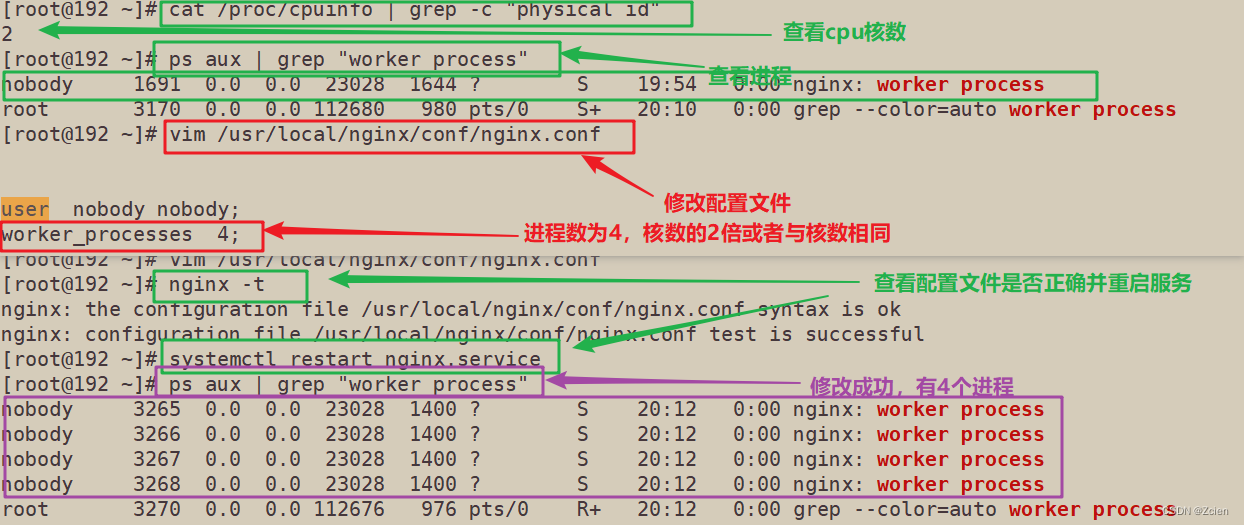
3、更改进程的最大进程连接数量(worker_connections)不超过65535
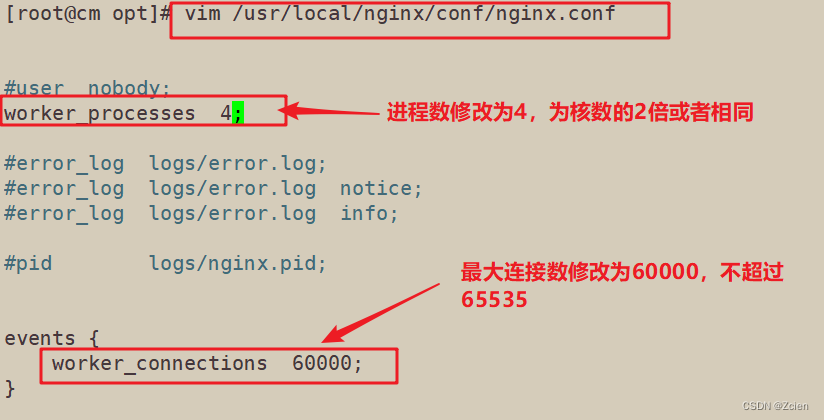
重启服务,并提高系统限制的进程限制数


七、配置网页压缩
Nginx的ngx_http_gzip_module压 缩模块提供对文件内容压缩的功能
允许Nginx服务器将输出内容在发送客户端之前进行压缩,以节约网站带宽,提升用户的访问体验,默认已经安装
可在配置文件中加入相应的压缩功能参数对压缩性能进行优化
1、配置网页压缩的操作步骤
vim /usr/local/nginx/conf/nginx.conf
http {
......
gzip on; #取消注释,开启gzip压缩功能
gzip_min_length 1k; #最小压缩文件大小
gzip_buffers 4 16k; #压缩缓冲区,大小为4个16k缓冲区
gzip_http_version 1.1; #压缩版本(默认1.1,前端如果是squid2.5请使用1.0)
gzip_comp_level 6; #压缩比率
gzip_vary on; #支持前端缓存服务器存储压缩页面
gzip_types text/plain text/javascript application/x-javascript text/css text/xml application/xml application/xml+rss image/jpg image/jpeg image/png image/gif application/x-httpd-php application/javascript application/json; #压缩类型,表示哪些网页文档启用压缩功能
......
}
在上面的实验中已经修改了网页内容并插入图片,在此省略
cd /usr/local/nginx/html
先将game.jpg文件传到/usr/local/nginx/html目录下
vim index.html
......
<img src="meme.jpg"/> #网页中插入图片
</body>
</html>
systemctl restart nginx
测试:
在Linux系统中,打开火狐浏览器,右击点查看元素
选择 网络 —> 选择 HTML、WS、其他
访问 http://192.168.229.90 ,双击200响应消息查看响应头中包含 Content-Encoding: gzip
2、实例操作:配置网页压缩
2.1 修改配置文件并重启服务
[root@192 ~]# vim /usr/local/nginx/conf/nginx.conf
[root@192 ~]# nginx -t
nginx: the configuration file /usr/local/nginx/conf/nginx.conf syntax is ok
nginx: configuration file /usr/local/nginx/conf/nginx.conf test is successful
[root@192 ~]# systemctl restart nginx.service
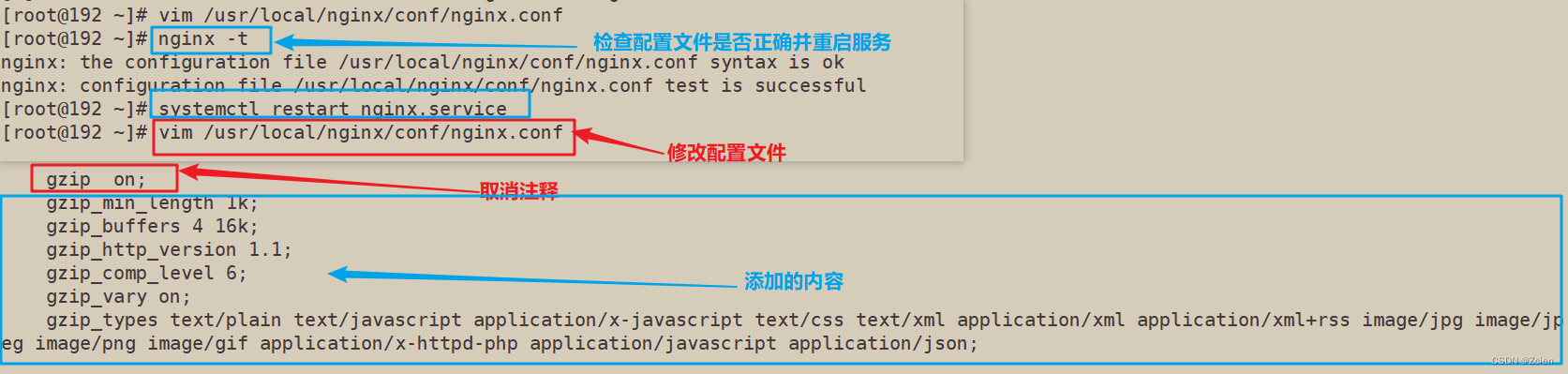
2.2 浏览器访问测试
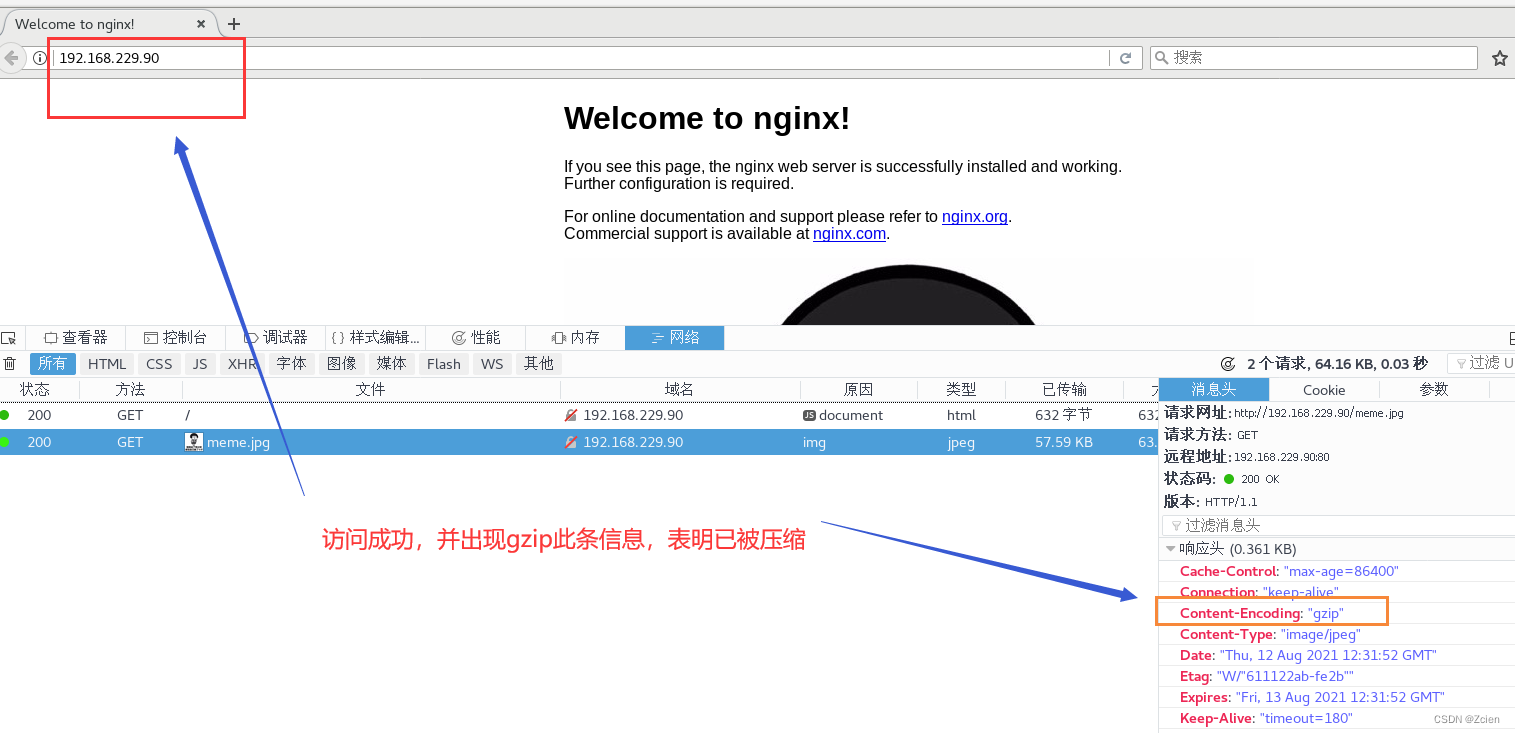
八、配置防盗链
1、配置防盗链的操作步骤
vim /usr/local/nginx/conf/nginx.conf
http {
......
server {
......
location ~*\.(jpg|gif|swf)$ {
valid_referers *.ly.com ly.com;
if ( $invalid_referer ) {
rewrite ^/ http://www.ly.com/error.png;
#return 403;
}
}
......
}
}
~* .(jpg|gif|swf)$ :这段正则表达式表示匹配不区分大小写,以.jpg 或.gif 或.swf 结尾的文件;
valid_referers :设置信任的网站,可以正常使用图片;
后面的网址或者域名 :referer 中包含相关字符串的网址;
if语句:如果链接的来源域名不在valid_referers所列出的列表中,$invalid_referer为1,则执行后面的操作,即进行重写或返回 403 页面。
网页准备:
Web源主机(192.168.229.90)配置:
cd /usr/local/nginx/html
将game.jpg、error.png文件传到/usr/local/nginx/html目录下
vim index.html
......
<img src="mem.jpg"/>
</body>
</html>
echo "192.168.229.90 www.ly.com" >> /etc/hosts
echo "192.168.229.60 www.weq.com" >> /etc/hosts
盗链网站主机(192.168.229.60):
cd /usr/local/nginx/html
vim index.html
......
<img src="http://www.ly.com/meme.jpg"/>
</body>
</html>
echo "192.168.229.90 www.ly.com" >> /etc/hosts
echo "192.168.229.60 www.weq.com" >> /etc/hosts
在盗图网站主机上进行浏览器验证
http://www.weq.com
2、实例操作:配置防盗链
2.1 盗链主机网页准备
[root@cm var]# cd /var/www/html/
[root@cm html]# ls
[root@cm html]# vim index.html
<html><body><h1>
this is hotlinking web!</h1>
<img src="http://www.ly.com/meme.jpg"/>
</body></html>
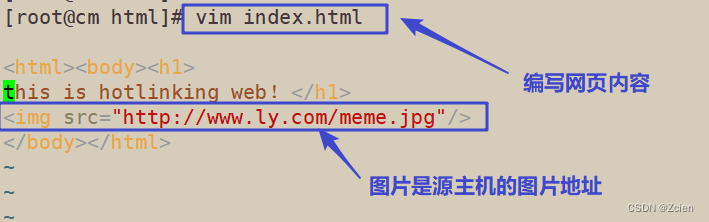
2.2 盗链主机临时添加域名和IP的映射关系
[root@cm html]# vim /etc/hosts
127.0.0.1 localhost localhost.localdomain localhost4 localhost4.localdomain4
::1 localhost localhost.localdomain localhost6 localhost6.localdomain6
192.168.229.60 www.weq.com
192.168.229.90 www.ly.com

2.3 浏览器访问盗链主机的网页(测试时源主机也要做映射)
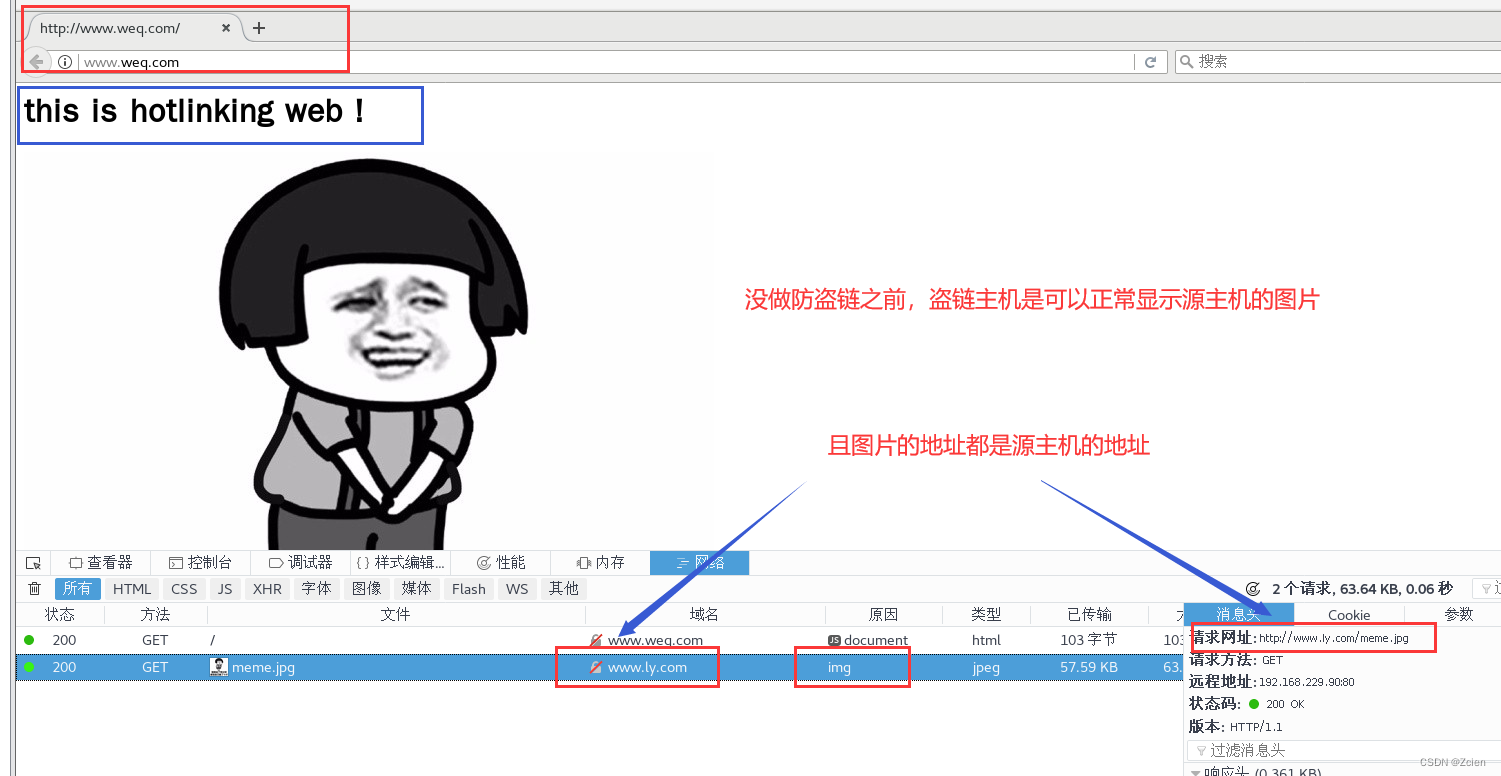
2.4 修改源主机的nginx主配置文件
[root@192 ~]# vim /usr/local/nginx/conf/nginx.conf
location ~* \.(gif|jpg|img|jepg|bmp|swf) {
valid_referers *.ly.com ly.com;
if ( $invalid_referer ) {
rewrite ^/ http://www.ly.com/error.png;
}
}
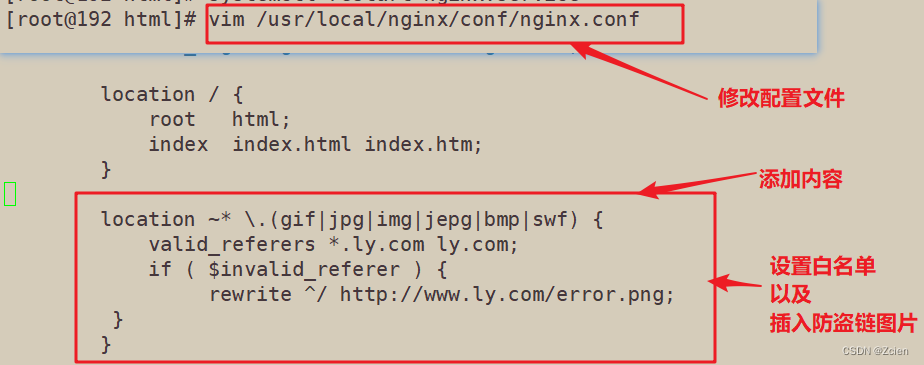
2.5 重启服务,在源主机加入防盗链图片,并添加映射
[root@192 ~]# nginx -t
nginx: the configuration file /usr/local/nginx/conf/nginx.conf syntax is ok
nginx: configuration file /usr/local/nginx/conf/nginx.conf test is successful
[root@192 ~]# systemctl restart nginx.service
[root@192 ~]# vim /etc/hosts
127.0.0.1 localhost localhost.localdomain localhost4 localhost4.localdomain4
::1 localhost localhost.localdomain localhost6 localhost6.localdomain6
192.168.229.60 www.weq.com
192.168.229.90 www.ly.com

2.6 放入防盗链图片
[root@192 ~]# cd /usr/local/nginx/html/
[root@192 html]# ls
50x.html index.html meme.jpg
[root@192 html]# rz -E
rz waiting to receive.
[root@192 html]# ls
50x.html error.png index.html meme.jpg
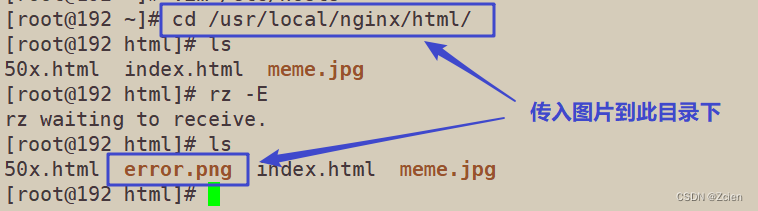
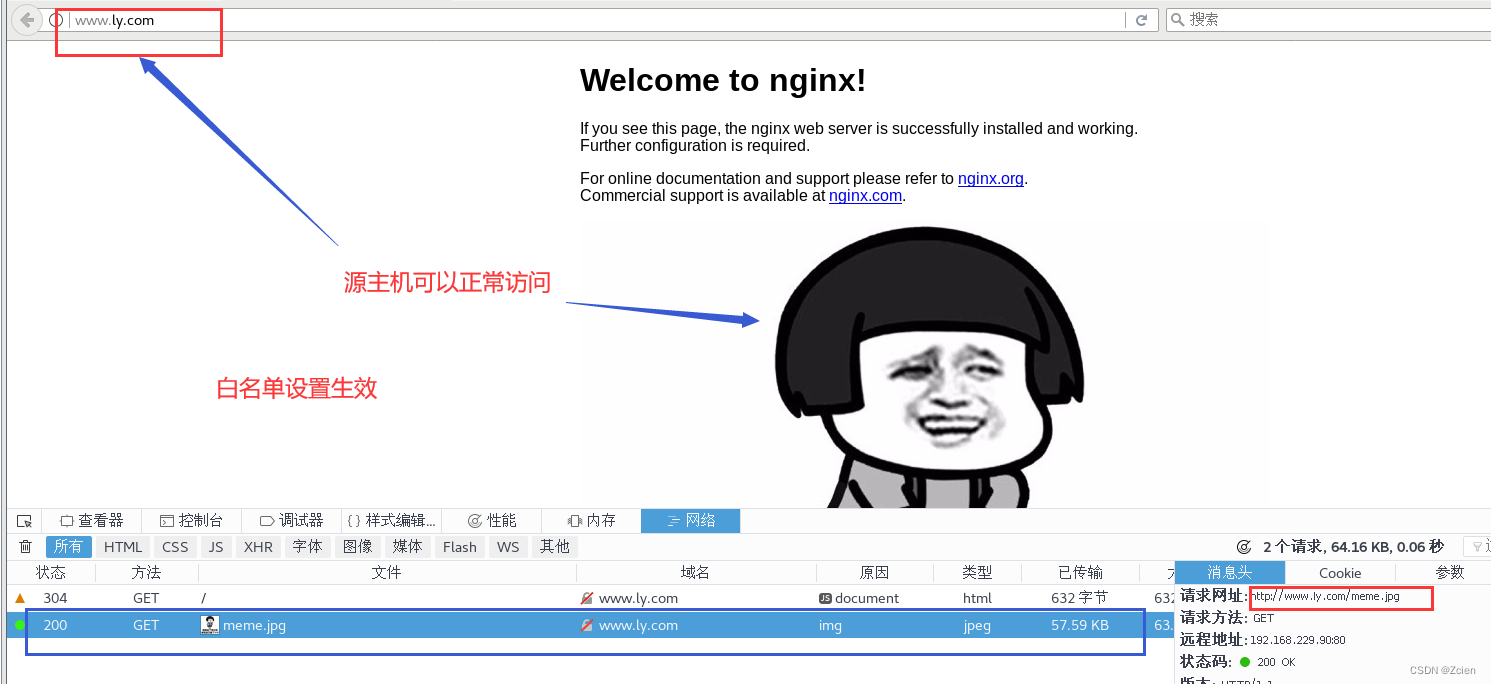
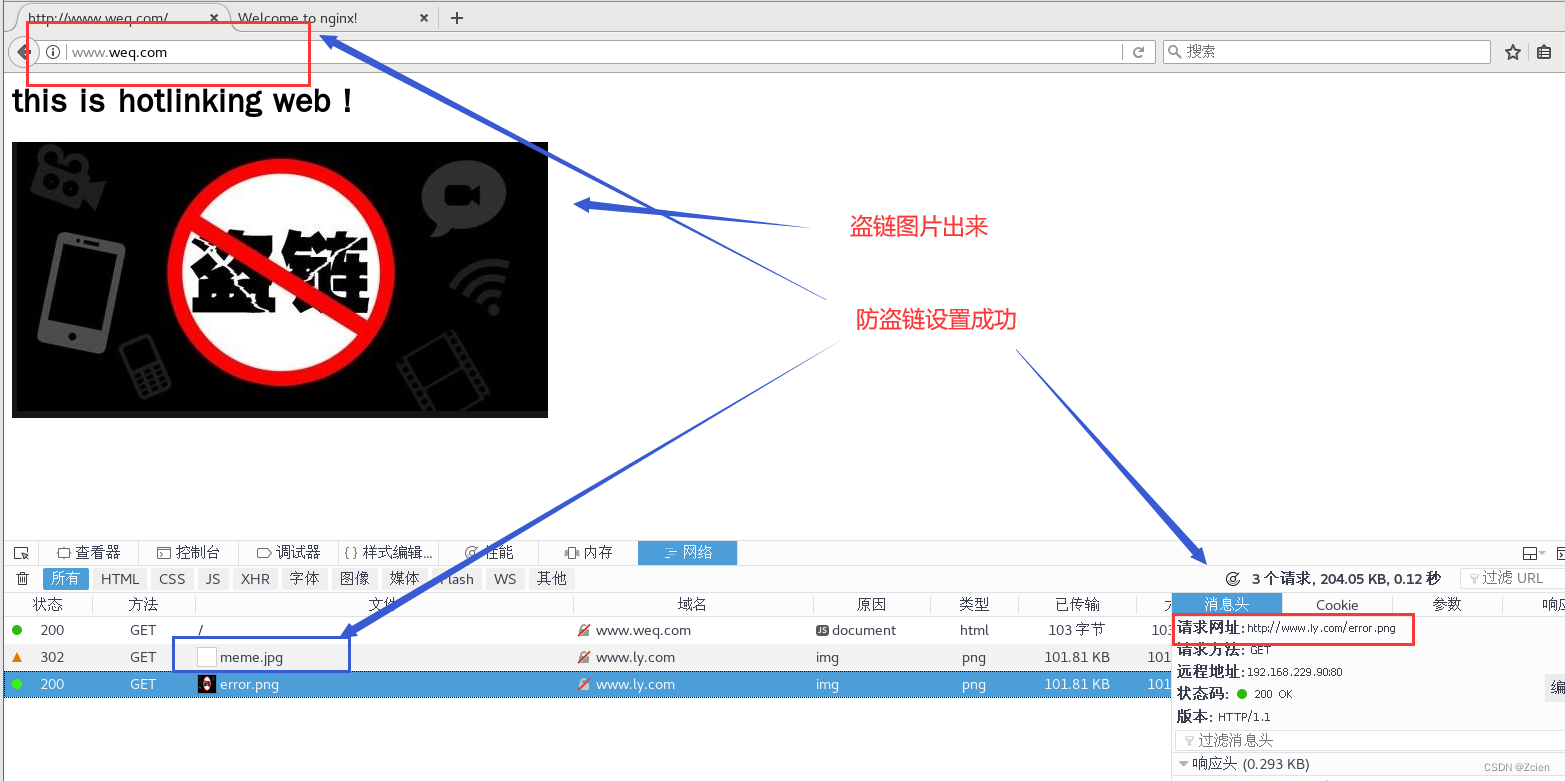





















 3223
3223











 被折叠的 条评论
为什么被折叠?
被折叠的 条评论
为什么被折叠?








