目录
7.鼠标滑至图标时出现‘Timer App’及右键图标出现Quit,点击可退出
前言
本文为整理记录学习桌面应用电子版完整开发人员指南第4部分的笔记。图片清晰度可能不够高,希望这不影响您的观看体验。如果有任何错误,请随时指出,感谢您的阅读
1.下载zip
链接:https://github.com/StephenGrider/ElectronCode

2.创建index.js文件
const path = require('path');
const { app, BrowserWindow} = electron;
let mainWindow;
app.on('ready', () => {
mainWindow = new BrowserWindow({
height: 500,
width: 300
});
mainWindow = loadURL(`file://${__dirname}/src/index.html`)运行项目(cmd打开两个窗口,一个输入npm run electron,一个输入npm run start)
运行npm run electron

运行npm run start

3.隐藏窗口顶部部分内容
有改动的代码见图示意

完整代码
const path = require('path');
const { app, BrowserWindow} = electron;
let mainWindow;
app.on('ready', () => {
mainWindow = new BrowserWindow({
height: 500,
width: 300,
frame: false,
resizable: false
});
mainWindow = loadURL(`file://${__dirname}/src/index.html`)运行项目

4.右下角图标控制其出现or隐藏
有改动的代码见图示意

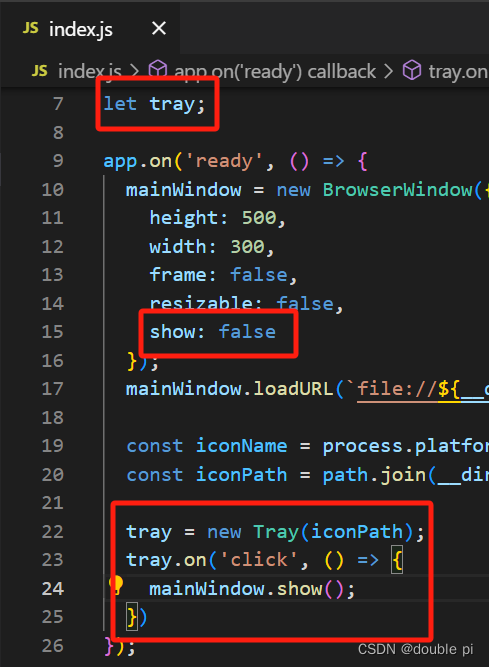

完整代码
const path = require('path');
const electron = require('electron');
const { app, BrowserWindow, Tray} = electron;
let mainWindow;
let tray;
app.on('ready', () => {
mainWindow = new BrowserWindow({
height: 500,
width: 300,
frame: false,
resizable: false,
show: false
});
mainWindow = new MainWindow(`file://${__dirname}/src/index.html`)
const iconName = process.platform === 'win32' ? 'windows-icon.png' : 'iconTemplate.png';
const iconPath = path.join(__dirname, `./src/assets/${iconName}`);
new Tray(iconPath);
tray.on('click' ,() => {
if(mainWindow.isVisible()){
mainwindow.hide();
} else {
mainwindow.show();
}
})
});5.点击图标时出现在右下角
有改动的代码见图示意

完整代码
const path = require('path');
const electron = require('electron');
const { app, BrowserWindow, Tray} = electron;
let mainWindow;
let tray;
app.on('ready', () => {
mainWindow = new BrowserWindow({
height: 500,
width: 300,
frame: false,
resizable: false,
show: false
});
mainWindow = new MainWindow(`file://${__dirname}/src/index.html`)
const iconName = process.platform === 'win32' ? 'windows-icon.png' : 'iconTemplate.png';
const iconPath = path.join(__dirname, `./src/assets/${iconName}`);
new Tray(iconPath);
tray.on('click' ,(event, bounds) => {
const {x, y} = bounds;
const {height, width } = mainWindow.getBounds();
if(mainWindow.isVisible()){
mainwindow.hide();
} else {
mainwindow.setBounds({
x: x- width / 2;
y: 170,
height,
width
});
mainWindow.show();
}
})
});运行项目

6.点击图标时出现位置改变
index.js
有改动的代码见图示意

完整代码
const path = require('path');
const electron = require('electron');
const { app, BrowserWindow, Tray} = electron;
let mainWindow;
let tray;
app.on('ready', () => {
mainWindow = new BrowserWindow({
height: 500,
width: 300,
frame: false,
resizable: false,
show: false
});
mainWindow = new MainWindow(`file://${__dirname}/src/index.html`)
const iconName = process.platform === 'win32' ? 'windows-icon.png' : 'iconTemplate.png';
const iconPath = path.join(__dirname, `./src/assets/${iconName}`);
new Tray(iconPath);
tray.on('click' ,(event, bounds) => {
const {x, y} = bounds;
const {height, width } = mainWindow.getBounds();
if(mainWindow.isVisible()){
mainwindow.hide();
} else {
const yPosition = process.platform === 'darwin' ? y : y - height;
mainwindow.setBounds({
x: x- width / 2;
y: yPosition,
height,
width
});
mainWindow.show();
}
})
});运行项目

7.鼠标滑至图标时出现‘Timer App’及右键图标出现Quit,点击可退出
app文件夹下新建time_tray.js文件
const electron = require('electron');
const { Tray, app, Menu } = electron;
class TimerTray extends Tray {
constructor(iconPath,mainWindow) {
super(iconPath);
this.mainWindow = mainWindow;
this.setToolTip('Timer App');
this.on('click', this.onClick.bind(this));
}
onClick(event, bounds) {
const { x, y } = bounds;
const { height, width } = this.mainWindow.getBounds();
if (this.mainWindow.isVisible()) {
this.mainWindow.hide();
} else {
const yPosition = process.platform === 'darwin' ? y : y - height;
this.mainWindow.setBounds({
x: x - width / 2,
// y: 170,
y: yPosition,
height,
width
});
this.mainWindow.show();
}
}
onRightClick(){
const menuConfig = Menu.buildFromTemplate([
{
label: 'Quit',
click: () => app.quit()
}
]);
this.popUpContextMenu(menuConfig);
}
}
module.exports = TimerTray;修改index.js文件内容
完整代码
const path = require('path');
const electron = require('electron');
const TimerTray = require('./app/timer_tray');
const { app, BrowserWindow, Tray} = electron;
let mainWindow;
let tray;
app.on('ready', () => {
mainWindow = new BrowserWindow({
height: 500,
width: 300,
frame: false,
resizable: false,
show: false
});
mainWindow = new MainWindow(`file://${__dirname}/src/index.html`)
const iconName = process.platform === 'win32' ? 'windows-icon.png' : 'iconTemplate.png';
const iconPath = path.join(__dirname, `./src/assets/${iconName}`);
tray = new TimerTray(iconPath,mainWindow);
new Tray(iconPath);
tray.on('click' ,(event, bounds) => {
const {x, y} = bounds;
const {height, width } = mainWindow.getBounds();
if(mainWindow.isVisible()){
mainwindow.hide();
} else {
const yPosition = process.platform === 'darwin' ? y : y - height;
mainwindow.setBounds({
x: x- width / 2;
y: yPosition,
height,
width
});
mainWindow.show();
}
})
});运行项目


8.点击别的窗口会自动关闭该应用
修改index.js文件内容
完整代码
const path = require('path');
const electron = require('electron');
const TimerTray = require('./app/timer_tray');
const { app, BrowserWindow, Tray} = electron;
let mainWindow;
let tray;
app.on('ready', () => {
mainWindow = new BrowserWindow({
height: 500,
width: 300,
frame: false,
resizable: false,
show: false
});
mainWindow.loadURL(`file://${__dirname}/src/index.html`)
mainWindow.on('blur', () => {
mainWindow.hide();
});
const iconName = process.platform === 'win32' ? 'windows-icon.png' : 'iconTemplate.png';
const iconPath = path.join(__dirname, `./src/assets/${iconName}`);
tray = new TimerTray(iconPath,mainWindow);
new Tray(iconPath);
tray.on('click' ,(event, bounds) => {
const {x, y} = bounds;
const {height, width } = mainWindow.getBounds();
if(mainWindow.isVisible()){
mainwindow.hide();
} else {
const yPosition = process.platform === 'darwin' ? y : y - height;
mainwindow.setBounds({
x: x- width / 2;
y: yPosition,
height,
width
});
mainWindow.show();
}
})
});运行项目

获取本文代码
见本文顶部






















 7231
7231











 被折叠的 条评论
为什么被折叠?
被折叠的 条评论
为什么被折叠?








