
prism应用指南
Want to quickly and easily access your favorite e-mail, social accounts, and websites from your Desktop, Quick Launch, or Start Menu? Now you can with Mozilla Prism.
是否想通过桌面,快速启动或开始菜单快速轻松地访问您喜欢的电子邮件,社交帐户和网站? 现在,您可以使用Mozilla Prism。
Note: Prism comes in two different versions…one for the desktop and as an extension for Firefox. The desktop version is extremely stable and a pleasure to use. The extension for Firefox did exhibit a slight twitch on Web App shortcuts created with it when used (see below).
注意:Prism有两种不同的版本,一种是台式机,另一种是Firefox的扩展。 桌面版本非常稳定,使用愉快。 Firefox的扩展确实在使用它时创建的Web App快捷方式上出现了轻微变化(请参阅下文)。
Using the Desktop Version
使用桌面版本
The desktop version of Prism is contained in a zip file. To install it, unzip the file using your favorite compressed file management software and move the folder containing Prism into Program Files. You may or may not choose to rename the folder based on your preferences. Create a shortcut to the “prism.exe” file and you are ready to go.
棱镜版的桌面版本包含在一个zip文件中。 要安装它,请使用您喜欢的压缩文件管理软件将文件解压缩,然后将包含Prism的文件夹移到“程序文件”中。 您可能会或可能不会根据自己的偏好选择重命名文件夹。 创建“ prism.exe”文件的快捷方式,即可开始使用。
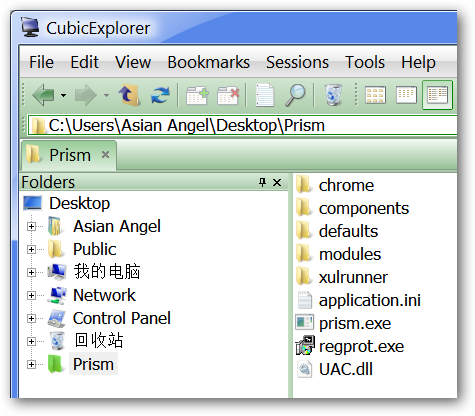
Once you have started Prism, this is the window that you will see. Notice that you have many options for configuring the application window and types of shortcuts desired (wonderful!). There is even an option to select the image that you would like to use for your shortcut(s).
一旦启动了Prism,这就是您将看到的窗口。 请注意,您有许多用于配置应用程序窗口的选项和所需的快捷方式类型(很棒! )。 甚至还有一个选项可以选择要用于快捷方式的图像。
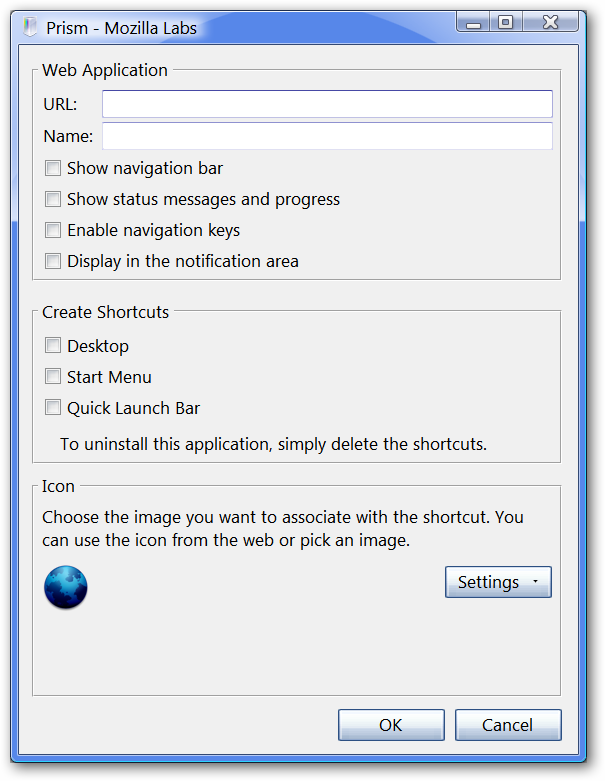
Enter the URL of the website that you want to access with Prism, choose the name that you want for your shortcut(s), select the options that suit your needs, and decide what type of picture you want for your shortcut(s).
输入要使用Prism访问的网站的URL,选择所需的快捷方式名称,选择适合您需求的选项,并确定所需的图片类型。
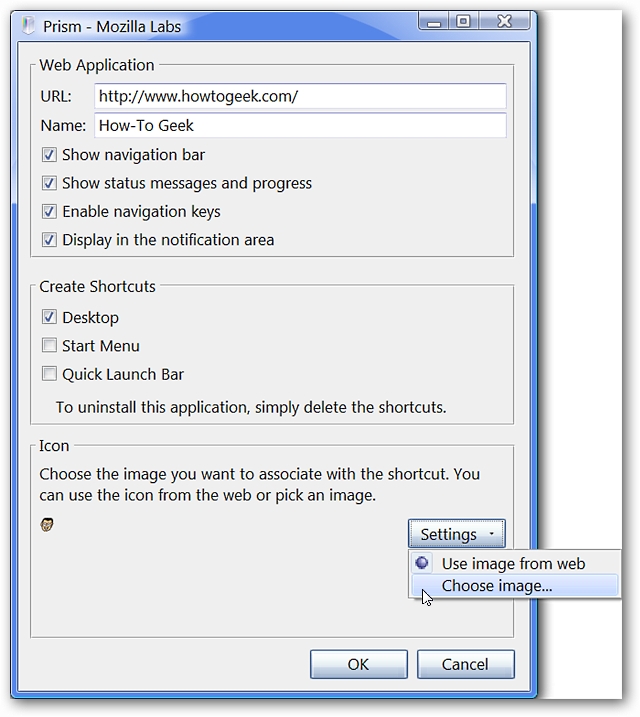
Here you can see a finished example. Click “OK’ to finish the process and create your new shortcut(s)!
在这里,您可以看到完成的示例。 单击“确定”完成该过程并创建新的快捷方式!
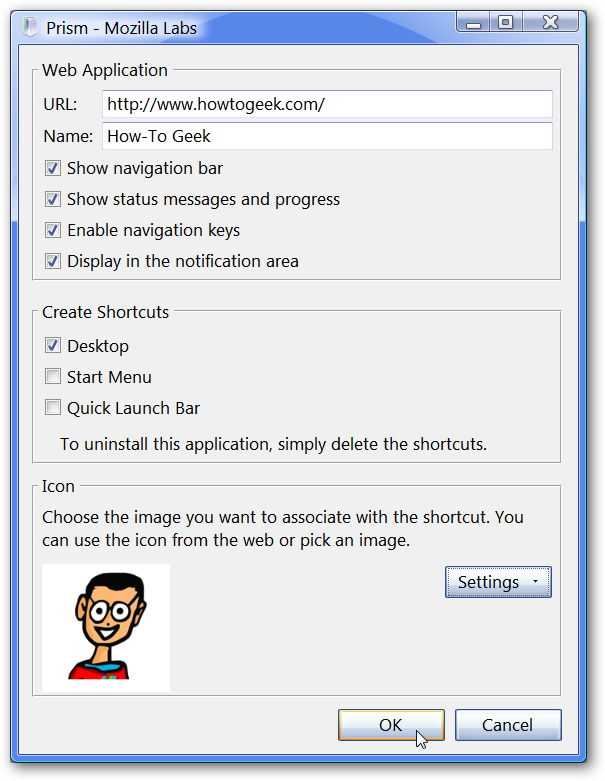
Using the Firefox Extension
使用Firefox扩展
If you prefer to use the Prism extension for Firefox to create Web App shortcuts (or combined with the desktop version), open the website that you would like to create the shortcut for.
如果您更喜欢使用Firefox的Prism扩展来创建Web应用程序快捷方式(或与桌面版本结合使用),请打开要为其创建快捷方式的网站。

Once you have the website displayed in your browser window, go to the Tools Menu and select “Convert Website to Application…”.
在浏览器窗口中显示网站后,转到“工具”菜单,然后选择“将网站转换为应用程序…”。
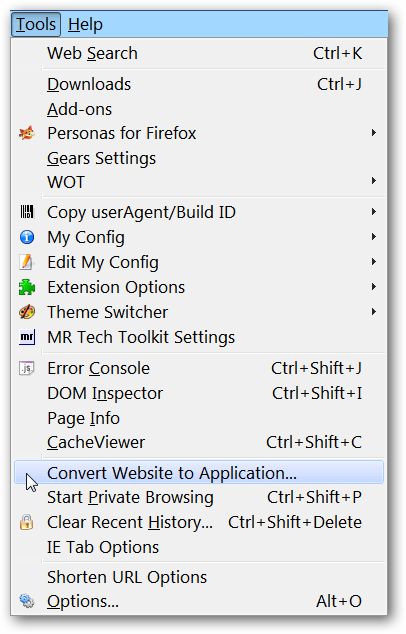
The Prism window will open with part of the work already completed for you. Change or shorten the name if you desire, choose the options that you want for the application window and shortcut(s), and select a new picture for the shortcut icons if you would like to do so.
将打开“棱镜”窗口,其中包含已为您完成的部分工作。 如果需要,可以更改或缩短名称,如果需要,请为应用程序窗口和快捷方式选择所需的选项,并为快捷方式图标选择新图片。
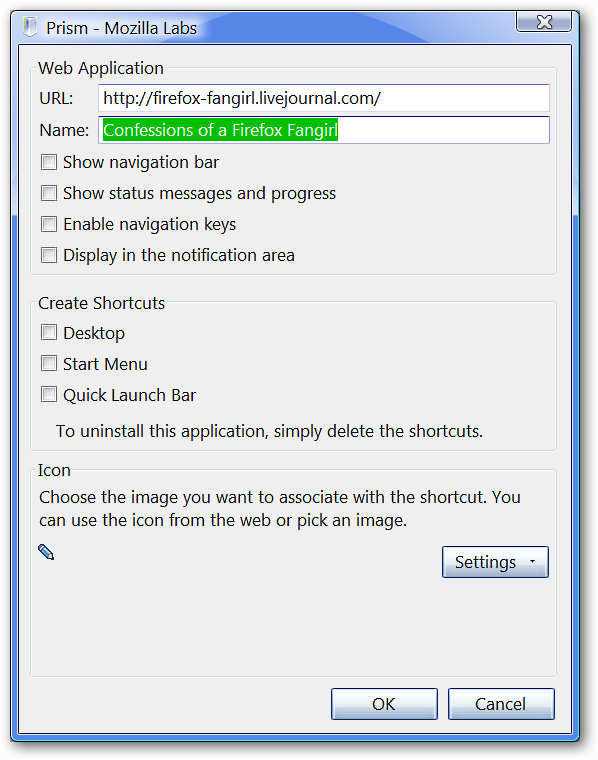
And here is the completed example for our extension created Web App shortcut
这是我们扩展程序创建的Web App快捷方式的完整示例
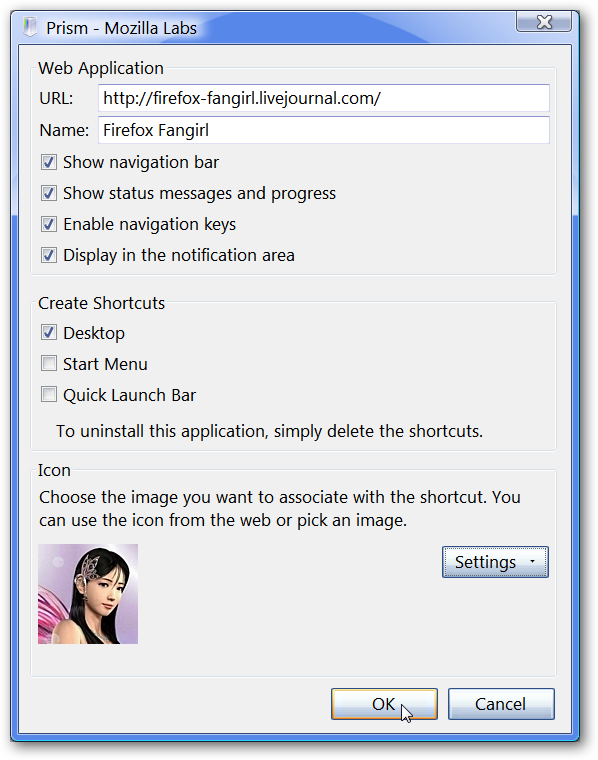
Shortcuts and Prism Application Windows
快捷方式和棱镜应用程序窗口
Here you can see the two Web App shortcuts created with both versions of Prism all ready to go.
在这里,您可以看到使用两个Prism版本创建的两个Web App快捷方式都可以使用。
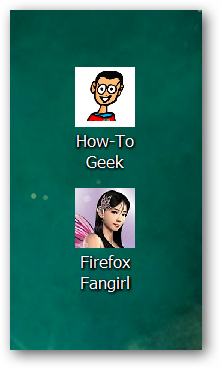
Double clicking on the first shortcut (desktop version created) opens up a sleek Web App window.
双击第一个快捷方式(已创建桌面版本),将打开一个光滑的Web App窗口。
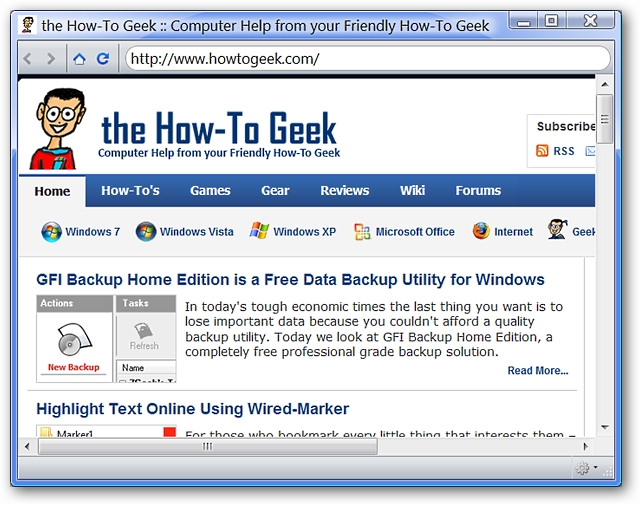
In the lower right corner you can access Preferences, Printing, Page Setup and Tools by clicking on the Status Bar button.
在右下角,您可以通过单击状态栏按钮来访问首选项,打印,页面设置和工具。
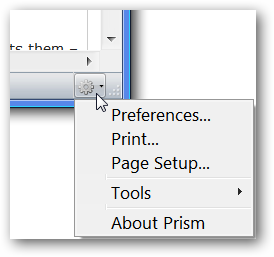
Double clicking on the extension created shortcut did produce an unusual bit of behavior. The Web App window opened without problem but blank. This is easy to get around though. Simply click on the “Home Button” and the window will immediately display the website that you have the shortcut set up for.
双击扩展创建的快捷方式确实产生了异常行为。 Web App窗口打开没有问题,但为空白。 不过,这很容易解决。 只需单击“主页按钮”,窗口将立即显示您已为其设置快捷方式的网站。
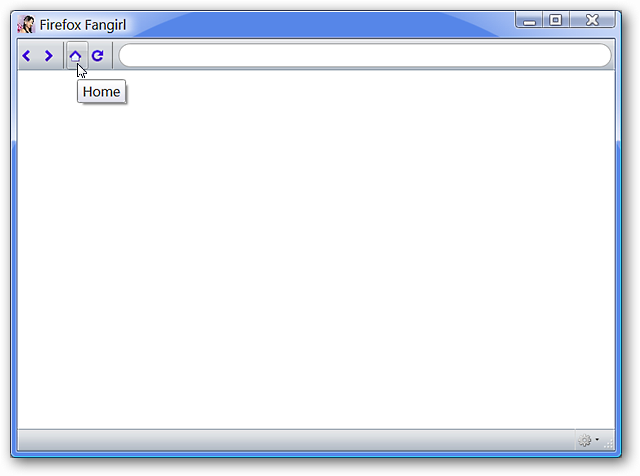
Here are our two Web App windows open and ready to browse with!
这是我们打开的两个Web应用程序窗口,随时可以浏览!
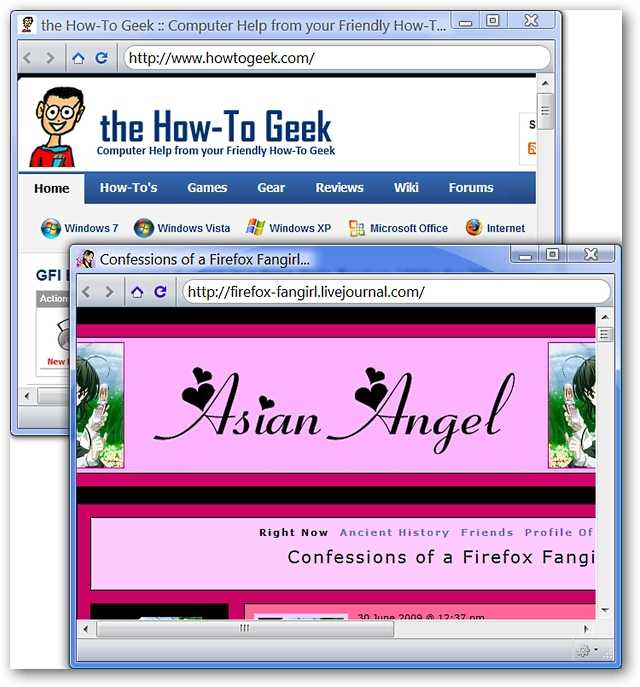
Conclusion
结论
Prism is a wonderful software that can make your internet life a lot simpler. No more having to open up a browser to access and open up the website that you want to visit. All that website goodness is now only a click (or double click) away!
Prism是一款出色的软件,可以使您的互联网生活变得更加简单。 无需打开浏览器即可访问和打开您要访问的网站。 现在,只需单击(或双击)即可获得所有这些网站美善!
Links
链接
Download the Desktop Version of Prism (version 1.0 Beta 1)
下载Prism的桌面版本(版本1.0 Beta 1)
Download the Prism Extension for Firefox (version 1.0 Beta 1)
下载适用于Firefox的Prism扩展(版本1.0 Beta 1)
翻译自: https://www.howtogeek.com/howto/2178/run-web-applications-from-your-desktop-with-mozilla-prism/
prism应用指南




















 1579
1579











 被折叠的 条评论
为什么被折叠?
被折叠的 条评论
为什么被折叠?








