M2芯片按官方教程安装有一些问题,记录分享各类坑的解决方式
官方教程如下
GitHub - hyperledger-labs/blockchain-explorer
本文为docker方式
1、先决条件
按官方
docker相关依赖、hyperfavric ledger等
2、启动fabric网络
官方指导:Hyperledger Fabric official tutorial
这里默认你已经配置好了fabric测试网络(test-network)
3、参考官方及该博主分享
3.1配置文件
a.创建一个新目录(例如explorer)
直接在test-network 文件夹下面建立explorer文件夹:
mkdir explorer
cd explorer
b.从存储库复制以下文件
wget https://raw.githubusercontent.com/hyperledger/blockchain-explorer/master/examples/net1/config.json
wget https://raw.githubusercontent.com/hyperledger/blockchain-explorer/master/examples/net1/connection-profile/test-network.json -P connection-profile
wget https://raw.githubusercontent.com/hyperledger/blockchain-explorer/master/docker-compose.yaml
c.从您的fabric网络(例如/fabric-samples/test-network)复制整个加密工件目录(organizations/)
cp -rf organizations explorer把test-network中的organizations文件复制进来explorer(我的目录如下)

d. explorer配置好后,您应该拥有以下文件和目录结构。
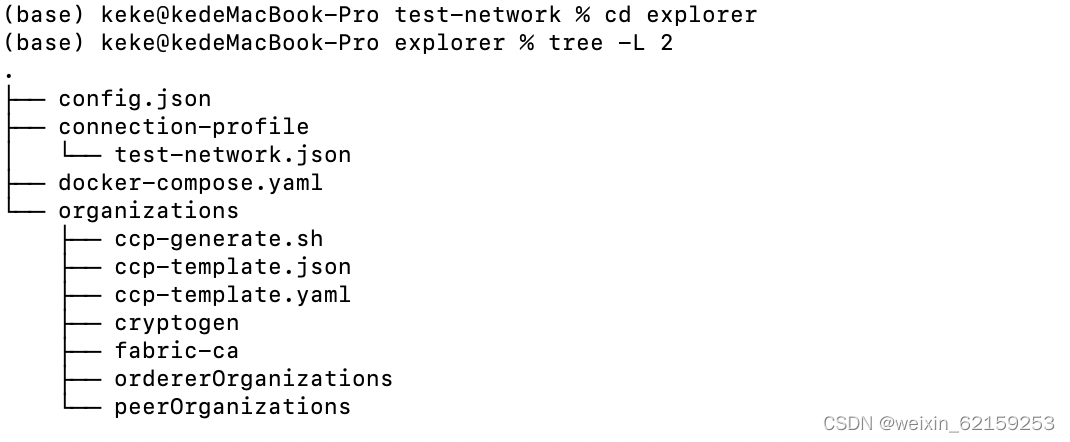
3.2修改文件
a. 编辑docker-compose中的环境变量。与您的环境保持一致
# SPDX-License-Identifier: Apache-2.0
version: '2.1'volumes:
pgdata:
walletstore:networks:
mynetwork.com:
external:
name: fabric_testservices:
explorerdb.mynetwork.com:
image: hyperledger/explorer-db:latest
container_name: explorerdb.mynetwork.com
platform: linux/amd64
hostname: explorerdb.mynetwork.com
environment:
- DATABASE_DATABASE=fabricexplorer
- DATABASE_USERNAME=hppoc
- DATABASE_PASSWORD=password
healthcheck:
test: "pg_isready -h localhost -p 5432 -q -U postgres"
interval: 30s
timeout: 10s
retries: 5
volumes:
- pgdata:/var/lib/postgresql/data
networks:
- mynetwork.comexplorer.mynetwork.com:
image: hyperledger/explorer:latest
container_name: explorer.mynetwork.com
platform: linux/amd64
hostname: explorer.mynetwork.com
environment:
- DATABASE_HOST=explorerdb.mynetwork.com
- DATABASE_DATABASE=fabricexplorer
- DATABASE_USERNAME=hppoc
- DATABASE_PASSWD=password
- LOG_LEVEL_APP=info
- LOG_LEVEL_DB=info
- LOG_LEVEL_CONSOLE=debug
- LOG_CONSOLE_STDOUT=true
- DISCOVERY_AS_LOCALHOST=false
- PORT=${PORT:-8080}
volumes:
- ./config.json:/opt/explorer/app/platform/fabric/config.json
- ./connection-profile:/opt/explorer/app/platform/fabric/connection-profile
- ./organizations:/tmp/crypto
- walletstore:/opt/explorer/wallet
ports:
- ${PORT:-8080}:${PORT:-8080}
depends_on:
explorerdb.mynetwork.com:
condition: service_healthy
networks:
- mynetwork.com
注意标红部分,m2芯片需要注明platform,不然会启动docker时会报错。
name部分要与你的网络名名称一致,如果你的网络默认是net_test,则不需要修改。
(查看docker网络命令:docker network ls)

我这里是fabric_test
b.在连接配置文件(test-network.json)中用管理证书和秘密(私有)密钥替换用户的证书。您需要指定Explorer容器上的绝对路径。
修改connection profile
cd connection-profile
vim test-network.json
{
"name": "test-network",
"version": "1.0.0",
"client": {
"tlsEnable": true,
"adminCredential": {
"id": "exploreradmin",
"password": "exploreradminpw"
},
"enableAuthentication": true,
"organization": "Org1MSP",
"connection": {
"timeout": {
"peer": {
"endorser": "300"
},
"orderer": "300"
}
}
},
"channels": {
"mychannel": {
"peers": {
"peer0.org1.example.com": {}
}
}
},
"organizations": {
"Org1MSP": {
"mspid": "Org1MSP",
"adminPrivateKey": {
"path": "/tmp/crypto/peerOrganizations/org1.example.com/users/Admin@org1.example.com/msp/keystore/priv_sk"
},
"peers": ["peer0.org1.example.com"],
"signedCert": {
"path": "/tmp/crypto/peerOrganizations/org1.example.com/users/Admin@org1.example.com/msp/signcerts/Admin@org1.example.com-cert.pem"
}
}
},
"peers": {
"peer0.org1.example.com": {
"tlsCACerts": {
"path": "/tmp/crypto/peerOrganizations/org1.example.com/peers/peer0.org1.example.com/tls/ca.crt"
},
"url": "grpcs://peer0.org1.example.com:7051"
}
}
}
标蓝处为用户名及密码
标红处注意修改
4.启动容器
docker-compose up -d5.访问使用explorer
在地址栏输入:http://localhost:8080/
登陆后即可





















 2345
2345











 被折叠的 条评论
为什么被折叠?
被折叠的 条评论
为什么被折叠?








