一 , mapbox 地图 的引入和安装
(1)先进行mapbox 的引入安装 npm install --save mapbox-gl
(2)mapbox gl js 官方文档
Markers and controls | Mapbox GL JS | Mapbox![]() https://docs.mapbox.com/mapbox-gl-js/api/markers/
https://docs.mapbox.com/mapbox-gl-js/api/markers/
(3)中文翻译 使用方式 下边是百度翻译的连接:
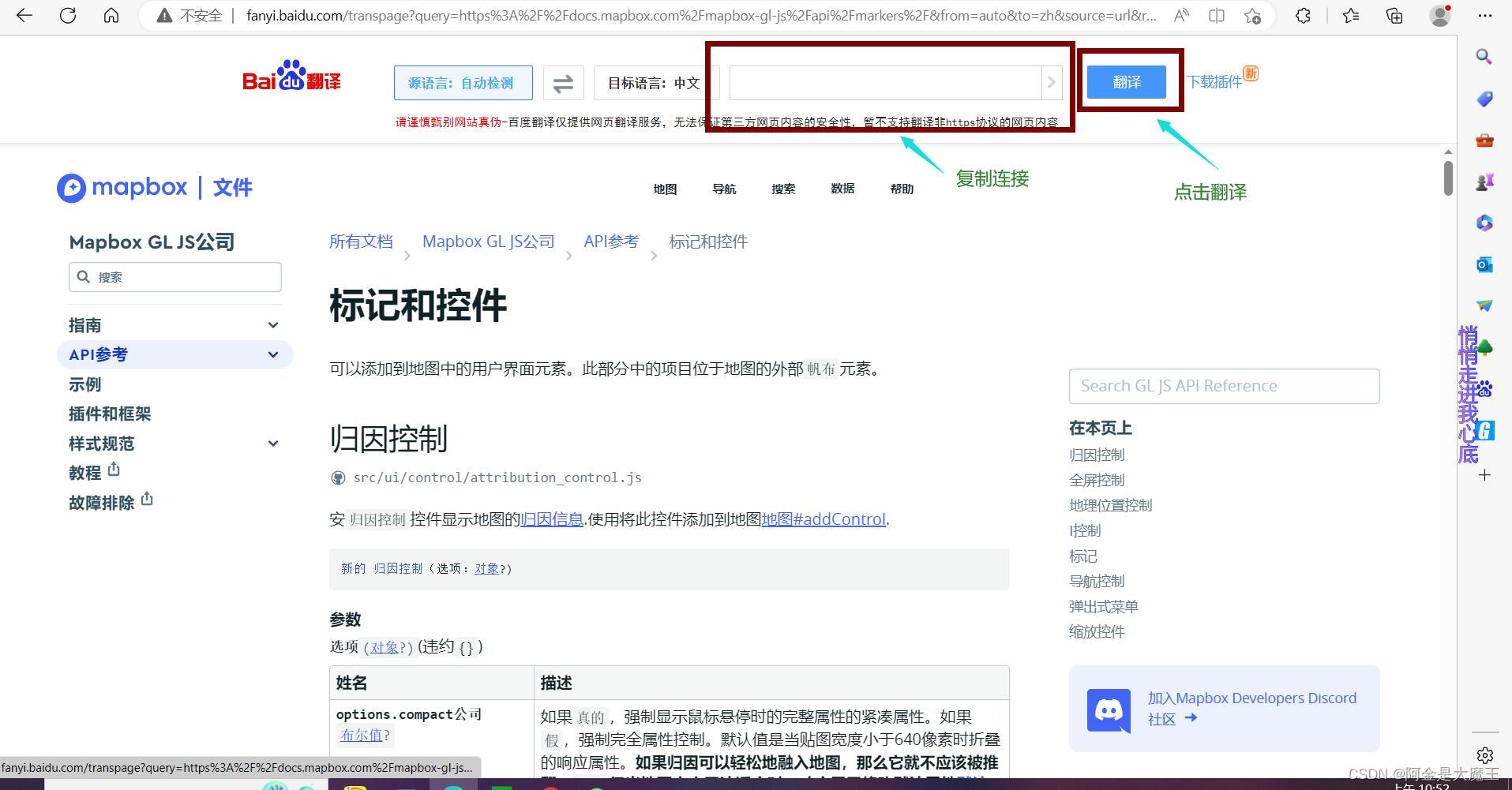
二 , 3d 地图的 script 的 定义方式
module="mapContainer" lang="renderjs"
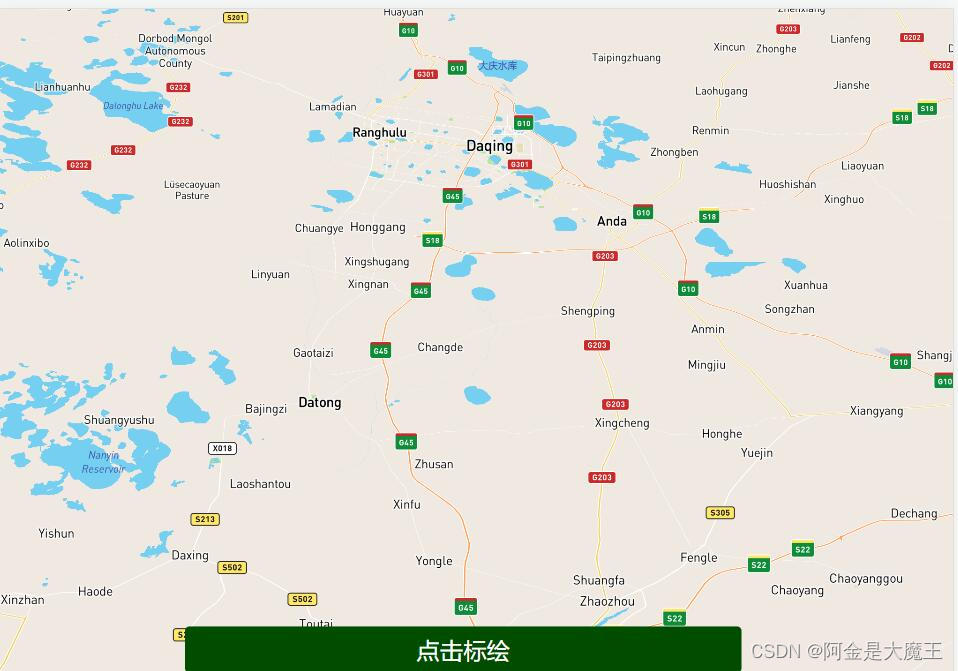
代码展示
<template>
<view>
<div class="mapDiv" ref="mapContainer" id="mapContainer"> </div>
</view>
</template>
mapContainer 这个也可以定义成任何名字 但是要统一
<script setup module="mapContainer" lang="renderjs">
import mapboxgl from 'mapbox-gl';
export default {
mounted(){
const map = new mapboxgl.Map({
accessToken: 'pk.eyJ1IAQ', //换成自己数据
container: 'mapContainer', //换成自己数据
style: 'mapbox://styl1', //换成自己数据
//style: strStyle, //换成自己数据
center: [125.05, 44.0], //换成自己数据
maxBounds: [
[121.6383441, 40.864816],
[131.34852, 46.186],
],
maxZoom: 187,
minZoom: 97,
zoom: 172,
pitch: 475, //俯视角度
//bearing: -670,
antialias: false,
attributionControl: false,
});
map.on('load',()=>{
console.log("load",3333333)
})
},
}
</script>
<style>
._abbr{
font-size: 24px;
margin-top: 200px;
}
.mapDiv {
height: 1280px;
width: 100%;
}
.login-btn {
margin: 0 43%;
width: 150px;
height: 150px;
background: #004d00;
border-radius: 100px;
color: #fff;
font-size: 25px;
text-align: center;
line-height: 150px;
position: fixed;
bottom: 50px;
}
.abb{
display: flex;
padding:5px 47%;
}
</style>
三 , 获取定位置 添加标记点
代码展示
<template>
<view>
<div class="mapDiv" ref="mapContainer" id="mapContainer"> </div>
</view>
</template>
<script setup module="mapContainer" lang="renderjs">
import mapboxgl from 'mapbox-gl';
export default {
mounted(){
const map = new mapboxgl.Map({
accessToken: 'pk.eyJ1IAQ', //换成自己数据
container: 'mapContainer', //换成自己数据
style: 'mapbox://styl1', //换成自己数据
//style: strStyle, //换成自己数据
center: [125.05, 44.0], //换成自己数据
maxBounds: [
[121.6383441, 40.864816],
[131.34852, 46.186],
],
maxZoom: 187,
minZoom: 97,
zoom: 172,
pitch: 475, //俯视角度
//bearing: -670,
antialias: false,
attributionControl: false,
});
const geolocate = new mapboxgl.GeolocateControl({ //获取当前位置信息
positionOptions: {
enableHighAccuracy: true
},
trackUserLocation: true
});
// Add the control to the map.
map.addControl(geolocate);
map.on('load', () => {
geolocate.trigger();
});
//========================================
获取点击位置的信息
map.on('click', function(e) { //获取位置信息
var coordinates = e.lngLat;
const longitude = coordinates.lat
console.log(coordinates.lat,'111') //经纬度
console.log(coordinates.lng,'111')
// Set marker options.
const marker = new mapboxgl.Marker({ //标记点
draggable: true //是否移动
})
.setLngLat( e.lngLat) //定位信息
.setPopup(new mapboxgl.Popup().setHTML("<h1>我是小周啊</h1>")) // 基本信息
.addTo(map); //运行在地图
},
}
</script>
<style>
._abbr{
font-size: 24px;
margin-top: 200px;
}
.mapDiv {
height: 1280px;
width: 100%;
}
.login-btn {
margin: 0 43%;
width: 150px;
height: 150px;
background: #004d00;
border-radius: 100px;
color: #fff;
font-size: 25px;
text-align: center;
line-height: 150px;
position: fixed;
bottom: 50px;
}
.abb{
display: flex;
padding:5px 47%;
}
</style>
四 , 要是想要uniapp 自带的获取位置 获取设备地址 不需要配置key信息,要是后续有别的 工作 参考下边配置一下key
代码展示
function openUserPopup() { 获取设备当前位置
console.log('ada')
uni.getLocation ({
type: 'wgs84',
altitude:true ,
geocode:true,
success: function (res) {
kkk.value = res.longitude
lll.value = res.latitude
console.log('当前位置的经度:' + res.longitude);
console.log('当前位置的纬度:' + res.latitude);
},
});
}
-----------------------------------------------------------------------------
uni.chooseLocation({ //获取当前位置 打开地图选择位置。
success: function (res) {
console.log('位置名称:' + res.name);
console.log('详细地址:' + res.address);
console.log('纬度:' + res.latitude);
console.log('经度:' + res.longitude);
}
});
-----------------------------------------------------------------------------------
uni.getLocation({ //打开设备默认地图 获取当前位置
type: 'gcj02', //返回可以用于uni.openLocation的经纬度
success: function (res) {
const latitude = res.latitude;
const longitude = res.longitude;
uni.openLocation({
latitude: latitude,
longitude: longitude,
success: function () {
console.log('success');
}
});
}
});
----------------------------------------------------------------------------------
--------------------------------------------------------------------------------------
一 , uniapp 腾讯地图的 使用方式 首先打开uniapp 找到 地图选项
配置过程

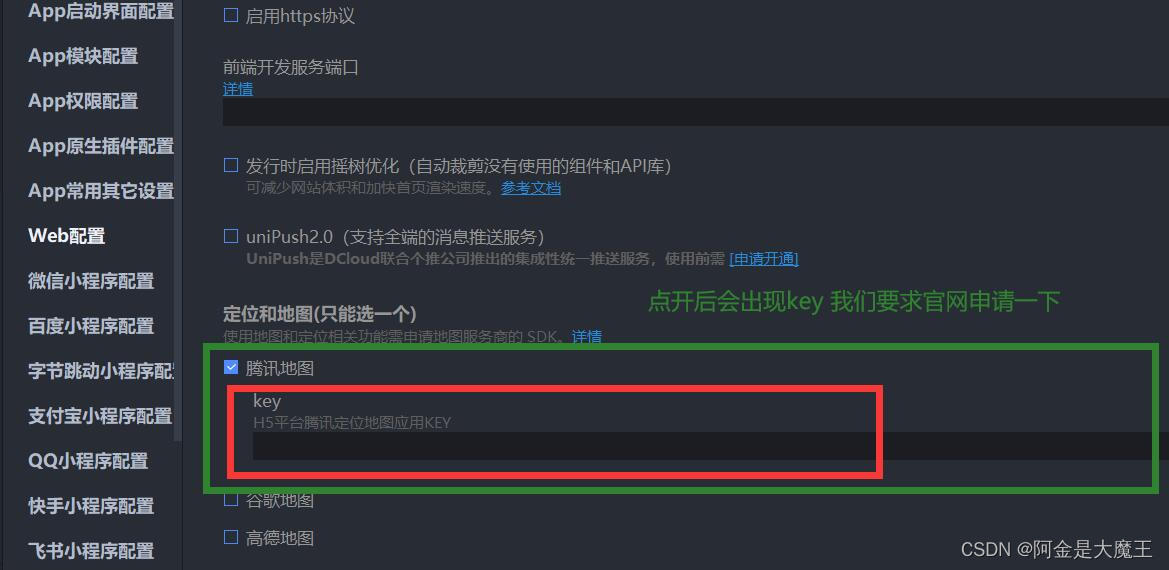
腾讯位置获取链接
腾讯位置服务 - 立足生态,连接未来 (qq.com)![]() https://lbs.qq.com/
https://lbs.qq.com/
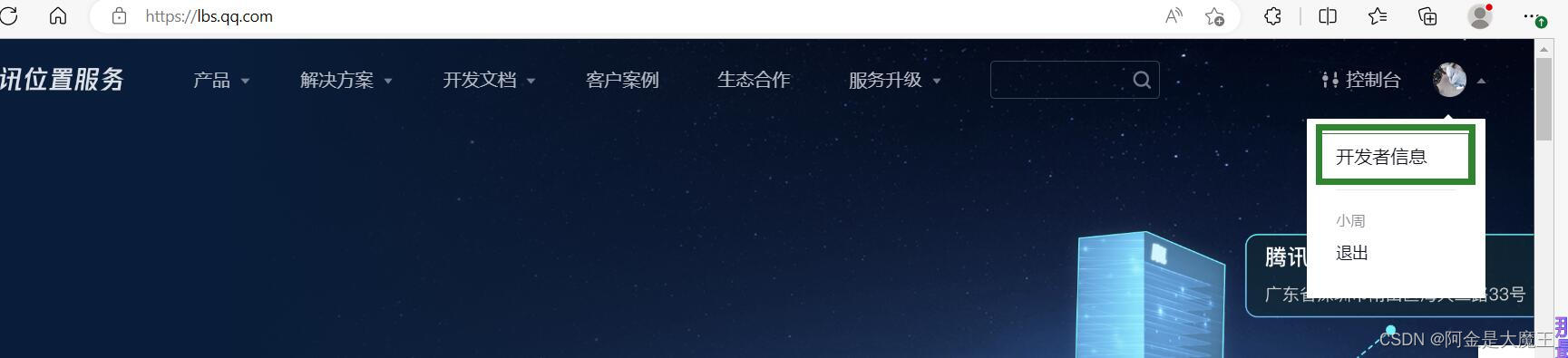
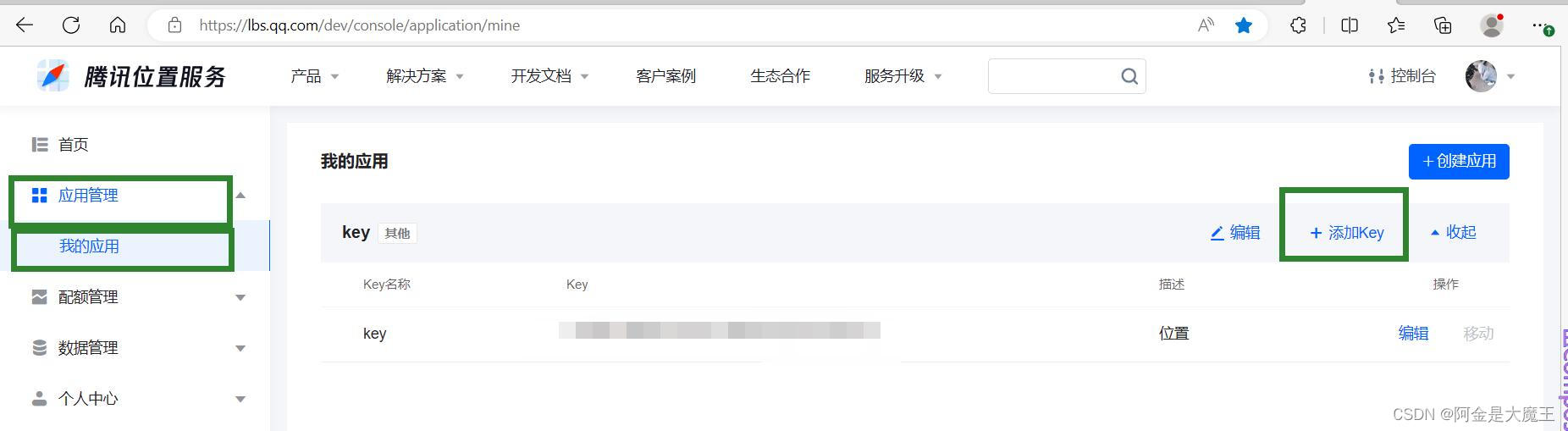
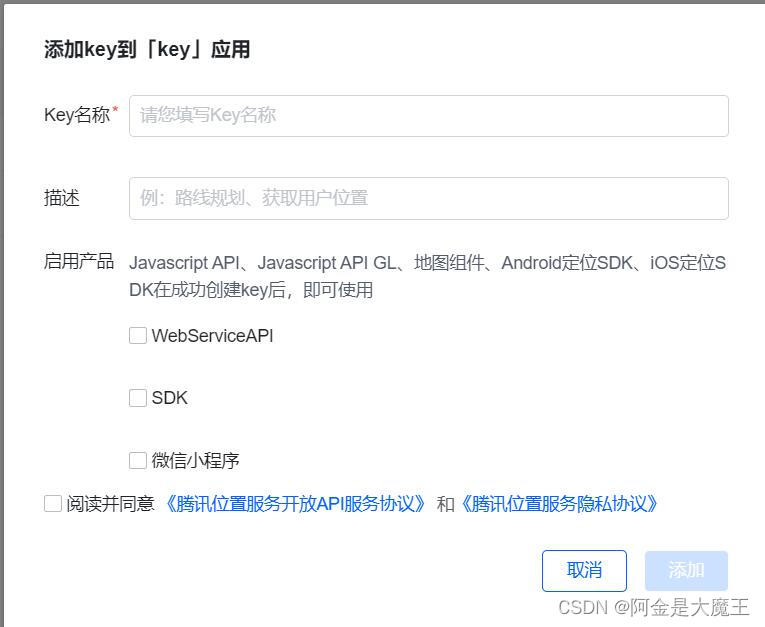
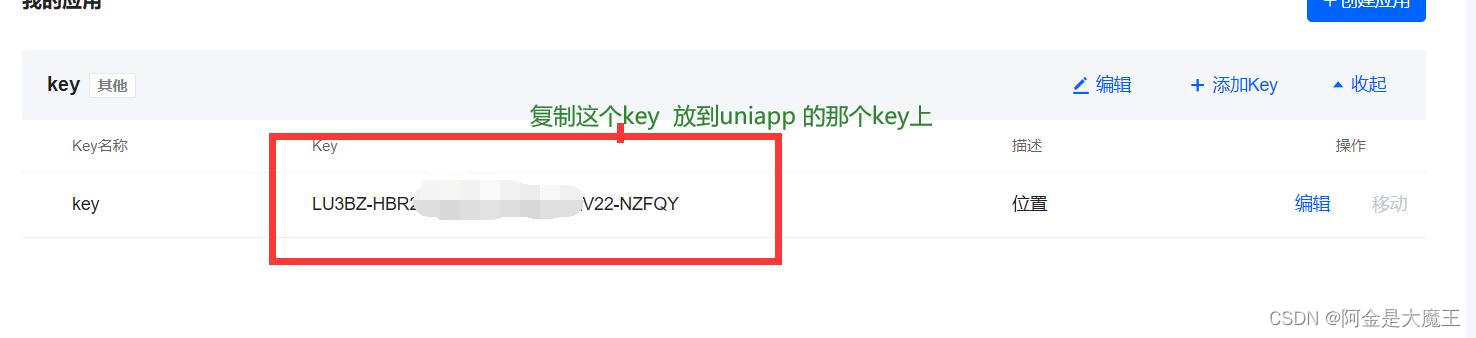
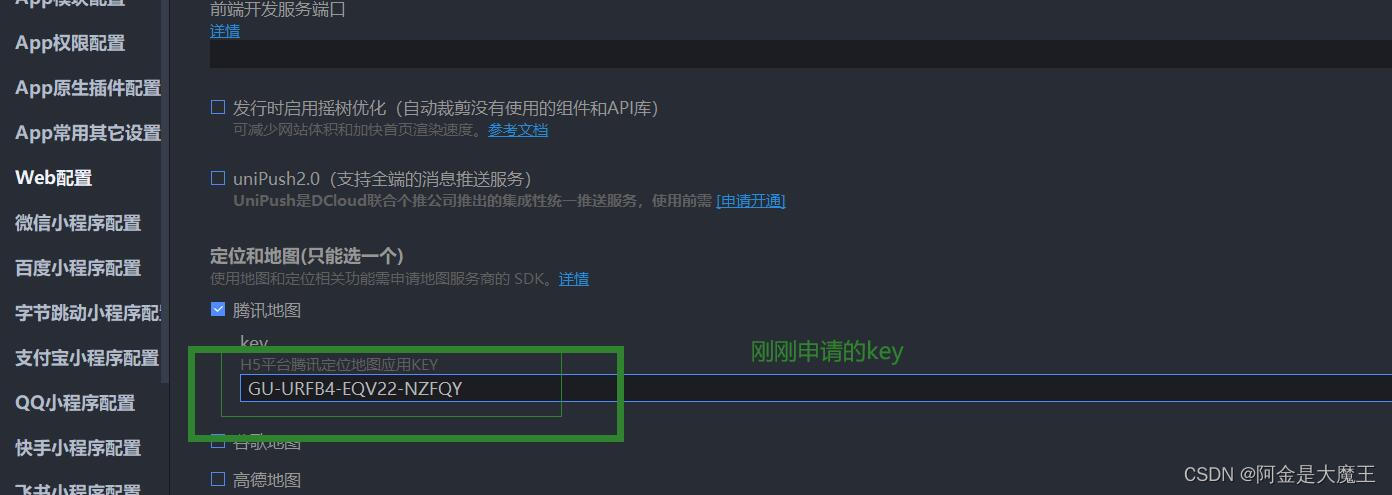
代码展示
<template>
<view>
<button type="default" @click="getCurrentLocation()">获取当前位置</button>
<button type="primary" @click="getaddress()">获取选择的位置</button>
<view style="color: red;">
{{positionInfo.address}}
</view>
</view>
</template>
<script>
export default {
data() {
return {
positionInfo: {
address: '',
longitude: '', //经度
latitude: '', //纬度
},
}
},
methods: {
// 通过自带的方法获取到当前的经纬度,调用方法获取到地址获取到地址的中文信息
getCurrentLocation() {
let that = this //在uniapp中药定义一下this才能使用
uni.getLocation({
type: 'wgs84',
success: function(res) {
console.log(res)
that.positionInfo.longitude = res.longitude;
that.positionInfo.latitude = res.latitude;
that.loAcquire(that.positionInfo.longitude, that.positionInfo.latitude)
}
});
},
// 获取当前地址
loAcquire(longitude, latitude) {
let that = this;
uni.showLoading({
title: '加载中',
mask: true
});
let str = `output=jsonp&key='此处输入你申请的密钥'=${latitude},${longitude}` //记得在这里要输入密钥哦!
this.$jsonp('https://apis.map.qq.com/ws/geocoder/v1/?' + str, {}).then(res => {
console.log(res);
uni.hideLoading();
if (res.status == 0) {
that.positionInfo.address = '当前位置是:' + res.result.address_component.street_number; //当前定位
}
})
},
// 获取选择地址
getaddress() {
let that = this
uni.chooseLocation({
success: function(res) {
that.positionInfo.address = '选择的位置是:' + res.name
}
});
},
}
}
</script>
<style scoped>
button,
view {
margin: 20px;
}
</style>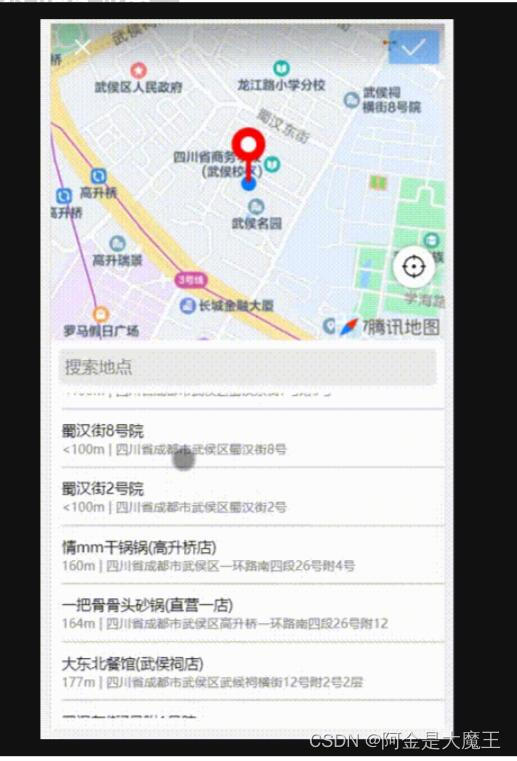






















 2005
2005











 被折叠的 条评论
为什么被折叠?
被折叠的 条评论
为什么被折叠?








