一、对话框
消息对话框、字体对话框、颜色对话框、文件对话框
1.1消息对话框

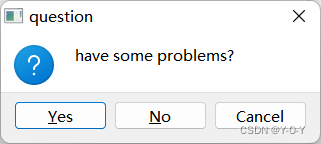
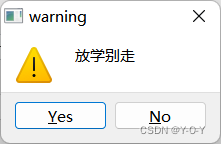
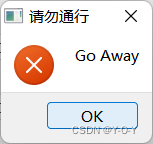
主要分为这四类对话及一种NoIcon无图标对话
而对话框也分为两种实现方式,一种为基于属性分开初始化的方式,这种方式更灵活,更多元,需要对exec的返回值进行判断才能得知是点击哪个按钮,需要写出exec进入执行态
QMessageBox::QMessageBox( //有参构造函数名
QMessageBox::Icon icon, //图标
const QString &title, //对话框标题
const QString &text, //对话框提示信息文本
QMessageBox::StandardButtons buttons = NoButton, //对话框提供的按钮
QWidget *parent = nullptr) //父组件
参数1的介绍:是对话框提供的图标
内容 值 描述
QMessageBox::NoIcon 0 没有任何图标的对话框
QMessageBox::Question 4 带一个问号的对话框
QMessageBox::Information 1 带一个i符号图标的对话框
QMessageBox::Warning 2 带一个感叹号图标的对话框
QMessageBox::Critical 3 带一个叉号图标的对话框
参数4的介绍:对话框提供的按钮
Constant Value Description
QMessageBox::Ok 0x00000400 提供确定按钮
QMessageBox::Open 0x00002000 提供打开按钮
QMessageBox::Save 0x00000800 提供保存按钮
QMessageBox::Cancel 0x00400000 提供取消按钮
举个例子:
QMessageBox msgBox;
msgBox.setText("The document has been modified.");
msgBox.setInformativeText("Do you want to save your changes?");
msgBox.setStandardButtons(QMessageBox::Save | QMessageBox::Discard | QMessageBox::Cancel);
msgBox.setDefaultButton(QMessageBox::Save);
int ret = msgBox.exec();
switch (ret) {
case QMessageBox::Save:
// Save was clicked
break;
case QMessageBox::Discard:
// Don't Save was clicked
break;
case QMessageBox::Cancel:
// Cancel was clicked
break;
default:
// should never be reached
break;
}静态成员函数与之相比会更简洁,无需实例化对象,直接通过类名调用,提供了information(), question(), warning(), critical()。无需使用exec,直接展示对话框,但与上一种方式相比也会更局限
[static] QMessageBox::StandardButton //函数返回值类型,返回的是对话框上用户按下的按钮
QMessageBox::warning( //函数名
QWidget *parent, //父组件
const QString &title, //对话框标题
const QString &text, //对话框文本内容
QMessageBox::StandardButtons buttons = Ok, //提供的按钮
QMessageBox::StandardButton defaultButton = NoButton) //默认按钮
举个例子:
int ret = QMessageBox::warning(this, tr("My Application"),
tr("The document has been modified.\n"
"Do you want to save your changes?"),
QMessageBox::Save | QMessageBox::Discard
| QMessageBox::Cancel,
QMessageBox::Save);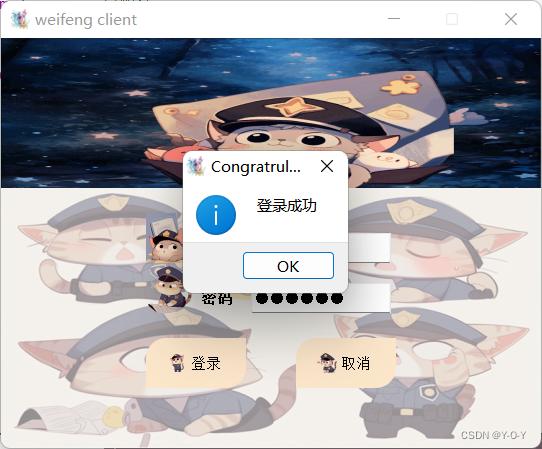
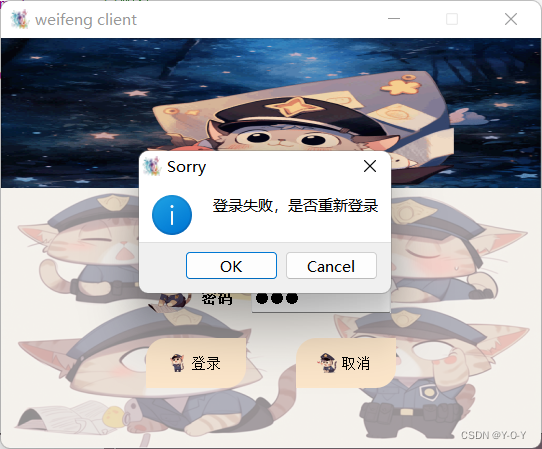
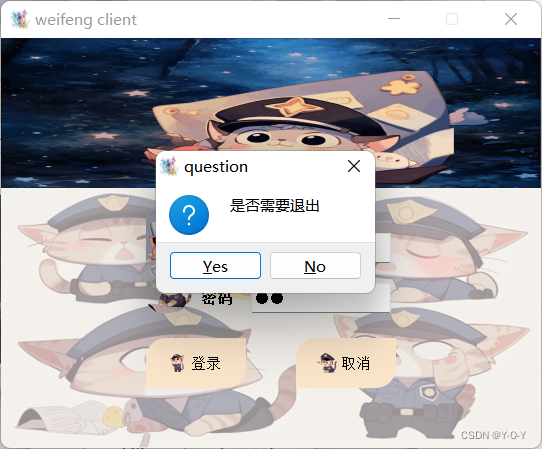
目前对于登录框的完善已经基本完成
1.2 字体对话框(QFontDialog)、颜色对话框(QColorDialog)、文件对话框(QFileDialog)
字体对话框用来更改对话内字体大小,通过对ok值的判断将用户选中的字体格式导入选中字体
可使用setCurrentFont或者setFont来对选中区域或全部区域进行更改
[static] QFont //函数返回值类型,是用户选择的字体 该函数是一个静态成员函数
QFontDialog::getFont( //函数名
bool *ok, //返回用户是否选中字体
const QFont &initial, //初始字体
QWidget *parent = nullptr, //父组件
const QString &title = QString()) //对话框标题颜色对话框与字体对话框相似,也是用来更改字体或字体背景颜色的
可以使用QColorDialog类中的静态成员函数getColor来调取颜色对话框
该函数返回用户选中的颜色,如果用户选择了取消,则返回一个非法的颜色,可以通过成员函数isValid来进行判断
[static] QColor //返回用户选中的颜色 该函数是一个静态成员函数
QColorDialog::getColor( //函数名
const QColor &initial = Qt::white, //初始颜色
QWidget *parent = nullptr, //父组件
const QString &title = QString()) //对话框标题文件对话框,对于文件的操作分为读写,出了Open之外还有相似的Save类
[static] QString //返回值类型是用户选中的文件的路径
QFileDialog::getOpenFileName( //函数名
QWidget *parent = nullptr, //父组件
const QString &caption = QString(), //对话框标题
const QString &dir = QString(), //起始路径
const QString &filter = QString(), //过滤器
QString *selectedFilter = nullptr) //默认选中的过滤器
注意:该函数返回的是选中文件的路径
过滤器如果有多个,中间使用两个分号隔开:"Images (*.png *.xpm *.jpg);;Text files (*.txt);;XML files (*.xml)"
举个例子:
QString fileName = QFileDialog::getOpenFileName(this, tr("Open File"),
"/home",
tr("Images (*.png *.xpm *.jpg)"));文件相关操作
1> 使用QFile类实例化一个对象,通过该对象可以操作整个文件,该类的构造函数需要给定文件的路径
2> 可以使用exists函数判断文件是否存在,如果存在,则可以对文件进行相关操作
3> 使用该类中的成员函数open函数,用于打开文件,打开时需要给定打开模式
4> 可以使用read、readLine、readAll从文件中读取数据,使用write函数,将数据写入文件
5> 使用成员函数close关闭文件
6> 所需类:QFile
举个例子:
//1、实例化一个文件对象
QFile file(fileName); //使用获取到的文件路径,实例化一个文件对象,后期对文件的操作都是基于该对象
//2、判断文件是否存在
if(!file.exists())
{
return;
}
//3、打开文件
if(!file.open(QFile::ReadWrite))
{
return;
}
//4、读取文件中的内容
QByteArray msg = file.readAll();
//将内容展示到ui界面
ui->textEdit->setText(msg);
//获取文本编辑器中的内容
//ui->textEdit->toPlainText();
//5、关闭文件
file.close();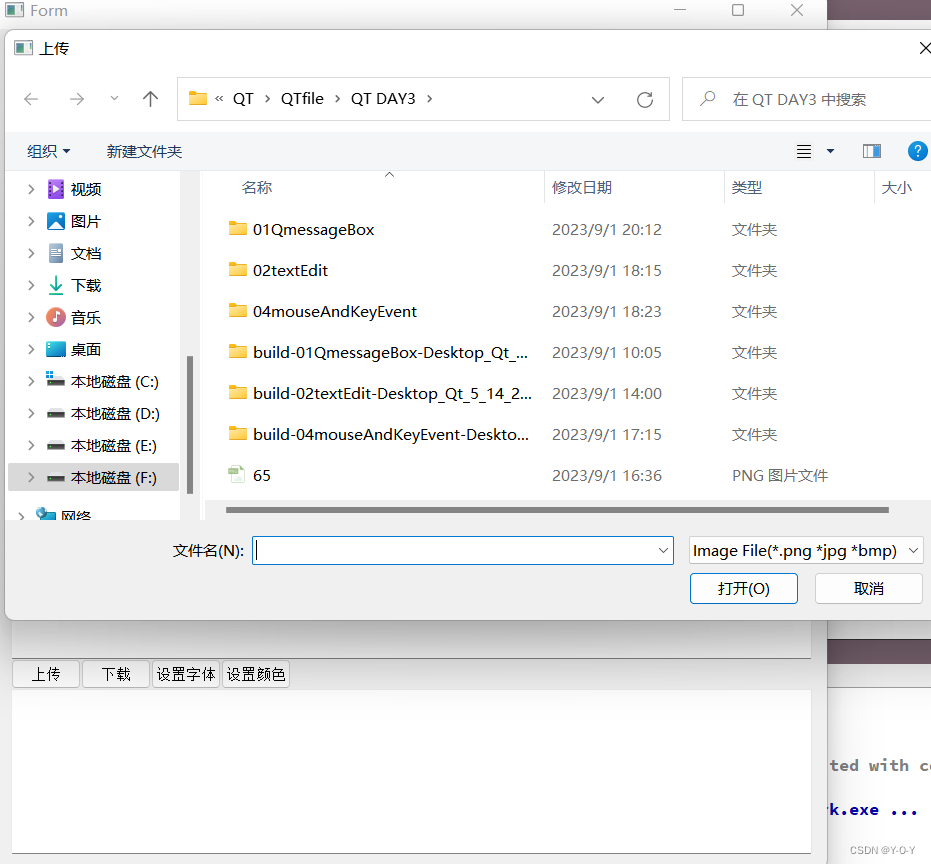
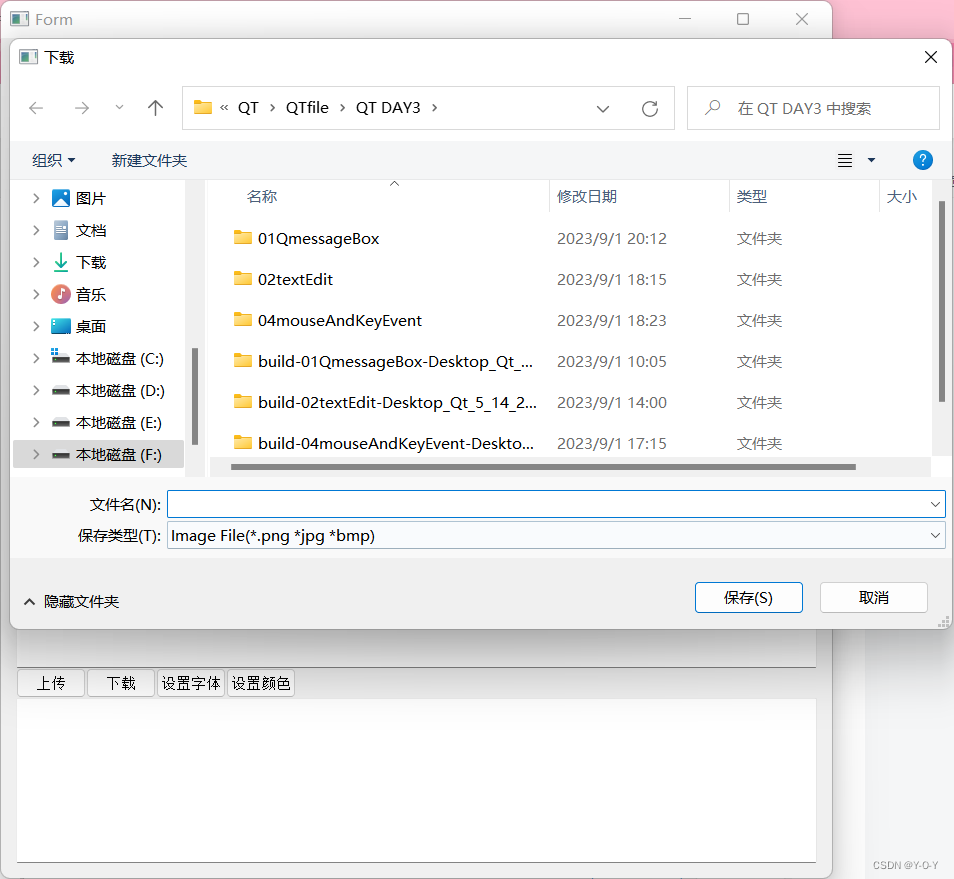
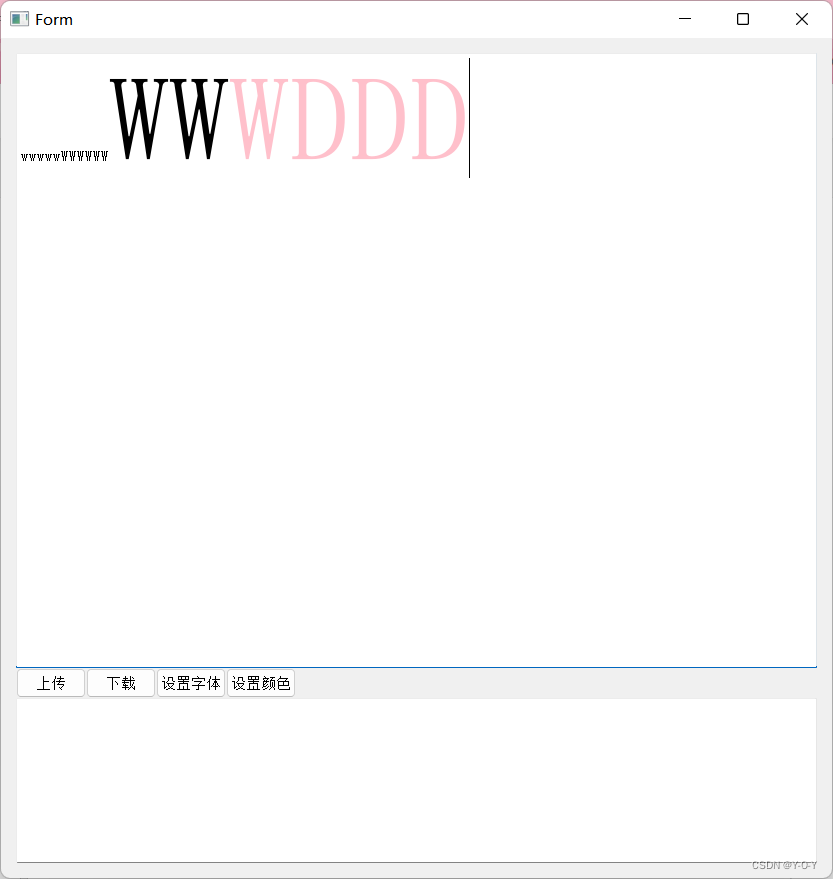
二、软件发布
1.配置环境变量,将两个bin文件配置到系统环境变量中
2.之后将程序release一次,并将准备发布的文件夹内的可执行文件放到一个新文件夹中
3.在当前文件夹下调用终端
4.使用windeployqt.exe .\可执行文件名.exe命令即可将文件发布
三、事件处理机制
1. 什么是事件? (重点)
事件是由窗口系统或者自身产生的,用以响应所发生的
各类事情,比如用户按下并释放了键盘或者鼠标、窗口因
暴露而需要重绘、定时器到时而应有所动作,等等
从某种意义上讲,事件比信号更原始,甚至可以认为大多
数信号其实都是由事件产生的。比如一个下压式按钮首先
感受到的是鼠标事件,
在进行必要的处理以产生按钮下沉
继而弹起的视觉效果之后,才会发射 clicked()信号
2. 如何处理事件? (重点)
myWnd(自定义类) -继承-> QWidget -继承-> QObject
1> 当事件发生时,首先被调用的是QObject类中的虚函数event(),
其 QEvent型参数标识了具体的事件类型
bool QObject:: event (QEvent* e)
{
if (e == mouseEvent)
{
void QWidget::mousePressEvent (QMouseEvent* e)
void QWidget:: mouseReleaseEvent (QMouseEvent* e)
}
if(e == keyEvent){
void QWidget::keyPressEvent (QMouseEvent* e)
void QWidget:: keyReleaseEvent (QMouseEvent* e)
}
}
2> 作为QObject类的子类, QWidget类覆盖了其基类中的
event()虚函数,并根据具体事件调用具体事件处理函数
void QWidget::mousePressEvent (QMouseEvent* e)
void QWidget::mouseReleaseEvent (QMouseEvent* e)
void QWidget::keyPressEvent (QMouseEvent* e)
void QWidget:: keyReleaseEvent (QMouseEvent* e)
void QWidget::paintEvent (QPaintEvent* e):
3> 而这些事件处理函数同样也是虚函数,也可以被 QWidget类
的子类覆盖,以提供针对不同窗口部件类型的事件处理
4> 组件的使用者所关心的往往是定义什么样的槽处理什么样的信号,
而组件的实现者更关心覆盖哪些事件处理函数事件处理函数的由来是有QObject类提供可改写的虚函数,而QWidget类覆盖了继承而来的虚函数,并提供了一批用于处理事件的时间处理函数(也是虚函数),这也意味着它们也可以被子类覆盖,根据不同情况重写时间处理函数。
QObject类 提供了那些可以重写的虚函数
[virtual] bool QObject::event(QEvent *e)
// 参数:事件的类型
QWidgets类, 提供了那些可以重写的虚函数
[override virtual protected] bool QWidget::event(QEvent *event)
[virtual protected] void QWidget::keyPressEvent(QKeyEvent *event)
[virtual protected] void QWidget::keyReleaseEvent(QKeyEvent *event)
[virtual protected] void QWidget::mouseMoveEvent(QMouseEvent *event)
[virtual protected] void QWidget::mousePressEvent(QMouseEvent *event)
[virtual protected] void QWidget::mouseReleaseEvent(QMouseEvent *event)
[virtual protected] void QWidget::mouseDoubleClickEvent(QMouseEvent *event)
[virtual protected] void QObject::timerEvent(QTimerEvent *event)
QPainter类 ---> 画家类
void SimpleExampleWidget::paintEvent(QPaintEvent *)
{
QPainter painter(this);
painter.setPen(Qt::blue);
painter.setFont(QFont("Arial", 30));
painter.drawText(rect(), Qt::AlignCenter, "Qt");
}例如使用太阳左右移的示例便能看出
#include "form.h"
#include "ui_form.h"
Form::Form(QWidget *parent) :
QWidget(parent),
ui(new Ui::Form)
{
ui->setupUi(this);
this -> setWindowTitle("WeiFeng Talking Room");
this -> resize(831,840);
//接收栏
edit1 = new QTextEdit(this);
edit1 -> resize(801,615);
//edit1->setFixedHeight(30);
edit1 -> move(15,15);
//发送栏
edit2 = new QTextEdit(this);
edit2 -> resize(edit1 -> width(),165);
edit2 -> move(edit1 -> x(),edit1 ->height()+45);
//上传按键
btn1 = new QPushButton("上传", this);
btn1 -> resize(70,30);
btn1 -> move(edit1 -> x() ,edit1->y() + edit1->height());
connect(btn1,&QPushButton::clicked,this,&Form::on_openBtn_clicked);
//下载按键
btn2 = new QPushButton("下载", this);
btn2 -> resize(btn1 -> size());
btn2 -> move(btn1 ->x()+btn1 -> width() ,btn1 -> y());
connect(btn2,&QPushButton::clicked,this,&Form::on_saveBtn_clicked);
btn3 = new QPushButton("设置字体", this);
btn3 -> resize(btn1 -> size());
btn3 -> move(btn2 ->x()+btn2 -> width() ,btn1 -> y());
connect(btn3,&QPushButton::clicked,this,&Form::on_fontBtn_clicked);
btn4 = new QPushButton("设置颜色", this);
btn4 -> resize(btn1 -> size());
btn4 -> move(btn3 ->x()+btn3 -> width() ,btn1 -> y());
connect(btn4,&QPushButton::clicked,this,&Form::on_colorBtn_clicked);
}
Form::~Form()
{
delete ui;
}
void Form::jump_slot(){
this->show();
}
void Form::on_fontBtn_clicked()
{
//调用QFontDialog类的静态成员函数,getFont函数来调取系统提供的字体对话框
bool ok;//用于接受用户是否选选中的字体
QFont f = QFontDialog::getFont(&ok,QFont("隶书",10,10,false),this,"选择字体");
//将选中的字体进行使用
if(ok){
edit1 -> setCurrentFont(f);
}else{
QMessageBox::information(this,"提示 ","您取消了选择字符" );
}
}
void Form::on_colorBtn_clicked()
{
QColor c = QColorDialog :: getColor(QColor("pink"),this,"color");
if(c.isValid()){
edit1 -> setTextColor(c);
//edit1 -> setTextBackgroundColor(c);
}else{
QMessageBox::information(this,"提示","您取消了选择颜色");
}
}
void Form::on_openBtn_clicked()
{
QString fileName=QFileDialog::getOpenFileName(this,"上传",
"F:\\Shanghai\\QT\\QTfile\\QT DAY3",
"Image File(*.png *jpg *bmp);;Text File(*.txt);;All(*.*)");
if(fileName.isNull()){
QMessageBox::information(this,"提示","已取消");
}else{
qDebug() << fileName;
QFile file(fileName);
if(!file.exists()){
return;
}else{}
//以读写方式打开
if(!file.open(QFile::ReadWrite)){
return;
}else{
qDebug() << fileName;
QFile file(fileName);
if(!file.exists()){
return;
}else{}
if(!file.open(QFile::ReadWrite)){
return;
}else{}
edit2 ->clear();
QFileInfo fileInfo(fileName);
QString suffix = fileInfo.suffix();
if (suffix == "txt") {
QByteArray msg = file.readAll();
edit1 ->setText(QString::fromLocal8Bit(msg));
} else if (suffix == "png" || suffix == "jpg" || suffix == "bmp") {
edit1->insertHtml(QString("<img src='%1' />").arg(fileName));
}
}
}
}
void Form::on_saveBtn_clicked()
{
QString fileName = QFileDialog::getSaveFileName(this, "下载",
"F:\\Shanghai\\QT\\QTfile\\QT DAY3",
"Image File(*.png *jpg *bmp);;Text File(*.txt);;All(*.*)");
if (fileName.isNull()) {
QMessageBox::information(this, "提示", "已取消");
return;
}
QFile file(fileName);
// 以只写方式打开文件,如果文件不存在,它会被创建。
if (!file.open(QFile::WriteOnly | QFile::Text)) {
QMessageBox::warning(this, "保存文件", "无法保存文件 " + fileName + ": " + file.errorString());
return;
}
edit2 ->clear();
qDebug() << fileName;
QFileInfo fileInfo(fileName);
QString suffix = fileInfo.suffix(); // 获取文件后缀
if (suffix == "txt") {
QFile file(fileName);
if (!file.open(QFile::WriteOnly | QFile::Text)) {
return;
}
QTextStream out(&file);
out <<edit1->toPlainText();
file.close();
} else if (suffix == "png" || suffix == "jpg" || suffix == "bmp") {
QPixmap pixmap = this->grab(); // 抓取当前窗口的内容
pixmap.save(fileName); // 保存为图片
} else {
}
}
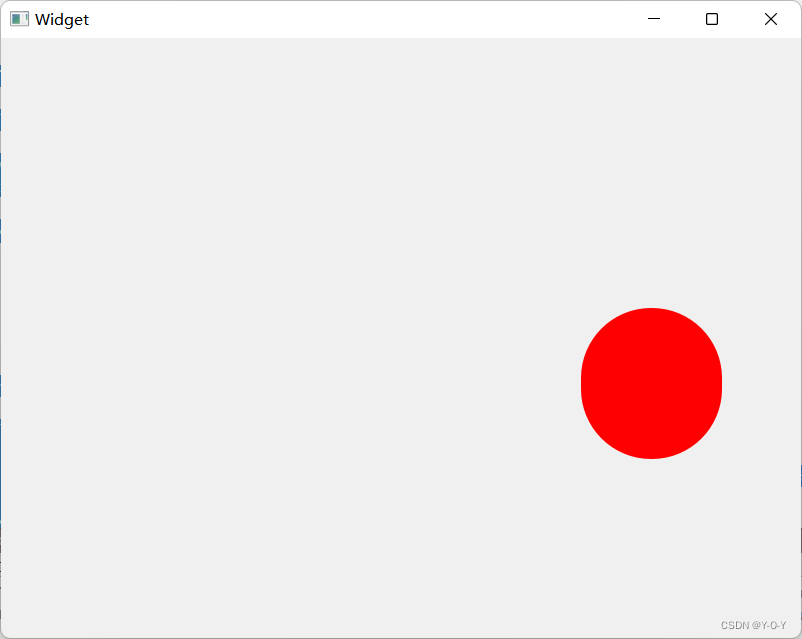
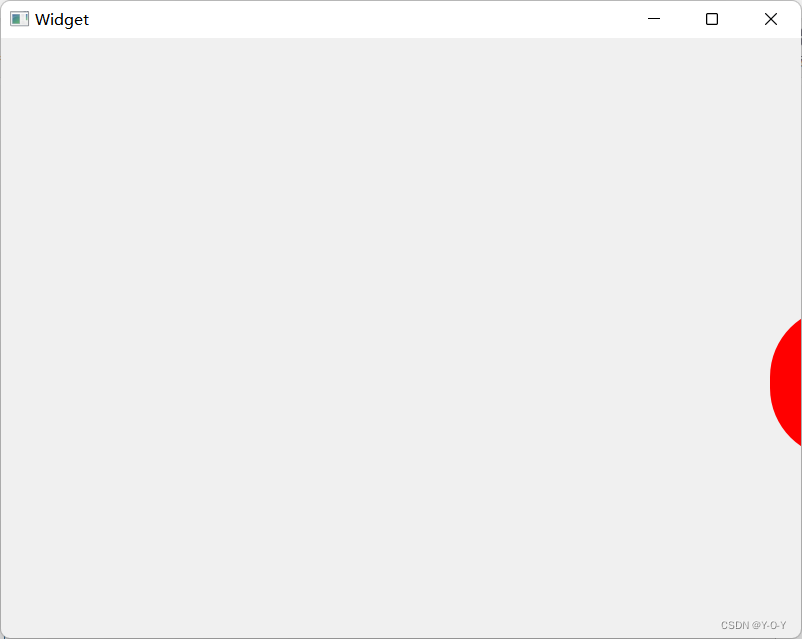
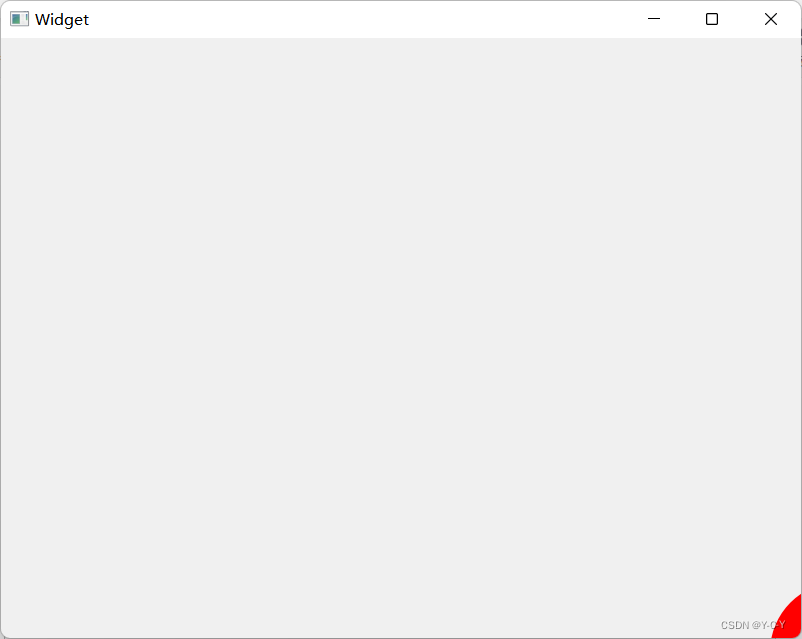






















 605
605











 被折叠的 条评论
为什么被折叠?
被折叠的 条评论
为什么被折叠?








