三、修改代码
查看js下刚刚创建的卡片,如图7。

如图7
打开该文件下的index.hml文件,修改代码。
<!-- 用堆叠stack组件包裹节点div组件-->
<stack style="background-color: #f5d354;width: 100%;height: 100%;" onclick="routerEvent">
<!-- 右边图片(添加此段代码)-->
<div class="right-img">
<image class="images" src="/common/ic_default_image.png" alt="img" ></image>
</div>
<!-- 标题信息-->
<div class="container">
<div class="title_wrapper">
<text class="title_big">
{{ $t('strings.title_big') }}
</text>
<text class="title_small">
{{ $t('strings.title_small') }}
</text>
</div>
<!-- 文本信息 (修改text信息,后面加上数字标记1、2、3)-->
<div class="list_wrapper">
<div class="item_first">
<image class="item_image" src='/common/ic_default.png'></image>
<text class="item_text" onclick="routerEvent">{{ $t('strings.text') }}</text>
</div>
<div class="item">
<image class="item_image" src='/common/ic_default.png'></image>
<text class="item_text" onclick="routerEvent">{{ $t('strings.text1') }}</text>
</div>
<div class="item">
<image class="item_image" src='/common/ic_default.png'></image>
<text class="item_text" onclick="routerEvent">{{ $t('strings.text2') }}</text>
</div>
<div class="item">
<image class="item_image" src='/common/ic_default.png'></image>
<text class="item_text" onclick="routerEvent">{{ $t('strings.text3') }}</text>
</div>
<div class="item_last">
<image class="item_image" src='/common/ic_default.png'></image>
<text class="item_text" onclick="routerEvent">{{ $t('strings.text4') }}</text>
</div>
</div>
</div>
</stack>
打开该文件下的index.css文件,修改代码(找到对应修改部分)。
.container {
flex-direction: column;
justify-content: space-between;
align-items: flex-start;
/*注释代码*/
/* background-color: dodgerblue;*/
/* background-image: url('/common/ic_default_image@3x.png');*/
/* background-repeat: no-repeat;*/
/* background-size: cover;*/
}
/*添加.right-img样式*/
.right-img{
width: 40px;
height: 40px;
position: absolute;
right: 10px;
top: 10px;
border-radius: 12px;
}
/*将.title_big中的font-size: 19px;改为16px*/
.title_big {
font-size: 16px;
font-weight: bold;
color: white;
}
/*适配wearable*/
@media (device-type: wearable) {
.right-img{
display: none;
}
}
打开该文件下的i18n文件,打开.json文件,修改代码。
zh_CN.json:
{
"strings": {
"title_big": "标题",
"title_small": "这里是副标题",
"text": "文本",
"text1": "文本1",
"text2": "文本2",
"text3": "文本3",
"text4": "文本4"
}
}
en_US.json:
{
"strings": {
"title_big": "Title",
"title_small": "Text",
"text": "Text",
"text1": "Text1",
"text2": "Text2",
"text3": "Text3",
"text4": "Text4"
}
}
2.打开js下的default文件,打开pages文件,点击index.hml.如图8所示。
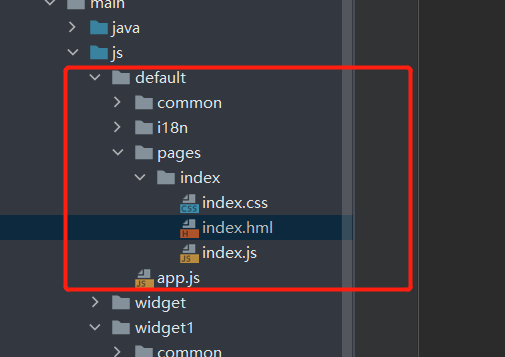
图8
修改代码:
index.hml
<div class="container">
<text class="title">你好,欢迎来到</text>
<text class="title">{{title1}}</text>
<text class="title">{{title2}}</text>
</div>
- .
复制
index.css
.container {
flex-direction: column;
justify-content: center;
align-items: center;
width: 100%;
height: 100%;
}
.title {
font-size: 30px;
color: #000000;
opacity: 0.9;
margin: 4px 0px;
}
@media screen and (device-type: tablet) and (orientation: landscape) {
.title {
font-size: 100px;
}
}
@media screen and (device-type: wearable) {
.title {
font-size: 28px;
color: #FFFFFF;
}
}
@media screen and (device-type: tv) {
.container {
background-image: url("/common/images/Wallpaper.png");
background-size: cover;
background-repeat: no-repeat;
background-position: center;
}
.title {
font-size: 100px;
color: #FFFFFF;
}
}
@media screen and (device-type: phone) and (orientation: landscape) {
.title {
font-size: 60px;
}
}
index.js
export default {
data: {
title1: "原子化服务",
title2: "新应用时代和新世界!"
},
onInit() {}
}
四、运行效果
打开模拟器,如图9所示
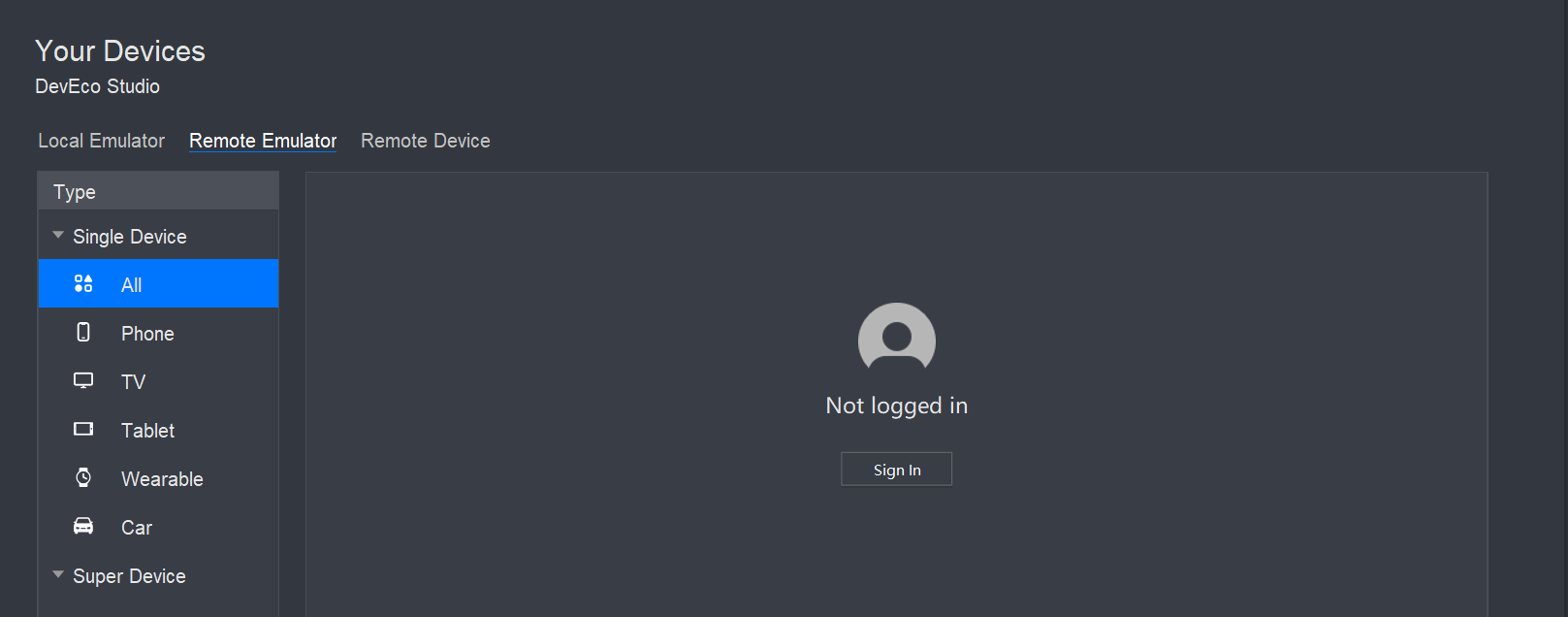
进行登录,如图10

输入你的华为账号进行登录,如图11
图11
点击允许,如图12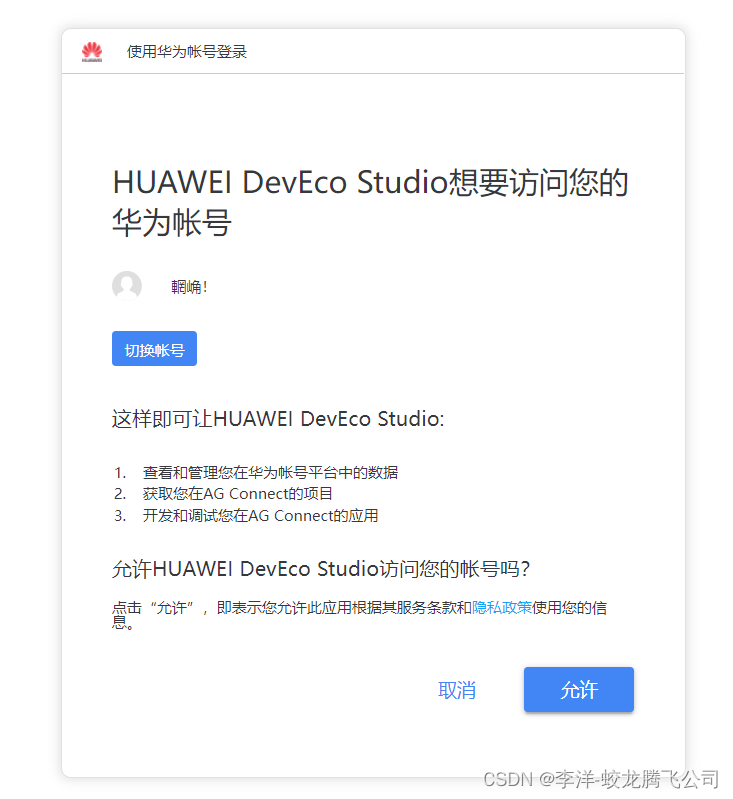
图12
登陆成功,如图13,然后返回DevEco Studio。
图13
选择模拟器,如图14。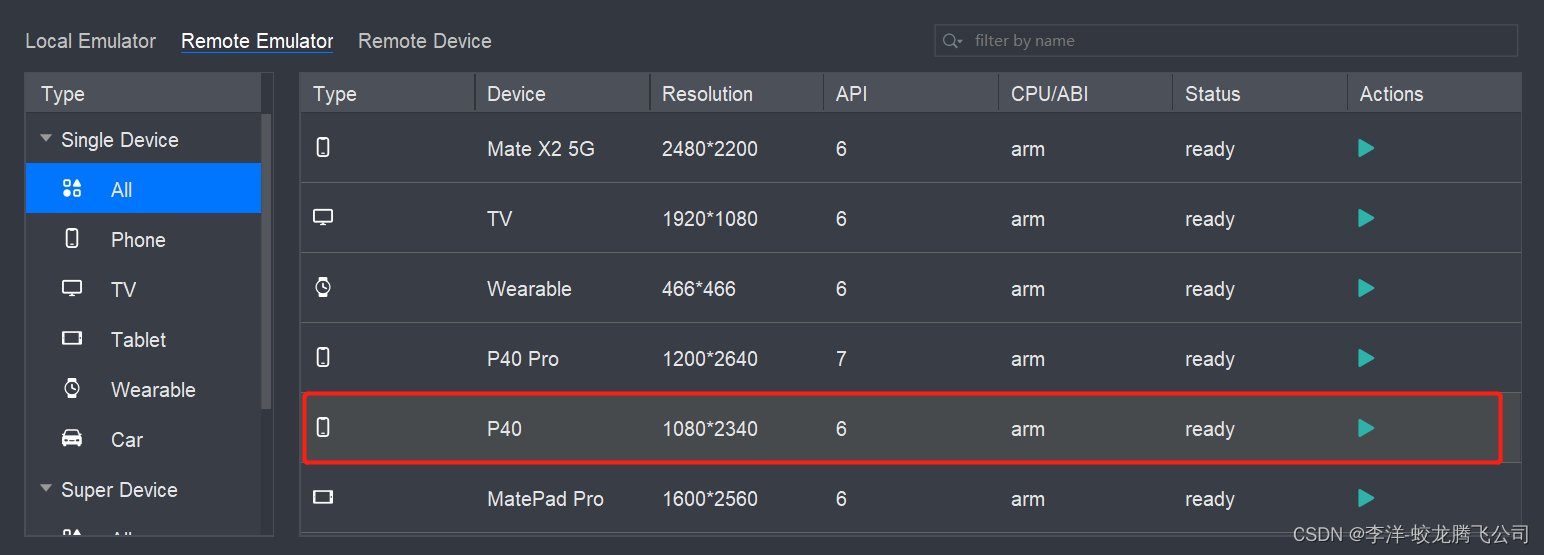
图14
开启成功,如图15。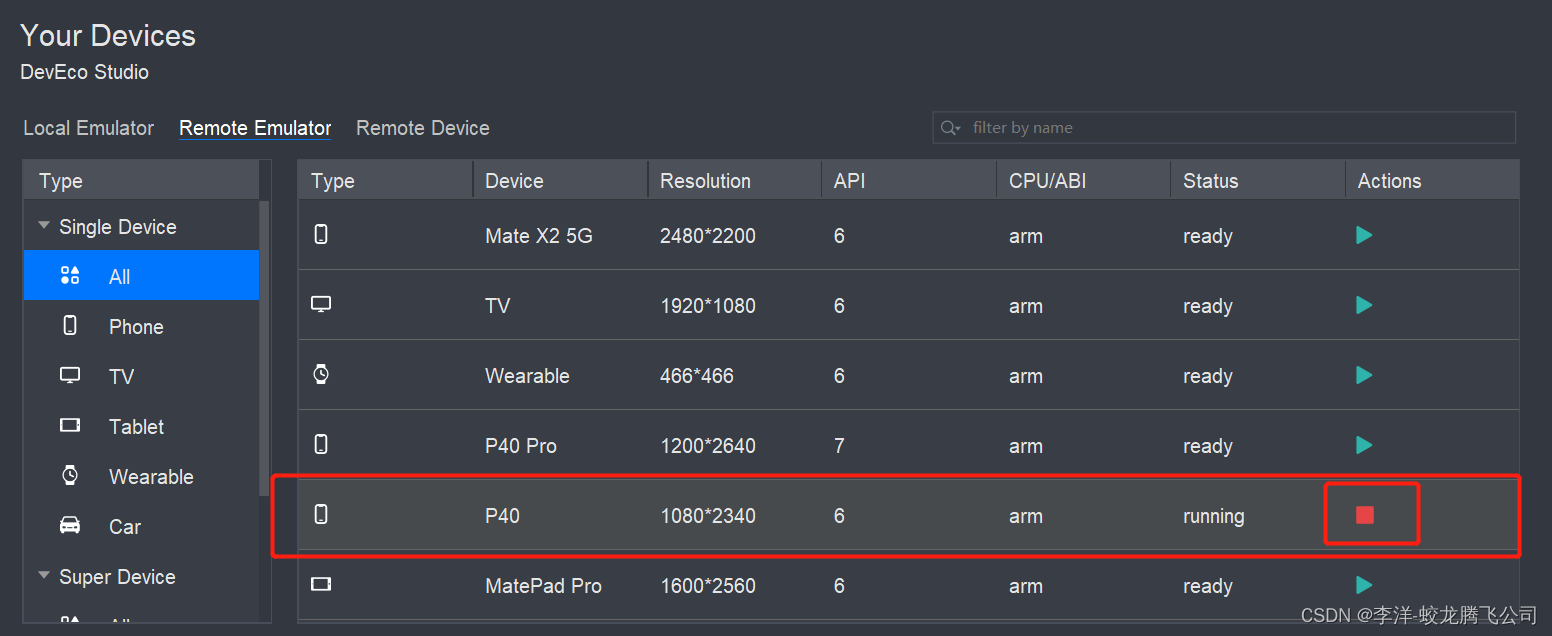
图15
点击小三角运行项目,如图16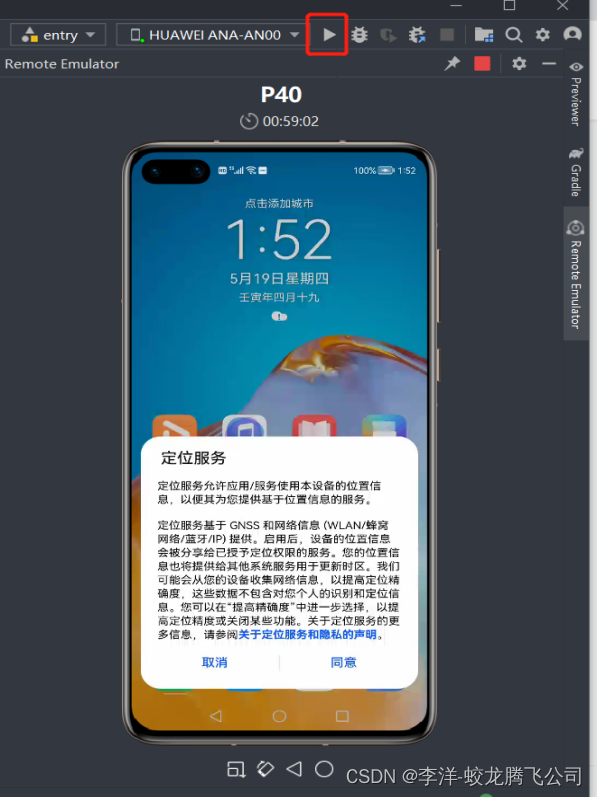
图16
运行成功后会出现初始化页面,如图17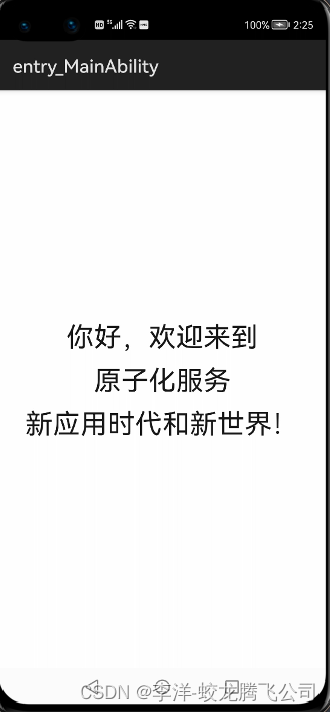
图17
点击模拟器中的home键,回到桌面,然后从左下角或者右下角斜向上滑动,进入服务中心,如图18
图18
进入服务中心后可以看见创建的卡片(这是项目创建初始化自身就有的卡片widget),如图19
图19
轻按卡片,添加至桌面,如图20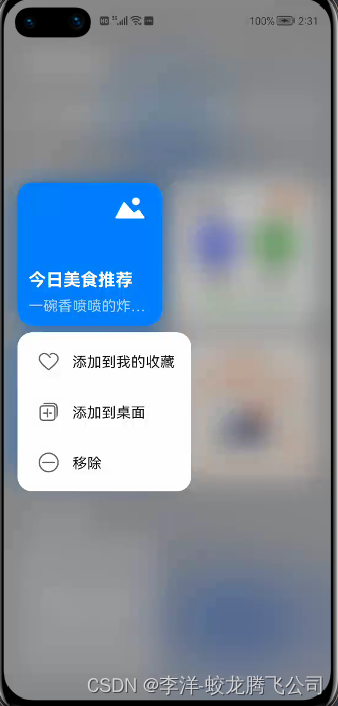
图20
卡片成功添加至桌面,如图21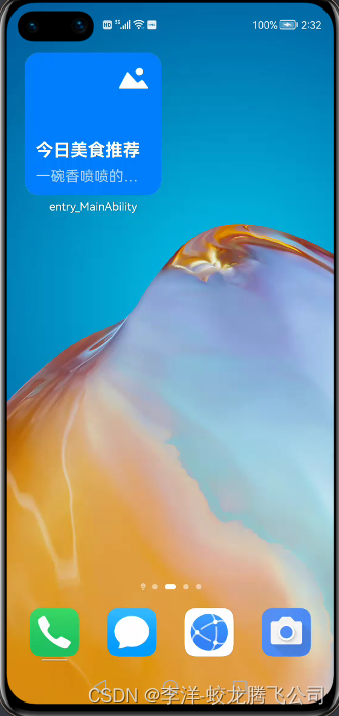
如图21
长按桌面卡片,出现弹窗,单击更多服务卡片,选择我们之前新创建的卡片,并且添加至桌面,如图22、图23、图24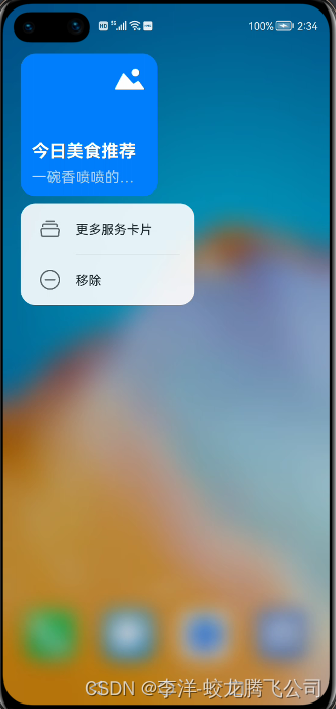
图22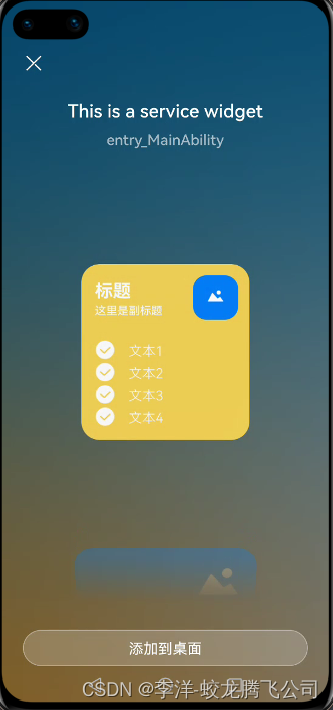
图23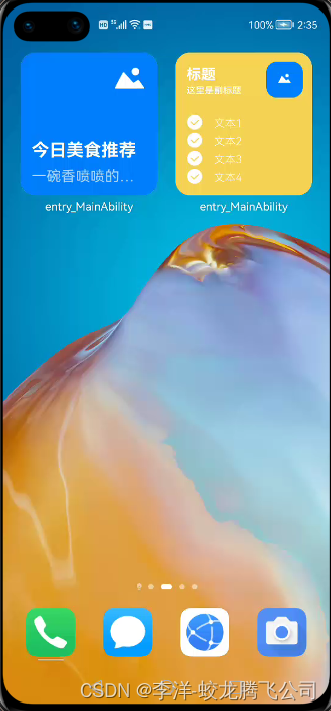
图24
点击新添加至桌面的卡片,回到页面,如图25
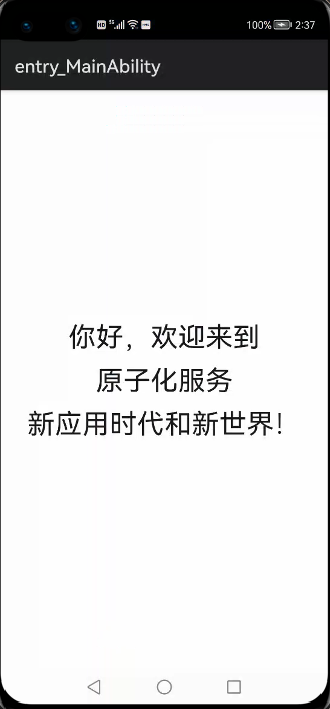
图 25
这里想显示其他模拟器效果,重复以上打开模拟器的步骤即可。
其他模拟器卡片效果可用previewr快速预览,如图26打开previewr。
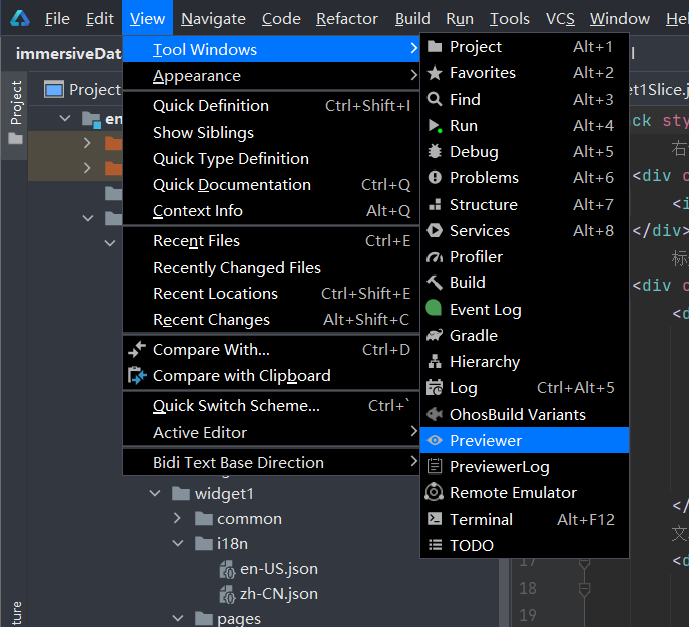
图26






















 4903
4903











 被折叠的 条评论
为什么被折叠?
被折叠的 条评论
为什么被折叠?








