根据物理学,当一个物体静止不动并且没有速度时,它被认为是静止的,而恰恰相反,当一个物体没有完全静止并且在某个方向上有一些运动或速度时,或者向左-右、前后或上下,则认为它处于运动状态。在本文中,我们将尝试检测它。
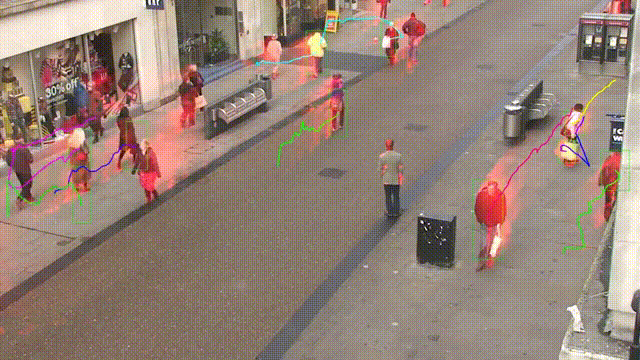
运动检测有许多现实生活中的实现或用途,可以证明其价值,例如使用网络摄像头监考在线考试(我们将在本文中实现),作为保安等。
在本文中,我们将尝试实现一个脚本,通过该脚本我们将使用台式机或笔记本电脑的网络摄像头检测运动。我们的想法是我们将拍摄两帧视频并尝试找出它们之间的差异。如果两帧之间存在某种差异,那么很明显,相机前面的物体发生了某种运动,从而产生了差异。
重要图书馆
在开始代码实现之前,让我们看一下我们将通过代码使用网络摄像头进行运动检测的一些模块或库。正如我们已经讨论过库在 python 的名声中扮演着重要角色,让我们看看我们需要什么:
- OpenCV
- Pandas
上述两个库,OpenCV 和 Pandas 都是纯粹基于 Python 的、免费的开源库,我们将在 Python3 版本的 Python 编程语言中使用它们。
1.OpenCV
OpenCV 是一个开源库,可与 C++、Python 等多种编程语言一起使用。它用于处理图像和视频,通过使用或与 python 的 panda/NumPy 库集成,我们可以充分利用OpenCV 的特性。
2.Pandas
正如我们所讨论的,“pandas”是 Python 的一个开源库,并提供了丰富的内置数据分析工具,因此它被广泛用于数据科学和数据分析流中。我们在 pandas 中以数据结构的形式提供数据帧,这有助于将表格数据操作和存储到二维数据结构中。
上面讨论的两个模块都不是python内置的,我们必须在使用前先安装它们。除此之外,我们将在项目中使用另外两个模块。
- Python 日期时间模块
- Python 时间模块
这两个模块都是python内置的,以后不需要安装。这些模块分别处理与日期和时间相关的功能。
代码实现
到目前为止,我们已经看到了我们将在代码中使用的库,让我们从视频只是许多静态图像或帧的组合开始它的实现,所有这些帧组合起来创建一个视频:
导入所需的库
在本节中,我们将导入所有库,例如 pandas 和 panda。然后我们从 DateTime 模块中导入 cv2、time 和 DateTime 函数。
# Importing the Pandas libraries
import pandas as panda
# Importing the OpenCV libraries
import cv2
# Importing the time module
import time
# Importing the datetime function of the datetime module
from datetime import datetime
初始化我们的数据变量
在本节中,我们初始化了一些我们将在代码中进一步使用的变量。我们将初始状态定义为“无”,并将跟踪的运动存储在另一个变量 motionTrackList 中。
我们定义了一个列表“motionTime”来存储发现运动的时间,并使用 panda 的模块初始化 dataFrame 列表。
# Assigning our initial state in the form of variable initialState as None for initial frames
initialState = None
# List of all the tracks when there is any detected of motion in the frames
motionTrackList= [ None, None ]
# A new list ‘time’ for storing the time when movement detected
motionTime = []
# Initialising DataFrame variable ‘dataFrame’ using pandas libraries panda with Initial and Final column
dataFrame = panda.DataFrame(columns = ["Initial", "Final"])
主要捕获过程
在本节中,我们将执行主要的运动检测步骤。让我们逐步理解它们:
- 首先,我们将开始使用 cv2 模块捕获视频并将其存储在 video 变量中。
- 然后我们将使用无限循环来捕获视频中的每一帧。
- 我们将使用 read() 方法读取每一帧并将它们存储到各自的变量中。
- 我们定义了一个可变运动并将其初始化为零。
- 我们使用 cv2 函数 cvtColor 和 GaussianBlur 创建了另外两个变量 grayImage 和 grayFrame 来查找运动的变化。
- 如果我们的 initialState 是 None 那么我们将当前的 grayFrame 分配给 initialState 否则并使用“continue”关键字停止下一个进程。
- 在下一节中,我们计算了我们在当前迭代中创建的初始帧和灰度帧之间的差异。
- 然后我们将使用 cv2 阈值和扩张函数突出显示初始帧和当前帧之间的变化。
- 我们将从当前图像或帧中的移动对象中找到轮廓,并通过使用矩形函数在其周围创建绿色边界来指示移动对象。
- 在此之后,我们将通过添加当前检测到的元素来附加我们的motionTrackList。
- 我们使用imshow方法显示了所有的帧,如灰度和原始帧等。
- 此外,我们使用 cv2 模块的 witkey() 方法创建了一个键来结束进程,我们可以使用“m”键来结束我们的进程。
# starting the webCam to capture the video using cv2 module
video = cv2.VideoCapture(0)
# using infinite loop to capture the frames from the video
while True:
# Reading each image or frame from the video using read function
check, cur_frame = video.read()
# Defining 'motion' variable equal to zero as initial frame
var_motion = 0
# From colour images creating a gray frame
gray_image = cv2.cvtColor(cur_frame, cv2.COLOR_BGR2GRAY)
# To find the changes creating a GaussianBlur from the gray scale image
gray_frame = cv2.GaussianBlur(gray_image, (21, 21), 0)
# For the first iteration checking the condition
# we will assign grayFrame to initalState if is none
if initialState is None:
initialState = gray_frame
continue
# Calculation of difference between static or initial and gray frame we created
differ_frame = cv2.absdiff(initialState, gray_frame)
# the change between static or initial background and current gray frame are highlighted
thresh_frame = cv2.threshold(differ_frame, 30, 255, cv2.THRESH_BINARY)[1]
thresh_frame = cv2.dilate(thresh_frame, None, iterations = 2)
# For the moving object in the frame finding the coutours
cont,_ = cv2.findContours(thresh_frame.copy(),
cv2.RETR_EXTERNAL, cv2.CHAIN_APPROX_SIMPLE)
for cur in cont:
if cv2.contourArea(cur) < 10000:
continue
var_motion = 1
(cur_x, cur_y,cur_w, cur_h) = cv2.boundingRect(cur)
# To create a rectangle of green color around the moving object
cv2.rectangle(cur_frame, (cur_x, cur_y), (cur_x + cur_w, cur_y + cur_h), (0, 255, 0), 3)
# from the frame adding the motion status
motionTrackList.append(var_motion)
motionTrackList = motionTrackList[-2:]
# Adding the Start time of the motion
if motionTrackList[-1] == 1 and motionTrackList[-2] == 0:
motionTime.append(datetime.now())
# Adding the End time of the motion
if motionTrackList[-1] == 0 and motionTrackList[-2] == 1:
motionTime.append(datetime.now())
# In the gray scale displaying the captured image
cv2.imshow("The image captured in the Gray Frame is shown below: ", gray_frame)
# To display the difference between inital static frame and the current frame
cv2.imshow("Difference between the inital static frame and the current frame: ", differ_frame)
# To display on the frame screen the black and white images from the video
cv2.imshow("Threshold Frame created from the PC or Laptop Webcam is: ", thresh_frame)
# Through the colour frame displaying the contour of the object
cv2.imshow("From the PC or Laptop webcam, this is one example of the Colour Frame:", cur_frame)
# Creating a key to wait
wait_key = cv2.waitKey(1)
# With the help of the 'm' key ending the whole process of our system
if wait_key == ord('m'):
# adding the motion variable value to motiontime list when something is moving on the screen
if var_motion == 1:
motionTime.append(datetime.now())
break
完成代码
关闭循环后,我们会将 dataFrame 和 motionTime 列表中的数据添加到 CSV 文件中,最后关闭视频。
# At last we are adding the time of motion or var\_motion inside the data frame
for a in range(0, len(motionTime), 2):
dataFrame = dataFrame.append({"Initial" : time[a], "Final" : motionTime[a + 1]}, ignore_index = True)
# To record all the movements, creating a CSV file
dataFrame.to_csv("EachMovement.csv")
# Releasing the video
video.release()
# Now, Closing or destroying all the open windows with the help of openCV
cv2.destroyAllWindows()
流程总结
我们已经创建了代码;现在让我们再次简要讨论该过程。
首先,我们使用设备的网络摄像头拍摄视频,然后将输入视频的初始帧作为参考,并不时检查下一帧。如果找到与第一个不同的帧,则存在运动。这将在绿色矩形中标记。
组合代码
我们已经在不同的部分看到了代码。现在,让我们结合起来:
# Importing the Pandas libraries
import pandas as panda
# Importing the OpenCV libraries
import cv2
# Importing the time module
import time
# Importing the datetime function of the datetime module
from datetime import datetime
# Assigning our initial state in the form of variable initialState as None for initial frames
initialState = None
# List of all the tracks when there is any detected of motion in the frames
motionTrackList= [ None, None ]
# A new list 'time' for storing the time when movement detected
motionTime = []
# Initialising DataFrame variable 'dataFrame' using pandas libraries panda with Initial and Final column
dataFrame = panda.DataFrame(columns = ["Initial", "Final"])
# starting the webCam to capture the video using cv2 module
video = cv2.VideoCapture(0)
# using infinite loop to capture the frames from the video
while True:
# Reading each image or frame from the video using read function
check, cur_frame = video.read()
# Defining 'motion' variable equal to zero as initial frame
var_motion = 0
# From colour images creating a gray frame
gray_image = cv2.cvtColor(cur_frame, cv2.COLOR_BGR2GRAY)
# To find the changes creating a GaussianBlur from the gray scale image
gray_frame = cv2.GaussianBlur(gray_image, (21, 21), 0)
# For the first iteration checking the condition
# we will assign grayFrame to initalState if is none
if initialState is None:
initialState = gray_frame
continue
# Calculation of difference between static or initial and gray frame we created
现在能在网上找到很多很多的学习资源,有免费的也有收费的,当我拿到1套比较全的学习资源之前,我并没着急去看第1节,我而是去审视这套资源是否值得学习,有时候也会去问一些学长的意见,如果可以之后,我会对这套学习资源做1个学习计划,我的学习计划主要包括规划图和学习进度表。
分享给大家这份我薅到的免费视频资料,质量还不错,大家可以跟着学习

**网上学习资料一大堆,但如果学到的知识不成体系,遇到问题时只是浅尝辄止,不再深入研究,那么很难做到真正的技术提升。**
**[需要这份系统化学习资料的朋友,可以戳这里无偿获取](https://bbs.csdn.net/topics/618317507)**
**一个人可以走的很快,但一群人才能走的更远!不论你是正从事IT行业的老鸟或是对IT行业感兴趣的新人,都欢迎加入我们的的圈子(技术交流、学习资源、职场吐槽、大厂内推、面试辅导),让我们一起学习成长!**























 被折叠的 条评论
为什么被折叠?
被折叠的 条评论
为什么被折叠?








