为什么要自定义下拉框?因为要好看一点的。为什么要封装?因为方便复用。记录一下方便以后看看。
1、好啦,先看一下效果:
2、然后要怎么使用呢?挺简单,只需要设置数据就可以了
这是主界面
package com.zzw.customdropdownlist;
import java.util.ArrayList;
import java.util.List;
import android.app.Activity;
import android.os.Bundle;
public class MainActivity extends Activity {
@Override
protected void onCreate(Bundle savedInstanceState) {
super.onCreate(savedInstanceState);
setContentView(R.layout.activity_main);
String[] str = {"one","two","three","four","five","six","seven","eight","nine","ten"};
List<CharSequence> mList = new ArrayList<>();
for (int i = 0; i < str.length; i++) {
mList.add(str[i]);
}
//获取对象
DropDownList downList = (DropDownList) findViewById(R.id.ddl);
//初始化数据
downList.init(this,mList);
}
}
主界面布局:
<RelativeLayout xmlns:android="http://schemas.android.com/apk/res/android"
xmlns:tools="http://schemas.android.com/tools"
xmlns:custom="http://schemas.android.com/apk/res/com.zzw.customdropdownlist"
android:layout_width="match_parent"
android:layout_height="match_parent"
>
<com.zzw.customdropdownlist.DropDownList
android:id="@+id/ddl"
android:layout_width="wrap_content"
android:layout_height="wrap_content"
android:layout_centerInParent="true"
android:textColor="#000000"
android:textSize="30sp"
android:gravity="center"
android:paddingLeft="20dp"
android:paddingRight="10dp"
custom:offIcon="@drawable/soaktime_icon_off"
custom:onIcon="@drawable/soaktime_icon_on"
custom:offBackground="@drawable/soaktime_bg"
custom:onBackground="@drawable/soaktime_drop_btn_bg"
custom:dropBackground="@drawable/soaktime_drop_popupwindow_bg"
custom:itemTextSize="20sp"
custom:itemTextColor="#fff"
custom:itemPaddingLeft="30dp"
custom:dropListLength="300dp"
custom:direction="RIGHT"
/>
</RelativeLayout>
布局不复杂吧?都封装好了,只需要设置相关属性就可以了
3、布局那些属性都是什么意思呢?比如我想增加一些属性,封装得更好(毕竟这是我按项目需求封装),那就来看看自定义属性吧
<resources>
<!-- 自定义下拉框 -->
<declare-styleable name="dropdownlist">
<!-- 按钮没下拉的指示图标和下拉的指示图片-->
<attr name = "offIcon" format = "reference"></attr>
<attr name = "onIcon" format = "reference"></attr>
<!-- 按钮没下拉的背景和下拉的背景-->
<attr name = "offBackground" format = "reference"></attr>
<attr name = "onBackground" format = "reference"></attr>
<!-- 下拉框背景-->
<attr name = "dropBackground" format = "reference"></attr>
<!-- 下拉框内容字体-->
<attr name = "itemTextSize" format = "dimension"></attr>
<attr name = "itemTextColor" format = "color"></attr>
<attr name = "itemPaddingLeft" format = "dimension"></attr>
<!-- 下拉框长度-->
<attr name = "dropListLength" format = "dimension"></attr>
<!-- 按钮指示图标在左边或右边-->
<attr name = "direction">
<enum name = "LEFT" value = "0"></enum>
<enum name = "RIGHT" value = "1"></enum>
</attr>
</declare-styleable>
</resources>
自定义属性在valuse文件夹下
4、那到底是怎么弄成的?,就是自定义View中一类:组合控件。自定义DropList继承Button,然后监听Button的单击事件,单击时弹窗PopupWindow,让我们看看自定义的View吧
package com.zzw.customdropdownlist;
import java.util.List;
import android.content.Context;
import android.content.res.TypedArray;
import android.graphics.drawable.Drawable;
import android.util.AttributeSet;
import android.view.View;
import android.widget.AdapterView;
import android.widget.AdapterView.OnItemClickListener;
import android.widget.Button;
import android.widget.ListView;
import android.widget.PopupWindow;
import android.widget.PopupWindow.OnDismissListener;
public class DropDownList extends Button {
private PopupWindow mPopupWindow;
private Context context;
//显示数据的集合
private List<CharSequence> mList;
//默认显示的Item值
private int mCurrentItem = 0;
//按钮的指示图标图片
private Drawable offIcon,onIcon;
//按钮没下拉和下拉时背景图片
private Drawable offBackground,onBackground;
//下拉框背景
private Drawable dropBackground;
//下拉item字体设置
private float itemTextSize;
private int itemTextColor;
private int itemPaddingLeft;
//下拉框长度
private int dropListLength;
//指示图标的位置
private String direction;
private static final String LEFT= "0";
private static final String RIGHT= "1";
public DropDownList(Context context) {
this(context,null);
}
public DropDownList(Context context, AttributeSet attrs) {
this(context, attrs,0);
}
public DropDownList(Context context, AttributeSet attrs, int defStyleAttr) {
super(context, attrs, defStyleAttr);
TypedArray mTypedArray = context.obtainStyledAttributes(attrs, R.styleable.dropdownlist);
offIcon = mTypedArray.getDrawable(R.styleable.dropdownlist_offIcon);
onIcon = mTypedArray.getDrawable(R.styleable.dropdownlist_onIcon);
offBackground = mTypedArray.getDrawable(R.styleable.dropdownlist_offBackground);
onBackground = mTypedArray.getDrawable(R.styleable.dropdownlist_onBackground);
dropBackground = mTypedArray.getDrawable(R.styleable.dropdownlist_dropBackground);
itemTextSize = mTypedArray.getDimension(R.styleable.dropdownlist_itemTextSize, 20);
itemTextColor = mTypedArray.getColor(R.styleable.dropdownlist_itemTextColor, 0xfff);
itemPaddingLeft = (int) mTypedArray.getDimension(R.styleable.dropdownlist_itemPaddingLeft, 30);
dropListLength = mTypedArray.getDimensionPixelOffset(R.styleable.dropdownlist_dropListLength, 250);
direction = mTypedArray.getString(R.styleable.dropdownlist_direction);
mTypedArray.recycle();
initView();
}
private void initView() {
//设置图标向右
offIcon.setBounds(0, 0, offIcon.getMinimumWidth(), offIcon.getMinimumHeight());
if (LEFT.equals(direction)) {
this.setCompoundDrawables(offIcon, null, null, null);
}else if (RIGHT.equals(direction)) {
this.setCompoundDrawables(null, null, offIcon, null);
}
this.setBackground(offBackground);
//设置监听器
this.setOnClickListener(new OnClickListener() {
public void onClick(View v) {
startDropDownList();
}
});
}
/**
* 初始化
* @param context
* @param list
*/
public void init(Context context,List<CharSequence> list) {
this.context = context;
this.mList = list;
this.setText(mList.get(mCurrentItem));
}
/**
* 初始化PopupWindow
* @param button
*/
private void initPopupWindow(final Button button) {
//设置图标向下
onIcon.setBounds(0, 0, onIcon.getMinimumWidth(), onIcon.getMinimumHeight());
if (LEFT.equals(direction)) {
button.setCompoundDrawables(onIcon, null, null, null);
}else if (RIGHT.equals(direction)) {
button.setCompoundDrawables(null, null, onIcon, null);
}
button.setBackground(onBackground);
View pv_layout = View.inflate(context, R.layout.popupwindow_layout, null);
//通过view 和宽·高,构造PopopWindow
mPopupWindow = new PopupWindow(pv_layout, button.getWidth(), dropListLength, true);
//此处为popwindow 设置背景
mPopupWindow.setBackgroundDrawable(dropBackground);
//设置PopupWindow不获取焦点,其父容器获取焦点
mPopupWindow.setFocusable(true);
//设置popupWindow以外的区域可以触摸
mPopupWindow.setOutsideTouchable(false);
//设置显示位置
mPopupWindow.showAsDropDown(button);
//消失监听事件
mPopupWindow.setOnDismissListener(new OnDismissListener() {
public void onDismiss() {
if (mPopupWindow != null) {
mPopupWindow = null;
}
//设置图标向右
offIcon.setBounds(0, 0, offIcon.getMinimumWidth(), offIcon.getMinimumHeight());
if (LEFT.equals(direction)) {
button.setCompoundDrawables(offIcon, null, null, null);
}else if (RIGHT.equals(direction)) {
button.setCompoundDrawables(null, null, offIcon, null);
}
button.setBackground(offBackground);
}
});
ListView lv = (ListView) pv_layout.findViewById(R.id.lvPopupWindow);
ListViewAdapter mAdapter = new ListViewAdapter(context, mList);
mAdapter.setTextSize(itemTextSize);
mAdapter.setTextColor(itemTextColor);
mAdapter.setTextPaddingLeft(itemPaddingLeft);
lv.setAdapter(mAdapter);
lv.setOnItemClickListener(new OnItemClickListener() {
@Override
public void onItemClick(AdapterView<?> parent, View view,
int position, long id) {
((Button) button).setText(mList.get(position));
mCurrentItem = position;
button.setText(mList.get(position));
//关闭PopupWindow
mPopupWindow.dismiss();
mPopupWindow = null;
}
});
}
/**
* 打开下拉框
*/
public void startDropDownList() {
initPopupWindow(this);
}
/**
* 获取当前Item
*/
public int getCurrentItem() {
return mCurrentItem;
}
/**
* 设置当前Item
*/
public void setCurrentItem(int currentItem) {
this.mCurrentItem = currentItem;
}
}
5、那么弹出来的是什么东西?就是一个ListView啦,你看布局
<?xml version="1.0" encoding="utf-8"?>
<LinearLayout xmlns:android="http://schemas.android.com/apk/res/android"
android:layout_width="match_parent"
android:layout_height="match_parent"
android:orientation="vertical"
android:background="@drawable/soaktime_drop_popupwindow_bg"
>
<ListView
android:id="@+id/lvPopupWindow"
android:layout_width="match_parent"
android:layout_height="wrap_content"
android:scrollbarSize="30dp"
android:scrollbarThumbVertical="@drawable/soaktime_scrollbar"
/>
</LinearLayout>
这是ListView的Item布局就是一个TextView
<?xml version="1.0" encoding="utf-8"?>
<LinearLayout xmlns:android="http://schemas.android.com/apk/res/android"
android:layout_width="wrap_content"
android:layout_height="wrap_content"
android:orientation="vertical"
>
<TextView
android:id="@+id/tvPopupWindowListViewItem"
android:layout_width="wrap_content"
android:layout_height="50dp"
android:textSize="20sp"
android:textColor="#ffffff"
android:gravity="center_vertical|left"
android:paddingLeft="40dp"
/>
</LinearLayout>
ListView的适配器类,都是很经常用的,所以注释都没有
package com.zzw.customdropdownlist;
import java.util.List;
import android.content.Context;
import android.view.View;
import android.view.ViewGroup;
import android.widget.BaseAdapter;
import android.widget.TextView;
/**
* Created by FLST-YF-ZZW on 2015/12/29.
*/
public class ListViewAdapter extends BaseAdapter {
Context context;
List<CharSequence> mList;
private float mTextSize;
private int mTextColor;
private int mPadddintLeft;
public ListViewAdapter(Context context, List<CharSequence> mList) {
this.context = context;
this.mList = mList;
}
@Override
public int getCount() {
return mList.size();
}
@Override
public CharSequence getItem(int position) {
return mList.get(position);
}
@Override
public long getItemId(int position) {
return position;
}
@Override
public View getView(int position, View convertView, ViewGroup parent) {
TextView mTextView = null;
if (convertView == null) {
mTextView = new TextView(context);
convertView = View.inflate(context,R.layout.listview_item, null);
mTextView = (TextView) convertView.findViewById(R.id.tvPopupWindowListViewItem);
convertView.setTag(mTextView);
}else {
mTextView = (TextView)convertView.getTag();
}
mTextView.setText(mList.get(position));
mTextView.setTextSize(mTextSize);
mTextView.setTextColor(mTextColor);
mTextView.setPadding(mPadddintLeft, 0, 0, 0);
return convertView;
}
public void setTextSize(float textsize) {
this.mTextSize = textsize;
}
public void setTextColor(int textcolor) {
this.mTextColor = textcolor;
}
public void setTextPaddingLeft(int paddingleft) {
this.mPadddintLeft = paddingleft;
}
}
6、基本上就这样啦,当然那些背景图片什么的你可以换成自己的,最后还是源码地址:








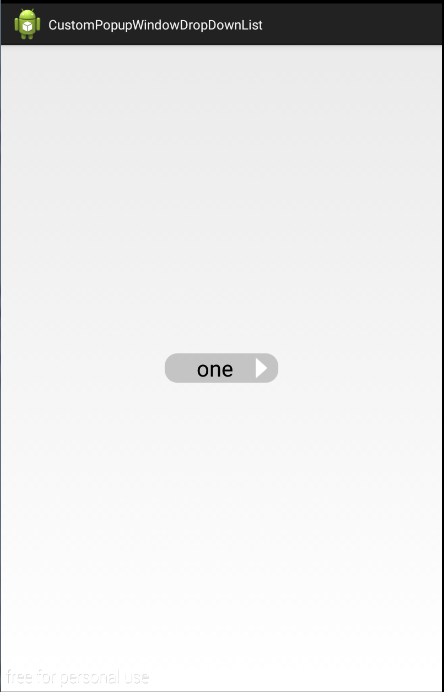
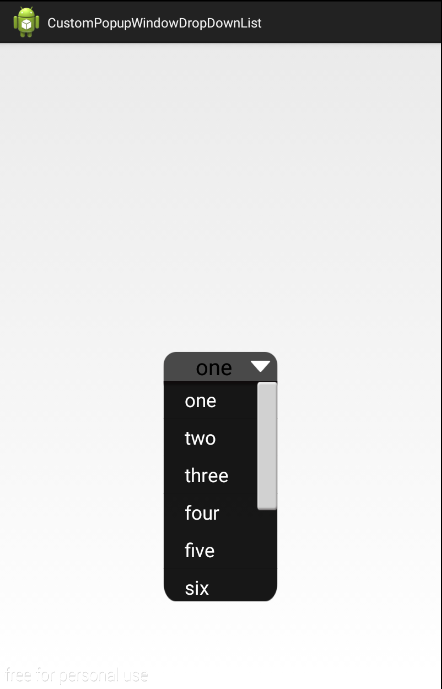















 被折叠的 条评论
为什么被折叠?
被折叠的 条评论
为什么被折叠?








