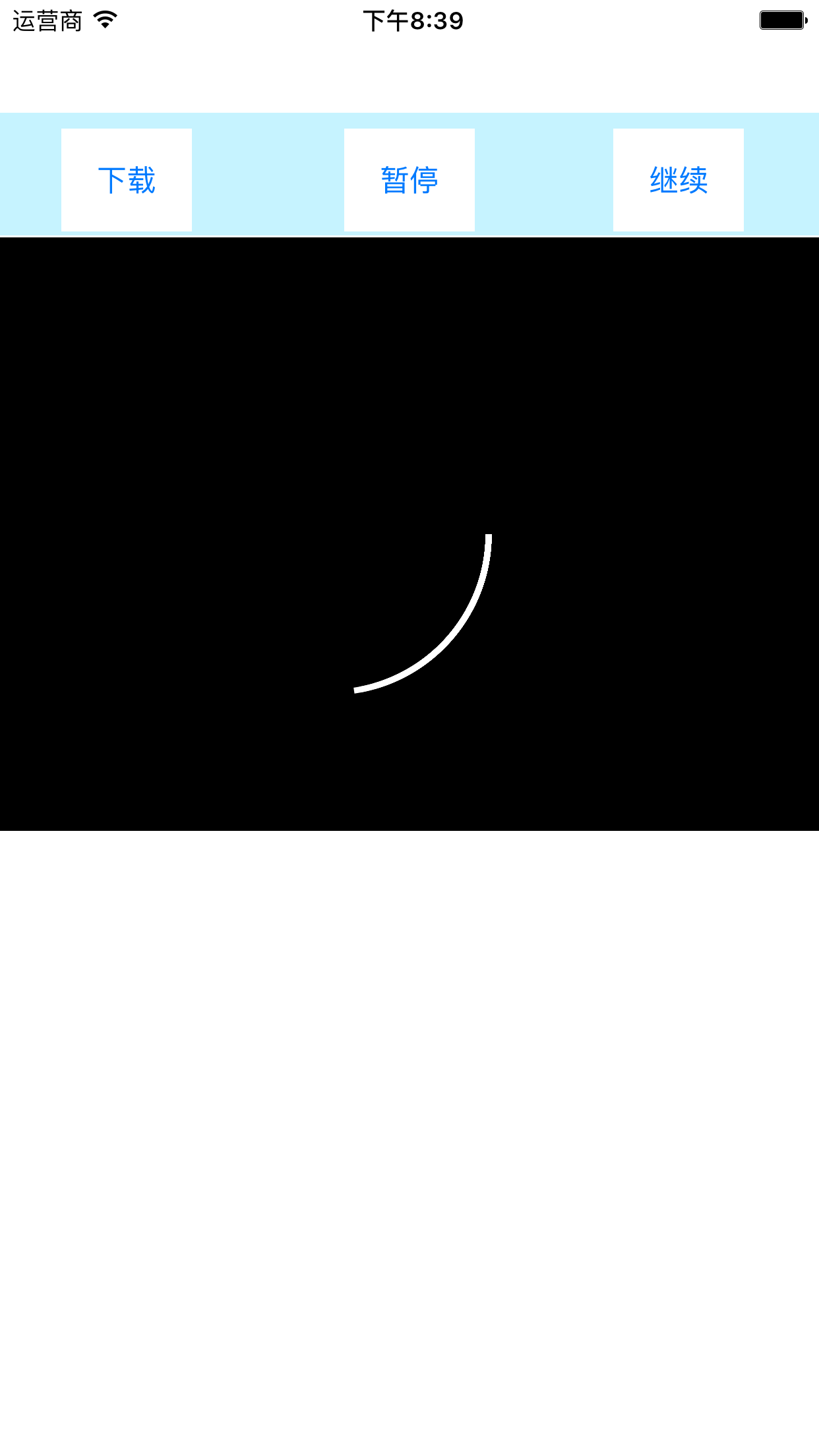
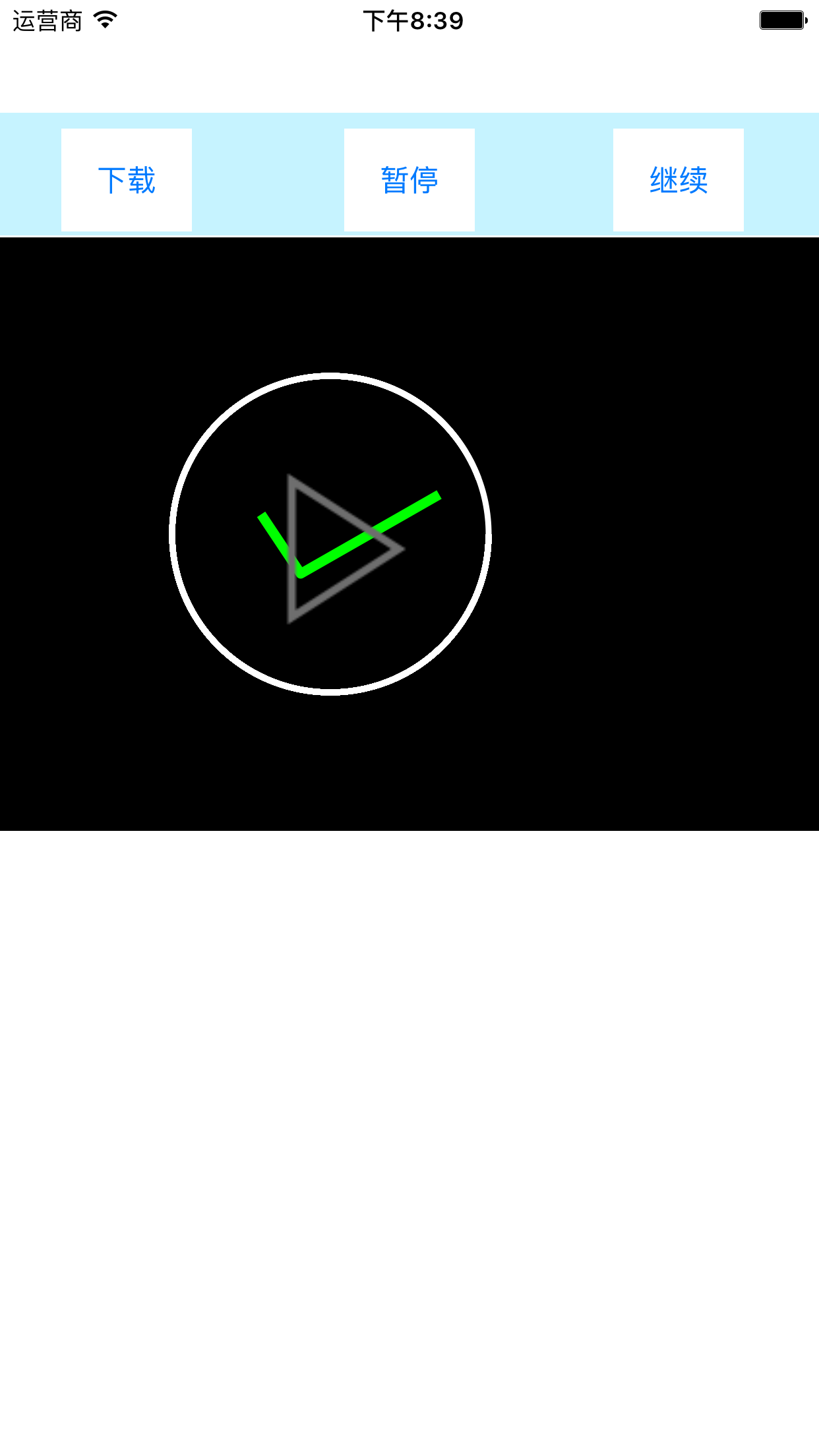
大体思路:1.主要用到了网络的下载请求,和2D绘图以及AVPlayerViewController
2.我这里的四个按钮是用故事板上拖的,然后连接一下方法。分别是
#pragma mark - 开始下载
- (IBAction)starloadAction:(id)sender {
//1.url
NSURL *url = [NSURL URLWithString:self.urlStr];
//2.创建会话
NSURLSessionConfiguration *config = [NSURLSessionConfiguration defaultSessionConfiguration];
session = [NSURLSession sessionWithConfiguration:config delegate:self delegateQueue:[NSOperationQueue mainQueue]];
//3.创建任务
task = [session downloadTaskWithURL:url];
//绘制图层
[self createDrawView];
//执行任务
[task resume];
}
#pragma mark - 暂停下载
- (IBAction)pauseloadAction:(id)sender {
//1.暂停
[task cancelByProducingResumeData:^(NSData * _Nullable resumeData) {
//保存到全局变量中,方便继续下载
saveData = resumeData;
//把以前的任务丢弃
task = nil;
}];
}
#pragma mark - 继续下载
- (IBAction)continueloadAction:(id)sender {
task = [session downloadTaskWithResumeData:saveData];
//(恢复)
[task resume];
}3.我用代理方法,监听下载的进度,和是否完成下载,使下载和绘图同步,方法是
#pragma mark - 代理方法,下载完成后
- (void) URLSession:(NSURLSession *)session downloadTask:(NSURLSessionDownloadTask *)downloadTask didFinishDownloadingToURL:(NSURL *)location {
//移动文件,不然程序结束,文件就会销毁,因为是在临时文件中,所以要转移
NSFileManager *manager = [NSFileManager defaultManager];
//创建新的地址
NSString *path = [NSHomeDirectory() stringByAppendingPathComponent:@"Documents/download.mp4"];
NSURL *url = [NSURL fileURLWithPath:path];
//保存地址,方便播放用
self.saveUrl = url;
//移动
[manager moveItemAtURL:location toURL:url error:nil];
//使画圆进度和下载进度同步
[draw setMyBlock:^float{
return 7.0;
}];
//下载完成后,使用block通知画图层,绘制完成图形,我这里中间是打勾的图形
[draw setYesBlock:^BOOL{
return YES;
}];
//重绘
[draw setNeedsDisplay];
//创建播放按钮
[self performSelector:@selector(createPlayButton) withObject:nil afterDelay:0.5];
}#pragma mark - 代理方法,实时掌握下载进度
- (void) URLSession:(NSURLSession *)session downloadTask:(NSURLSessionDownloadTask *)downloadTask didWriteData:(int64_t)bytesWritten totalBytesWritten:(int64_t)totalBytesWritten totalBytesExpectedToWrite:(int64_t)totalBytesExpectedToWrite {
/*
totalBytesWritten:已经下载传输的字节
totalBytesExpectedToWrite:文件的总大小
*/
progress += (totalBytesWritten/(float) totalBytesExpectedToWrite)/10.0;
//实时更新进度
if (progress < 6) {
//避免怪圈现象
__block float this = progress;
[draw setMyBlock:^float() {
return this;
}];
[draw setNeedsDisplay];
}4.播放视图的方法,创建播放按钮的就不放了
#pragma mark - 播放视频
- (void) buttonAction:(UIButton *) btn {
//播放视图
AVPlayerViewController *avPlayer = [[AVPlayerViewController alloc] init];
//添加播放地址
avPlayer.player = [AVPlayer playerWithURL:self.saveUrl];
//手动播放
[avPlayer.player play];
//推送
[self presentViewController:avPlayer animated:YES completion:nil];
}5.然后就是绘图视图,一个画圆的方法,和三个点组成的勾勾图形
- (void) drawRect:(CGRect)rect {
//获取上下文
CGContextRef context = UIGraphicsGetCurrentContext();
//画圆
CGContextAddArc(context, (414-80)/2, 150, 80, 0,self.endY, 0);
//设置格式
[[UIColor whiteColor] setStroke];
CGContextSetLineWidth(context, 3);
//绘制
CGContextDrawPath(context, kCGPathStroke);
if (self.isy) {
[self drawOk];
}
}
- (void) drawOk {
//获取上下文
CGContextRef context = UIGraphicsGetCurrentContext();
//创建路径
CGMutablePathRef path = CGPathCreateMutable();
//创建第一个点
CGPathMoveToPoint(path, NULL, (414-80)/2-35, 140);
//两个终点
CGPathAddLineToPoint(path, NULL, (414-60)/2-25, 170);
CGPathAddLineToPoint(path, NULL, (414+30)/2, 130);
//设置格式
[[UIColor greenColor] setStroke];
CGContextSetLineWidth(context, 5);
CGContextSetLineJoin(context, kCGLineJoinRound);
//添加路径
CGContextAddPath(context, path);
//绘制
CGContextDrawPath(context, kCGPathStroke);
}6.我用到了两个block方法,实时获取下载进度和监听下载是否完成,如果完成了则绘制打勾的图形,超简单
//获取进度的block方法
- (void) setMyBlock:(EndyBlock)endy {
_block = endy;
self.endY = _block();
}
//判断下载是否完成
- (void) setYesBlock:(isYesBlock)isy {
self.isy = isy();
}ps:做的比较糙,╮(╯﹏╰)╭,好久没敲代码,最近比较烦比较烦………懵逼的状态…..








 本文介绍了如何通过网络请求下载视频,并结合2D绘图与AVPlayerViewController实现视频播放。通过故事板布局按钮,利用代理方法监听下载进度和完成状态,实现实时更新界面。同时,使用block方法获取下载进度,当下载完成后绘制完成标记。文章中还提到了播放视图的设置以及简单的图形绘制方法。
本文介绍了如何通过网络请求下载视频,并结合2D绘图与AVPlayerViewController实现视频播放。通过故事板布局按钮,利用代理方法监听下载进度和完成状态,实现实时更新界面。同时,使用block方法获取下载进度,当下载完成后绘制完成标记。文章中还提到了播放视图的设置以及简单的图形绘制方法。


















 1322
1322

 被折叠的 条评论
为什么被折叠?
被折叠的 条评论
为什么被折叠?








