1. TabBar + TabBarView 来实现顶部导航
2. PageView + BottomNavigationBar 底部导航
3.利用 Drawer 实现侧拉菜单
4. PageView
实现导航需要用到 Scaffold 和 BottomNavigationBar ,PageView 和 PageController。
Scaffold widget 是实现了基本的 material design 的布局结构。里面包括了常用的标题 appBar ,内容 body,侧拉 drawer。
1.TabBar + TabBarView 来实现顶部导航
首先实现像 Android 中 ViewPager + Fragment 的效果,效果图如下:
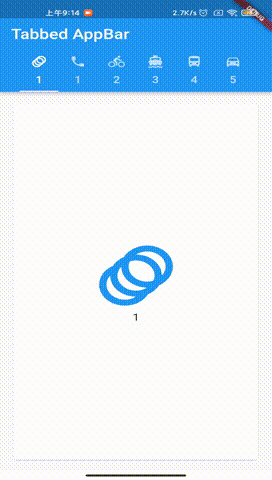
利用 TabBar + TabBarView 来实现,示例代码:
void main() {
runApp(MyApp());
}
class MyApp extends StatefulWidget {
@override
_MyHomePageState createState() => _MyHomePageState();
}
class _MyHomePageState extends State<MyApp> {
@override
Widget build(BuildContext context) {
return MaterialApp(
home: DefaultTabController(
length: choices.length,
child: Scaffold(
appBar: AppBar(
title: const Text('Tabbed AppBar'),
bottom: TabBar(
isScrollable: true,
tabs: choices.map((Choice choice) {
return Tab(
text: choice.title,
icon: Icon(choice.icon),
);
}).toList(),
),
),
body: TabBarView(
children: choices.map((Choice choice) {
return Padding(
padding: const EdgeInsets.all(16.0),
child: ChoiceCard(choice: choice),
);
}).toList(),
),
),
),
);
}
}
class Choice{
const Choice({required this.title,required this.icon});
final String title;
final IconData icon;
}
const List<Choice> choices = const <Choice>[
const Choice(title: '1', icon: Icons.animation),
const Choice(title: '1', icon: Icons.phone),
const Choice(title: '2', icon: Icons.directions_bike),
const Choice(title: '3', icon: Icons.directions_boat),
const Choice(title: '4', icon: Icons.directions_bus),
const Choice(title: '5', icon: Icons.directions_car),
];
class ChoiceCard extends StatelessWidget{
const ChoiceCard({Key ? key ,required this.choice}):super(key: key);
final Choice choice;
@override
Widget build(BuildContext context) {
return Card(
color: Colors.white,
child: Center(
child: Column(
mainAxisSize: MainAxisSize.min,
crossAxisAlignment: CrossAxisAlignment.center,
children: [
Icon(choice.icon,size:128.0,color: Colors.blue,),
Text(choice.title)
],
),
),
);
}
}2. PageView + BottomNavigationBar 底部导航
在 Android 中,实现常用底部导航栏,用 Fragment 即可,来控制显示隐藏。
Flutter 中,要用 PageView + BottomNavigationBar 来实现。
效果图如下:
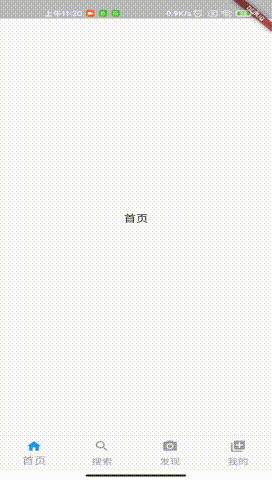
示例代码,代码中有注释,并不难理解:
void main() {
runApp(MyApp());
}
class MyApp extends StatefulWidget {
@override
_MyHomePageState createState() => _MyHomePageState();
}
class _MyHomePageState extends State<MyApp>
with SingleTickerProviderStateMixin {
final _defaultColor = Colors.grey; //未选中
final _activeColor = Colors.blue; //选中
int _currentIndex = 0; //默认选中第一个
var _controller = PageController(
initialPage: 0,
);
@override
Widget build(BuildContext context) {
return new MaterialApp(
home: Scaffold(
body: PageView(
controller: _controller,
children: [
Center(child: Text("首页")),
Center(child: Text("搜索")),
Center(child: Text("发现")),
Center(child: Text("我的"))
],
physics: NeverScrollableScrollPhysics(),
),
//底部导航菜单
bottomNavigationBar: BottomNavigationBar(
//默认显示第几个页面
currentIndex: _currentIndex,
onTap: (index) {
//点击跳转指定页面
_controller.jumpToPage(index);
//改变当前页面
setState(() {
_currentIndex = index;
});
},
//fixed永远显示底部lab(文字),shifting只有被选中才会显示底部文字
type: BottomNavigationBarType.fixed,
items: [
BottomNavigationBarItem(
//设置默认图标和颜色
icon: Icon(
Icons.home,
color: _defaultColor,
),
//设置选中图标和颜色
activeIcon: Icon(
Icons.home,
color: _activeColor,
),
title: Text(
'首页',
style: TextStyle(
color: _defaultColor,
),
)),
BottomNavigationBarItem(
icon: Icon(
Icons.search,
color: _defaultColor,
),
activeIcon: Icon(
Icons.search,
color: _activeColor,
),
title: Text('搜索',
style: TextStyle(
color: _currentIndex != 1 ? _defaultColor : _activeColor,
)),
),
BottomNavigationBarItem(
icon: Icon(
Icons.camera_alt,
color: _defaultColor,
),
activeIcon: Icon(
Icons.camera_alt,
color: _activeColor,
),
title: Text('发现',
style: TextStyle(
color: _currentIndex != 2 ? _defaultColor : _activeColor,
)),
),
BottomNavigationBarItem(
icon: Icon(
Icons.my_library_add,
color: _defaultColor,
),
activeIcon: Icon(
Icons.my_library_add,
color: _activeColor,
),
title: Text('我的',
style: TextStyle(
color: _currentIndex != 3 ? _defaultColor : _activeColor,
)),
)
],
),
));
}
}
3.利用 Drawer 实现侧拉菜单
如 QQ,网易云的侧拉菜单效果。在 Flutter 中,用 Drawer 就可以实现;
效果图:
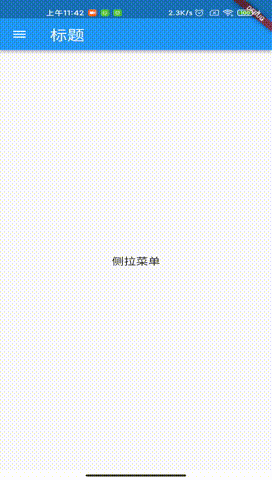
示例代码,代码中有注释,并不难理解:
void main() {
runApp(MyApp());
}
/**
* 侧拉菜单
*/
class MyApp extends StatelessWidget {
const MyApp({Key? key}) : super(key: key);
@override
Widget build(BuildContext context) {
return MaterialApp(
title: 'Flutter Demo',
theme: ThemeData(
primarySwatch: Colors.blue,
),
home: HomePage(),
);
}
}
class HomePage extends StatefulWidget {
@override
_MyHomePageState createState() => _MyHomePageState();
}
class _MyHomePageState extends State<HomePage> {
@override
Widget build(BuildContext context) {
return Scaffold(
appBar: AppBar(
title: Text('标题'),
),
body: Center(
child: Text('侧拉菜单'),
),
drawer: Drawer(
child: ListView(
padding: EdgeInsets.zero,
children: [
//侧拉菜单头部
DrawerHeader(
child: Text('侧拉菜单头部标题'),
decoration: BoxDecoration(color: Colors.blue),
),
ListTile(
title: Text('内容1'),
onTap: () {
Navigator.pop(context);
},
),
ListTile(
title: Text('内容2'),
onTap: () {
Navigator.pop(context);
},
),
],
),
),
);
}
}
4. PageView
PageView 在 Fultter 中最常用的 widget 之一。它可以完成水平和垂直方向的滚动。
它里面有许多参数:
PageView({
Key? key,
this.scrollDirection = Axis.horizontal, //滚动方向,垂直或水平
this.reverse = false, //是否反向滚动
PageController? controller, //PageView控制器
this.physics, //手势滚动逻辑
this.pageSnapping = true, //false禁止页面捕捉,实现自定义滚动
this.onPageChanged, //页面切换被调用
List<Widget> children = const <Widget>[],
this.dragStartBehavior = DragStartBehavior.start,
this.allowImplicitScrolling = false, //是否显示滚动条
this.restorationId, //回到顶部
this.clipBehavior = Clip.hardEdge,
this.scrollBehavior,
this.padEnds = true,
}) : assert(allowImplicitScrolling != null),
assert(clipBehavior != null),
controller = controller ?? _defaultPageController,
childrenDelegate = SliverChildListDelegate(children),
super(key: key);




















 185
185











 被折叠的 条评论
为什么被折叠?
被折叠的 条评论
为什么被折叠?








