参考视频教程:B站 刘铁猛 028 接口 依赖反转 单元测试
接口是一种供方和需求方都遵守的契约 — 即规则。
文章目录
接口在代码中有什么优化作用?
接口提供解决代码重复的问题:
下述代码展示计算整形数组和ArrayList集合的 和 与 平均值。由于两个的类型不同,需要分别写出就算和与平均值的函数,即函数重载的实现方式。通过观察 int[] 和 ArrayList ,两者的求和和求平均值,均是迭代操作,并且两者的基类都是Array。---- 那么Array如果继承了某个可以迭代的接口,那么是不是就可以利用这个接口解决函数重载的多余代码了呢?
原始代码
using System;
using System.Collections;
namespace InterfaceAppl
{
class Executer
{
static void Main(string[] args)
{
int[] nums1 = new int[] { 1, 2, 3, 4, 5 };
ArrayList nums2 = new ArrayList() { 1, 2, 3, 4, 5};
Console.WriteLine(Sum(nums1));
Console.WriteLine(Avg(nums1));
Console.WriteLine(Sum(nums2));
Console.WriteLine(Avg(nums2));
}
static int Sum(int[] nums)
{
int sum = 0;
foreach(var a in nums)
{
sum += a;
}
return sum;
}
static double Avg(int[] nums)
{
int sum = 0;double count = 0;
foreach (var a in nums)
{
sum += a; count++;
}
return sum/count;
}
static int Sum(ArrayList nums)
{
int sum = 0;
foreach (var a in nums)
{
sum += (int)a;
}
return sum;
}
static double Avg(ArrayList nums)
{
int sum = 0; double count = 0;
foreach (var a in nums)
{
sum += (int)a; count++;
}
return sum / count;
}
}
}
ArrayList转到定义,可以看到实现了可以迭代的IEnumrable接口
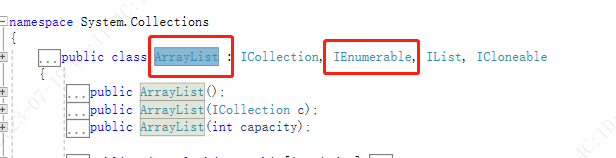](https://img-blog.csdnimg.cn/91262f96249a46edbcc0dedf6515dcc2.png)
利用用接口简化函数重载
using System;
using System.Collections;
namespace InterfaceAppl
{
class Executer
{
static void Main(string[] args)
{
int[] nums1 = new int[] { 1, 2, 3, 4, 5 };
ArrayList nums2 = new ArrayList() { 1, 2, 3, 4, 5};
Console.WriteLine(Sum(nums1));
Console.WriteLine(Avg(nums1));
Console.WriteLine(Sum(nums2));
Console.WriteLine(Avg(nums2));
}
static int Sum(IEnumerable nums)
{
int sum = 0;
foreach (var a in nums)
{
sum += (int)a;
}
return sum;
}
static double Avg(IEnumerable nums)
{
int sum = 0; double count = 0;
foreach (var a in nums)
{
sum += (int)a; count++;
}
return sum / count;
}
}
}
紧耦合程序实体
具体观察Car的运行,是非常依赖 Engine 中 RPM 属性的值的,当Car 运行不起来的时候,不仅要检查 Car类 的程序实体,还要检查依赖的Engine类的程序实体。
using System;
namespace InterfaceAppl
{
class Executer
{
static void Main(string[] args)
{
var engine = new Engine();
var car = new Car(engine);
car.Run(30); // 加油门
Console.WriteLine(car.Speed);
}
}
class Engine
{
public double RPM { get;private set; } // 属性 注意 set是private的
public void Work(double gas)
{
this.RPM = 1000 * gas;
}
}
class Car
{
private Engine _engine;
public Car(Engine engine)
{
_engine = engine;
}
public double Speed { get;private set; }
public void Run(int gas)
{
this._engine.Work(gas); // 加油门
this.Speed = this._engine.RPM / 100; // 跑起来的速度
}
}
}
松耦合代码实体
更换手机,只需要考虑到手机的型号,不需要考虑到解决手机的内部功能,将 new HuaWei() 换成 new XiaoMi()即可。(后续更厉害的其他知识点 – 反射,可以解决不要更改手机型号名,通过读取配置文件的形式解决)
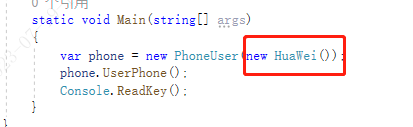
using System;
namespace InterfaceAppl
{
class Executer
{
static void Main(string[] args)
{
var phone = new PhoneUser(new HuaWei());
phone.UserPhone();
Console.ReadKey();
}
}
class PhoneUser
{
private IPhone _phone; // 定义一个接口类型的成员
public PhoneUser(IPhone phone)
{
_phone = phone;
}
public void UserPhone()
{
_phone.Dail();
_phone.PickUp();
_phone.Send();
_phone.Recive();
}
}
interface IPhone
{
void Dail();
void PickUp();
void Send();
void Recive();
}
class XiaoMi : IPhone
{
public void Dail()
{
Console.WriteLine("Xiao mi is Dail");
}
public void PickUp()
{
Console.WriteLine("Xiao mi is PickUP");
}
public void Recive()
{
Console.WriteLine("Xiao mi is Recive");
}
public void Send()
{
Console.WriteLine("Xiao mi is Send");
}
}
class HuaWei : IPhone
{
public void Dail()
{
Console.WriteLine("huaWei is Dail");
}
public void PickUp()
{
Console.WriteLine("HuaWei is PickUP");
}
public void Recive()
{
Console.WriteLine("HuaWei is Recive");
}
public void Send()
{
Console.WriteLine("HuaWei is Send");
}
}
}

设计一个紧耦合 – 接口松耦合 – 单元测试
紧耦合程序实例
DeskFan的运行依赖PowerSupply中对电源的设置的值,当需要对DeakFan的运行状态进行测试的时候,需要对PowerSupply进行修改,这样的操作的不合理之处:破坏的程序的封闭性,并且直接修改很不方便;若有其他的类从Deskfan继承,则会影响其他类的对象的运行情况。
using System;
namespace InterfaceAppl
{
public class Executer
{
static void Main(string[] args)
{
var fan = new DeskFan(new PowerSupply());
Console.WriteLine(fan.Work());
}
}
class PowerSupply
{
public int getPower()
{
return 100;
}
}
class DeskFan
{
private PowerSupply _powersupply;
public DeskFan(PowerSupply powersupply)
{
_powersupply = powersupply;
}
public string Work()
{
int power = _powersupply.getPower();
if(power < 0)
{
return "Won't Work";
}else if(power < 100)
{
return "Slow";
}else if(power < 200)
{
return "Work Fine";
}
else
{
return "Warining!";
}
}
}
}

松耦合程序实体 – 引入接口
抽象出 IPowerSupply接口,将PowerSupply类实现IPowerSupply,紧耦合实体中的代码中的PowerSupply改为IPowerSupply。不同的代码如下图所示,完整代码见图下的代码实体。
(注意看:PowerSupply类的引用次数从3次,变成了一次,原本对类的这3处引用,被接口替代— 下图代码中显示几次引用,需要在 VS 的编辑区才可以看到,点开引用,可以看到具体在哪一行的什么代码进行了引用)
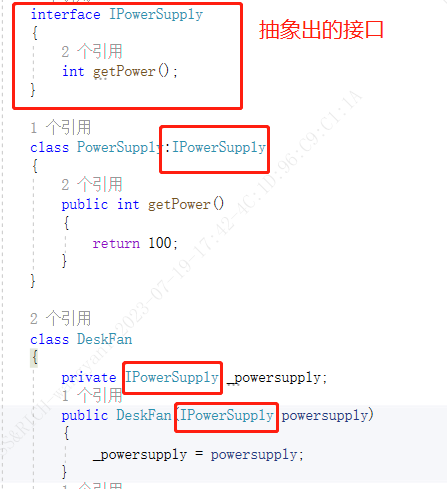
using System;
namespace InterfaceAppl
{
public class Executer
{
static void Main(string[] args)
{
var fan = new DeskFan(new PowerSupply());
Console.WriteLine(fan.Work());
}
}
interface IPowerSupply
{
int getPower();
}
class PowerSupply:IPowerSupply
{
public int getPower()
{
return 100;
}
}
class DeskFan
{
private IPowerSupply _powersupply;
public DeskFan(IPowerSupply powersupply)
{
_powersupply = powersupply;
}
public string Work()
{
int power = _powersupply.getPower();
if(power < 0)
{
return "Won't Work";
}else if(power < 100)
{
return "Slow";
}else if(power < 200)
{
return "Work Fine";
}
else
{
return "Warining!";
}
}
}
}
单元测试
测试不应该在Main函数中完成,应该在单元测试中完成。
新建测试单元之后,在测试单元中对待测试程序实体的逻辑进行测试,以下的实例是为了进行 电源的电压的值对风扇的运行状态进行测试。需要有一个风扇测试类,其中可以包含多个测试实例,即对if else 的多个状态进行测试。
测试流程:新建单元测试 – 新建一个实现IPowerSupply接口的类,类似PowerSupply的类中的实现,就是电源的值的设定不同 — 测试函数的函数体书写([Fact]下面的函数),即测试用例的书写 — 运行测试。
新建单元测试步骤;
在解决方案上右击,然后选择添加 – 新建项目
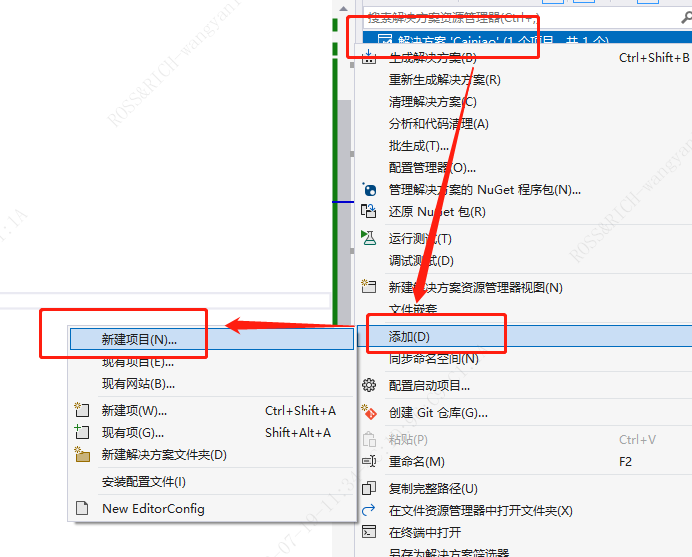
选择测试选项,然后选择 xUnit测试项目:
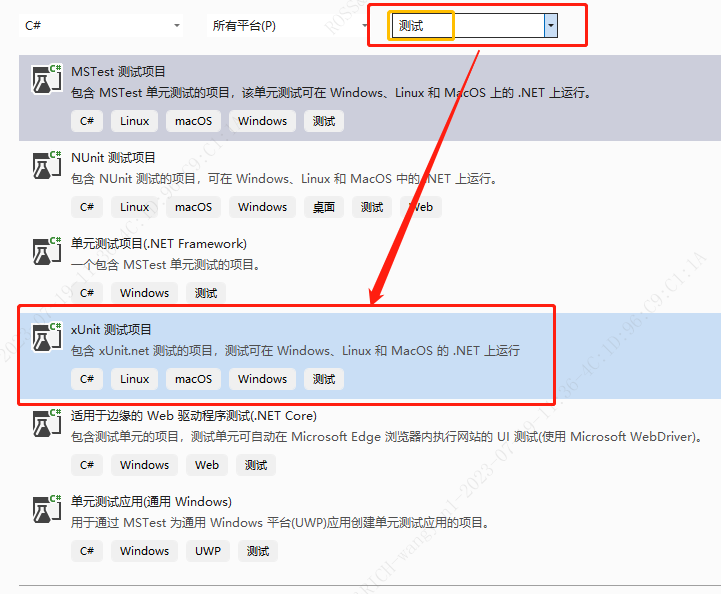
然后测试项目的命名,待测试项目名 + “.Tests”
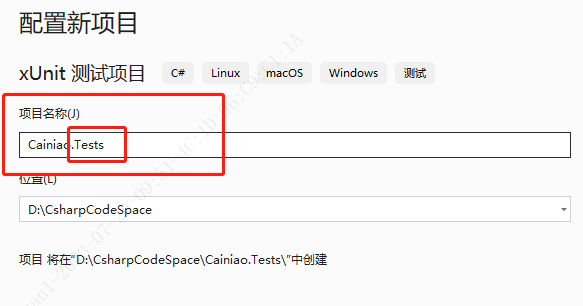
生成的界面如下:
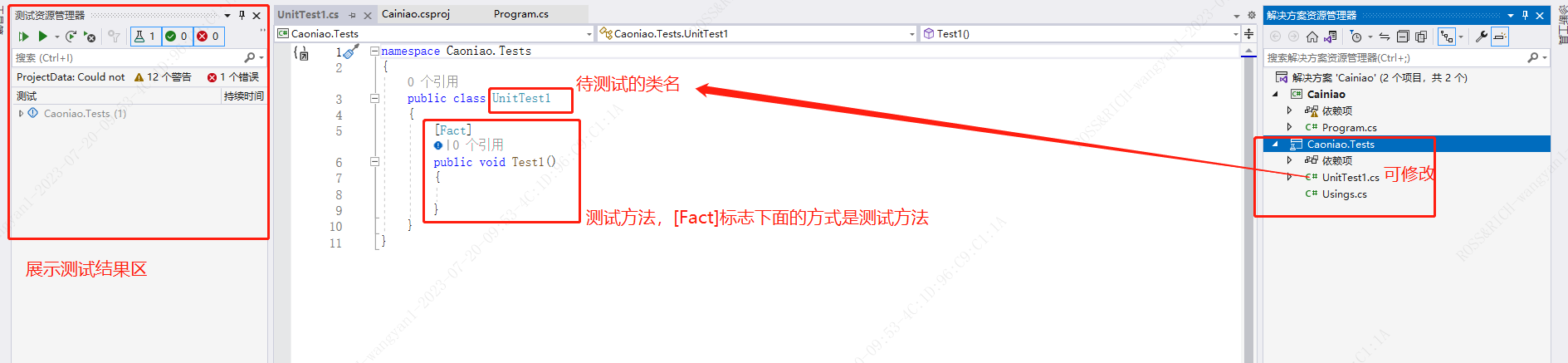
其中最左侧展示测试的结果,打开方式:测试 – 测试资源管理器(然后通过拖拽,可以将窗口固定在最左侧的位置)
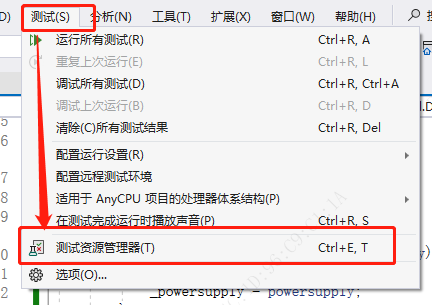
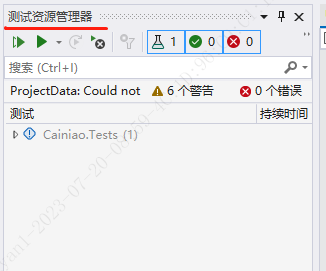
然后将UnitTest.cs 的名称修改为 DeskFanTests.cs。选择是
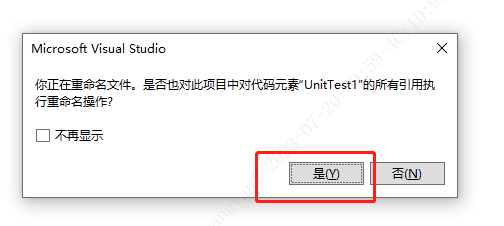
代码编辑区更新为:
namespace Caoniao.Tests
{
public class DeskFanTest
{
[Fact]
public void Test1()
{
}
}
}
针对项目进行相关的测试引用,右击依赖项,然后添加项目引用。
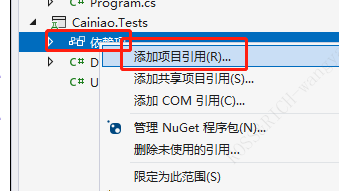
引用需要测试的项目。
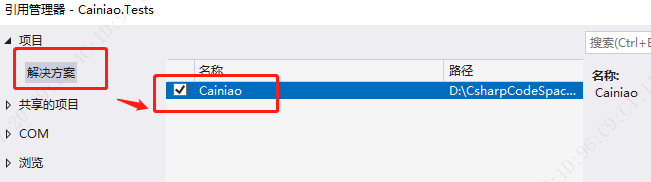
待测试的代码:
将接口和类设置为 public 的访问属性。
using System;
namespace InterfaceAppl
{
public class Executer
{
static void Main(string[] args)
{
var fan = new DeskFan(new PowerSupply());
Console.WriteLine(fan.Work());
}
}
public interface IPowerSupply
{
int getPower();
}
public class PowerSupply : IPowerSupply
{
public int getPower()
{
return 110;
}
}
public class DeskFan
{
private IPowerSupply _powersupply;
public DeskFan(IPowerSupply powersupply)
{
_powersupply = powersupply;
}
public string Work()
{
int power = _powersupply.getPower();
if (power <= 0)
{
return "Won't Work";
}
else if (power < 100)
{
return "Slow";
}
else if (power < 200)
{
return "Work Fine";
}
else
{
return "Warining!";
}
}
}
}
第一个测试案例的书写:
using InterfaceAppl;
namespace Caoniao.Tests
{
public class DeskFanTest
{
[Fact]
public void PowerLowerThanZero_OK()
{
var fan = new DeskFan(new PowerSupplyLowerThanZero());
var expected = "Won't Work";
var actual = fan.Work();
Assert.Equal(expected, actual);
}
}
class PowerSupplyLowerThanZero : IPowerSupply
{
public int getPower()
{
return 0;
}
}
}
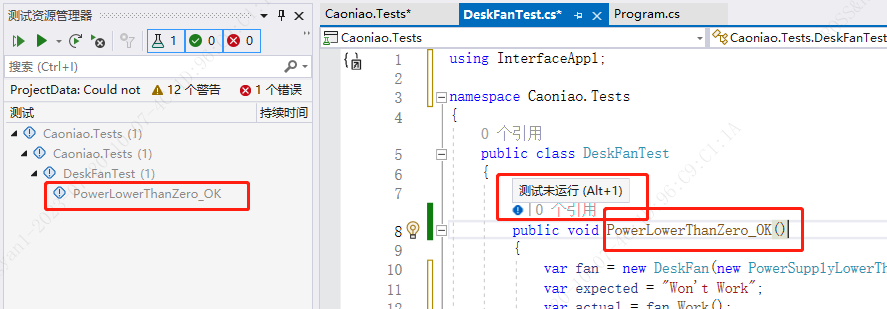
点击测试,第一个测试案例展示,全绿则通过;
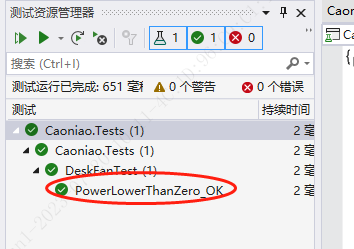
第二个测试案例,
将 原代码,return “Warining!”; 修改为 return “Explosion!”;
添加测试用例:
增加的代码:
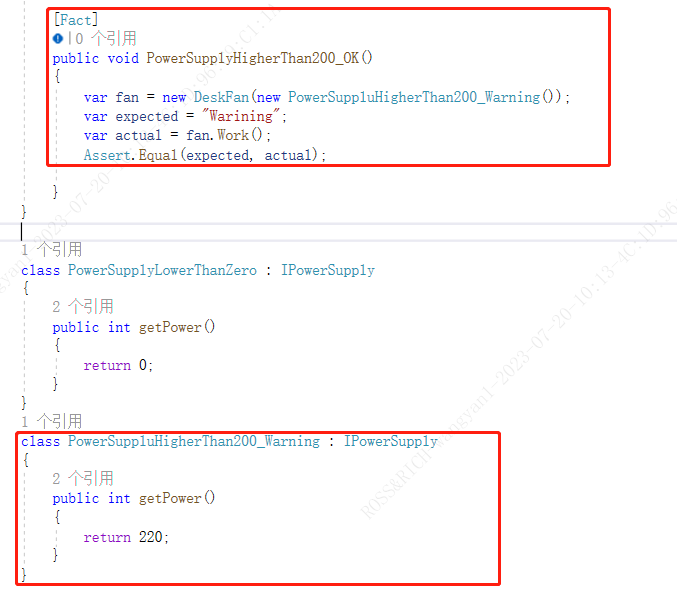
包含两个测试用例的完整代码:
using InterfaceAppl;
namespace Caoniao.Tests
{
public class DeskFanTest
{
[Fact]
public void PowerLowerThanZero_OK()
{
var fan = new DeskFan(new PowerSupplyLowerThanZero());
var expected = "Won't Work";
var actual = fan.Work();
Assert.Equal(expected, actual);
}
[Fact]
public void PowerSupplyHigherThan200_OK()
{
var fan = new DeskFan(new PowerSuppluHigherThan200_Warning());
var expected = "Warining";
var actual = fan.Work();
Assert.Equal(expected, actual);
}
}
class PowerSupplyLowerThanZero : IPowerSupply
{
public int getPower()
{
return 0;
}
}
class PowerSuppluHigherThan200_Warning : IPowerSupply
{
public int getPower()
{
return 220;
}
}
}
第二个测试案例失败:
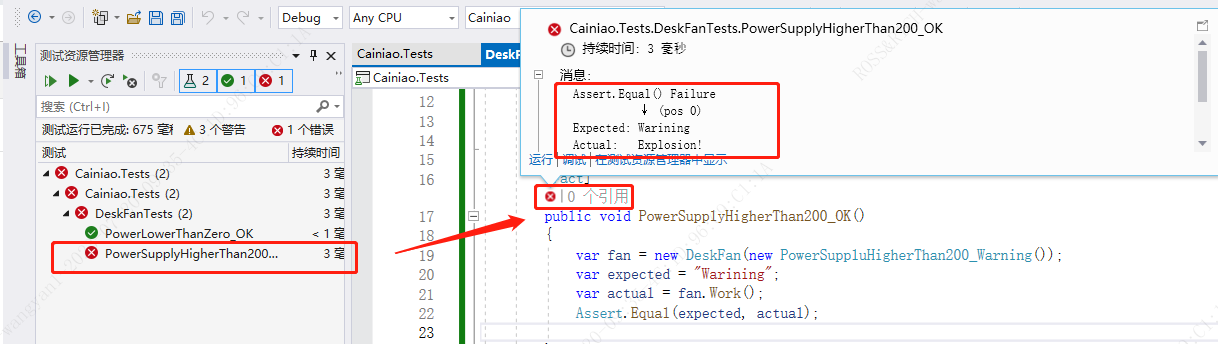
这个时候,如何查看被测试代码的问题呢?
在测试用例的代码上打断点,然后右击测试用例进行调试。按住F11,查看代码的实际运行情况,代码会跳到待测试程序的实体中。

测试用例升级版
上述在测试的时候,每次测试一个功能,都需要写一个类,功能繁杂的时候,会需要书写大量为了测试的类,工作量大切代码丑。 — 利用包Moq进行改进。
NuGet 包管理器,添加Moq包
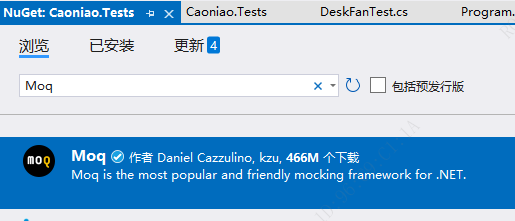
利用Moq写的测试用例代码:
var mock = new Mock<IPowerSupply>();
mock.Setup(ps => ps.getPower()).Returns(()=>0);
var fan = new DeskFan(mock.Object);
完整的两个测试用例的修改后的代码,引用命名空间 Moq.
using InterfaceAppl;
using Moq;
namespace Caoniao.Tests
{
public class DeskFanTest
{
[Fact]
public void PowerLowerThanZero_OK()
{
var mock = new Mock<IPowerSupply>();
mock.Setup(ps => ps.getPower()).Returns(()=>0);
var fan = new DeskFan(mock.Object);
var expected = "Won't Work";
var actual = fan.Work();
Assert.Equal(expected, actual);
}
[Fact]
public void PowerSupplyHigherThan200_OK()
{
var mock = new Mock<IPowerSupply>();
mock.Setup(ps => ps.getPower()).Returns(() => 220);
var fan = new DeskFan(mock.Object);
var expected = "Warnning!";
var actual = fan.Work();
Assert.Equal(expected, actual);
}
}
}





















 9628
9628











 被折叠的 条评论
为什么被折叠?
被折叠的 条评论
为什么被折叠?








