目录
以下代码基于Spring boot + Thymeleaf框架,
前端采用BootstrapV3.3.7 LayUIV2.9.13 版本
1、项目结构
html文件存放 resources/templates 目录
静态资源存放 resources/static 目录
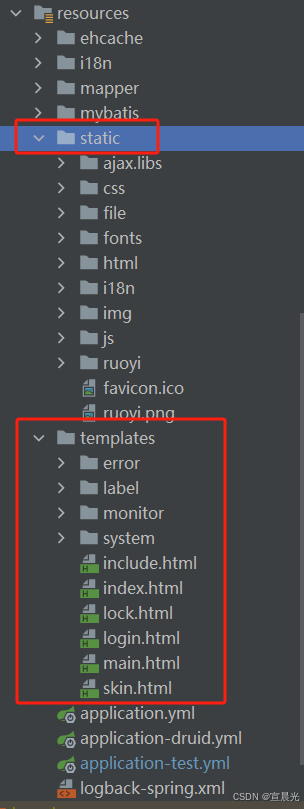
2、pom依赖导入
<shiro.version>1.13.0</shiro.version>
<spring-boot.version>2.5.13</spring-boot.version>
<thymeleaf.extras.shiro.version>2.1.0</thymeleaf.extras.shiro.version>
<!-- 对外服务必须引入 boot-starter、web -->
<dependency>
<groupId>org.springframework.boot</groupId>
<artifactId>spring-boot-starter</artifactId>
</dependency>
<!-- SpringBoot Web容器 -->
<dependency>
<groupId>org.springframework.boot</groupId>
<artifactId>spring-boot-starter-web</artifactId>
</dependency>
<!-- SpringBoot 拦截器 -->
<dependency>
<groupId>org.springframework.boot</groupId>
<artifactId>spring-boot-starter-aop</artifactId>
</dependency>
<dependency>
<groupId>org.springframework.boot</groupId>
<artifactId>spring-boot-configuration-processor</artifactId>
</dependency>
<!--模板引擎-->
<dependency>
<groupId>org.springframework.boot</groupId>
<artifactId>spring-boot-starter-thymeleaf</artifactId>
</dependency>
<!-- Shiro核心框架 -->
<dependency>
<groupId>org.apache.shiro</groupId>
<artifactId>shiro-core</artifactId>
<version>${shiro.version}</version>
</dependency>
<!-- Shiro使用Spring框架 -->
<dependency>
<groupId>org.apache.shiro</groupId>
<artifactId>shiro-spring</artifactId>
<version>${shiro.version}</version>
</dependency>
<!-- Shiro使用EhCache缓存框架 -->
<dependency>
<groupId>org.apache.shiro</groupId>
<artifactId>shiro-ehcache</artifactId>
<version>${shiro.version}</version>
</dependency>
<!-- thymeleaf模板引擎和shiro框架的整合 -->
<dependency>
<groupId>com.github.theborakompanioni</groupId>
<artifactId>thymeleaf-extras-shiro</artifactId>
<version>${thymeleaf.extras.shiro.version}</version>
</dependency>3、页面加载机制
由于使用Thymeleaf框架,需要将html页面代码,经过服务端进行模板渲染
页面访问需要与后端交互。
访问需要通过HTTP.GET请求,后端返回html页面相对地址【字符串类型】
针对如下代码示例中,请求的地址最终为 /test/add
返回页面路径为 resources/templates/test/add.html
@Controller
@RequestMapping("/test")
public class TestController {
private String prefix = "test";
@GetMapping("/add")
public String add() {
return prefix + "/add";
}
}4、前端案例
4.1、加载公共页面及静态文件
1)th:include 表示加载 /template/include.html 页面内容,并替换内容,不是以iframe内容加载。
::header 表示加载内部中的指定子模块
2)th:href 表示加载指定路径下文件,避免多层级下的文件,减少 ../ 方式查找的复杂度
<head>
<th:block th:include="include :: header('我的标题')" />
<link type="text/css" rel="stylesheet" th:href="@{/ajax/libs/layui/css/layui.css}"/>
<link type="text/css" rel="stylesheet" th:href="@{/ajax/libs/ckplayer/css/ckplayer.css}"/>
</head>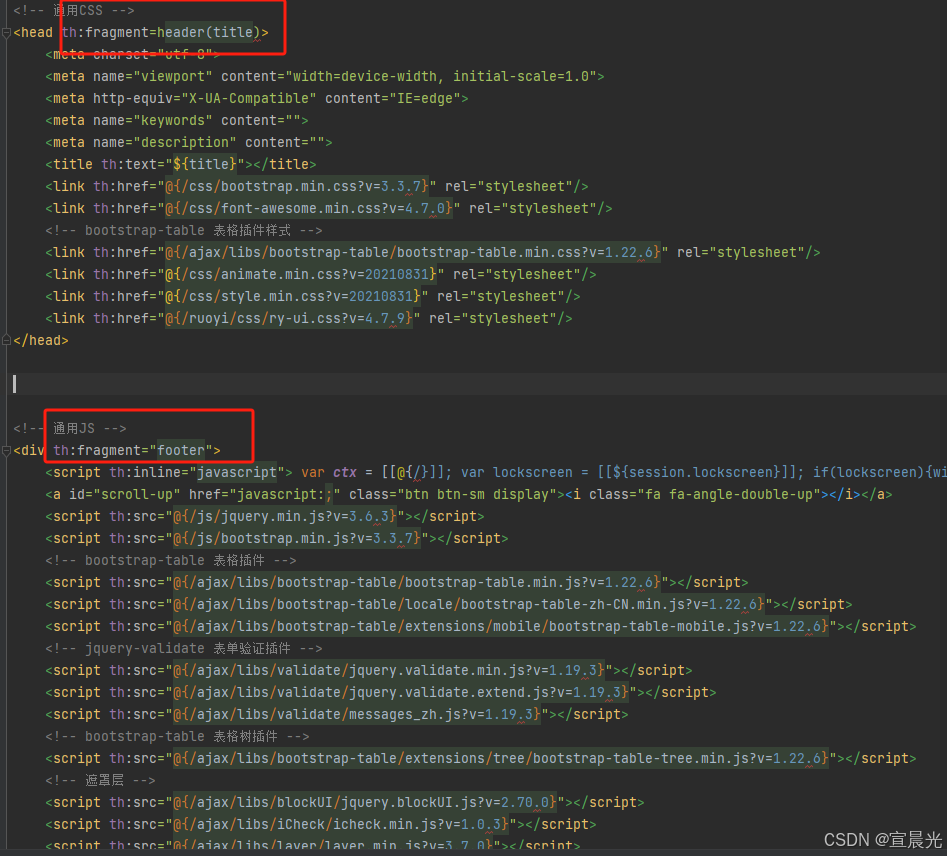
4.2、Bootstrap col-md栅栏
<div class="layui-container" style="width: 98%;padding-top: 20px">
<div class="layui-row">
<div class="layui-col-md2">
....
</div>
<div class="layui-col-md10">
....
</div>
</div>
</div>总单位12栏 使用单一的一组 .col-md-* 栅格类,就可以创建一个基本的栅格系统
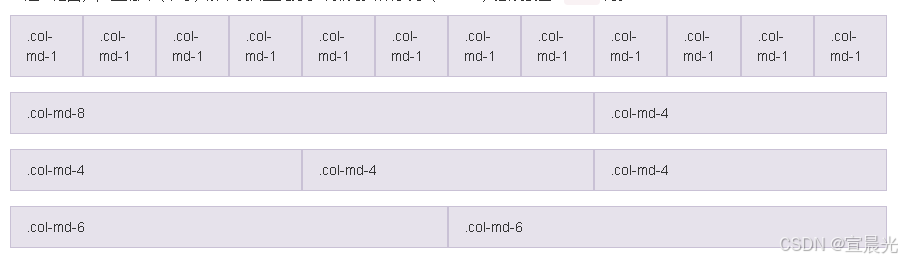
4.3、Bootstrap Table表格加载
<div class="select-table" >
<table id="anno-table"></table>
</div>function initAnnoTable(){
var options = {
id: "anno-table",
elem: '#anno-table',
// 禁止右上方按钮栏
showSearch: false,
showPageGo: false,
showRefresh: false,
showColumns: false,
showToggle: false,
// 禁止分页
pagination: false,
columns: [
{
title: '序号',
width: 100,
formatter: function (text, record, index) {
return (index + 1);
}
},
{field: 'startTime',title: '开始时间',},
{field: 'endTime',title: '结束时间',},
{field: 'emoDesc',title: '标签结果',},
{align: 'center',title: '操作',
formatter: function(value, row, index) {
var actions = [];
actions.push('<a class="btn btn-success btn-xs" href="javascript:void(0)" onclick="editAnno(\'' + index + '\')"><i class="fa fa-edit"></i>编辑</a> ');
return actions.join('');
}},
],
data: [],
};
$.table.init(options);
}表格数据动态刷新
$.table.refreshOptions({
id: 'anno-table',
data: annoList
})4.4、Layui select下拉项加载
<div class="layui-form layui-row">
<select lay-filter="task-select-filter" id="taskSelect">
</select>
</div>var form = layui.form;
// select 事件
form.on('select(task-select-filter)', function(data){
var value = data.value; // 获得被选中的值
selectTask = {
taskId: value,
taskName: this.innerHTML
}
});
// 动态加载下拉选项
$.get(prefix + '/list', function(result) {
var list = result.data;
let _html = '';
_html += '<option value="">--请选择--</option>';
for(var item of list){
_html += '<option value="'+item.taskId+'" >' + item.taskName + '</option>';
}
console.log(_html)
$('#taskSelect').append(_html)
form.render()
});4.5、Layui radio 单选项加载

<div class="layui-form" >
<div class="layui-form-item">
<input type="radio" name="emotion" value="anger" lay-filter="emotion-radio-filter" title="愤怒">
<input type="radio" name="emotion" value="disgust" lay-filter="emotion-radio-filter" title="恐惧">
<input type="radio" name="emotion" value="hate" lay-filter="emotion-radio-filter" title="害怕">
<input type="radio" name="emotion" value="happy" lay-filter="emotion-radio-filter" title="高兴">
<input type="radio" name="emotion" value="neutral" lay-filter="emotion-radio-filter" title="平静" checked>
<input type="radio" name="emotion" value="sad" lay-filter="emotion-radio-filter" title="悲伤">
<input type="radio" name="emotion" value="surprised" lay-filter="emotion-radio-filter" title="惊讶">
<button class="layui-btn" lay-submit lay-filter="emotion-radio-submit" >添加</button>
</div>
</div>选中事件
// radio 事件
form.on('radio(emotion-radio-filter)', function(data){
console.log(data.value);
});动态切换选中
var myValue = 'sad';
if ($(item).val() == myValue) {
//更改选中value值
$(item).prop('checked', true);
//重新渲染
layui.use('form', function () {
var form = layui.form;
form.render();
});
}4.6、Layui 日期选择加载
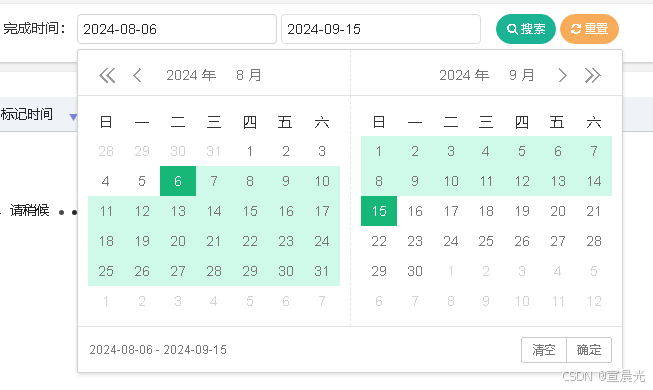
<div class="layui-inline" id="rangeDate">
<div class="layui-input-inline">
<input type="text" id="startLabelTime" name="startLabelTime" class="layui-input" placeholder="开始日期">
</div>
<div class="layui-input-inline">
<input type="text" id="endLabelTime" name="endLabelTime" class="layui-input" placeholder="结束日期">
</div>
</div>通过 id 属性关联
// 暂存 时间范围
dateRange = {}
layui.use(function() {
var laydate = layui.laydate;
// 日期范围 - 左右面板联动选择模式
laydate.render({
elem: '#rangeDate',
range: ['#startLabelTime', '#endLabelTime'],
rangeLinked: true,
done: function(value, date, endDate){
var start = value.split(' - ')[0];
var end = value.split(' - ')[1];
dateRange = {
startTime: start,
endTime: end
}
}
});
})
通过在<form>表单中,将子元素添加name 属性,在表单提交时,自动参数携带
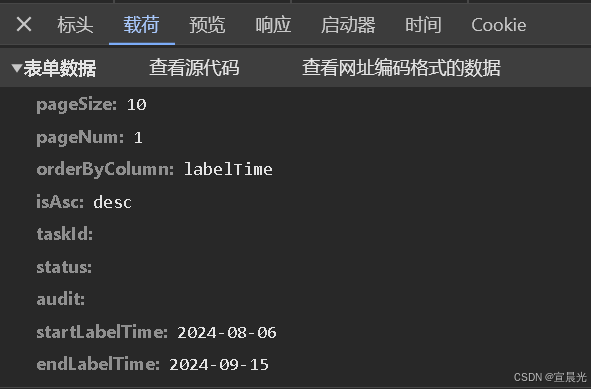
4.14、Jquery 设置 div 宽高
使用jQuery设置div的宽度和高度有以下几种实现方法:
1、使用css()方法:
允许设置百分比值,并且要求属性名 width、height,必须使用引号
$("#myDiv").css({
"width": "100%",
"height": "100px"
});2、使用width()和height()方法:
这里只能设置整数值,用于具体的px
$("#myDiv").width(200).height(100);3、使用attr()方法:
$("#myDiv").attr({
"width": "200px",
"height": "100px"
});4、使用addClass()方法:
$("#myDiv").addClass("custom-class");然后在CSS文件中定义.custom-class的样式:
.custom-class {
width: 200px;
height: 100px;
}在layui、bootstrap中使用 栅栏预先定义class样式分割区域
$('#rightDiv').removeClass('layui-col-md10')
$('#rightDiv').addClass('layui-col-md12')
5、使用animate()方法(动画效果):
$("#myDiv").animate({
"width": "200px",
"height": "100px"
}, 500); // 可以设置动画效果的持续时间,单位为毫秒4.15、Ajax Post请求
$.ajax({
url: 'your-api-url',
type: 'POST',
dataType: 'json',
contentType: 'application/json',
data: JSON.stringify({ key1: 'value1', key2: 'value2' }),
success: function(response) {
console.log(response);
},
error: function(err) {
console.error(err);
}
});参考文章:























 2920
2920

 被折叠的 条评论
为什么被折叠?
被折叠的 条评论
为什么被折叠?










