效果如下图所示
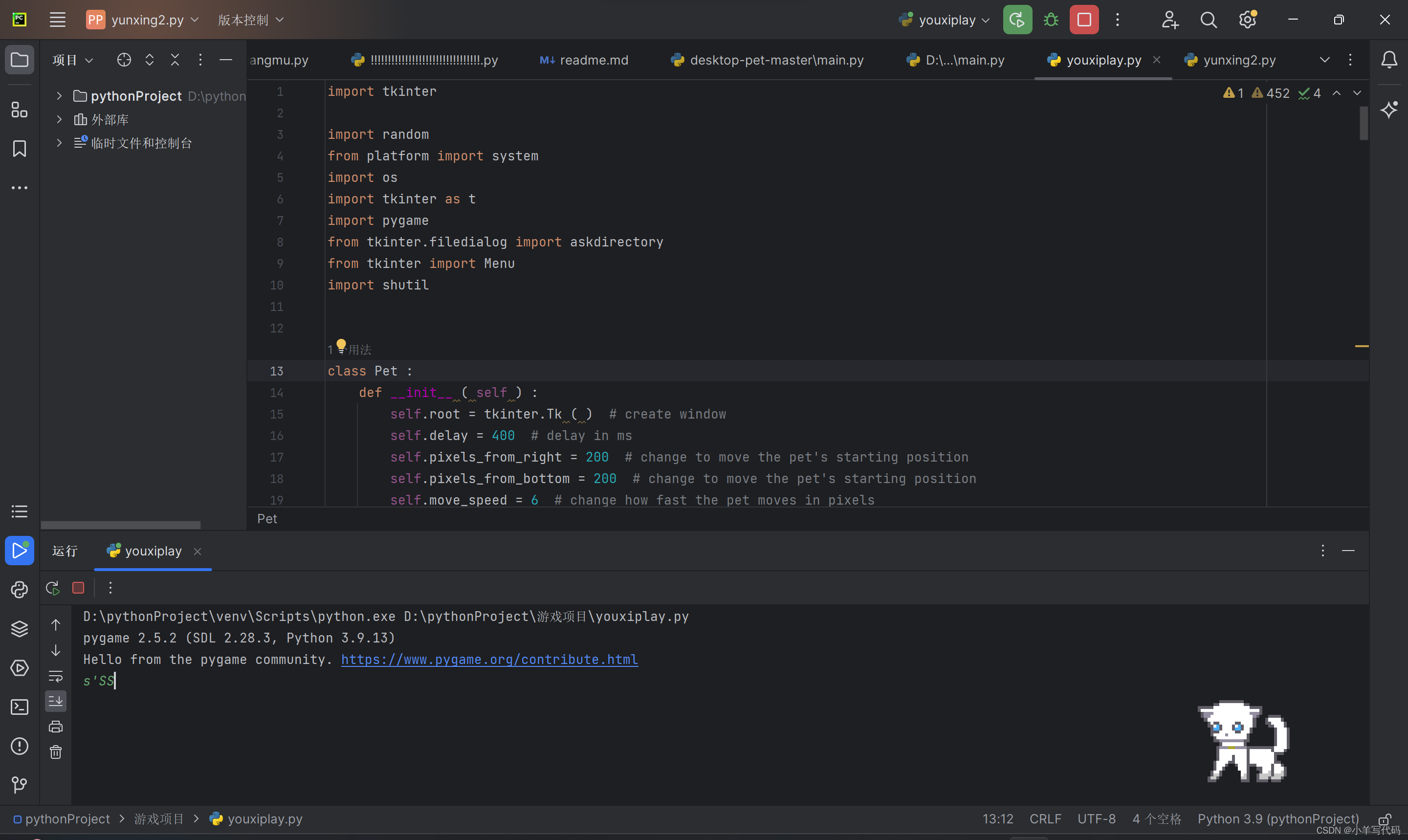
1.项目依赖库,需要提前安装好
import tkinter //窗口模块
import random
from platform import system
import os //系统命令
import tkinter as t
import pygame
from tkinter.filedialog import askdirectory
from tkinter import Menu //菜单
import shutil
2.下方是主要的运行模块(下下方看解析)
class Pet :
def __init__ ( self ) :
self.root = tkinter.Tk ( ) # create window
self.delay = 400 # delay in ms
self.pixels_from_right = 200 # change to move the pet's starting position
self.pixels_from_bottom = 200 # change to move the pet's starting position
self.move_speed = 6 # change how fast the pet moves in pixels
# initialize frame arrays
self.animation = dict (
idle = [ tkinter.PhotoImage ( file = os.path.abspath ( 'gifs/idle.gif' ) , format = 'gif -index %i' % i )
for i in range ( 5 ) ] ,
idle_to_sleep = [ tkinter.PhotoImage ( file = os.path.abspath ( 'gifs/idle-to-sleep.gif' ) ,
format = 'gif -index %i' % i ) for i in range ( 8 ) ] ,
sleep = [ tkinter.PhotoImage ( file = os.path.abspath ( 'gifs/sleep.gif' ) , format = 'gif -index %i' % i )
for i in range ( 3 ) ] * 3 ,
sleep_to_idle = [ tkinter.PhotoImage ( file = os.path.abspath ( 'gifs/sleep-to-idle.gif' ) ,
format = 'gif -index %i' % i ) for i in range ( 8 ) ] ,
walk_left = [
tkinter.PhotoImage ( file = os.path.abspath ( 'gifs/walk-left.gif' ) , format = 'gif -index %i' % i )
for i in range ( 8 ) ] ,
walk_right = [
tkinter.PhotoImage ( file = os.path.abspath ( 'gifs/walk-right.gif' ) , format = 'gif -index %i' % i )
for i in range ( 8 ) ]
)
def get_file_type ( fpath ) :
"""
获取文件类型
:param fpath: 文件路径
:return: 文件类型
"""
if os.path.isdir ( fpath ) :
return 'dir'
ext = os.path.splitext ( fpath ) [ 1 ] [ 1 : ].lower ( )
if ext in [ 'doc' , 'docx' , 'pdf' , 'txt' ] :
return 'document'
elif ext in [ 'png' , 'jpg' , 'jpeg' , 'bmp' , 'gif' ] :
return 'image'
elif ext in [ 'mp3' , 'wav' , 'wma' , 'ogg' , 'flac' ] :
return 'music'
elif ext in [ 'mp4' , 'avi' , 'wmv' , 'mkv' , 'flv' ] :
return 'video'
else :
return 'other'
def sort_files_on_desktop ( ) :
"""
整理桌面上的文件夹和快捷方式
"""
# 获取桌面路径
desktop_path = os.path.join ( os.path.expanduser ( "~" ) , "Desktop" )
# 遍历桌面上的文件和文件夹
for file_name in os.listdir ( desktop_path ) :
file_path = os.path.join ( desktop_path , file_name )
file_type = get_file_type ( file_path )
# 根据文件类型创建文件夹或将文件移动到已有的文件夹中
if file_type == 'dir' :
continue
elif file_type == 'document' :
folder_path = os.path.join ( desktop_path , 'documents' )
if not os.path.exists ( folder_path ) :
os.mkdir ( folder_path )
elif file_type == 'image' :
folder_path = os.path.join ( desktop_path , 'images' )
if not os.path.exists ( folder_path ) :
os.mkdir ( folder_path )
elif file_type == 'music' :
folder_path = os.path.join ( desktop_path , 'music' )
if not os.path.exists ( folder_path ) :
os.mkdir ( folder_path )
elif file_type == 'video' :
folder_path = os.path.join ( desktop_path , 'videos' )
if not os.path.exists ( folder_path ) :
os.mkdir ( folder_path )
else :
folder_path = os.path.join ( desktop_path , 'others' )
if not os.path.exists ( folder_path ) :
os.mkdir ( folder_path )
shutil.move ( file_path , os.path.join ( folder_path , file_name ) )
def zhengli ( ) :
"""整理桌面上的文件夹和快捷方式"""
sort_files_on_desktop ( )
def RightClicked ( event ) :
self.menu.post ( event.x_root , event.y_root )
def add():
os.system ( "taskmgr" )
def guanji():
os.system('shutdown -s -f -t 10')
def yinyue():
music_player = tkinter.Tk ( )
music_player.title ( "音乐播放器" )
screenWidth = music_player.winfo_screenwidth ( )
screenHeight = music_player.winfo_screenheight ( )
width = 200
height = 200
left = (screenWidth - width) / 2
top = (screenHeight - height) / 2
width = music_player.winfo_screenwidth ( )
height = music_player.winfo_screenheight ( )
music_player.geometry (
"%dx%d+%d+%d" % (int ( width / 2 ) , int ( height / 2 ) , int ( width / 4 ) , int ( height / 4 )) )
directory = askdirectory ( )
os.chdir ( directory )
song_list = os.listdir ( )
play_list = tkinter.Listbox ( music_player , font = "Helvetica 12 bold" , bg = 'SkyBlue1' ,
selectmode = tkinter.SINGLE )
def play ( ) :
pygame.mixer.music.load ( play_list.get ( t.ACTIVE ) )
var.set ( play_list.get ( t.ACTIVE ) )
pygame.mixer.music.play ( )
# 停止
def stop ( ) :
pygame.mixer.music.stop ( )
# 暂停
def pause ( ) :
pygame.mixer.music.pause ( )
# 取消暂停
def unpause ( ) :
pygame.mixer.music.unpause ( )
for item in song_list :
pos = 0
play_list.insert ( pos , item )
pos += 1
pygame.init ( )
pygame.mixer.init ( )
Button1 = tkinter.Button ( music_player , width = 5 , height = 3 , font = "Helvetica 12 bold" , text = "播放" ,
command = play , bg = "SeaGreen1" , fg = "white" )
Button2 = tkinter.Button ( music_player , width = 5 , height = 3 , font = "Helvetica 12 bold" , text = "停止" ,
command = stop , bg = "red" , fg = "white" )
Button3 = tkinter.Button ( music_player , width = 5 , height = 3 , font = "Helvetica 12 bold" , text = "暂停" ,
command = pause , bg = "Orchid1" , fg = "white" )
Button4 = tkinter.Button ( music_player , width = 5 , height = 3 , font = "Helvetica 12 bold" ,
text = "取消暂停" , command = unpause , bg = "Yellow4" , fg = "white" )
var = tkinter.StringVar ( )
song_title = tkinter.Label ( music_player , font = "Helvetica 12 bold" , textvariable = var )
song_title.pack ( )
Button1.pack ( fill = "x" )
Button2.pack ( fill = "x" )
Button3.pack ( fill = "x" )
Button4.pack ( fill = "x" )
play_list.pack ( fill = "both" , expand = "yes" )
music_player.mainloop ( )
self.root.bind ( "<Button-3>" , RightClicked )
self.menu = Menu ( self.root ,
tearoff = False ,
)
def exit ( ) :
self.root.destroy ( )
self.menu.add_command ( label = "打开任务管理器",command =add)
self.menu.add_command ( label = "音乐播放窗口",command = yinyue )
self.menu.add_command ( label = "关机",command =guanji)
self.menu.add_command ( label = "整理" , command = zhengli)
self.menu.add_command(label = "关闭",command = exit)
# window configuration
self.root.overrideredirect ( True ) # remove UI
if system ( ) == 'Windows' :
self.root.wm_attributes ( '-transparent' , 'black' )
else : # platform is Mac/Linux
# https://stackoverflow.com/questions/19080499/transparent-background-in-a-tkinter-window
self.root.wm_attributes ( '-transparent' , True ) # do this for mac, but the bg stays black
self.root.config ( bg = 'systemTransparent' )
self.root.attributes ( '-topmost' , True ) # put window on top
self.label = tkinter.Label ( self.root , bd = 0 , bg = 'black' ) # borderless window
if system ( ) != 'Windows' :
self.label.config ( bg = 'systemTransparent' )
self.label.pack ( )
screen_width = self.root.winfo_screenwidth ( ) # width of the entire screen
screen_height = self.root.winfo_screenheight ( ) # height of the entire screen
self.min_width = 10 # do not let the pet move beyond this point
self.max_width = screen_width - 110 # do not let the pet move beyond this point
# change starting properties of the window
self.curr_width = screen_width - self.pixels_from_right
self.curr_height = screen_height - self.pixels_from_bottom
self.root.geometry ( '%dx%d+%d+%d' % (100 , 100 , self.curr_width , self.curr_height) )
def update ( self , i , curr_animation ) :
# print("Curently: %s" % curr_animation)
self.root.attributes ( '-topmost' , True ) # put window on top
animation_arr = self.animation [ curr_animation ]
frame = animation_arr [ i ]
self.label.configure ( image = frame )
# move the pet if needed
if curr_animation in ('walk_left' , 'walk_right') :
self.move_window ( curr_animation )
i += 1
if i == len ( animation_arr ) :
# reached end of this animation, decide on the next animation
next_animation = self.getNextAnimation ( curr_animation )
self.root.after ( self.delay , self.update , 0 , next_animation )
else :
self.root.after ( self.delay , self.update , i , curr_animation )
def onLeftClick ( self , event ) :
print ( "detected left click" )
def onRightClick ( self , event ) :
self.quit ( )
def onKeyPress ( self , event ) :
if event.char in ('q' , 'Q') :
self.quit ( )
def move_window ( self , curr_animation ) :
if curr_animation == 'walk_left' :
if self.curr_width > self.min_width :
self.curr_width -= self.move_speed
elif curr_animation == 'walk_right' :
if self.curr_width < self.max_width :
self.curr_width += self.move_speed
self.root.geometry ( '%dx%d+%d+%d' % (100 , 100 , self.curr_width , self.curr_height) )
def getNextAnimation ( self , curr_animation ) :
if curr_animation == 'idle' :
return random.choice ( [ 'idle' , 'idle_to_sleep' , 'walk_left' , 'walk_right' ] )
elif curr_animation == 'idle_to_sleep' :
return 'sleep'
elif curr_animation == 'sleep' :
return random.choice ( [ 'sleep' , 'sleep_to_idle' ] )
elif curr_animation == 'sleep_to_idle' :
return 'idle'
elif curr_animation == 'walk_left' :
return random.choice ( [ 'idle' , 'walk_left' , 'walk_right' ] )
elif curr_animation == 'walk_right' :
return random.choice ( [ 'idle' , 'walk_left' , 'walk_right' ] )
def run ( self ) :
self.root.after ( self.delay , self.update , 0 , 'idle' ) # start on idle
self.root.mainloop ( )
if __name__ == '__main__' :
pet = Pet ( )
pet.run ( )
3.对代码的解析(多理解)
self.root = tkinter.Tk ( ) # create window
self.delay = 400 # delay in ms
self.pixels_from_right = 200 # change to move the pet's starting position
self.pixels_from_bottom = 200 # change to move the pet's starting position
self.move_speed = 6 # change how fast the pet moves in pixels1.一个宠物桌面移动需要 延时器,速度,左右移动的限制速度
self.animation = dict (
idle = [ tkinter.PhotoImage ( file = os.path.abspath ( 'gifs/idle.gif' ) , format = 'gif -index %i' % i )
for i in range ( 5 ) ] ,
idle_to_sleep = [ tkinter.PhotoImage ( file = os.path.abspath ( 'gifs/idle-to-sleep.gif' ) ,
format = 'gif -index %i' % i ) for i in range ( 8 ) ] ,
sleep = [ tkinter.PhotoImage ( file = os.path.abspath ( 'gifs/sleep.gif' ) , format = 'gif -index %i' % i )
for i in range ( 3 ) ] * 3 ,
sleep_to_idle = [ tkinter.PhotoImage ( file = os.path.abspath ( 'gifs/sleep-to-idle.gif' ) ,
format = 'gif -index %i' % i ) for i in range ( 8 ) ] ,
walk_left = [
tkinter.PhotoImage ( file = os.path.abspath ( 'gifs/walk-left.gif' ) , format = 'gif -index %i' % i )
for i in range ( 8 ) ] ,
walk_right = [
tkinter.PhotoImage ( file = os.path.abspath ( 'gifs/walk-right.gif' ) , format = 'gif -index %i' % i )
for i in range ( 8 ) ]
)动物移动需要的动作,file 后方括号的相对本文件的相对路径(动作gif)
def move_window ( self , curr_animation ) :
if curr_animation == 'walk_left' :
if self.curr_width > self.min_width :
self.curr_width -= self.move_speed
elif curr_animation == 'walk_right' :
if self.curr_width < self.max_width :
self.curr_width += self.move_speed
self.root.geometry ( '%dx%d+%d+%d' % (100 , 100 , self.curr_width , self.curr_height) )
桌面宠物的移动板块,同时限制了桌面宠物的移动限制,使其不会移出屏幕
def getNextAnimation ( self , curr_animation ) :
if curr_animation == 'idle' :
return random.choice ( [ 'idle' , 'idle_to_sleep' , 'walk_left' , 'walk_right' ] )
elif curr_animation == 'idle_to_sleep' :
return 'sleep'
elif curr_animation == 'sleep' :
return random.choice ( [ 'sleep' , 'sleep_to_idle' ] )
elif curr_animation == 'sleep_to_idle' :
return 'idle'
elif curr_animation == 'walk_left' :
return random.choice ( [ 'idle' , 'walk_left' , 'walk_right' ] )
elif curr_animation == 'walk_right' :
return random.choice ( [ 'idle' , 'walk_left' , 'walk_right' ] )
def run ( self ) :
self.root.after ( self.delay , self.update , 0 , 'idle' ) # start on idle
self.root.mainloop ( )
getnext // 实现桌面宠物移动的连续化
run //主窗口循环输出
3.额外功能模块
def yinyue():
music_player = tkinter.Tk ( )
music_player.title ( "音乐播放器" )
screenWidth = music_player.winfo_screenwidth ( )
screenHeight = music_player.winfo_screenheight ( )
width = 200
height = 200
left = (screenWidth - width) / 2
top = (screenHeight - height) / 2
width = music_player.winfo_screenwidth ( )
height = music_player.winfo_screenheight ( )
music_player.geometry (
"%dx%d+%d+%d" % (int ( width / 2 ) , int ( height / 2 ) , int ( width / 4 ) , int ( height / 4 )) )
directory = askdirectory ( )
os.chdir ( directory )
song_list = os.listdir ( )
play_list = tkinter.Listbox ( music_player , font = "Helvetica 12 bold" , bg = 'SkyBlue1' ,
selectmode = tkinter.SINGLE )音乐播放模块
def RightClicked ( event ) :
self.menu.post ( event.x_root , event.y_root )
def RightClicked ( event ) :
self.menu.post ( event.x_root , event.y_root )
self.menu.add_command ( label = "打开任务管理器",command =add)
self.menu.add_command ( label = "音乐播放窗口",command = yinyue )
self.menu.add_command ( label = "关机",command =guanji)
self.menu.add_command ( label = "整理" , command = zhengli)
self.menu.add_command(label = "关闭",command = exit)右键菜单模块
def get_file_type ( fpath ) :
"""
获取文件类型
:param fpath: 文件路径
:return: 文件类型
"""
if os.path.isdir ( fpath ) :
return 'dir'
ext = os.path.splitext ( fpath ) [ 1 ] [ 1 : ].lower ( )
if ext in [ 'doc' , 'docx' , 'pdf' , 'txt' ] :
return 'document'
elif ext in [ 'png' , 'jpg' , 'jpeg' , 'bmp' , 'gif' ] :
return 'image'
elif ext in [ 'mp3' , 'wav' , 'wma' , 'ogg' , 'flac' ] :
return 'music'
elif ext in [ 'mp4' , 'avi' , 'wmv' , 'mkv' , 'flv' ] :
return 'video'
else :
return 'other'
def sort_files_on_desktop ( ) :
"""
整理桌面上的文件夹和快捷方式
"""
# 获取桌面路径
desktop_path = os.path.join ( os.path.expanduser ( "~" ) , "Desktop" )
# 遍历桌面上的文件和文件夹
for file_name in os.listdir ( desktop_path ) :
file_path = os.path.join ( desktop_path , file_name )
file_type = get_file_type ( file_path )
# 根据文件类型创建文件夹或将文件移动到已有的文件夹中
if file_type == 'dir' :
continue
elif file_type == 'document' :
folder_path = os.path.join ( desktop_path , 'documents' )
if not os.path.exists ( folder_path ) :
os.mkdir ( folder_path )
elif file_type == 'image' :
folder_path = os.path.join ( desktop_path , 'images' )
if not os.path.exists ( folder_path ) :
os.mkdir ( folder_path )
elif file_type == 'music' :
folder_path = os.path.join ( desktop_path , 'music' )
if not os.path.exists ( folder_path ) :
os.mkdir ( folder_path )
elif file_type == 'video' :
folder_path = os.path.join ( desktop_path , 'videos' )
if not os.path.exists ( folder_path ) :
os.mkdir ( folder_path )
else :
folder_path = os.path.join ( desktop_path , 'others' )
if not os.path.exists ( folder_path ) :
os.mkdir ( folder_path )
shutil.move ( file_path , os.path.join ( folder_path , file_name ) )桌面整理代码
def exit ( ) :
self.root.destroy ( )
关闭窗口
def update ( self , i , curr_animation ) :
# print("Curently: %s" % curr_animation)
self.root.attributes ( '-topmost' , True ) # put window on top
animation_arr = self.animation [ curr_animation ]
frame = animation_arr [ i ]
self.label.configure ( image = frame )
# move the pet if needed
if curr_animation in ('walk_left' , 'walk_right') :
self.move_window ( curr_animation )
i += 1
if i == len ( animation_arr ) :
# reached end of this animation, decide on the next animation
next_animation = self.getNextAnimation ( curr_animation )
self.root.after ( self.delay , self.update , 0 , next_animation )
else :
self.root.after ( self.delay , self.update , i , curr_animation )
桌面代码通过获取动态图每一帧输出实现移动
看完代码不能理解的可以私信~~~





















 1758
1758











 被折叠的 条评论
为什么被折叠?
被折叠的 条评论
为什么被折叠?










