1. ImageSwitcher 概要
1). ImageSwitcher 控件可以用在不同的图像之间切换,其中切换的过程可以采用动画的方法,如淡入淡出的效果。
2). ImageSwitcher 需要一个图像工厂(ViewFactory)来创建用于显示图像的ImageView对象,因此我们需要一个实现
android.widget.ViewSwitcher.ViewFactory接口的类。
2. 程序案例的实现
[需求]:我们需要根据 ImageSwitcher 的特性完成一个图片切换的Demo,在学习之前我们需要掌握一些知识点
1) 布局文件
<?xml version="1.0" encoding="utf-8"?> <LinearLayout xmlns:android="http://schemas.android.com/apk/res/android" android:layout_width="fill_parent" android:layout_height="fill_parent" android:orientation="vertical" > <ImageSwitcher android:id="@+id/imageswitcher" android:layout_width="fill_parent" android:layout_height="wrap_content" android:paddingTop="100dp" /> <LinearLayout android:layout_width="fill_parent" android:layout_height="wrap_content" android:orientation="horizontal" > <Button android:id="@+id/button1" android:layout_width="fill_parent" android:layout_height="wrap_content" android:layout_marginLeft="50dp" android:layout_weight="1" android:text="next" /> <Button android:id="@+id/button2" android:layout_width="fill_parent" android:layout_height="wrap_content" android:layout_marginRight="50dp" android:layout_weight="1" android:text="forward" /> </LinearLayout> </LinearLayout>2) 主程序代码
public class ImageSwitcherDemo extends Activity implements OnClickListener, ViewFactory{ private ImageSwitcher imageSwitcher; private Button button1, button2; private int index = 0; //用于浏览图片的次序 /* * 用户存放用户的图片信息 * Drawable对象主要是用来干什么用的呢? */ private List<Drawable> list = new ArrayList<Drawable>(); /** Called when the activity is first created. */ @Override public void onCreate(Bundle savedInstanceState) { super.onCreate(savedInstanceState); setContentView(R.layout.main); initComponent(); button1.setOnClickListener(this); button2.setOnClickListener(this); imageSwitcher.setFactory(this); //往list集合里装载图片信息 list.add(getResources().getDrawable(R.drawable.item1)); list.add(getResources().getDrawable(R.drawable.item2)); list.add(getResources().getDrawable(R.drawable.item3)); list.add(getResources().getDrawable(R.drawable.item4)); list.add(getResources().getDrawable(R.drawable.item5)); list.add(getResources().getDrawable(R.drawable.item6)); list.add(getResources().getDrawable(R.drawable.item7)); list.add(getResources().getDrawable(R.drawable.item8)); /* * 初始化加载图片的信息 * 查看api文档 ImageSwitcher * public void setImageDrawable (Drawable drawable)方法知它接受的是一个drawable对象 */ if(list.size() > 0){ imageSwitcher.setImageDrawable(list.get(0)); } } private void initComponent(){ imageSwitcher = (ImageSwitcher)findViewById(R.id.imageswitcher); button1 = (Button)findViewById(R.id.button1); button2 = (Button)findViewById(R.id.button2); } @Override public View makeView() { // TODO Auto-generated method stub return new ImageView(ImageSwitcherDemo.this); } @Override public void onClick(View v) { switch (v.getId()) { case R.id.button1: //表示按下一张图片,如果图片走到末尾,则重新浏览,这样就可以循环浏览了 index--; if(index < 0){ index = list.size() - 1; } imageSwitcher.setImageDrawable(list.get(index)); break; case R.id.button2: //表示按上一张图片,如果图片走到首张,则重新浏览,这样就可以循环浏览了 index++; if(index >= list.size()){ index = 0; } imageSwitcher.setImageDrawable(list.get(index)); break; } } }
3. 程序案例的执行
这样的效果主要是用在家具或者服装中使用向下或者向上来浏览图片的功能
4. 程序案例的说明
1) Drawable 对象
Drawable 对象主要是用来干什么用的呢?查看一下 Android api文档: android.graphics.drawable.Drawable它主要是用来描述当前资源文件Drawable文件夹下面的图片的一个信息,它可以构建图形的字节数组对象,也可以是单纯的一张图片作为一个对象。
2) ImageSwitcher
查看api文档 ImageSwitcher,主要涉及到两个方法:public void setFactory (ViewSwitcher.ViewFactory factory) [如果在ImageSwitcher 中找不到这个方法,就往父类去找]public void setImageDrawable (Drawable drawable) 设置一个Drawable对象的Image
3) makeView()方法
在 ImageSwitcher 中,由于他实现了 ViewFactory,所以需要重写的这个 public View makeView() 方法,这个方法是比较重要的,查看 ViewFactory api文档说明,它可以在ViewSwitcher中创建一个视图,它里面有一个抽象方法如下图所示:
 创建一个新的视图然后添加到ViewSwicher中。 【意思就是当我们在点击向前向后退的时候,它需要图片的资源加载到 ImageView 中,这样它就可以去显示了】 所以返回的是一个 ImageView的对象了 new ImageView。
创建一个新的视图然后添加到ViewSwicher中。 【意思就是当我们在点击向前向后退的时候,它需要图片的资源加载到 ImageView 中,这样它就可以去显示了】 所以返回的是一个 ImageView的对象了 new ImageView。
[注意]:android-support-v4.jar 是Anroid官方版本升级2.3.3之后给我们打的一个补丁包








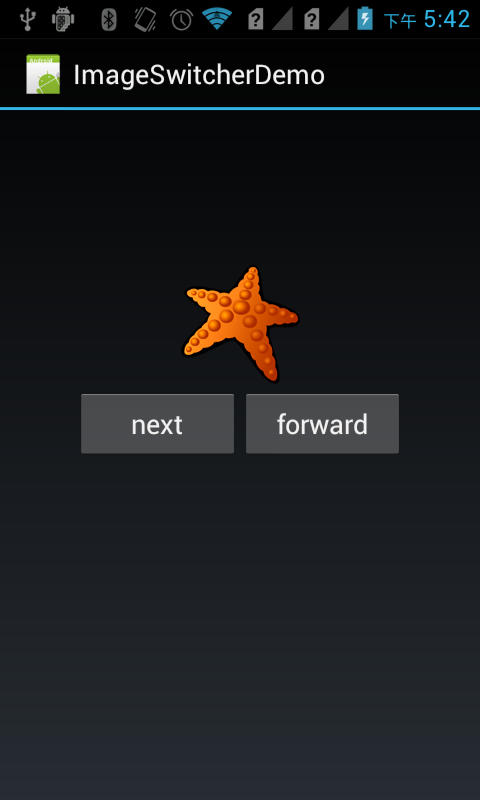














 1万+
1万+

 被折叠的 条评论
为什么被折叠?
被折叠的 条评论
为什么被折叠?








