使用的服务器ip:
ansible:192.168.43.129 (装上ansible)
webserver:192.168.43.133
db:192.168.43.134
可以先去/etc/hosts做一个域名解析

然后在/etc/ansible/hosts文件里面定义一下主机清单
webserver name=nginx #定义webserver这台机子叫nginx(这个name是自己取的,与剧本里的when中名字对应即可),方便在剧本进行条件测试时进行区分
db name=mysql #定义db这台机子叫mysql
[web]
webserver
[db]
db下面给被控的webserver和db做一个免密登录
[root@ansible ~]# ssh-keygen #一路回车即可
[root@ansible ~]# ssh-copy-id root@192.168.43.133
[root@ansible ~]# ssh-copy-id root@192.168.43.134测试一下主机连通性,两台都成功连通了
[root@ansible ~]# ansible all -m ping
[WARNING]: Found both group and host with same name: db
db | SUCCESS => {
"ansible_facts": {
"discovered_interpreter_python": "/usr/bin/python"
},
"changed": false,
"ping": "pong"
}
webserver | SUCCESS => {
"ansible_facts": {
"discovered_interpreter_python": "/usr/bin/python"
},
"changed": false,
"ping": "pong"
}下面就是剧本啦,这是一个完整的剧本,根据条件分发到不同的机子进行执行
---
- hosts: db webserver
remote_user: root
vars:
nginx_port: 89
nginx_user: nginx
tasks:
- name: install_yum
shell: curl -o /etc/yum.repos.d/CentOS-Base.repo https://mirrors.aliyun.com/repo/Centos-7.repo && curl -o /etc/yum.repos.d/epel.repo https://mirrors.aliyun.com/repo/epel-7.repo
- name: install_nginx
yum: name=nginx state=present
when: name=="nginx"
- name: copy_configure
template: src=/root/nginx.conf.j2 dest=/etc/nginx/nginx.conf
when: name=="nginx"
- name: start_nginx
service: name=nginx state=started
when: name=="nginx"
- name: restart_nginx
service: name=nginx state=restarted
when: name=="nginx"
- name: install_php_rpm
shell: yum install -y http://rpms.remirepo.net/enterprise/remi-release-7.rpm
when: name=="nginx"
- name: install_php_packages
shell: yum install php80-php-xsl php80-php php80-php-cli php80-php-devel php80-php-gd php80-php-pdo php80-php-mysql php80-php-fpm -y
when: name=="nginx"
- name: start php
service: name=php80-php-fpm state=started
when: name=="nginx"
- name: restart php
service: name=php80-php-fpm state=restarted
when: name=="nginx"
- name: install_mysql
shell: yum install -y mariadb-server mariadb
when: name=="mysql"
- name: start_mysql
service: name=mariadb state=started
when: name=="mysql"
- name: create_db
shell: mysql -e "create database wordpress;"
when: name=="mysql"
- name: grant_user
shell: mysql -e "grant all on wordpress.* to 'wordpress'@'%' identified by 'Leyi@123456';"
when: name=="mysql"
- name: 传包
unarchive: src=/root/wordpress-6.4.1-zh_CN.tar.gz dest=/usr/share/nginx/html/
when: name=="nginx"
tags: package
浏览器访问一下:http://192.168.43.133:89,出现以下界面

然后呢,按照指引进行填写
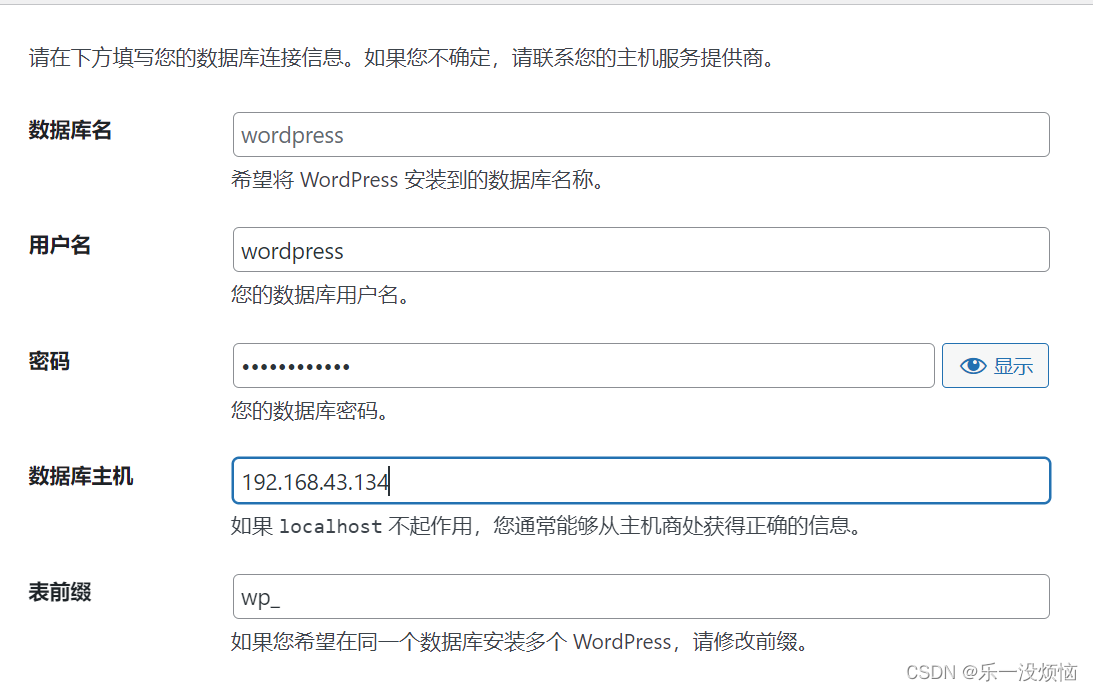
出现下边的界面也不要慌,我们去手动创建一个就好啦
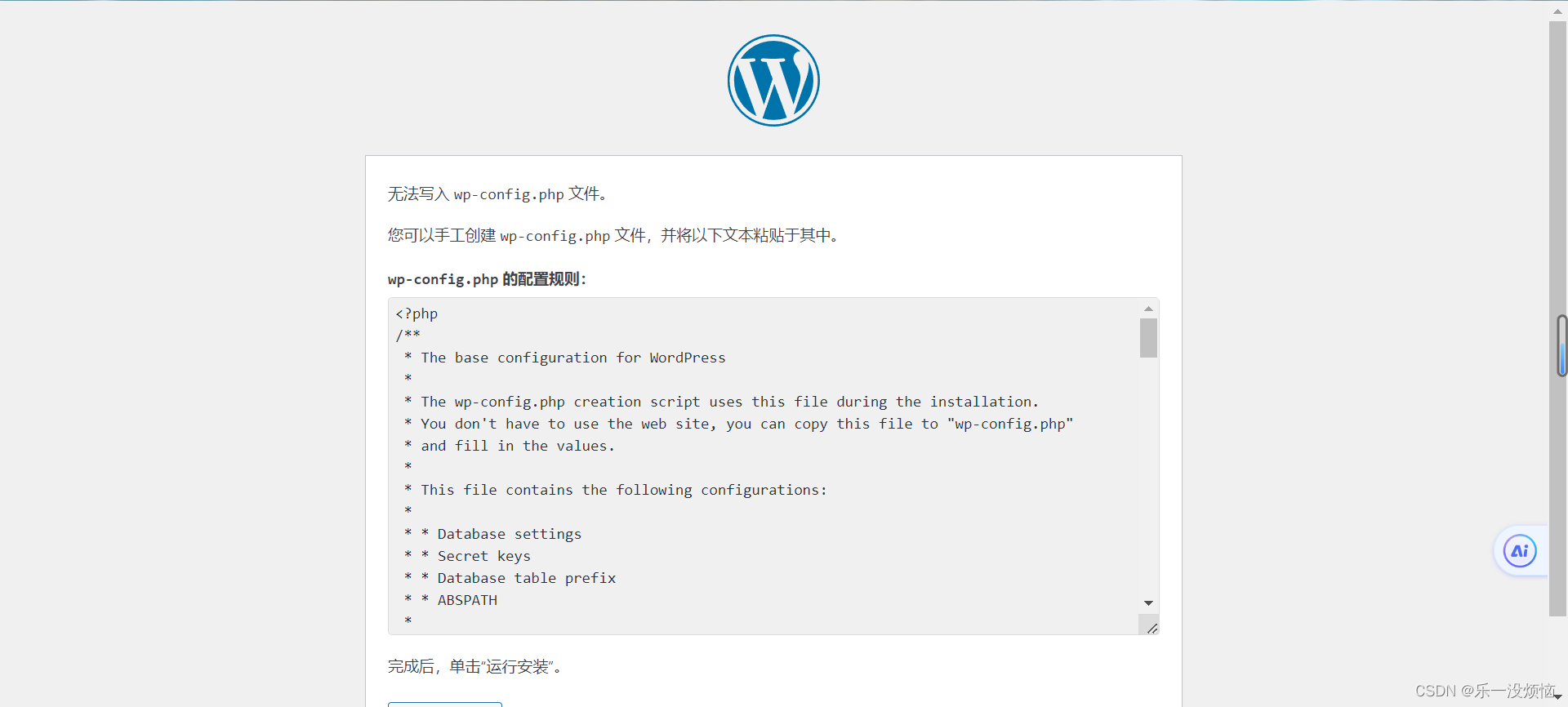
将内容复制下来,然后去写到webserver这台机子上/usr/share/nginx/html/wordpress/目录下,命名 wp-config.php。然后在浏览器刷新一下就好了
下面是部署完成后登录进入的界面。

如果不想手动去写入 wp-config.php文件的话,也可以在剧本里给/usr/share/nginx/html/wordpress/进行 授权
- name: chown_wordpress
shell: chown nginx.nginx /usr/shar/nginx/html/wordpress/
when: name=="nginx"
如果要部署其他项目,将nginx配置文件(nginx.conf.j2)里面的网站发布目录和“传包”里的安装包换一下就行了
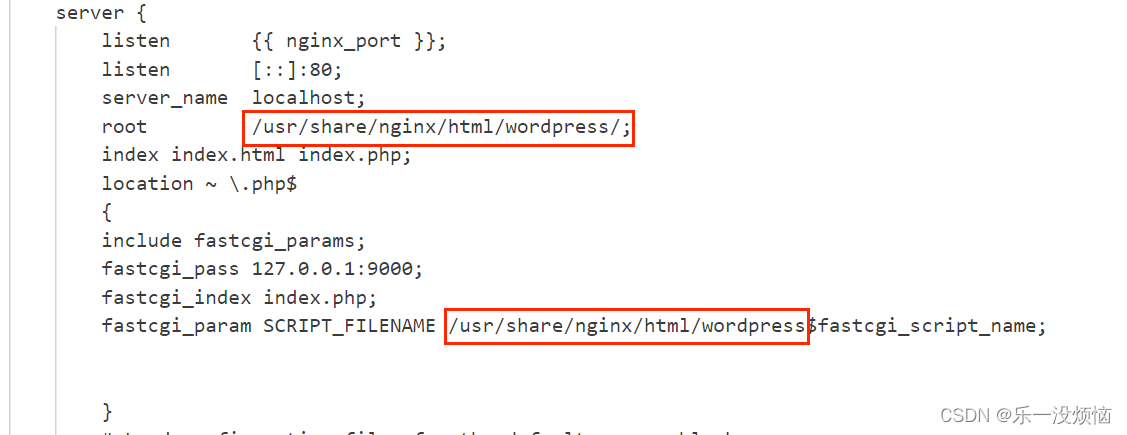
下面附上nginx.conf.j2的内容
# For more information on configuration, see:
# * Official English Documentation: http://nginx.org/en/docs/
# * Official Russian Documentation: http://nginx.org/ru/docs/
user {{ nginx_user }};
worker_processes auto;
error_log /var/log/nginx/error.log;
pid /run/nginx.pid;
# Load dynamic modules. See /usr/share/doc/nginx/README.dynamic.
include /usr/share/nginx/modules/*.conf;
events {
worker_connections 1024;
}
http {
log_format main '$remote_addr - $remote_user [$time_local] "$request" '
'$status $body_bytes_sent "$http_referer" '
'"$http_user_agent" "$http_x_forwarded_for"';
access_log /var/log/nginx/access.log main;
sendfile on;
tcp_nopush on;
tcp_nodelay on;
keepalive_timeout 65;
types_hash_max_size 4096;
include /etc/nginx/mime.types;
default_type application/octet-stream;
# Load modular configuration files from the /etc/nginx/conf.d directory.
# See http://nginx.org/en/docs/ngx_core_module.html#include
# for more information.
include /etc/nginx/conf.d/*.conf;
server {
listen {{ nginx_port }};
listen [::]:80;
server_name localhost;
root /usr/share/nginx/html/wordpress/;
index index.html index.php;
location ~ \.php$
{
include fastcgi_params;
fastcgi_pass 127.0.0.1:9000;
fastcgi_index index.php;
fastcgi_param SCRIPT_FILENAME /usr/share/nginx/html/wordpress$fastcgi_script_name;
}
# Load configuration files for the default server block.
include /etc/nginx/default.d/*.conf;
error_page 404 /404.html;
location = /404.html {
}
error_page 500 502 503 504 /50x.html;
location = /50x.html {
}
}
# Settings for a TLS enabled server.
#
# server {
# listen 443 ssl http2;
# listen [::]:443 ssl http2;
# server_name _;
# root /usr/share/nginx/html;
#
# ssl_certificate "/etc/pki/nginx/server.crt";
# ssl_certificate_key "/etc/pki/nginx/private/server.key";
# ssl_session_cache shared:SSL:1m;
# ssl_session_timeout 10m;
# ssl_ciphers HIGH:!aNULL:!MD5;
# ssl_prefer_server_ciphers on;
#
# # Load configuration files for the default server block.
# include /etc/nginx/default.d/*.conf;
#
# error_page 404 /404.html;
# location = /40x.html {
# }
#
# error_page 500 502 503 504 /50x.html;
# location = /50x.html {
# }
# }
}
wordpress包获取路径:https://cn.wordpress.org/latest-zh_CN.tar.gz





















 1029
1029











 被折叠的 条评论
为什么被折叠?
被折叠的 条评论
为什么被折叠?








