UINavigationItem相关属性
1、导航栏标题内容
@property(nullable, nonatomic,copy) NSString *title; 2、自定义导航栏上显示的内容,可以添加按钮等其他显示内容。某些app中在导航栏上左边显示内容,旁边有个下拉按钮等
@property(nullable, nonatomic,strong) UIView *titleView;示列:注意高度不能超过导航栏的高度
UIView *customView = [[UIView alloc] initWithFrame:CGRectMake(0, 0, CGRectGetWidth(self.view.frame), 44)];
customView.backgroundColor = [UIColor redColor];
self.navigationItem.titleView = customView;3、设置prompt属性的话,整个导航栏上部分会多出一部分高度30px,来显示对应的描述文字
@property(nullable,nonatomic,copy) NSString *prompt4、隐藏返回按钮,注意需要在viewWillAppear方法中写,e.g:A push 到B,则需要在B的viewWillAppear中;
//都可以隐藏返回按钮
@property(nonatomic,assign) BOOL hidesBackButton
- (void)setHidesBackButton:(BOOL)hidesBackButton animated:(BOOL)animated;示列:
//进入该页面时隐藏,离开时显示
-(void)viewWillAppear:(BOOL)animated{
[super viewWillAppear:animated];
self.navigationItem.hidesBackButton = YES;
}
-(void)viewWillDisappear:(BOOL)animated {
[super viewWillDisappea:animatedr];
self.navigationItem.hidesBackButton = NO;
}5、自定义返回按钮的样式,可以是文字或者是图片,注意这个属性,若是A push B,你若是在B中设置backBarButtonItem属性,那么起作用的是Bpush到的下个页面,要是B中的返回按钮样式也修改,可以在A中设置这个属性,或者在B中使用leftBarButtonItem属性,大部分我们都是用leftBarButtonItem属性
@property(nullable,nonatomic,strong) UIBarButtonItem *backBarButtonItem示列:
self.navigationItem.backBarButtonItem = [[UIBarButtonItem alloc] initWithImage:[UIImage imageNamed:@"back"] style:UIBarButtonItemStylePlain target:self action:@selector(back)];6、可设置当前页面的返回按钮和右上角的按钮
@property(nullable, nonatomic,strong) UIBarButtonItem *leftBarButtonItem;
@property(nullable, nonatomic,strong) UIBarButtonItem *rightBarButtonItem;
- (void)setLeftBarButtonItem:(nullable UIBarButtonItem *)item animated:(BOOL)animated;
-
- (void)setRightBarButtonItem:(nullable UIBarButtonItem *)item animated:(BOOL)animated;示列:
//返回按钮
self.navigationItem.leftBarButtonItem = [[UIBarButtonItem alloc] initWithImage:[UIImage imageNamed:@"back"] style:UIBarButtonItemStylePlain target:self action:@selector(goBack)];
//右上角按钮
rightBarButtonItem = [[UIBarButtonItem alloc] initWithImage:[UIImage imageNamed:@"edit"] style:UIBarButtonItemStylePlain target:self action:@selector(edit)];7、有时候左上角和右上角有多个按钮,那么可以用如下的方法
@property(nullable,nonatomic,copy) NSArray<UIBarButtonItem *> *leftBarButtonItems ;
@property(nullable,nonatomic,copy) NSArray<UIBarButtonItem *> *rightBarButtonItems ;
- (void)setLeftBarButtonItems:(nullable NSArray<UIBarButtonItem *> *)items animated:(BOOL)animated;
-
- (void)setRightBarButtonItems:(nullable NSArray<UIBarButtonItem *> *)items animated:(BOOL)animated ;示列:
//右边第一个
UIButton* rightBt = [UIButton buttonWithType:UIButtonTypeCustom];
// [rightBt setBackgroundColor:[UIColor redColor]];
rightBt.frame = CGRectMake(0, 0, 30, 30);
[rightBt addTarget:self action:@selector(addEvent) forControlEvents:UIControlEventTouchUpInside];
[rightBt setImage:[UIImage imageNamed:@"addBtn.png"] forState:UIControlStateNormal];
// [rightBt setImageEdgeInsets:UIEdgeInsetsMake(0, 0, 0, -20)]; // 向右边拉伸
UIButton* rightBt2 = [UIButton buttonWithType:UIButtonTypeCustom];
// [rightBt2 setBackgroundColor:[UIColor yellowColor]];
rightBt2.frame = CGRectMake(0, 0, 20, 19);
[rightBt2 addTarget:self action:@selector(toYear) forControlEvents:UIControlEventTouchUpInside];
[rightBt2 setImage:[UIImage imageNamed:@"calendarIcon.png"] forState:UIControlStateNormal];
rightBt2.imageView.contentMode = UIViewContentModeScaleAspectFit;
// [rightBt2 setImageEdgeInsets:UIEdgeInsetsMake(0, 0, 0, -35)]; // 向右边拉伸
UIBarButtonItem* rightItem1 = [[UIBarButtonItem alloc] initWithCustomView:rightBt];
UIBarButtonItem* rightItem2 = [[UIBarButtonItem alloc] initWithCustomView:rightBt2];
self.navigationItem.rightBarButtonItems = @[rightItem1, rightItem2];7、back按钮即有图片,又有“返回”的文字
UIButton *btnb = [UIButton buttonWithType : UIButtonTypeCustom];
btnb.frame = CGRectMake (0, 0, 44, 44);
btnb.imageEdgeInsets = UIEdgeInsetsMake(0, -20, 0, 0);
[btnb setImage:[UIImage imageNamed:imageName] forState:UIControlStateNormal];
btnb.titleLabel.font=[UIFont boldSystemFontOfSize:14.f];
[btnb setTitle:showName forState:UIControlStateNormal];
[btnb setTitleColor:[UIColor blackColor] forState:UIControlStateNormal];
btnb.showsTouchWhenHighlighted=YES;
[btnb addTarget:self action:@selector(showLeft:) forControlEvents:UIControlEventTouchUpInside];
//用到了UIBarButtonItem的initWithCustomView初始化方式
UIBarButtonItem *ubar=[[UIBarButtonItem alloc] initWithCustomView :btnb];
self.navigationItem.leftBarButtonItem = ubar;







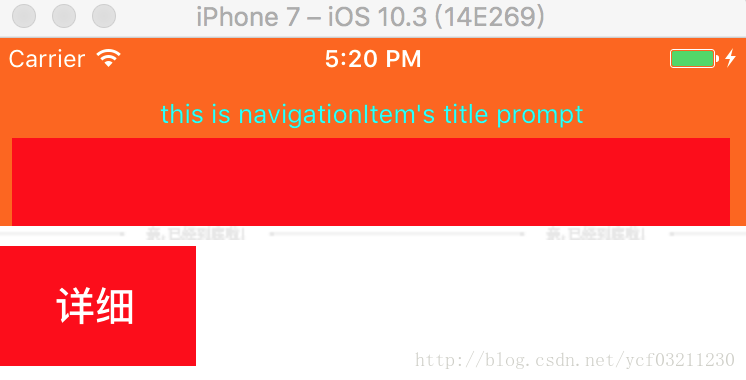














 965
965











 被折叠的 条评论
为什么被折叠?
被折叠的 条评论
为什么被折叠?








