在Flutter开发中,我们可以通过定义主题(Theme),复用颜色和子体,从而让整个APP的设计看起来更一致
1. Theme主题的使用
Theme分为:全局Theme和局部Theme
主题有两个作用:
- 设置了主题之后,某些Widget会自动使用主题的样式(比如AppBar的颜色)
- 将某些样式放到主题中统一管理,在应用程序的其它地方直接引用
1.1 全局Theme
全局Theme会影响整个app的颜色和字体样式。
使用起来非常简单,只需要想MaterialApp构造器中传入ThemeData即可
- 如果没有设置Theme,Flutter将会使用预设的样式。
- 当然我们可以对它进行定制
import 'package:flutter/cupertino.dart';
import 'package:flutter/material.dart';
void main() {
runApp(MyApp());
}
class MyApp extends StatelessWidget {
@override
Widget build(BuildContext context) {
// TODO: implement build
return MaterialApp(
title: "Flutter Theme",
//全局主题
theme: ThemeData(
// 亮度 : light:整个屏幕都白色 dark: 整个屏幕都是黑色
brightness: Brightness.dark,
//2.primarySwatch传入不是Color, 而是MaterialColor(包含了primaryColor和accentColor)
primarySwatch: Colors.purple,
//主题颜色:导航/底部的TabBar
primaryColor: Colors.orange,
// 4.accentColor(次要颜色): 单独设置FloatingActionButton\Switch
accentColor: Colors.deepPurpleAccent,
// 5.卡片主题
cardTheme:CardTheme(
color: Colors.greenAccent,
elevation: 10,
shape: Border.all(width: 3, color: Colors.red),
margin: EdgeInsets.all(10)
),
// 6.按钮主题
buttonTheme: ButtonThemeData(
minWidth: 10,
height: 25,
buttonColor: Colors.yellow
),
// 7.文本主题, 这里可以设置文本的不同的主题,然后在使用的地方调用
//例子: Text("Hello World", style: Theme.of(context).textTheme.bodyText1,)
textTheme: TextTheme(
bodyText2: TextStyle(fontSize: 16, color: Colors.red),
bodyText1: TextStyle(fontSize: 60),
headline5: TextStyle(fontSize: 50),
headline4: TextStyle(fontSize: 16),
headline3: TextStyle(fontSize: 18),
headline2: TextStyle(fontSize: 20),
)
),
home: GYHomePage()
);
}
}
class GYHomePage extends StatelessWidget {
@override
Widget build(BuildContext context) {
// TODO: implement build
return Scaffold(
appBar: AppBar(title: Text("首页"),),
body: Center(
child: Column(
children: <Widget>[
Text("Hello World"),
Text("Hello World", style: TextStyle(fontSize: 14),),
Text("Hello World", style: TextStyle(fontSize: 20),),
Text("Hello World", style: Theme.of(context).textTheme.bodyText1,),
Text("World", style: Theme.of(context).textTheme.headline5,),
Switch(value: true, onChanged: (value) {},),
CupertinoSwitch(value: true, onChanged: (value) {}, activeColor: Colors.red,),
RaisedButton(child: Text("RRRRRR"), onPressed: () {},),
Card(child: Text("你好啊,李银河", style: TextStyle(fontSize: 50),),)
],
),
),
bottomNavigationBar: BottomNavigationBar(
items: [
BottomNavigationBarItem(
title: Text("首页"),
icon: Icon(Icons.home)
),
BottomNavigationBarItem(
title: Text("分类"),
icon: Icon(Icons.category)
)
],
),
floatingActionButton: FloatingActionButton(
child: Icon(Icons.add),
onPressed: () {
},
),
);
}
}

2022-02-25更新内容:做项目的时候我想自定义导航栏的背景颜色,之前项目是设置的primarySwatch属性, 是可以有效的, 但是该属性是MaterialColor类型的, 发现该类智能设置固定的一些颜色,不能自定义别的颜色, 于是我注释掉该属性, 单独设置primaryColor属性的值, 修改导航栏背景颜色,但是发现不起作用, 经过网上查找一些资料,发现需要设置主题中的colorScheme属性, 设置该属性中的primary(导航栏背景颜色属性),发现可以修改了。(示例:const ColorScheme.light(primary: Color(0xFF252525), onPrimary: Colors.white))colorScheme属性占用还有许多其它的属性,想更全面了解,可以去看API
1.2 局部Theme
如果某个具体的Widget不希望使用全局的Theme,而希望自己来定义,应该怎么做?
- 非常简单,只需要在widget的父节点位置包裹一下Theme即可
创建另外一个新的页面, 页面中使用新的主题
- 在新的页面的Scaffold外,包裹了一个Theme,并且设置data为一个新的ThemeData
class GYDetailPage extends StatelessWidget {
@override
Widget build(BuildContext context) {
return Theme(
data: ThemeData(
//这里可以设置你新的主题
)
child: Scaffold(
appBar: AppBar(
title: Text("详情页"),
backgroundColor: Colors.purple,
),
body: Center(
child: Text("detail pgae"),
),
),
);
}
}
//右下角floatingActionButton的点击事件
floatingActionButton: FloatingActionButton(
child: Icon(Icons.add),
onPressed: () {
Navigator.of(context).push(MaterialPageRoute(
builder: (ctx) {
return GYDetailPage();
}
));
},
),
但是很多时候我们并不是想完全使用一个新的主题,而是在之前的主题基础之上进行修改:
class GYDetailPage extends StatelessWidget {
@override
Widget build(BuildContext context) {
return Theme(
//在原主题的基础上进行修改
data: Theme.of(context).copyWith(
primaryColor: Colors.purple
),
child: Scaffold(
appBar: AppBar(
title: Text("详情页"),
backgroundColor: Colors.purple,
),
body: Center(
child: Text("detail pgae"),
),
//在原主题的基础上进行修改
floatingActionButton: Theme(
data: Theme.of(context).copyWith(
colorScheme: Theme.of(context).colorScheme.copyWith(
secondary: Colors.pink
)
),
child: FloatingActionButton(
child: Icon(Icons.pets),
onPressed: () {
},
),
),
),
);
}
}
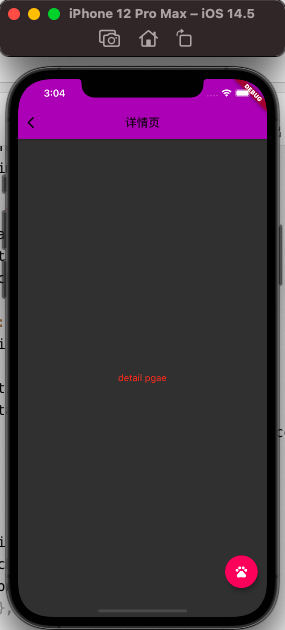
2. 黑暗Theme适配
2.1 darkTheme
目前很多应用程序都需要适配黑暗模式,Flutter中如何做到适配黑暗模式的适配了?
事实上MaterialApp中有Theme和darkTheme两个参数:
- 按照下面的写法,我们已经默认适配了黑暗主题
class MyApp extends StatelessWidget {
@override
Widget build(BuildContext context) {
// TODO: implement build
return MaterialApp(
title: "Flutter Theme",
theme: ThemeData.light(),
darkTheme: ThemeData.dark(),
home: GYHomePage()
);
}
}

2.2 开发中适配
在开发中为了能适配两种主题(设置更多的主题)我们可以封装一个AppTheme
- 公共的样式抽取成常量
- 封装一个亮色主题
- 封装一个黑暗主题
class GYAppTheme {
static const double smallFontSize = 16;
static const double normalFontSize = 22;
static const double largeFontSize = 24;
//正常模式下的文本颜色
static final Color norTextColors = Colors.red;
//黑暗模式下的颜色
static final Color darkTextColors = Colors.green;
static final ThemeData norTheme = ThemeData(
primarySwatch: Colors.yellow,
textTheme: TextTheme(
bodyText2: TextStyle(fontSize: normalFontSize, color: norTextColors)
)
);
static final ThemeData darkTheme = ThemeData(
primarySwatch: Colors.grey,
textTheme: TextTheme(
bodyText2: TextStyle(fontSize: normalFontSize, color: darkTextColors)
)
);
}
在MaterialApp中决定使用哪一个主题
class MyApp extends StatelessWidget {
// This widget is the root of your application.
@override
Widget build(BuildContext context) {
return MaterialApp(
title: 'Flutter Demo',
theme: GYAppTheme.lightTheme,
darkTheme: GYAppTheme.darkTheme,
home: HYHomePage(),
);
}
}






















 1万+
1万+











 被折叠的 条评论
为什么被折叠?
被折叠的 条评论
为什么被折叠?








