
上期我们已经完成了对背景的部署,这期完成人物的部署和移动。
(1)P个图,做一张人物png格式的图片,背景设置成透明的,大小100*100像素(大小自己定啊),切记不要一下就把人物设计好,先拿个火柴人代替一下。后期再换。没时间弄的可以借你这个图用一下(别嫌弃)
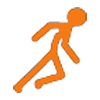
(2) 先把它加载到程序中,再渲染,刷新屏幕(基本图片照这个流程来)
renwuimage = image.load("火柴人.png") # 人物图片
window.blit(renwuimage, (20, 20)) # 人物图片渲染到坐标(20,20)
display.update() # 刷新屏幕
目前的全部代码
import pygame
from pygame import *
pygame.init()# 初始化
window = display.set_mode((1000, 600))# 创建画布,大小为1000*600
pygame.display.set_caption("战火")
window.fill((255, 255, 255))
display.flip()
backgroundimage = image.load("background.jpg")
window.blit(backgroundimage, (0, 0))
display.update()
renwuimage = image.load("火柴人.png") # 人物图片
window.blit(renwuimage, (20, 20)) # 人物图片渲染
display.update() # 刷新屏幕
# 最小游戏系统
while True:
for thing in pygame.event.get(): # 事件检测语句
if thing.type == QUIT: # 检测到点击退出按钮,关闭游戏
exit()(3)接下来实现运动
人物属性规定
首先规定人物的位置属性,写在window.blit(renwuimage, (20,20))前
renwuimagex = 20 # 水平位置
renwuimagey = 20 # 垂直位置将这一句改写
window.blit(renwuimage, (20, 20)) # 人物图片渲染
改写为
window.blit(renwuimage, (renwuimagex, renwuimagey)) # 人物图片渲染操作识别(写在游戏系统内)
if thing.type == KEYDOWN: # 按键按下
print("按键被按下", thing.key, chr(thing.key)) # 反馈按键值
if thing.type == KEYUP:
print("按键松开", thing.key, chr(thing.key)) # 反馈按键松开值
然后你键盘随便按字母键
输出栏会显示按下的是哪个键和松开的是哪个键

对应按键事件的设置
规定人物运动属性,写在循环前,为1时就会一直运动,为0就停止运动,这样就能响应长按
renwuimageys = 0 #人物y坐标向上移动,设初值0表示不进行
renwuimageyx = 0 #人物y坐标向下移动,设初值0表示不进行
renwuimagexz = 0 #人物x坐标向左移动,设初值0表示不进行
renwuimagexy = 0 #人物x坐标向右移动,设初值0表示不进行按下判断中写入
if chr(thing.key) == 'a': # 检测按下a键
renwuimagexz = 1
if chr(thing.key) == 'd': # 检测按下d键
renwuimagexy = 1
if chr(thing.key) == 'w': # 检测按下w键
renwuimageys = 1
if chr(thing.key) == 's': # 检测按下s键
renwuimageyx = 1松开判断中写入,区别就是运动属性设置的值为0
if chr(thing.key) == 'a': # 检测松开a键
renwuimagexz = 0
if chr(thing.key) == 'd': # 检测松开d键
renwuimagexy = 0
if chr(thing.key) == 'w': # 检测松开w键
renwuimageys = 0
if chr(thing.key) == 's': # 检测松开s键
renwuimageyx = 0写完后的全部代码,有点长了,会包装成函数的同学可以选择包装起来,简洁一点
import pygame
from pygame import *
pygame.init()# 初始化
window = display.set_mode((1000, 600))# 创建画布,大小为1000*600
pygame.display.set_caption("战火")
window.fill((255, 255, 255))
display.flip()
backgroundimage = image.load("background.jpg")
window.blit(backgroundimage, (0, 0))
display.update()
renwuimagex = 30 # 水平位置
renwuimagey = 30 # 垂直位置
renwuimage = image.load("火柴人.png") # 人物图片
window.blit(renwuimage, (renwuimagex, renwuimagey)) # 人物图片渲染
display.update() # 刷新屏幕
# 最小游戏系统
while True:
for thing in pygame.event.get(): # 事件检测语句
if thing.type == QUIT: # 检测到点击退出按钮,关闭游戏
exit()
if thing.type == KEYDOWN: # 按键按下
print("按键被按下", thing.key, chr(thing.key)) # 反馈按键值
if chr(thing.key) == 'a': # 检测按下a键
renwuimagexz = 1
if chr(thing.key) == 'd': # 检测按下d键
renwuimagexy = 1
if chr(thing.key) == 'w': # 检测按下w键
renwuimageys = 1
if chr(thing.key) == 's': # 检测按下s键
renwuimageyx = 1
if thing.type == KEYUP:
print("按键松开", thing.key, chr(thing.key)) # 反馈按键松开值
if chr(thing.key) == 'a': # 检测松开a键
renwuimagexz = 0
if chr(thing.key) == 'd': # 检测松开d键
renwuimagexy = 0
if chr(thing.key) == 'w': # 检测松开w键
renwuimageys = 0
if chr(thing.key) == 's': # 检测松开s键
renwuimageyx = 0运动
运动状态规定完成,接下来就是运动的实现了。
在适当位置规定运动速度speed
speed = 20运动实际是坐标在动,把坐标进行修改,记得一一对应,向上实际是y坐标减小,向下是y坐标变大
if renwuimagexz == 1:
renwuimagex -= speed
if renwuimagexy == 1:
renwuimagex += speed
if renwuimageys == 1:
renwuimagey -= speed
if renwuimageyx == 1:
renwuimagey += speed
window.blit(renwuimage, (renwuimagex, renwuimagey)) #渲染
display.update() #刷新运行,嘿嘿,发现啥了没有。前一张人物图片还留在(类似残影),这就要讲到覆盖的问题了,游戏是一帧一帧的,所以我们后一帧要把前一帧的痕迹进行覆盖。你觉得最好的覆盖用啥?

当然是背景
所以把上面的代码中添加一句
window.blit(backgroundimage, (0, 0))目前所有的代码
import pygame
from pygame import *
pygame.init()# 初始化
window = display.set_mode((1000, 600))# 创建画布,大小为1000*600
pygame.display.set_caption("战火")
window.fill((255, 255, 255))
display.flip()
backgroundimage = image.load("background.jpg")
window.blit(backgroundimage, (0, 0))
display.update()
renwuimagex = 30 # 水平位置
renwuimagey = 30 # 垂直位置
renwuimage = image.load("火柴人.png") # 人物图片
window.blit(renwuimage, (renwuimagex, renwuimagey)) # 人物图片渲染
display.update()
renwuimageys = 0
renwuimageyx = 0
renwuimagexz = 0
renwuimagexy = 0
# 刷新屏幕
# 最小游戏系统
while True:
speed = 20
for thing in pygame.event.get(): # 事件检测语句
if thing.type == QUIT: # 检测到点击退出按钮,关闭游戏
exit()
if thing.type == KEYDOWN: # 按键按下
print("按键被按下", thing.key, chr(thing.key)) # 反馈按键值
if chr(thing.key) == 'a': # 检测按下a键
renwuimagexz = 1
if chr(thing.key) == 'd': # 检测按下d键
renwuimagexy = 1
if chr(thing.key) == 'w': # 检测按下w键
renwuimageys = 1
if chr(thing.key) == 's': # 检测按下s键
renwuimageyx = 1
if thing.type == KEYUP:
print("按键松开", thing.key, chr(thing.key)) # 反馈按键松开值
if chr(thing.key) == 'a': # 检测松开a键
renwuimagexz = 0
if chr(thing.key) == 'd': # 检测松开d键
renwuimagexy = 0
if chr(thing.key) == 'w': # 检测松开w键
renwuimageys = 0
if chr(thing.key) == 's': # 检测松开s键
renwuimageyx = 0
if renwuimagexz == 1:
renwuimagex -= speed
if renwuimagexy == 1:
renwuimagex += speed
if renwuimageys == 1:
renwuimagey -= speed
if renwuimageyx == 1:
renwuimagey += speed
window.blit(backgroundimage, (0, 0))
window.blit(renwuimage, (renwuimagex, renwuimagey))
display.update()运动实现了,但你会发现它会飞出舞台,下期我们将会对它的运动进行限制。






















 2881
2881











 被折叠的 条评论
为什么被折叠?
被折叠的 条评论
为什么被折叠?










