在做分类项目的时候(包括目标检测),经常会涉及到数据集的预处理,这里我将把一些自己写的工具脚本代码开源出来供大家使用,后期也将不定时的更新。
相关功能:
1.分类任务one-hot标签转单标签
2.数据集中各个类别的统计
3.数据集中图片宽、高分布,宽高比分布
4.针对数据集中极端宽高比的图片进行可视化
1.one-hot标签转单标签
比如我们数据集的格式为以下格式,label是one-hot形式。
image1_path.png 1 0 0 # 1 0 0 是猫
image2_path.png 0 1 0 # 0 1 0是狗
image3_path.png 0 0 1 # 0 0 1是鸟
现在需要将one-hot转为单类别的。比如:0-猫,1-狗,2-鸟,也就是以下形式:
image1_path.png 0
image2_path.png 1
image3_path.png 2
......
代码如下:
其中train和test是训练集和测试集的,根据自己的需求去修改相关路径。
# 1 0 0-> 0 猫
# 0 1 0-> 1 狗
# 0 0 1-> 2 鸟
train = False
test = False
if train:
label_list_path = 'or_train.txt' # one-hot数据集的txt路径
txt_path = '/train.txt' # 处理后的保存路径
elif test:
label_list_path = 'or_test.txt' # one-hot.txt 路径
txt_path = '/test.txt' # 处理后的保存路径
with open(label_list_path, 'r') as f:
lines = f.readlines()
f.close()
label_list = []
for line in lines:
image_path = line[:-7]
one_hot_label = line[len(image_path)+1:].strip()
label = ''
if one_hot_label == '1 0 0': # 猫
label = '0'
elif one_hot_label == '0 1 0': # 狗
label = '1'
elif one_hot_label == '0 0 1': # 鸟
label = '2'
label_list.append(image_path + ' ' + label)
file = open(txt_path,'w')
for label in label_list:
file.write(label + '\n')
file.close()
2.数据集中各个类别的统计
可以统计各个类别的数量并打印,其中txt_path是数据集的txt文件,同样,根据实际情况进行修改。
def label_count(txt_path):
'''
函数功能:统计数据集中各个类别的数量以及在整个数据集中的占比
txt_path:label_list.txt路径,要求label是单标签,不能是one-hot形式
'''
all_targets = 0
class1 = 0 # 记录类别1的数量
class2 = 0 # 记录类别2的数量
class3 = 0 # 记录类别3的数量
with open(txt_path, 'r') as f:
lines = f.readlines()
f.close()
for line in lines:
label = line.split()[1]
if label != '':
all_targets += 1
if label == '0': # 猫
class1 += 1
elif label == '1': # 狗
class2 += 1
elif label == '2': # 鸟
class3 += 1
print("总目标数量:{}".format(all_targets))
print("0-猫:{},占比{:.2f}%".format(class1, (class1 / all_targets)*100))
print("1-狗:{},占比{:.2f}%".format(class2, (class2 / all_targets)*100))
print("2-鸟:{},占比{:.2f}%".format(class3, (class3 / all_targets)*100))
return (class1, class2, class3)打印效果如下:
总目标数量:100928 0-猫:20570,占比20.38% 1-狗:15288,占比15.15% 2-鸟:65070,占比64.47%
如果还想将各个类的数量以柱状图的形式显示,那么代码如下:
def plot_bar(data):
'''
函数功能:将每个类的数量在柱状图中显示出来
'''
class_names = ['猫', '狗', '鸟']
# 类别数量
counts = [x for x in data]
# 绘制柱状图
plt.bar(class_names, counts)
# 添加标签
for i in range(len(class_names)):
plt.text(i, counts[i], str(counts[i]), ha='center', va='bottom')
# 设置标题和坐标轴标签
plt.title('目标类别数量')
plt.xlabel('类别')
plt.ylabel('数量')
# 显示图形
plt.show()
3.数据集中图片宽、高分布,宽高比分布
比如想统计数据集中所有数据的宽高分布以及宽高比分布。代码如下:
其中root_path是数据集的根目录路径,txt_path是数据集的txt路径。这个需要根据自己实际情况进行代码的修改,只要可以从txt中完整的读取图片即可。
def Dataset_shape_distribution(root_path, txt_path):
with open(txt_path, 'r') as f:
lines = f.readlines()
f.close()
widths = [] # 存储所有图像的w
heights = [] # 存储所有图像的h
for line in lines:
image_path = root_path + '/' + line.split()[0]
img = Image.open(image_path)
w, h = img.size
widths.append(w)
heights.append(h)
# 计算宽高比
aspect_ratios = [widths[i] / heights[i] for i in range(len(widths))]
# --------------获取宽高比的频数和bins--------------------------------
hist, bins = np.histogram(aspect_ratios, bins=50)
# 找到频数最多的范围
max_freq_index = np.argmax(hist) # 获取频数最大值的索引
most_common_range = (bins[max_freq_index], bins[max_freq_index + 1]) # 根据索引获取对应范围
print("宽高比分布主要的范围为:",np.around(most_common_range,decimals=2))
hist_w, bins_w = np.histogram(widths, bins=50)
max_freq_w_index = np.argmax(hist_w) # 获取频数最大值的索引
most_common_w_range = (bins_w[max_freq_w_index], bins_w[max_freq_w_index + 1]) # 根据索引获取对应范围
print("宽分布主要的范围为:", np.around(most_common_w_range, decimals=2))
hist_h, bins_h = np.histogram(heights, bins=50)
max_freq_h_index = np.argmax(hist_h) # 获取频数最大值的索引
most_common_h_range = (bins_h[max_freq_h_index], bins_w[max_freq_h_index + 1]) # 根据索引获取对应范围
print("高分布主要的范围为:", np.around(most_common_h_range, decimals=2))
# 如果要归一化显示
# min_width = min(widths)
# max_width = max(widths)
# min_height = min(heights)
# max_height = max(heights)
# normalized_widths = [(w - min_width) / (max_width - min_width) for w in widths]
# normalized_heights = [(h - min_height) / (max_height - min_height) for h in heights]
# -------------------------plot 部分-----------------------------------------------
# 以直方图形式展现w和h的分布
# bins:指定直方图显示的条数
plt.hist(widths, bins=50, alpha=0.5, color='b', edgecolor='black')
plt.title('Datasets Width Distribution')
plt.xlabel('Width')
plt.ylabel('Count')
plt.show()
# 绘制高的分布
plt.hist(heights, bins=50, alpha=0.5, color='b', edgecolor='black')
plt.title('Datasets Height Distribution')
plt.xlabel('Height')
plt.ylabel('Count')
plt.show()
# 绘制散点图
#plt.scatter(normalized_widths, normalized_heights, s=0.9)
plt.scatter(widths, heights, s=0.9)
plt.xlabel('Width')
plt.ylabel('Height')
plt.title('Width vs Height Distribution')
plt.show()
# 绘制宽高比直方图
plt.hist(aspect_ratios, bins=50, edgecolor='black')
plt.xlabel('Aspect Ratio')
plt.ylabel('Count')
plt.title('宽高比分布')
plt.show()
# 绘制宽高比分布范围最多直方图
plt.hist(aspect_ratios, bins=50, edgecolor='black')
plt.xlabel('Aspect Ratio')
plt.ylabel('Count')
plt.title('宽高比分布')
# 绘制最常见范围
plt.axvspan(most_common_range[0], most_common_range[1], color='r', alpha=0.5)
# 显示图形
plt.show()输出形式如下:
宽高比分布最大的范围为: [0.33 0.43] 宽分布最大的范围为: [ 80.72 156.44] 高分布最大的范围为: [411.84 535.04]
同时会将数据集中的宽、高分、宽高比布绘制如下:
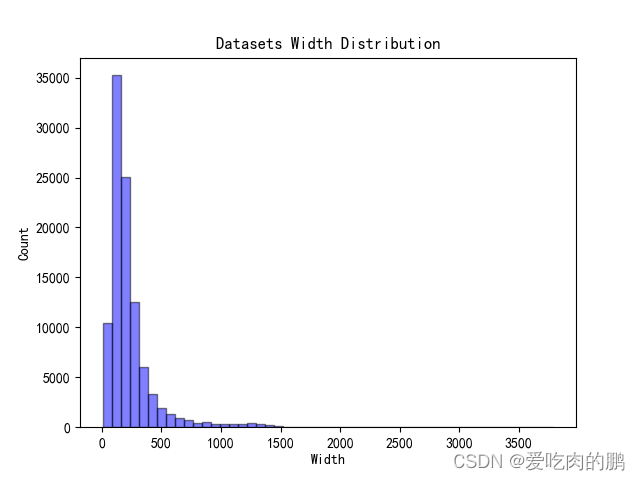
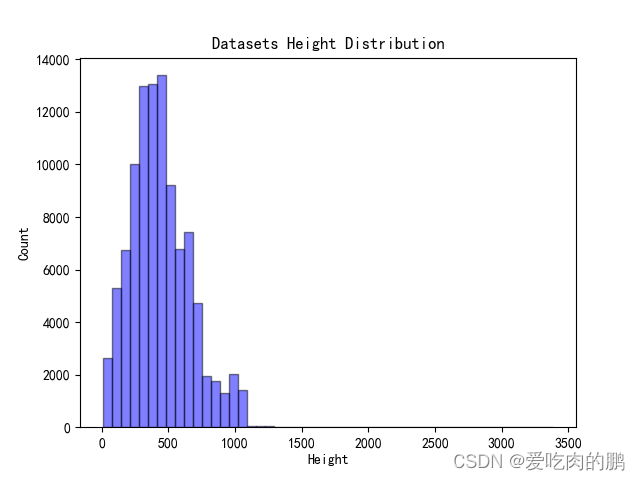
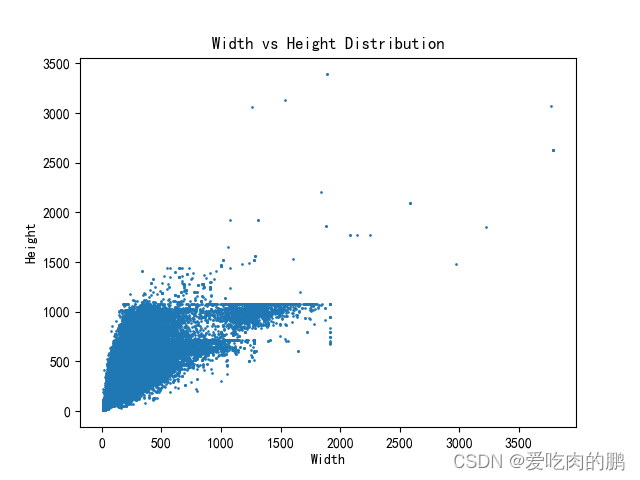
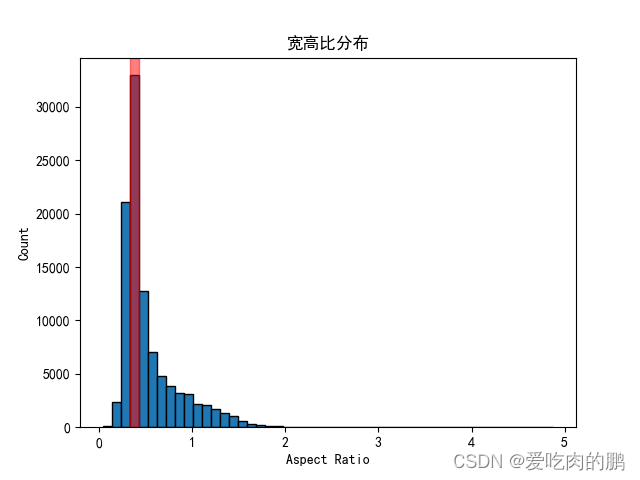
4.针对数据集中极端宽高比的图片进行可视化
从3中的宽高比分布中可以看到有些数据的宽高比存在极端,那么我们可以将这些极端数据显示出来,看看这些都是什么样的数据。代码如下:
其中root_path是根目录,txt_path是数据集txt路径,save_path是保存路径,whr_thre是宽高比阈值,会将小于该阈值的图片保存在save_path中。同样根据自己项目修改这些路径参数。
def Extreme_data_display(root_path, txt_path, save_path, whr_thre=1.5):
'''
通过对数据集宽高比进行分析,设置宽高比阈值显示对应的图片(可以将一些宽高比比较极端的数据显示出来)
'''
with open(txt_path) as f:
lines = f.readlines()
f.close()
for line in lines:
image_path = root_path + '/' + line.split()[0]
img = Image.open(image_path)
w, h = img.size
ratio = w / h
#if whr_thre <= ratio:
if whr_thre >= ratio:
img.save(save_path + line.split()[0].split('/')[-1])至于为什么做极端数据的可视化,比如在行人检测中,有些图像呈现“细条状”,如果存在大量的这类样本,会影响网络的训练。比如下面这种:


























 被折叠的 条评论
为什么被折叠?
被折叠的 条评论
为什么被折叠?










