React Native控件之Text组件介绍
(一)前言
前面在讲解View视图的时候,我们使用过Text组件,这篇文章详细的来介绍一下Text组件。
(二)基本用法
Text组件是React中的一个基本组件,这个和iOS上的UILabel与Android上的TextView组件相类似,就是用来显示文本的,这个空间除了基本的显示布局之外,可以嵌套使用,设置样式,添加事件处理功能。下面我们给出一个简答的例子:
- 1
- 2
- 3
- 4
- 5
- 6
- 7
- 8
- 9
- 10
- 11
- 12
- 13
- 14
- 15
- 16
- 17
- 18
- 19
- 20
- 21
- 22
- 23
- 24
- 25
- 26
- 27
- 28
- 29
- 30
- 31
- 32
- 1
- 2
- 3
- 4
- 5
- 6
- 7
- 8
- 9
- 10
- 11
- 12
- 13
- 14
- 15
- 16
- 17
- 18
- 19
- 20
- 21
- 22
- 23
- 24
- 25
- 26
- 27
- 28
- 29
- 30
- 31
- 32
上面是Text组件中嵌套另一个Text组件,用StyleSheet方法定义它们的演示。
运行效果如下:
【注意】这一点我们需要特别注意,如果内部Text组件没有定义自己的样式,那么内部Text组件会继承外部组件的样式,哪一项自己没有定义,就要继承哪一项。
上面我们使用了margin、textAlign、color、fontSize、fontFamily、fontWeight样式,接下来,我们总结一些Text组件的属性方法。
(三)属性方法
| 名称 | 类型 | 属性还是方法 | 作用 | 平台 |
|---|---|---|---|---|
| allowFontScaling | bool | 属性 | 控制字体文本是否根据iOS的设置进行自动缩放 | iOS平台,Android平台不适用 |
| numberOfLines | number | 属性 | 设置Text显示文本的行数,如果显示的内容超过了行数,默认其他多余的信息就不会显示了。 | 全平台 |
| onLayout | function | 方法 | 当布局发生变动时自动触发该方法,其中function的参数如下:{nativeEvent: {layout: {x, y, width, height}}} | 全平台 |
| onLongPress | function | 方法 | 当Text视图被长按的时候,该方法被调用 | 全平台 |
| onPress | function | 方法 | 该方法当文本被点击的时候调用这个方法 | 全平台 |
在这里我只是举出一些比较常用的属性方法,只是起到抛砖引玉的作用,如果要了解更多的知识可以查看官方网址。
(四)风格样式——Style标签
Text组件可以使用View组件所有的Style,View组件的所有Style可以查看官方文档View的Style汇总
| 名称 | 作用 | Value |
|---|---|---|
| color | 字体颜色 | 值的形式有多种,color |
| fontFamily | 字体名称 | 自行查看相关字体 |
| fontSize | 字体大小 | 值为 数字 |
| fontStyle | 字体风格 | enum(‘normal’,’italic’) |
| fontWeight | 字体粗细权重 | enum(‘normal’,’bold’,’100’,’200’,’300’,’400’,’500’,’600’,’700’,’800’,’900’),指定字体粗细,normal和bold适用于大多数字体,不是所有的字体的值都能用数字值,在这种情况下,最接近的值被选择。 |
| lineHeight | 行高 | 数字(number) |
| textAlign | 文本对齐方法 | enum(‘auto’,’left’,’right’,’center’,’justify’) 指定文本对齐方式,‘justify’值只支持iOS,在Android上会自动回退到left。 |
| textDecorationLine | 横线位置 | enum(‘none’, ‘underline’, ‘line-through’, ‘underline line-through’) |
| textShadowColor | 阴影效果颜色 | 值的形式有多种,color |
| textShadowOffset | 设置阴影效果 | {width:number,height:number} |
| textShadowRadius | 阴影效果圆角 | 数字(number) |
| textAlignVertical | 文本垂直对齐方式 | enum(‘auto’,’top’,’bottom’,’center’) 不支持iOS,只支持Android |
| letterSpacing | 字符间距 | 数字(number)只支持iOS,不支持Android |
| textDecorationColor | 值的形式有多种,color只支持iOS,不支持Android | |
| textDecorationStyle | 横线的风格 | enum(‘solid’,’double’,’dotted’,’dashed’)只支持iOS,不支持Android |
| writingDirection | 文本方向 | enum(‘auto’,’ltr’,’rtl’)只支持iOS,不支持Android |
(五)特别注意几点
5.1 嵌套特点
和web上面一致的设计方式,我们通过嵌套包裹的方案,相同的属性的文本可以用父标签进行包裹,然后内部特殊属性的文本采用子标签方案,具体可以看以下例子:
- 1
- 2
- 3
- 4
- 5
- 6
- 7
- 8
- 9
- 10
- 11
- 12
- 13
- 14
- 15
- 16
- 17
- 18
- 19
- 20
- 21
- 22
- 23
- 24
- 1
- 2
- 3
- 4
- 5
- 6
- 7
- 8
- 9
- 10
- 11
- 12
- 13
- 14
- 15
- 16
- 17
- 18
- 19
- 20
- 21
- 22
- 23
- 24
具体运行效果:
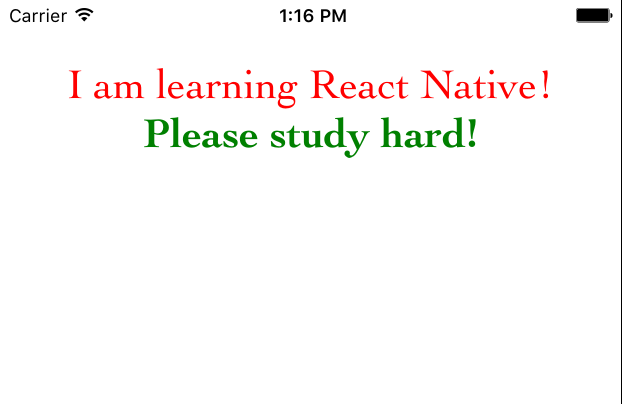
可以看到内部的Text组件字体大小变为40,颜色变为绿色,字体变粗。
5.2 Text组件容器布局规则
之前我们介绍过View组件,该组件是支持FlexBox(弹性布局),但是Text组件直接是文本布局,也就是收一个Text接着Text,横向的布局,如果文本已经到了末尾了,那就直接换行。
我们来看一下两种代码的对比:
- 1
- 2
- 3
- 4
- 1
- 2
- 3
- 4
运行截图如下:
可以看出两个Text直接横向排布,第二个Text直接接在第一个Text后面。但是如果该父控件采用View,View是直接支持FlexBox布局,默认内部的分布是垂直分布,具体看代码:
- 1
- 2
- 3
- 4
- 5
- 6
- 7
- 8
- 9
- 10
- 11
- 12
- 13
- 14
- 15
- 16
- 17
- 18
- 19
- 20
- 21
- 22
- 23
- 1
- 2
- 3
- 4
- 5
- 6
- 7
- 8
- 9
- 10
- 11
- 12
- 13
- 14
- 15
- 16
- 17
- 18
- 19
- 20
- 21
- 22
- 23
运行结果如下所示:
5.3样式继承规则
组件可以嵌套,而且样式还支持继承,也就说父组件定义了相关样式,如果子组件没有重写样式的话,那么该子组件会继承父组件定义的样式。
5.4筑巢Text(Nested Text)
iOS与Android允许开发者显示富文本通过注解需要指定粗细、色彩文本字符串范围(NSAttributedString On iOS,SpannableString on Android)。特别的,这是非常单调乏味。对于React Native,我们决定使用web范式来实现Nested Text一样的效果。
- 1
- 2
- 3
- 4
- 5
- 6
- 1
- 2
- 3
- 4
- 5
- 6
在渲染到屏幕之前,React Native转换上面的代码到平台性的NSAttributedString或者SpannableString,它们包含了以下信息:
- 1
- 2
- 3
- 1
- 2
- 3
5.5筑巢View (Nested Views)(iOS平台,Android平台不适用)
在iOS平台,你能nest Views在Text组件中,下面是一个例子:
- 1
- 2
- 3
- 4
- 5
- 1
- 2
- 3
- 4
- 5
为了利用这个特性,你必须指定这个View的宽度(Width)和高度(Height)。
(六)Text例子
- 1
- 2
- 3
- 4
- 5
- 6
- 7
- 8
- 9
- 10
- 11
- 12
- 13
- 14
- 15
- 16
- 17
- 18
- 19
- 20
- 21
- 22
- 23
- 24
- 25
- 26
- 27
- 28
- 29
- 30
- 31
- 32
- 33
- 34
- 35
- 36
- 37
- 38
- 39
- 40
- 41
- 42
- 43
- 44
- 45
- 46
- 47
- 48
- 49
- 50
- 51
- 52
- 53
- 54
- 55
- 56
- 1
- 2
- 3
- 4
- 5
- 6
- 7
- 8
- 9
- 10
- 11
- 12
- 13
- 14
- 15
- 16
- 17
- 18
- 19
- 20
- 21
- 22
- 23
- 24
- 25
- 26
- 27
- 28
- 29
- 30
- 31
- 32
- 33
- 34
- 35
- 36
- 37
- 38
- 39
- 40
- 41
- 42
- 43
- 44
- 45
- 46
- 47
- 48
- 49
- 50
- 51
- 52
- 53
- 54
- 55
- 56
上面是一个简单的例子,运行效果如下图所示:








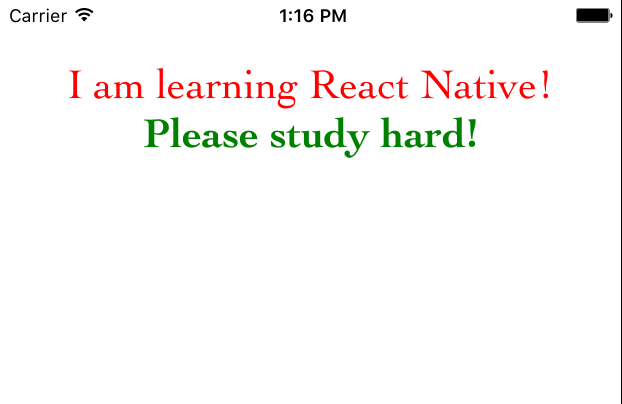
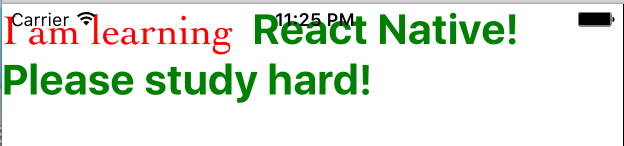
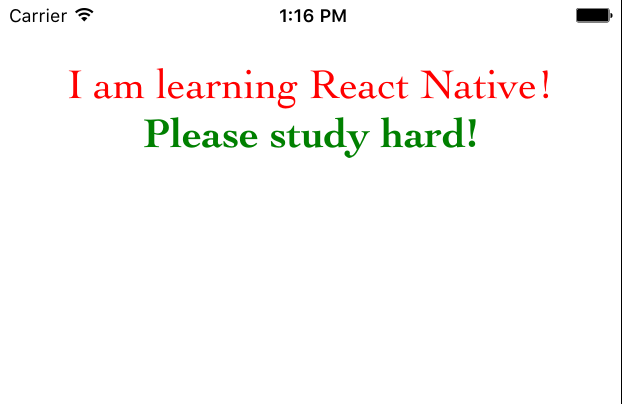
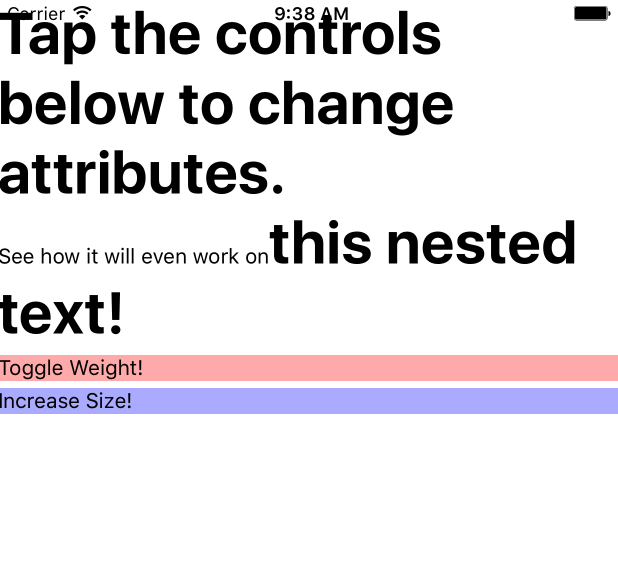














 1602
1602

 被折叠的 条评论
为什么被折叠?
被折叠的 条评论
为什么被折叠?








