solid:填充
android:color指定填充的颜色
gradient:渐变
android:startColor和android:endColor分别为起始和结束颜色,
android:angle是渐变角度,必须为45的整数倍。
另外渐变默认的模式为android:type="linear",即线性渐变,
可以指定渐变为径向渐变,android:type="radial",径向渐变需要指定半径android:gradientRadius="50"。
angle值对应的位置如图:
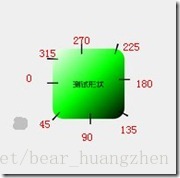
stroke:描边
android:width="2dp" 描边的宽度,android:color 描边的颜色。
我们还可以把描边弄成虚线的形式,设置方式为:
android:dashWidth="5dp"
android:dashGap="3dp"
其中android:dashWidth表示'-'这样一个横线的宽度,android:dashGap表示之间隔开的距离
corners:圆角
android:radius为角的弧度,值越大角越圆。
我们还可以把四个角设定成不同的角度,
同时设置五个属性,则Radius属性无效
(在android:Radius="Ndp" 当设置数据N大于10时,设置的四个角的半径会无效,只能单个来设置角度。android:topLeftRadius="20dp" 设置左上角的半径
android:topRightRadius="20dp" 设置右上角的半径
android:bottomLeftRadius="20dp" 设置右下角的半径
android:bottomRightRadius="20dp" 设置左下角的半径 )
android:Radius="20dp" 设置四个角的半径
android:topLeftRadius="20dp" 设置左上角的半径
android:topRightRadius="20dp" 设置右上角的半径
android:bottomLeftRadius="20dp" 设置右下角的半径
android:bottomRightRadius="20dp" 设置左下角的半径
padding:间隔
可以设置上下左右四个方向的间隔
在这里我们来看一个简单的小例子,ShapDemo,在drawable文件夹下面先定义两个xml文件:
button_bg.xml的内容如下:
- <?xml version="1.0" encoding="utf-8"?>
- <shape xmlns:android="http://schemas.android.com/apk/res/android" >
-
-
- <solid android:color="#ff9d77" />
-
-
- <stroke
- android:width="2dp"
- android:color="#fad3cf" />
-
-
- <corners
- android:bottomLeftRadius="5dp"
- android:bottomRightRadius="5dp"
- android:topLeftRadius="5dp"
- android:topRightRadius="5dp" />
-
-
- <padding
- android:bottom="10dp"
- android:left="10dp"
- android:right="10dp"
- android:top="10dp" />
-
- </shape>
button_pressed_bg.xml的内容如下:
- <?xml version="1.0" encoding="utf-8"?>
- <shape xmlns:android="http://schemas.android.com/apk/res/android" >
-
-
- <gradient
- android:endColor="#FFFFFF"
- android:gradientRadius="50"
- android:startColor="#ff8c00"
- android:type="radial" />
-
-
- <stroke
- android:dashGap="3dp"
- android:dashWidth="5dp"
- android:width="2dp"
- android:color="#dcdcdc" />
-
-
- <corners android:radius="5dp" />
-
-
- <padding
- android:bottom="10dp"
- android:left="10dp"
- android:right="10dp"
- android:top="10dp" />
-
- </shape>
这里说明一点,在描边里面设置了dash参数,使得图形的边变成了虚线
在drawable文件夹下添加一个button.xml文件,内容如下:
- <?xml version="1.0" encoding="utf-8"?>
- <selector xmlns:android="http://schemas.android.com/apk/res/android">
-
- <item android:drawable="@drawable/button_pressed_bg" android:state_pressed="true"></item>
- <item android:drawable="@drawable/button_bg"></item>
-
- </selector>
这个文件的意思以前讲过,normal(正常)情况下就显示button_bg,被press(按下)情况下就显示button_pressed_bg。
我们再来看一下layout目录下的activity_main.xml的内容:
- <RelativeLayout xmlns:android="http://schemas.android.com/apk/res/android"
- xmlns:tools="http://schemas.android.com/tools"
- android:layout_width="match_parent"
- android:layout_height="match_parent" >
-
- <Button
- android:layout_width="wrap_content"
- android:layout_height="wrap_content"
- android:background="@drawable/button"
- android:text="TestShapeButton" />
-
- </RelativeLayout>
想用xml实现 输入框的边框圆角,然后写了个shape.xml,然后在输入框的background中引用
|
1
2
3
4
5
6
7
8
9
10
11
12
13
14
15
16
|
<?xml version="1.0" encoding="utf-8"?>
<shape xmlns:android="http://schemas.android.com/apk/res/android"
android:shape="rectangle" >
<solid android:color="#FFFFFF" />
<!-- 设置按钮的四个角为弧形 -->
<!-- android:radius 弧形的半径 -->
<corners
android:radius="15dp"/>
<!-- padding:Button里面的文字与Button边界的间隔 -->
<padding
android:bottom="10dp"
android:top="10dp" />
</shape>
|
这里我更改了radius后面的值,在10dp之前圆角的弧度都是会有变化的,但是之后再改大数值就一直保持在同样的弧度了。
我想要实现
 但是后面无论怎么改大数值都是
但是后面无论怎么改大数值都是
 输入框部分代码
输入框部分代码
|
1
2
3
4
5
6
7
8
9
10
11
|
<EditText
android:layout_width="wrap_content"
android:layout_height="wrap_content"
android:inputType="textPersonName"
android:text="用户名/手机号/邮箱"
android:ems="10"
android:id="@+id/name"
android:layout_gravity="center"
android:textColor="#ff898989"
android:background="@drawable/shape"
android:gravity="center" />
|








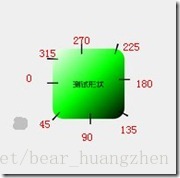
















 1413
1413











 被折叠的 条评论
为什么被折叠?
被折叠的 条评论
为什么被折叠?








