记录下GridLayout与TableLayout布局的一些知识点,这两个布局对比起来弄,感觉明显比较更能加深印象。
GridLayout的使用设置:
GridLayout 布局在 Level14才被支持,之前版本要使用的话,要按以下步骤设置:
1. import -> Existing Android Code Into Workspace2. 选择目录: 在sdk下的GridLayout目录
sdk\extras\android\support\v7\gridlayout
3. 勾选"Copy projects into workspace"
TableLayout 的一些不足:
至于有了TableLayout又搞个GridLayout的原因,简单试了下TableLayout,我认为至少有下面两个原因
1.不能同时向水平和垂直方向做控件的对齐
TableLayout继承了LinearLayout,因此只能向一个方向做控件的对齐。
2.不能跨行跨列
因为TableLayout,不明确指定包含多少行,多少列,而是通过向TableRow里面添加其他组件,每添加一个组件该表格就增加一列。
如果向TableLayout里面添加组件,那么该组件就直接占用一行。所以这种方式造成控件不能跨行跨列。
而GridLayout,则用columnCount设置列数后,增加的控件在超过列数后自动换行进行排列。
简单汇总下TableLayout的特点:
Shrinkable : 该列的宽度可以进行收缩,以使表格能够适应父容器的大小
Stretchable : 该列可以进行拉伸,以填满表格中空闲的空间
Collapsed : 该列将会被隐藏
GridLayout的特点:
android:layout_row : 固定显示在第几行。
android:layout_column : 固定显示在第几列,前面几列没控件的话就空着。
android:layout_rowSpan : 跨几行
android:layout_columnSpan: 跨几列
用GridLayout弄计算器的例子都烂大街了,自己写了个好玩的例子来展示下这两个布局:

代码如下:
<?xml version="1.0" encoding="utf-8"?> <GridLayout xmlns:android="http://schemas.android.com/apk/res/android" android:layout_width="match_parent" android:layout_height="match_parent" android:layout_gravity="center" android:orientation="vertical" android:rowCount="5" android:columnCount="4" android:background="#FFE4C4" > <ImageView android:layout_column="0" android:layout_gravity="left|top" android:layout_row="0" android:src="@drawable/emoji_436" /> <TextView android:layout_width="wrap_content" android:layout_height="wrap_content" android:layout_gravity="left|top" android:layout_row="0" android:layout_column="1" android:layout_columnSpan="2" android:background="@drawable/chatfrom_bg_app_normal" android:text="我喜欢你......(表白进行中)" /> <TextView android:layout_width="wrap_content" android:layout_height="wrap_content" android:layout_gravity="right|top" android:layout_row="1" android:layout_column="1" android:layout_columnSpan="2" android:background="@drawable/chatto_bg_focused" android:text="一公斤苹果等于多少克?" /> <ImageView android:layout_column="3" android:layout_gravity="right|top" android:layout_row="1" android:src="@drawable/emoji_443" /> <ImageView android:layout_column="0" android:layout_gravity="left|top" android:layout_row="2" android:src="@drawable/emoji_436" /> <TextView android:layout_width="wrap_content" android:layout_height="wrap_content" android:layout_gravity="left|top" android:layout_row="2" android:layout_column="1" android:layout_columnSpan="2" android:background="@drawable/chatfrom_bg_app_normal" android:text="啊,1024..." /> <TextView android:layout_width="wrap_content" android:layout_height="wrap_content" android:layout_gravity="right|top" android:layout_row="3" android:layout_column="1" android:layout_columnSpan="2" android:background="@drawable/chatto_bg_focused" android:text="嗯,你是一个好人.但..." /> <ImageView android:id="@+id/imageView1" android:layout_column="3" android:layout_gravity="right|top" android:layout_row="3" android:src="@drawable/emoji_443" /> <TableLayout android:id="@+id/tablelayout1" android:layout_row="4" android:layout_column="0" android:layout_columnSpan="4" android:layout_width="fill_parent" android:layout_height="wrap_content" android:shrinkColumns="1" android:stretchColumns="2"> <!-- 在TableLayout中,在TableRow以外,直接添加的对象会独占一行 --> <Button android:text="上面GridLayout,下面是TableLayout"/> <TableRow> <TextView android:id="@+id/imageView222" android:background="@drawable/chatto_bg_voiceforward_focused" android:text="好人卡1" /> <TextView android:id="@+id/imageView222" android:background="@drawable/chatto_bg_voiceforward_focused" android:text="好人卡2" /> <TextView android:id="@+id/imageView222" android:background="@drawable/chatto_bg_voiceforward_focused" android:text="好人卡3" /> </TableRow> </TableLayout> </GridLayout>
作者:李响
本文重点讲述了自android4.0版本后新增的GridLayout网格布局的一些基本内容,并在此基础上实现了一个简单的计算器布局框架。通过本文,您可以了解到一些android UI开发的新特性,并能够实现相关应用。
在android4.0版本之前,如果想要达到网格布局的效果,首先可以考虑使用最常见的LinearLayout布局,但是这样的排布会产生如下几点问题:
1、不能同时在X,Y轴方向上进行控件的对齐。
2、当多层布局嵌套时会有性能问题。
3、不能稳定地支持一些支持自由编辑布局的工具。
其次考虑使用表格布局TabelLayout,这种方式会把包含的元素以行和列的形式进行排列,每行为一个TableRow对象,也可以是一个View对象,而在TableRow中还可以继续添加其他的控件,每添加一个子控件就成为一列。但是使用这种布局可能会出现不能将控件占据多个行或列的问题,而且渲染速度也不能得到很好的保证。
android4.0以上版本出现的GridLayout布局解决了以上问题。GridLayout布局使用虚细线将布局划分为行、列和单元格,也支持一个控件在行、列上都有交错排列。而GridLayout使用的其实是跟LinearLayout类似的API,只不过是修改了一下相关的标签而已,所以对于开发者来说,掌握GridLayout还是很容易的事情。GridLayout的布局策略简单分为以下三个部分:
首先它与LinearLayout布局一样,也分为水平和垂直两种方式,默认是水平布局,一个控件挨着一个控件从左到右依次排列,但是通过指定android:columnCount设置列数的属性后,控件会自动换行进行排列。另一方面,对于GridLayout布局中的子控件,默认按照wrap_content的方式设置其显示,这只需要在GridLayout布局中显式声明即可。
其次,若要指定某控件显示在固定的行或列,只需设置该子控件的android:layout_row和android:layout_column属性即可,但是需要注意:android:layout_row=”0”表示从第一行开始,android:layout_column=”0”表示从第一列开始,这与编程语言中一维数组的赋值情况类似。
最后,如果需要设置某控件跨越多行或多列,只需将该子控件的android:layout_rowSpan或者layout_columnSpan属性设置为数值,再设置其layout_gravity属性为fill即可,前一个设置表明该控件跨越的行数或列数,后一个设置表明该控件填满所跨越的整行或整列。
利用GridLayout布局编写的简易计算器代码如下(注意:仅限于android4.0及以上的版本):
- <?xml version="1.0" encoding="utf-8"?>
- <GridLayout xmlns:android="http://schemas.android.com/apk/res/android"
- android:layout_width="wrap_content"
- android:layout_height="wrap_content"
- android:orientation="horizontal"
- android:rowCount="5"
- android:columnCount="4" >
- <Button
- android:id="@+id/one"
- android:text="1"/>
- <Button
- android:id="@+id/two"
- android:text="2"/>
- <Button
- android:id="@+id/three"
- android:text="3"/>
- <Button
- android:id="@+id/devide"
- android:text="/"/>
- <Button
- android:id="@+id/four"
- android:text="4"/>
- <Button
- android:id="@+id/five"
- android:text="5"/>
- <Button
- android:id="@+id/six"
- android:text="6"/>
- <Button
- android:id="@+id/multiply"
- android:text="×"/>
- <Button
- android:id="@+id/seven"
- android:text="7"/>
- <Button
- android:id="@+id/eight"
- android:text="8"/>
- <Button
- android:id="@+id/nine"
- android:text="9"/>
- <Button
- android:id="@+id/minus"
- android:text="-"/>
- <Button
- android:id="@+id/zero"
- android:layout_columnSpan="2"
- android:layout_gravity="fill"
- android:text="0"/>
- <Button
- android:id="@+id/point"
- android:text="."/>
- <Button
- android:id="@+id/plus"
- android:layout_rowSpan="2"
- android:layout_gravity="fill"
- android:text="+"/>
- <Button
- android:id="@+id/equal"
- android:layout_columnSpan="3"
- android:layout_gravity="fill"
- android:text="="/>
- </GridLayout>
最终实现的界面如下所示:
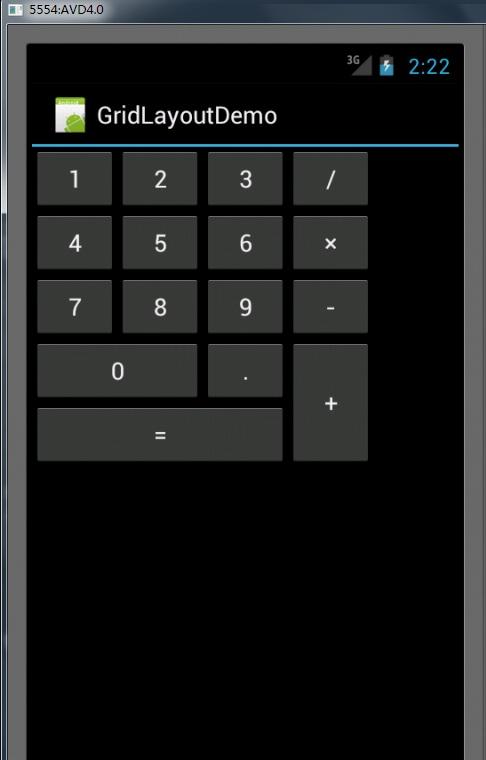
参考资料:http://tech.it168.com/a2011/1122/1277/000001277274.shtml
http://hb.qq.com/a/20111214/000865.htm






















 7177
7177

 被折叠的 条评论
为什么被折叠?
被折叠的 条评论
为什么被折叠?








