注意
- 换行标签<br>
- 链接<link> <script src>
- 设置内部元素居中显示
display: flex;
justify-content: center;
align-items: center; - 添加动画:animate /swiper animate
- 后者能做做延时效果:<script type=“text/javascript” src=“dist/js/swiper.animate1.0.3.min.js”></script>
- 把.css动画类写在swiper-animate-effect属性上 class类名加ani
- 有用法说明,在swipe初始化中还要添加代码
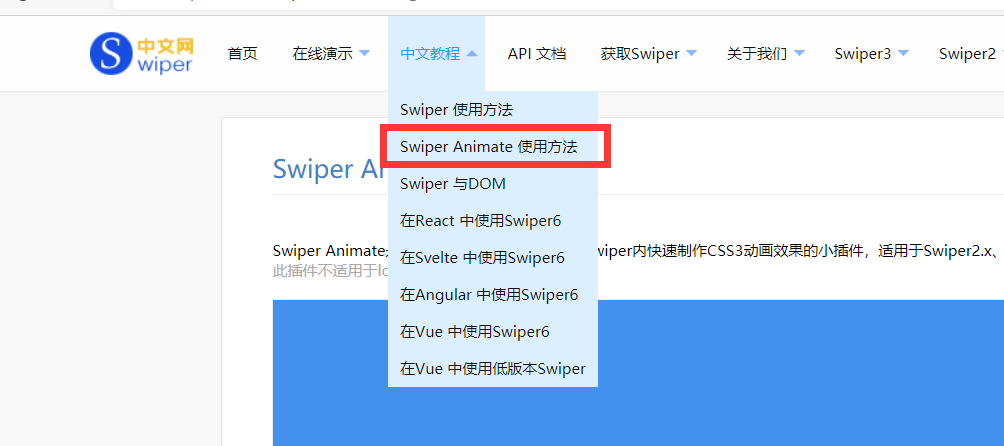
代码
html:
<!DOCTYPE html>
<html>
<head>
<meta charset="UTF-8">
<title>产品宣传页</title>
<link rel="stylesheet" href="./dist/css/swiper.min.css" />
<script type="text/javascript" src="./dist/js/swiper.min.js"></script>
<link rel="stylesheet" href="animate.css" />
<link rel="stylesheet" href="css/style.css" />
<script src="dist/js/swiper.animate1.0.3.min.js"></script>
<!--引入jquery.js文件-->
<script src="js/jquery-1.11.2.min.js"></script>
</head>
<body>
<div class="swiper-container">
<div class="swiper-wrapper">
<div class="swiper-slide">
<div class="page-cover">
<!--把.css动画类写在swiper-animate-effect属性上 class类名加ani-->
<h1 class=" ani tittle-1" swiper-animate-effect=" animate__animated animate__backInDown">Web前端语言快速崛起 <br>行业应用不断扩张</h1>
<img class="ani p1"
swiper-animate-effect="animate__animated animate__backInLeft"
swiper-animate-delay="0.5s"
src="img/a_11.jpg" />
<img class="ani p1"
swiper-animate-effect="animate__animated animate__backInRight"
swiper-animate-delay="0.5s"
src="img/a_13.jpg" />
<img class="ani p1"
swiper-animate-effect="animate__animated animate__backInLeft"
swiper-animate-delay="1s"
src="img/a_16.jpg" />
<img class="ani p1"
swiper-animate-effect="animate__animated animate__backInRight"
swiper-animate-delay="1s"
src="img/a_18.jpg" />
<img class="ani p1"
swiper-animate-effect="animate__animated animate__backInLeft"
swiper-animate-delay="1.5s"
src="img/a_21.jpg" />
<img class="ani p1"
swiper-animate-effect="animate__animated animate__backInRight"
swiper-animate-delay="1.5s"
src="img/a_23.jpg" />
<div class="ani button-1"
swiper-animate-effect="animate__animated animate__backInUp"
swiper-animate-delay="2s">了解web行业</div>
</div>
</div>
<div class="swiper-slide">
<div class="page-cover">
2
</div>
</div>
<div class="swiper-slide">
<div class="page-cover">3</div>
</div>
</div>
</div>
<!--翻页提示箭头-->
<div id="nextbtn">
<img class="fadeInUp" src="img/arrow.png"/>
</div>
<!--音乐图标-->
<img src="img/music-icon.png" class="music-icon" alt="" class="icon-ani icon-ani-pause"/>
<!--音频-->
<audio src="audio/music.mp3" id="audio"></audio>
<!--音频的js文件必须在audio下面引用-->
<script src="js/playmusic.js"></script>
<script type="text/javascript">
var swiper = new Swiper('.swiper-container', {
direction: 'vertical',
on: {
init: function() {
swiperAnimateCache(this); //隐藏动画元素
swiperAnimate(this); //初始化完成开始动画
},
slideChangeTransitionEnd: function() {
swiperAnimate(this); //每个slide切换结束时也运行当前slide动画
//this.slides.eq(this.activeIndex).find('.ani').removeClass('ani'); 动画只展现一次,去除ani类名
}
}
})
</script>
</body>
</html>
css:
*{
padding: 0;
margin: 0;
}
html,body{
height: 100%;
width: 100%;
}
.swiper-container{
height: 100%;
width: 100%;
}
.swiper-slide{
width: 100%;
height: 100%;
text-align: center;
position: relative;
/*设置内部元素居中显示*/
display: flex;
justify-content: center;
align-items: center;
}
.button-1{
background: #f4543c;
padding: 10px;
color: white;
width: 600px;
margin: 0 auto;
border-radius: 100px;
}
/*第一页的样式*/
.p1{
width: 400px;
}
.tittle-1{
font-size: 70px;
margin-bottom: 10px;
}
/*设置翻页箭头的样式*/
#nextbtn{
position: absolute;
width: 50px;
bottom: 40px;
/*border: solid 10px red;*/
z-index: 10px;
/*水平居中*/
left: 50%;
margin-left: -25px;
/*使用定义的关键帧动画 时间 线性 无线播放*/
animation: slideInUp 1s linear infinite;
}
#nextbtn img{
width: 30px;
}
/*定义关键帧动画*/
@keyframes slideInUp{
0%{
transform: translateY(30px);
opacity: 1;
}
100%{
transform: translateY(0px);
opacity: 0;
}
}
/*音乐图表样式*/
.music-icon{
width: 60px;
position: absolute;
top: 50px;
right: 40px;
z-index: 10;
}
.icon-ani {
-webkit-animation: icon-rotate 3s linear infinite;
}
.icon-ani-pause {
animation-play-state: paused;
}
@-webkit-keyframes icon-rotate{
0% {-webkit-transform: rotate(0deg);}
25% {-webkit-transform: rotate(90deg);}
50% {-webkit-transform: rotate(180deg);}
75% {-webkit-transform: rotate(270deg);}
100% {-webkit-transform: rotate(360deg);}
}
效果
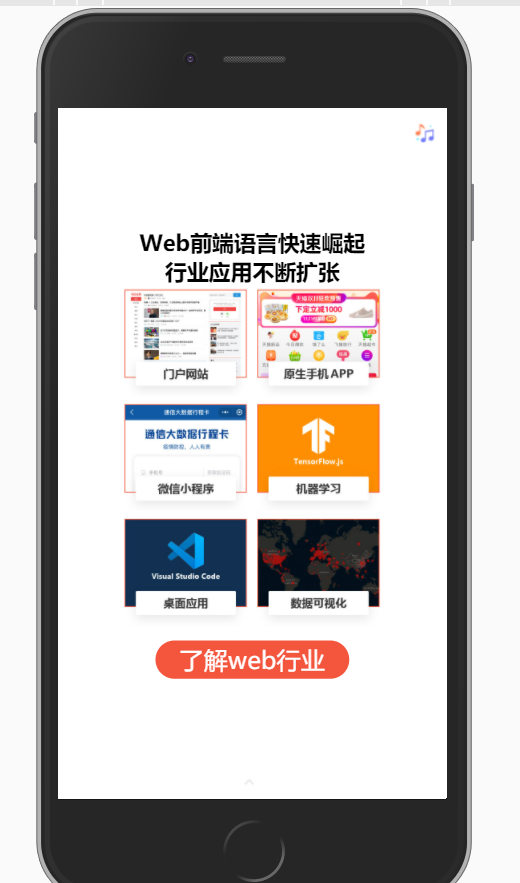
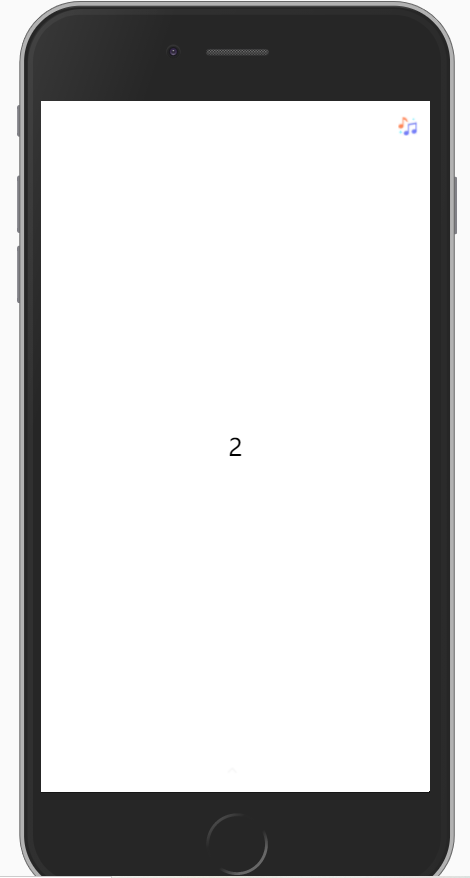
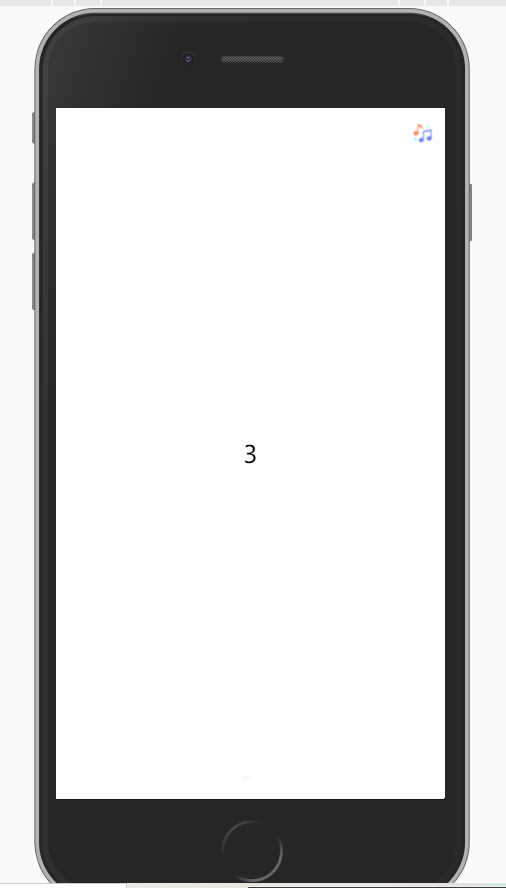






















 897
897











 被折叠的 条评论
为什么被折叠?
被折叠的 条评论
为什么被折叠?








