UIAlertView
警告显示用户向用户显示一个简洁和信息的警告信息。警告视图传达了一个应用程序或设备的重要信息,打断了用户,要求他们停止他们正在做的选择行动或解雇警报。例如,iOS使用警报,警告用户电池电量不足,所以他们可以在他们的工作被中断连接电源适配器。警报视图出现在顶部的应用程序的内容,必须手动解除由用户才可以与应用程序恢复作用。
UIAlertView的使用
1.样式1
// Default样式 新建控件方式1
func initUIAlertView1(){
let alertView1 = UIAlertView.init(title: "样式1", message: "测试", delegate: self, cancelButtonTitle: "取消", otherButtonTitles: "确定","按钮3") // Available in iOS 2.0 and later.Deprecated in iOS 9.0.
alertView1.show()
}2.样式2
func initUIAlertView2(){
let alertView2 = UIAlertView.init()
alertView2.title = "样式2"
alertView2.message = "测试"
alertView2.addButtonWithTitle("取消") // 先添加 "取消" 按钮,它的index = 0
alertView2.addButtonWithTitle("确定") // index = 1
alertView2.delegate = self
alertView2.show()
}上面样式1和样式2是一样的,只是两种不同的新建控件的方式,且样式1比样式2多了一个按钮.
3.样式3
func initUIAlertView3(){
let alertView3 = UIAlertView.init()
alertView3.alertViewStyle = UIAlertViewStyle.SecureTextInput // 密文
alertView3.title = "SecureTextInput"
alertView3.addButtonWithTitle("确定")
alertView3.delegate = self
alertView3.show()
}4.样式4
func initUIAlertView4(){
let alertView4 = UIAlertView.init()
alertView4.alertViewStyle = UIAlertViewStyle.PlainTextInput // 非密文
alertView4.title = "PlainTextInput"
alertView4.addButtonWithTitle("确定")
alertView4.delegate = self
alertView4.show()
}样式3和样式4,基本也是一样,知识视图中间的TextFiled一个是密文一个不是.
5.样式5
func initUIAlertView5(){
let alertView5 = UIAlertView.init()
alertView5.alertViewStyle = UIAlertViewStyle.LoginAndPasswordInput // 登录用户名和密码输入样式
alertView5.title = "LoginAndPasswordInput"
alertView5.addButtonWithTitle("确定")
alertView5.delegate = self
alertView5.show()
}UIAlertViewDelegate
代理,一般使用只需要实现有一个方法就可以了.
func alertView(alertView: UIAlertView, clickedButtonAtIndex buttonIndex: Int) {
print("title = \(alertView.buttonTitleAtIndex(buttonIndex)) buttonIndex = \(buttonIndex)") // 打印按钮的title和index
if alertView.alertViewStyle == UIAlertViewStyle.LoginAndPasswordInput {
print("\(alertView.textFieldAtIndex(0)?.text)") // 打印输入的内容
print("\(alertView.textFieldAtIndex(1)?.text)") // 打印输入的内容
}
else{
print("\(alertView.textFieldAtIndex(0)?.text)") // 打印输入的内容
}
}
UIActionSheet
UIActionSheet的使用和UIAlertView基本一样,只是两种不同的控件,和显示风格.
UIActionSheet的使用
1.样式1
这种是系统默认样式
func initUIActionSheet1(){
let actionSheet1 = UIActionSheet.init(title: "UIActionSheet", delegate: self, cancelButtonTitle: "取消", destructiveButtonTitle: "确定")// Available in iOS 2.0 and later.Deprecated in iOS 8.3.
actionSheet1.showInView(self.view)
}2.样式2
func initUIActionSheet2(){
let actionSheet2 = UIActionSheet.init()
actionSheet2.title = "我是title"
actionSheet2.addButtonWithTitle("确定")
actionSheet2.addButtonWithTitle("取消")
actionSheet2.delegate = self
actionSheet2.showInView(self.view)
}UIActionSheetDelegate
func actionSheet(actionSheet: UIActionSheet, clickedButtonAtIndex buttonIndex: Int) {
print("title = \(actionSheet.buttonTitleAtIndex(buttonIndex)) buttonIndex = \(buttonIndex)") // 打印按钮的title和index
}Demo界面
整个界面是做了7个按钮来触发这个两个控件的7种样式
@IBAction func btnClick(sender: UIButton) {
let tag = sender.tag
// 打印按钮tag和标题
print("tag = \(tag) title = \(sender.titleLabel?.text)")
switch tag {
case 1:
self.initUIAlertView1()
break
case 2:
self.initUIAlertView2()
break
case 3:
self.initUIAlertView3()
break
case 4:
self.initUIAlertView4()
break
case 5:
self.initUIAlertView5()
break
default: break
}
}
@IBAction func btnClick2(sender: UIButton) {
let tag = sender.tag
// 打印按钮tag和标题
print("tag = \(tag) title = \(sender.titleLabel?.text)")
switch tag {
case 1:
self.initUIActionSheet1()
break
case 2:
self.initUIActionSheet2()
break
default: break
}
}










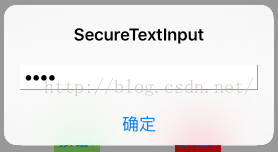
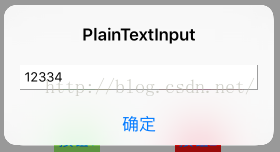
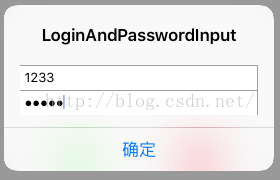
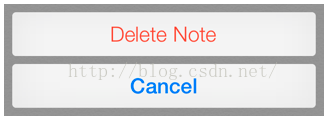
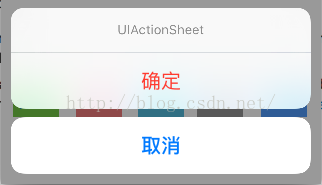
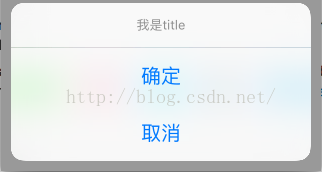














 561
561











 被折叠的 条评论
为什么被折叠?
被折叠的 条评论
为什么被折叠?








