看到flexbox感觉非常不错,特记之,参考链接:http://www.cnblogs.com/miaomiaoshen/p/6006971.html
import React, { Component } from 'react';
import {
AppRegistry,
StyleSheet,
Image,
Text,
View,
} from 'react-native';
// 导入Dimensions库
var Dimensions = require('Dimensions');
export default class firstProgram extends Component {
render() {
// var movie = MOCKED_MOVIES_DATA[0];
return (
<View style={styles.container}>
<View style={styles.subViewStyle1}></View>
<View style={styles.subViewStyle2}></View>
<View style={styles.subViewStyle3}></View>
</View>
);
}
}
// 样式
const styles = StyleSheet.create({
container: {
backgroundColor:'blue',
height:Dimensions.get('window').height,
width:Dimensions.get('window').width,
// 设置主轴方向
flexDirection:'row'
},
subViewStyle1: {
backgroundColor:'red',
height:60,
width:60,
},
subViewStyle2: {
backgroundColor:'yellow',
height:60,
width:60,
},
subViewStyle3: {
backgroundColor:'green',
height:60,
width:60,
},
});效果图:
FlexBox的属性:
- flexDirection(该属性决定了项目排列的方向,也就是主轴的方向)
- row:主轴为水平方向,起点在左端
// 设置主轴方向
flexDirection:'row'效果图:
- row-reverse:主轴为水平方向,起点在右端
// 设置主轴方向
flexDirection:'row-reverse'效果图:
- column(默认):主轴为垂直方向,起点在上
// 设置主轴方向
flexDirection:'column'效果图:

- column-reverse:主轴为垂直方向,起点在下
// 设置主轴方向
flexDirection:'column-reverse'效果图:
- justifyContent(定义伸缩项目在主轴线的对齐方式)
- flex-start(默认):伸缩项目向一行的起始位置靠齐
// 设置子项目在主轴上的对齐方式
justifyContent:'flex-start'效果图:
- flex-end:伸缩项目向一行的结束位置靠齐
// 设置子项目在主轴上的对齐方式
justifyContent:'flex-end'效果图:
- center:伸缩项目向一行的中间位置靠齐
// 设置子项目在主轴上的对齐方式
justifyContent:'center'效果图:
- space-between:两端对齐,项目之间的间隔都相等
// 设置子项目在主轴上的对齐方式
justifyContent:'space-between'效果图:
- space-around:伸缩项目会平均分布在行内,两端保留一半的空间
// 设置子项目在主轴上的对齐方式
justifyContent:'space-around'效果图:
- alignItems(定义项目在交叉轴上如何对齐,可以把它看成侧轴(垂直于主轴)的对齐方式)
- flex-start(默认):侧轴轴的起点对齐
// 设置项目在侧轴上如何对齐
alignItems:'flex-start'效果图:
- flex-end:
// 设置项目在侧轴上如何对齐
alignItems:'flex-end'效果图:
- center:侧轴的中点对齐
// 设置项目在侧轴上如何对齐
alignItems:'flex-center'效果图:

- stretch(默认):如果项目没有设置高度或设置为 auto,将占满整个容器高度
// height:Dimensions.get('window').height,
// width:Dimensions.get('window').width,
// 设置项目在侧轴上如何对齐
alignItems:'flex-stretch'效果图:
- flexWrap(默认情况下,项目都排在一条轴线上,flex-wrap属性定义如果一条轴线排不下,如何换行)
- nowrap(默认):不换行
<View style={styles.container}>
<View style={styles.subViewStyle1}></View>
<View style={styles.subViewStyle2}></View>
<View style={styles.subViewStyle3}></View>
<View style={styles.subViewStyle1}></View>
<View style={styles.subViewStyle2}></View>
<View style={styles.subViewStyle3}></View>
<View style={styles.subViewStyle1}></View>
<View style={styles.subViewStyle2}></View>
<View style={styles.subViewStyle3}></View>
</View>height:Dimensions.get('window').height,
width:Dimensions.get('window').width,
// 设置主轴方向
flexDirection:'row',
// 设置换行的方式
flexWrap:'nowrap'效果图:
- wrap:换行,第一行在上方
height:Dimensions.get('window').height,
width:Dimensions.get('window').width,
// 设置主轴方向
flexDirection:'row',
// 设置换行的方式
flexWrap:'wrap'效果图:
- alignSelf(允许单个项目有与其它项目不一样的对齐方式,可覆盖 align-items属性)
- auto(默认):继承父元素的alignItems属性,如果没有则切换为stretch
alignSelf:'auto'效果图:
- flex-start:项目从侧轴的起点开始
alignSelf:'flex-start'效果图:

- flex-end:项目从侧轴的终点开始
alignSelf:'flex-end'效果图:

- center:项目以侧轴的中心为参照
alignSelf:'center'效果图:

- stretch
alignSelf:'stretch'效果图:







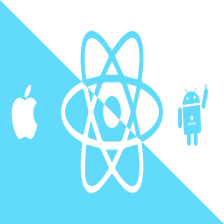





























 850
850











 被折叠的 条评论
为什么被折叠?
被折叠的 条评论
为什么被折叠?








