1. QWidget类(掌握)
QWidget类是所有可视化组件和窗口的基类,因此QWidget中成员可以继承给众多派生类使用。
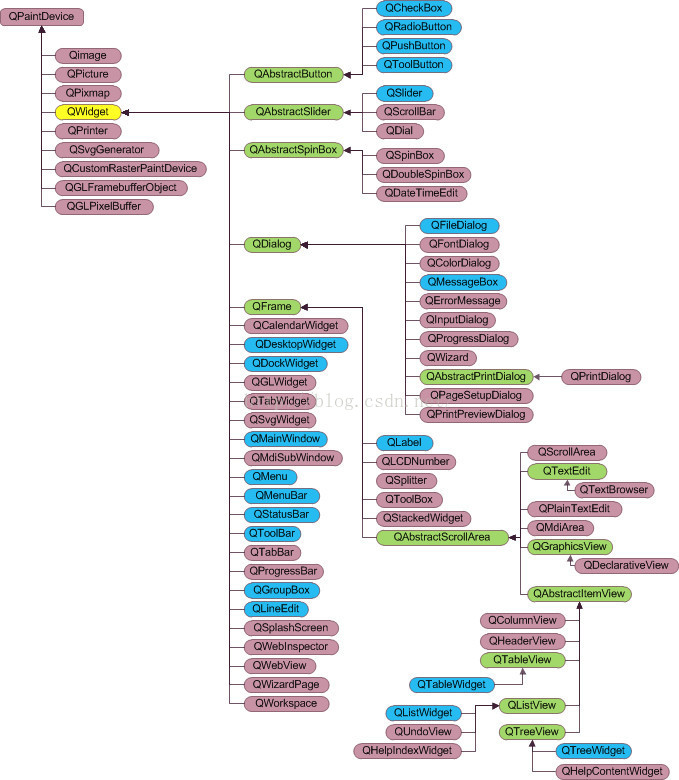
QWidget最基础的属性:
- width : const int
宽度,单位像素
可以通过int width() const获得数值,即getter
- height : const int
高度,单位像素
getter:int height() const
- x : const int
横坐标,单位像素,原点左上角,正方向右
getter:int x() const
- y : const int
纵坐标,单位像素,原点左上角,正方向下
getter:int y() const
QWidget最基础的函数:
- void resize(int w, int h)
重定义宽高
- void move(int x, int y)
移动到设定的坐标处,所有的组件和窗口以左上角为定位点
- void setGeometry(int x, int y, int w, int h)
同事设置坐标和宽高
dialog.h
#ifndef DIALOG_H
#define DIALOG_H
#include <QDialog>
// 头文件
#include <QDebug>
class Dialog : public QDialog
{
Q_OBJECT
public:
Dialog(QWidget *parent = 0);
~Dialog();
};
#endif // DIALOG_H
dialog.cpp
#include "dialog.h"
Dialog::Dialog(QWidget *parent)
: QDialog(parent)
{
// 重定义宽高
resize(1000,240);
// this指针指向主函数中的w对象
int w = this->width();
int h = height();
// 输出
qDebug() << w << h;
// 获得位置
int x = this->x();
int y = this->y();
qDebug() << x << y; // 0,0 不准,因为窗口对象还在创建中
// 移动
move(100,100);
// 同时设置坐标和宽高
setGeometry(400,400,200,200);
}
Dialog::~Dialog()
{
}
2. 添加子组件(掌握)
以最常见按钮(QPushButton)为例,讲解在窗口中添加子组件的方法。
QPushButton的构造函数如下:
- QPushButton::QPushButton(const QString & text, QWidget * parent = 0)
参数1:按钮显示的文字
参数2:按钮在哪个对象上
dialog.h
#ifndef DIALOG_H
#define DIALOG_H
#include <QDialog>
// 头文件
#include <QPushButton>
class Dialog : public QDialog
{
Q_OBJECT
public:
Dialog(QWidget *parent = 0);
~Dialog();
private:
// 私有成员变量
QPushButton* btn;
};
#endif // DIALOG_H
dialog.cpp
#include "dialog.h"
Dialog::Dialog(QWidget *parent)
: QDialog(parent)
{
resize(400,400);
// 创建一个按钮对象
// 参数2是使用this指针结合多态传参
btn = new QPushButton("初十",this);
// 更改按钮大小
btn->resize(100,100);
// 移动按钮位置,注意坐标是窗口内部的相对坐标
btn->move(100,100);
}
Dialog::~Dialog()
{
// 释放按钮内存
delete btn;
}
3. 样式表(熟悉)
Qt可以使用QSS语法设置组件的样式效果。
颜色的配置可以通过以下几个方法:
- QQ截图
- 在线色表+颜色进制转换
- 色彩搭配
Color Palette Generator - Create Beautiful Color Schemes
dialog.h
#ifndef DIALOG_H
#define DIALOG_H
#include <QDialog>
// 头文件
#include <QPushButton>
#define QPushButton_STYTLE (QString("\
/*按钮普通态*/\
QPushButton\
{\
font-family:Microsoft Yahei;\
/*字体大小为20点*/\
font-size:20pt;\
/*字体颜色为粉色*/\
color:rgb(238, 210, 238);\
/*背景颜色*/\
background-color:rgb(197,146,163);\
/*边框圆角半径为8像素*/\
border-radius:8px;\
}\
/*按钮悬停态*/\
QPushButton:hover\
{\
/*背景颜色*/\
background-color:#9F79EE;\
}\
/*按钮按下态*/\
QPushButton:pressed\
{\
/*背景颜色*/\
background-color:rgb(14 , 135 , 10);\
/*左内边距为3像素,让按下时字向右移动3像素*/\
padding-left:3px;\
/*上内边距为3像素,让按下时字向下移动3像素*/\
padding-top:3px;\
}"))
class Dialog : public QDialog
{
Q_OBJECT
public:
Dialog(QWidget *parent = 0);
~Dialog();
private:
// 私有成员变量
QPushButton* btn;
};
#endif // DIALOG_H
dialog.cpp
#include "dialog.h"
Dialog::Dialog(QWidget *parent)
: QDialog(parent)
{
resize(400,400);
btn = new QPushButton("初十",this);
// 设置样式表
btn->setStyleSheet(QPushButton_STYTLE);
btn->resize(100,100);
btn->move(100,100);
}
Dialog::~Dialog()
{
delete btn;
}





















 88
88











 被折叠的 条评论
为什么被折叠?
被折叠的 条评论
为什么被折叠?








