先看plugin.xml:
plugin.xml定义了你的插件所需要的结构和设置,它由一些元素来提供有关这个插件的详细配置信息
打开plugins/cordova-plugin-camera/plugin.xml
//这里只截取android块的
<plugin xmlns="http://apache.org/cordova/ns/plugins/1.0"
xmlns:android="http://schemas.android.com/apk/res/android"
xmlns:rim="http://www.blackberry.com/ns/widgets"
id="cordova-plugin-camera"
version="2.4.0">
<name>Camera</name>
<description>Cordova Camera Plugin</description>
<license>Apache 2.0</license>
<keywords>cordova,camera</keywords>
<repo>https://git-wip-us.apache.org/repos/asf/cordova-plugin-camera.git</repo>
<issue>https://issues.apache.org/jira/browse/CB/component/12320645</issue>
<dependency id="cordova-plugin-compat" version="^1.1.0" />
<js-module src="www/CameraConstants.js" name="Camera">
<clobbers target="Camera" />
</js-module>
<js-module src="www/CameraPopoverOptions.js" name="CameraPopoverOptions">
<clobbers target="CameraPopoverOptions" />
</js-module>
<js-module src="www/Camera.js" name="camera">
<clobbers target="navigator.camera" />
</js-module>
<!-- android -->
<platform name="android">
<config-file target="res/xml/config.xml" parent="/*">
<feature name="Camera">
<param name="android-package" value="org.apache.cordova.camera.CameraLauncher"/>
</feature>
</config-file>
<config-file target="AndroidManifest.xml" parent="/*">
<uses-permission android:name="android.permission.WRITE_EXTERNAL_STORAGE" />
</config-file>
<config-file target="AndroidManifest.xml" parent="application">
<provider
android:name="android.support.v4.content.FileProvider"
android:authorities="${applicationId}.provider"
android:exported="false"
android:grantUriPermissions="true" >
<meta-data
android:name="android.support.FILE_PROVIDER_PATHS"
android:resource="@xml/provider_paths"/>
</provider>
</config-file>
<source-file src="src/android/CameraLauncher.java" target-dir="src/org/apache/cordova/camera" />
<source-file src="src/android/CordovaUri.java" target-dir="src/org/apache/cordova/camera" />
<source-file src="src/android/FileHelper.java" target-dir="src/org/apache/cordova/camera" />
<source-file src="src/android/ExifHelper.java" target-dir="src/org/apache/cordova/camera" />
<source-file src="src/android/xml/provider_paths.xml" target-dir="res/xml" />
<js-module src="www/CameraPopoverHandle.js" name="CameraPopoverHandle">
<clobbers target="CameraPopoverHandle" />
</js-module>
<framework src="com.android.support:support-v4:24.1.1+" />
</platform>
</plugin> xmlns:命名空间(android xml文件下很常见)
id:插件的标识,即发布到plugin.cordova.io的ID
version:插件的版本号
name:插件的名称
description:插件的描述信息
keywords:关键字
dependency:依赖其它插件,该插件被其独特的NPM的ID或URL GitHub的引用。
platform:平台
js-module:每一个js-moudle对应一个文件,会根据对应插件里的文件插入相应的assets/www目录下,具体位置是由src指明的。
src:相对于plugin.xml文件插件中的文件
name:提供模块名称的最后一部分。它一般可以是你喜欢的,如果你想使用cordova.require导入你的插件的其他部分在JavaScript代码只在乎。对于js-module模块名称是你的插件的ID后跟名称的值。
clobbers:js-module元素内标记。用于指定module.exports被插入在window对象的命名空间。你可以有很多的clobbers只要你喜欢。(ps:不懂)举个例子eg:
<js-module src="www/CameraConstants.js" name="Camera">
<clobbers target="Camera" />
</js-module>
这里的moudle.expoets被插入到window对象window.Camera
而CameraConstants.js则被插入到assets/www/cordova-plugin-camera/www/
插入规则是:相对于assets/www/id名/src路径
看platform name=”android”下的目录:
<platform name="android">
<config-file target="res/xml/config.xml" parent="/*">
<feature name="Camera">
<param name="android-package" value="org.apache.cordova.camera.CameraLauncher"/>
</feature>
</config-file>
<config-file target="AndroidManifest.xml" parent="/*">
<uses-permission android:name="android.permission.WRITE_EXTERNAL_STORAGE" />
</config-file>
<config-file target="AndroidManifest.xml" parent="application">
<provider
android:name="android.support.v4.content.FileProvider"
android:authorities="${applicationId}.provider"
android:exported="false"
android:grantUriPermissions="true" >
<meta-data
android:name="android.support.FILE_PROVIDER_PATHS"
android:resource="@xml/provider_paths"/>
</provider>
</config-file>
<source-file src="src/android/CameraLauncher.java" target-dir="src/org/apache/cordova/camera" />
<source-file src="src/android/CordovaUri.java" target-dir="src/org/apache/cordova/camera" />
<source-file src="src/android/FileHelper.java" target-dir="src/org/apache/cordova/camera" />
<source-file src="src/android/ExifHelper.java" target-dir="src/org/apache/cordova/camera" />
<source-file src="src/android/xml/provider_paths.xml" target-dir="res/xml" />
<js-module src="www/CameraPopoverHandle.js" name="CameraPopoverHandle">
<clobbers target="CameraPopoverHandle" />
</js-module>
<framework src="com.android.support:support-v4:24.1.1+" />
</platform>android插入看起来就方便多了,从上面看一个事配置config-file,一个是source-file。一个插入配置信息,一个插入文件。要插入的文件夹如果存在就插入,如果不存在就新建文件夹,在插入,逻辑就是这个样子。这里就不截图了,把一个插件add进入,编译后,打开项目都可以清楚的看到。
下面看看html中的代码,就是index.html,上一篇用到的:
<!DOCTYPE html>
<html>
<head>
<title>调用照相机插件</title>
<style type="text/css">
button{
margin: 10px;
background-color: pink;
padding: 3px;
border: 0px;
}
</style>
<script type="text/javascript" charset="utf-8" src="cordova.js"></script>
<script type="text/javascript" charset="utf-8">
var pictureSource; // picture source
var destinationType; // sets the format of returned value
// Wait for device API libraries to load 等待phoneGap连接设备
document.addEventListener("deviceready",onDeviceReady,false);
// device APIs are available //phoneGape准备jiuxu,可以使用!
function onDeviceReady() {
pictureSource=navigator.camera.PictureSourceType;
destinationType=navigator.camera.DestinationType;
}
// Called when a photo is successfully retrieved //当成功获得一张照片的Base64编码数据后被调用
function onPhotoDataSuccess(imageData) {
// Uncomment to view the base64-encoded image data //取消注释以查看Base64编码的图像数据
console.log(imageData);
// Get image handle //获取图像句柄
var smallImage = document.getElementById('smallImage');
// Unhide image elements //取消隐藏的图像元素
smallImage.style.display = 'block';
// Show the captured photo // The in-line CSS rules are used to resize the image
// 显示拍摄的照片
// 使用内嵌CSS规则来缩放图片
smallImage.src = "data:image/jpeg;base64," + imageData;
}
// Called when a photo is successfully retrieved //当成功得到一张照片的URI后被调用
function onPhotoURISuccess(imageURI) {
// Uncomment to view the image file URI
// Get image handle
// 取消注释以查看图片文件的URI
// 获取图片句柄
console.log(imageURI);
var largeImage = document.getElementById('largeImage');
// Unhide image elements // 取消隐藏的图像元素
largeImage.style.display = 'block';
// Show the captured photo // The in-line CSS rules are used to resize the image
// 显示拍摄的照片
// 使用内嵌CSS规则来缩放图片
largeImage.src = imageURI;
}
// A button will call this function //“Capture Photo”按钮点击事件触发函数
function capturePhoto() {
// Take picture using device camera and retrieve image as base64-encoded string
使用设备上的摄像头拍照,并获得Base64编码字符串格式的图像
navigator.camera.getPicture(onPhotoDataSuccess, onFail, { quality: 50, destinationType: destinationType.DATA_URL });
}
// A button will call this function //“Capture Editable Photo”按钮点击事件触发函数
function capturePhotoEdit() {
// Take picture using device camera, allow edit, and retrieve image as base64-encoded string
// 使用设备上的摄像头拍照,并获得Base64编码字符串格式的可编辑图像
navigator.camera.getPicture(onPhotoDataSuccess, onFail, { quality: 20, allowEdit: true, destinationType: destinationType.DATA_URL });
}
// A button will call this function
//“From Photo Library”/“From Photo Album”按钮点击事件触发函数
function getPhoto(source) {
// Retrieve image file location from specified source
// 从设定的来源处获取图像文件URI
navigator.camera.getPicture(onPhotoURISuccess, onFail, { quality: 50, destinationType: destinationType.FILE_URI, sourceType: source });
}
// Called if something bad happens. //当有错误发生时触发此函数
function onFail(message) { alert('Failed because: ' + message); }
</script>
</head>
<body>
<button onclick="capturePhoto();">拍照</button> <br>
<button onclick="capturePhotoEdit();">拍照并可编辑图片</button> <br>
<button onclick="getPhoto(pictureSource.PHOTOLIBRARY);">获取相册</button><br>
<button onclick="getPhoto(pictureSource.SAVEDPHOTOALBUM);">另一种方法获取相册</button><br>
<img style="display:none;width:60px;height:60px;" id="smallImage" src="" />
<img style="display:none;" id="largeImage" src="" />
</body>
</html>最上面的就不说了,style修饰button的,最下面也不说了,button点击事件。这里要说的是fuction里面系统调用照相机的这块代码,方法名及传递参数的含义:
//方法
camera.getPicture
eg:navigator.camera.getPicture( cameraSuccess, cameraError, [ cameraOptions ] );说明:camera.getPicture函数打开设备的默认摄像头,使用户可以拍照(如果 Camera.sourceType 设置为Camera.PictureSourceType.CAMERA,这也是默认值)可以不设置Camera.sourceType这个参数。(对应第一种,进行拍照)
如果设置Camera.sourceType=Camera.PictureSourceType.PHOTOLIBRARY或Camera.PictrueSourceType.SAVEDPHOTOALBUM系统会弹出选择兑换框,用户可以从相册中选择图片(对应我们的第三种和第四种,调用系统相册)
返回值会按照用户通过CameraOptions参数所设定的格式之一发送给cameraSuccess回调函数:
一个字符串,包含Base64编码的照片图像(默认情况)
一个字符串,表示本地存储的图像文件位置。eg:
//拍照并获取Base64编码图像:
navigator.camera.getPicture(onSuccess, onFail, { quality: 50 });
function onSuccess(imageData) {
var image = document.getElementById('myImage');
image.src = "data:image/jpeg;base64," + imageData;
}
function onFail(message) {
alert('Failed because: ' + message);
}eg:
//拍照并获取图像文件路径:
navigator.camera.getPicture(onSuccess, onFail, { quality: 50,
destinationType: Camera.DestinationType.FILE_URI });
function onSuccess(imageURI) {
var image = document.getElementById('myImage');
image.src = imageURI;
}
function onFail(message) {
alert('Failed because: ' + message);
}两种方式的区别就在于:destinationType的设置参数不同。
你可以对编码的图片或URI做任何处理,例如:
通过img标签渲染图片(参看后续范例)
存储为本地数据(LocalStorage,Lawnchair*等)
将数据发送到远程服务器说说各参数的意义:
//定制摄像头设置的可选参数
{ quality : 75,
destinationType : Camera.DestinationType.DATA_URL,
sourceType : Camera.PictureSourceType.CAMERA,
allowEdit : true,
encodingType : Camera.EncodingType.JPEG,
targetWidth : 100,
targetHeight : 100};quality:存储图片的质量,范围[0,100],这个和android一样。(数字类型)
destiationType:选择返回的数据格式通过通过navigator.camera.DestinationType进行定义。(数字类型)
Camera.DestinationType = {
DATA_URL : 0, //返回Base64编码字符串的图像数据
FILE_URI : 1 //返回图像文件的URI
}
sourceType:设定图片来源。通过nagivator.camera.PictureSourceType进行定义。(数字类型)
Camera.PictureSourceType = {
PHOTOLIBRARY : 0,
CAMERA : 1,
SAVEDPHOTOALBUM : 2
}
allowEdit:在选择图片进行操作之前允许对其进行简单编辑。(布尔类型)
EncodingType:选择返回图像文件的编码方式,通过navigator.camera.EncodingType进行定义。(数字类型)
Camera.EncodingType = {
JPEG : 0, // 返回JPEG格式图片
PNG : 1 // 返回PNG格式图片
};
targetWidth:以像素为单位的图像缩放宽度,必须和targetHeight同时使用。相应的宽高比保持不变。(数字类型)
targetHeight:以像素为单位的图像缩放高度,必须和targetWidth同时使用。相应的宽高比保持不变。(数字类型)
MediaType:设置选择图片的类型,只有当PictureSourceType is PHOTOLIBRARY or SAVEDPHOTOALBUM时才会生效,该参数由nagivator.camera.MediaType (数字类型)定义
Camera.MediaType = {
PICTURE: 0, // allow selection of still pictures only. DEFAULT. Will return format specified via DestinationType
//默认值,返回的是Picture,返回由DestinationType指定的格式
VIDEO: 1, // allow selection of video only, WILL ALWAYS RETURN FILE_URI
//选出的只能是video类型,返回值是FILE_URI
ALLMEDIA : 2 //allow selection from all media types 允许选出的是所有类型就写到这里了,已经标的很详细了,有问题,留言拍砖,多多指教…
代码及搭建上一篇例子:http://blog.csdn.net/zxyudia/article/details/61436289
转载地址请表明:http://blog.csdn.net/zxyudia/article/details/61618315
参考文章:http://www.phonegapcn.com/docs/zh/cn/camera.html









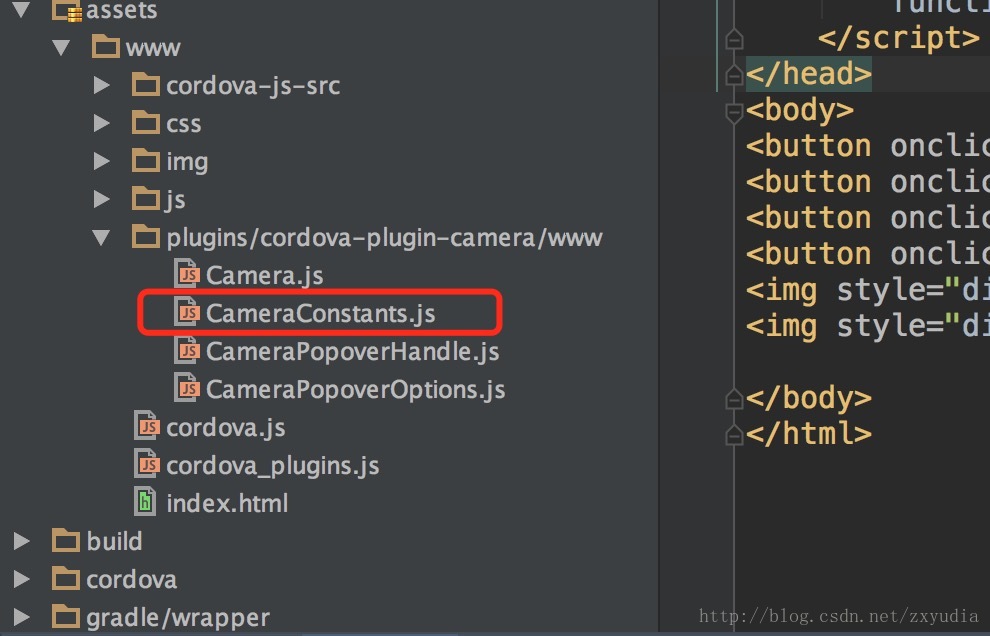














 1562
1562

 被折叠的 条评论
为什么被折叠?
被折叠的 条评论
为什么被折叠?








